Displays trained object names as overlays on the Camera Device video stream using Camera Device's object-tracking (shows $CameraObjectName).
How to add the Camera Overlay robot skill
- Load the most recent release of ARC (Get ARC).
- Press the Project tab from the top menu bar in ARC.
- Press Add Robot Skill from the button ribbon bar in ARC.
- Choose the Camera category tab.
- Press the Camera Overlay icon to add the robot skill to your project.
Don't have a robot yet?
Follow the Getting Started Guide to build a robot and use the Camera Overlay robot skill.
How to use the Camera Overlay robot skill
This skill only works with the Object tracking inside the Camera Device skill. This skill displays the detected object name on the Camera Device skill video stream.
Main Window
1. Attach Button This button will add the Camera Overlay functionality to the Camera Device skill in ARC.
How to Use the Camera Overlay Skill
Add a Camera Device skill to your ARC project (Project -> Add Skill -> Camera -> Camera Device).
Add a Camera Overlay skill to your ARC project (Project -> Add Skill -> Camera -> Camera Overlay).
In the Camera Device skill select a camera and start the video device, then select the object tracking type.
Select the Object tab. Click Train New Object. Enter the text label you want displayed in the Name of Object field (saved as $CameraObjectName in ez-script).
Train the object by creating a box on the display and clicking the Learn Selected Area button. Click Done when completed.
Click the Attach button on the Camera Overlay skill and view the text label on the video image in the Camera Device skill.
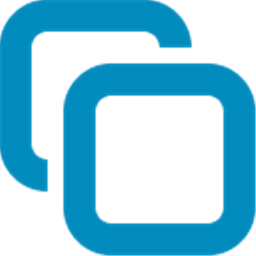


I don’t know if it’ll run in windows 7. There’s no advantage for us to try because windows 7 has been discontinued by Microsoft.
Totally understood.
Hi Mr DJ,
Thanks for the advice. I reinstalled the software and now it is working but bit slow.
Best regards, Kishore Rao.
This latest update (version 7) includes additional error handling