This Soundboard will play MP3 or WAV files out of the default sound output device on your PC. Scripts can be added to the timeline of each audio file for automation.
How to add the Soundboard V2 (PC) robot skill
- Load the most recent release of ARC (Get ARC).
- Press the Project tab from the top menu bar in ARC.
- Press Add Robot Skill from the button ribbon bar in ARC.
- Choose the Audio category tab.
- Press the Soundboard V2 (PC) icon to add the robot skill to your project.
Don't have a robot yet?
Follow the Getting Started Guide to build a robot and use the Soundboard V2 (PC) robot skill.
How to use the Soundboard V2 (PC) robot skill
This Soundboard will play MP3 or WAV files out of your PC's default sound output device. Scripts can be added to the timeline of each audio file for automation. You can use the scripts to create dances and movement events that trigger at specific times along the audio file. Optionally, this robot skill can repeat the audio track when invoked using the ControlCommand from scripting.
This is similar to the soundboard (PC) robot skill, but adds the ability to apply scripts to the audio file timeline.
Configuration
Scripts can be added to each audio file, triggered during the playback timeline. Right-click in the waveform to add an empty script or select an Auto Position action from the list. The time for the script can be adjusted by selecting the script on the timeline and dragging it along the waveform.
Add Actions As Scripts
If you have an Auto Position robot skill added to your project, the actions can be easily added as a script to the waveform timeline. Right-click on the waveform where you would like the action to begin and select "Insert Action Script Here." All actions in all auto-position robot skills will be displayed for you to choose from. The appropriate ControCommand will be added to execute the Auto Position action.Tutorial
This video uses the SoundBoard (EZB), similar to this robot skill. The only difference is that the audio will come out of a supported EZB in the EZB version, and this version will play audio from the soundcard. The example video will use an EZ-Robot JD Humanoid with actions created in the Auto Position. If you're building a robot from scratch, the Auto Position manual will explain how to create actions.Control Commands for the Soundboard V2 (PC) robot skill
There are Control Commands available for this robot skill which allows the skill to be controlled programmatically from scripts or other robot skills. These commands enable you to automate actions, respond to sensor inputs, and integrate the robot skill with other systems or custom interfaces. If you're new to the concept of Control Commands, we have a comprehensive manual available here that explains how to use them, provides examples to get you started and make the most of this powerful feature.
Control Command ManualStop the current audio track if playing
Returns Boolean [true or false]
Example: controlCommand("Soundboard v2 (PC)", "Stop")
Play a random track
Returns Boolean [true or false]
Example: controlCommand("Soundboard v2 (PC)", "Track_Random")
Play the sample-3s.mp3 track (#0 in the list)
Parameter 3: Name of the track to play as String (optional: False)
Parameter 4: Repeat the track as Boolean (optional: True)
Returns Boolean [true or false]
Example: controlCommand("Soundboard v2 (PC)", "Play", "sample-3s.mp3", false)
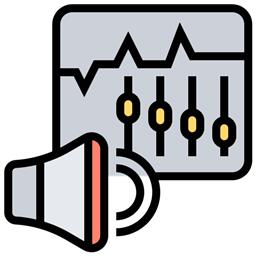
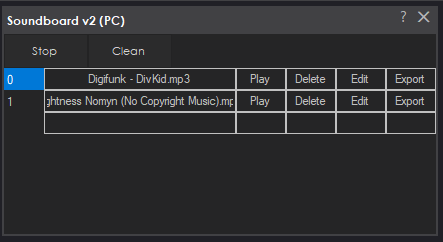
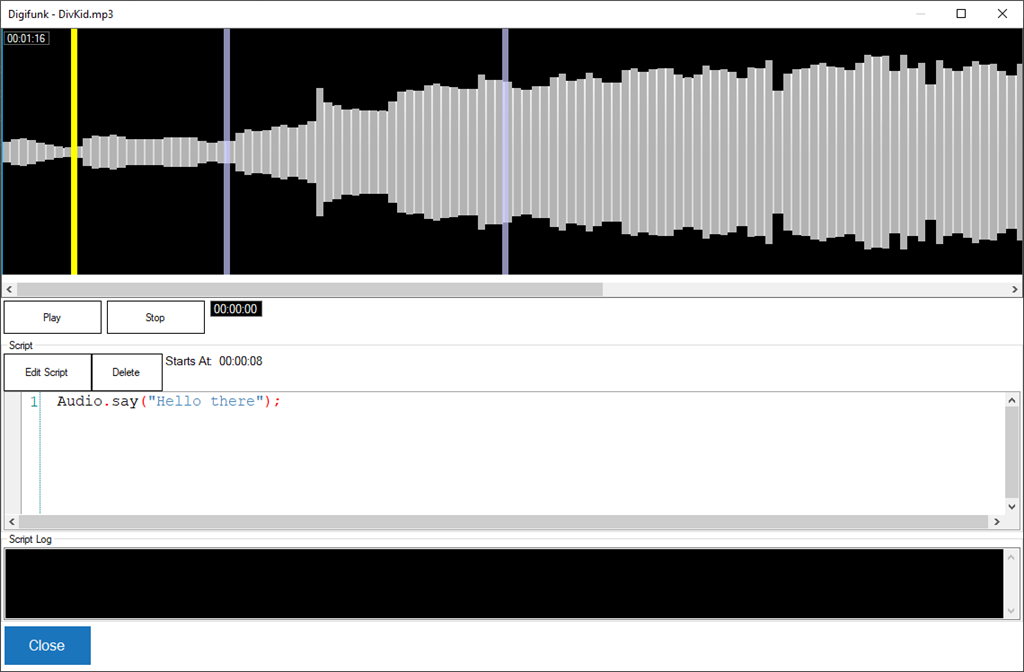
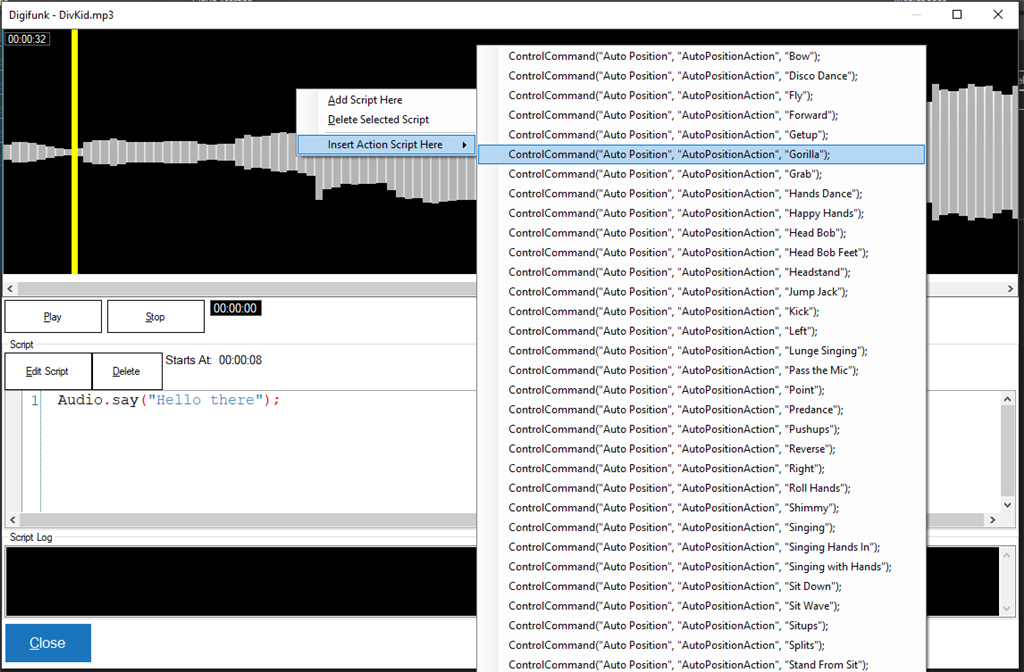

v5 has been updated to allow an optional ControlCommand parameter to repeat the audio track.
For example...
v6 has been updated to allow multiple instances of the skill