Enable UWP voices, change default audio devices, capture audio and route it to EZB controllers with session tracking and device control.
How to add the Audiotoolbox Plugin robot skill
- Load the most recent release of ARC (Get ARC).
- Press the Project tab from the top menu bar in ARC.
- Press Add Robot Skill from the button ribbon bar in ARC.
- Choose the Audio category tab.
- Press the Audiotoolbox Plugin icon to add the robot skill to your project.
Don't have a robot yet?
Follow the Getting Started Guide to build a robot and use the Audiotoolbox Plugin robot skill.
How to use the Audiotoolbox Plugin robot skill
Allows ARC to use UWP speech voices, change default audio devices, capture sound and route to an EZB.
*** Version 14 ***
Minor bug fix (memory release)
*** Version 13 ***
Fix for ARC 2020.02.28.00 release
*** Version 12 ***
Fix for ARC 2020.02.19.00 release
*** Version 11 ***
Fix for new ARC version
*** Version 10 ***
ImportUWPVoices command restored
*** Version 9 ***
Bug Fix (UI sync monitor object waits indefinitely, solution pulse the monitor when leaving ARC)
*** Version 8 ***
Build Fix
*** Version 7 ***
Bug Fixes
*** Version 6 ***
Added Audio Session Tracking
Audio Session Tracking mode can be configured to:
None No tracking (default)
All Tracks all audio sessions from all processes
CurrentProcess Tracks only the current process (ARC instance) audio sessions
When the Audio Session Tracking is active (All / CurrentProcess) an EZ-Script variable $NumberOfActiveAudioSessions counts the number audio sessions are active (playing) on the default render (output) device.
a value of zero means the render device is idle.
sample script:
#Say and do not wait
Say("How vexingly quick daft zebras jump!")
#wait 100 ms to allow the session counter variable to update
Sleep(100)
#at least 1 will be printed
print($NumberOfActiveAudioSessions)
#wait for #active audio sessions is zero (render/output device is idle)
WaitFor($NumberOfActiveAudioSessions=0)
Say("Jived fox nymph grabs quick waltz.")
Sleep(100)
print($NumberOfActiveAudioSessions)
WaitFor($NumberOfActiveAudioSessions=0)
print($NumberOfActiveAudioSessions)
*** Version 5
Cortana Voice Added
*** Version 4 : New Features
ControlCommand("AudioToolbox Plugin", "ImportUWPVoices")
The above script command allows ARC to access the UWP Voices.
How to use quick video:
*** Version 2 : New Features
Set Default Devices:
Select the desired devices and press "Set Default" button
Set Default Devices via EZ-Script:
First configure the devices:
script:
#SetDefault takes in consideration the device type (input or output)
#Set device 0 as default
ControlCommand("AudioToolbox Plugin", "SetDefault", 0)
SayWait("Hello Device 0")
#Set device 1 as default
ControlCommand("AudioToolbox Plugin", "SetDefault", 1)
SayWait("Hello Device 1")
*** Version 1
- Start Capturing sound on device #1:
ControlCommand("AudioToolbox Plugin", "StartCapture", 1)
- Set EZB #0 to listen to device #1:
#0 = EZB Controller Index (0..4)
#1 = Device Index (0..2)
#75 = Volume
ControlCommand("AudioToolbox Plugin", "StartEZBListen", 0, 1, 75)
2.1) Add EZB #1 to listen to device #1:
ControlCommand("AudioToolbox Plugin", "StartEZBListen", 1, 1, 100)
- Stop EZB #0 to listen
ControlCommand("AudioToolbox Plugin", "StopEzbListen", 0)
- Stop Capture on device #1
ControlCommand("AudioToolbox Plugin", "StopCapture", 1)
Note:
You have the option to configure the 3 devices (device num: 0 .. 2):
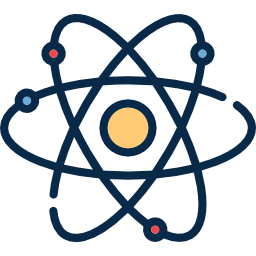
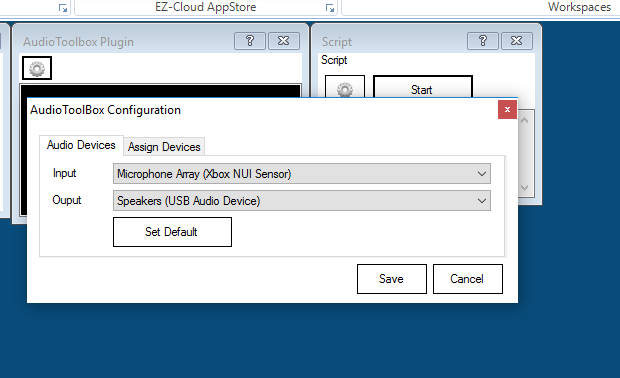
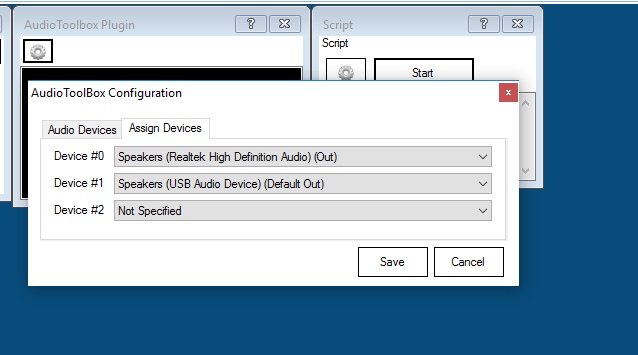
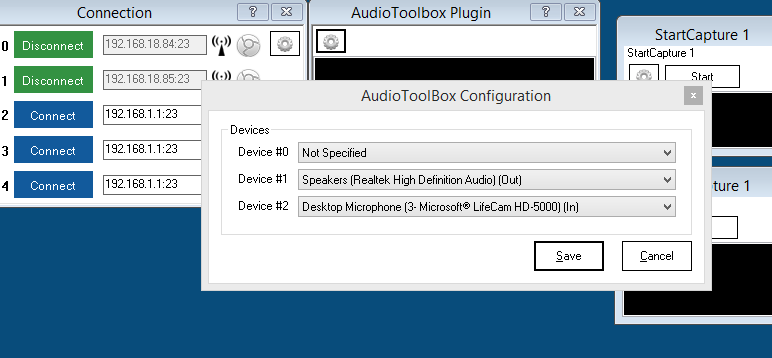
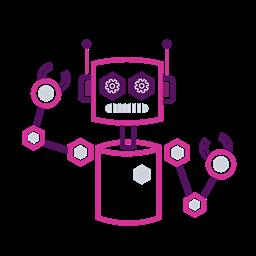


Ezang can you provide more details ?
It keeps downloading
says it requires a 3rd party plugin
then download again, again
PTP I never heard back from you,
still keeps downloading,
the window says:
Took 00:00:01.1429917
Press any key to close this window.
So I press any key to close this window, then it starts all over again downloading
EzAng
@Ezang I had no problem updating the last version.
Can you please restart your machine, click the plugin file and check if the upgrade is successful.
ok I will
by the way, the audio Box plugin is greyed out - did you know that?
Thanks, I will re-boot now
EzAng
I re- booted
All good now,
cheers!
EzAng
Ah-ha! The #1 universal basic troubleshooting procedure for all computer based products still works! Reboot!
lol that's right my friend
the famous Reboot!
EzAng