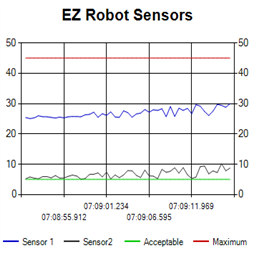4-series historical line chart to log and compare robot sensor values over time with customizable titles, colors, time axis and EZ-Script control
Requires ARC
v2
(Updated 11/12/2015)
How to add the Ez Line Chart robot skill
- Load the most recent release of ARC (Get ARC).
- Press the Project tab from the top menu bar in ARC.
- Press Add Robot Skill from the button ribbon bar in ARC.
- Choose the Graphs category tab.
- Press the Ez Line Chart icon to add the robot skill to your project.
Don't have a robot yet?
Follow the Getting Started Guide to build a robot and use the Ez Line Chart robot skill.
How to use the Ez Line Chart robot skill
Basic 4 series historical line chart for comparing your robots sensor values over time.
Code example 1:
$multiplier = 0
ControlCommand("EZ Line Chart", SetTitle, "EZ Robot Sensors")
$Series1Name = "Sensor 1"
$Series2Name = "Sensor 2"
$Series3Name = "Acceptable"
$Series4Name = "Maximum"
ControlCommand("EZ Line Chart", SetSeriesTitle, 0, $Series1Name)
ControlCommand("EZ Line Chart", SetSeriesTitle, 1, $Series2Name)
ControlCommand("EZ Line Chart", SetSeriesTitle, 2, $Series3Name)
ControlCommand("EZ Line Chart", SetSeriesTitle, 3, $Series4Name)
# Set new bar colors
ControlCommand("EZ Line Chart", SetSeriesColor, 0, 0,0,200)
ControlCommand("EZ Line Chart", SetSeriesColor, 1, 50,50,50)
ControlCommand("EZ Line Chart", SetSeriesColor, 2, 0,200,0)
ControlCommand("EZ Line Chart", SetSeriesColor, 3, 200,0,0)
:loop
# Multiplier
$multiplier = $multiplier + .001
# Assign random numbers as grid values
$randSeries1 = GetRandom(0, 100 )
$randSeries1 = $randSeries1 * $multiplier
ControlCommand("EZ Line Chart", SetSeriesValue, $Series1Name, $randSeries1 + 25)
$randSeries2 = GetRandom( 0, 100 )
$randSeries2 = $randSeries2 * $multiplier
ControlCommand("EZ Line Chart", SetSeriesValue, $Series2Name, $randSeries2 + 5)
#Fixed Line Green
ControlCommand("EZ Line Chart", SetSeriesValue, $Series3Name, 5)
#Fixed Line Red
ControlCommand("EZ Line Chart", SetSeriesValue, $Series4Name, 45)
Sleep( 500 )
Goto (loop)
Clear Series Code Example:
ControlCommand("Ez Line Chart", ClearSeries, 0)
ControlCommand("Ez Line Chart", ClearSeries, 1)
ControlCommand("Ez Line Chart", ClearSeries, 2)
ControlCommand("Ez Line Chart", ClearSeries, 3)
Additional notes on X Axis time display: if point count 120 then time format is "hh:mm:ss" if point count > 1200 then time format is "hh:mm" if point count > 12000 then time format is "mm/dd hh:mm"
Versions 10/29/2015 V1.0 Can change color of line. Can change color of lines conditionally using EZ-Script. See script example.