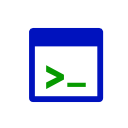How to add the EZ-Script Console robot skill
- Load the most recent release of ARC (Get ARC).
- Press the Project tab from the top menu bar in ARC.
- Press Add Robot Skill from the button ribbon bar in ARC.
- Choose the Scripting category tab.
- Press the EZ-Script Console icon to add the robot skill to your project.
Don't have a robot yet?
Follow the Getting Started Guide to build a robot and use the EZ-Script Console robot skill.
How to use the EZ-Script Console robot skill
This skill gives you a console directly to the EZ-Script engine. You can execute commands in real-time. A history of your commands is saved and can be recalled using the UP and DOWN arrow keys.Main Window
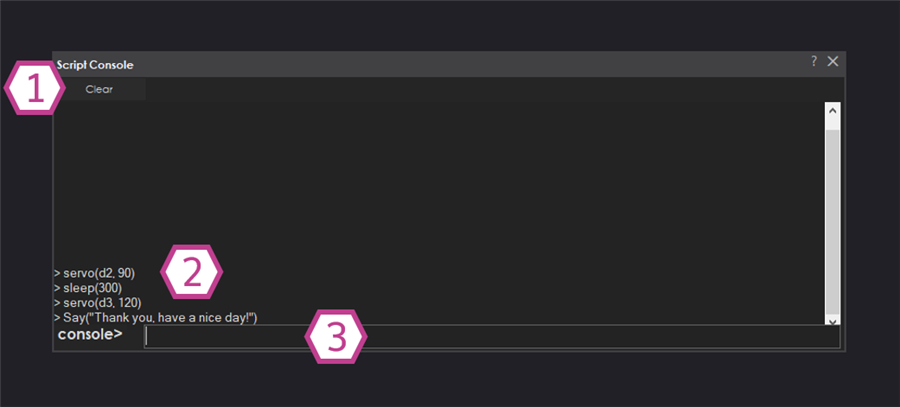
1. Clear Button
This button clears the console display.
2. Console Display
Displays the scripts added to the console text field.
3. Console Text Field
This is a text field to enter scripts into, a single line at a time, in real-time. Hit enter to execute the script.
How to use Script Console
1) Add the Script Console skill to your ARC project (Project -> Add Skill -> Scripting -> Script Console).
2) Enter scripts into the console text field. Hit enter and watch them run, execute and appear in the console display.
Related Questions
question
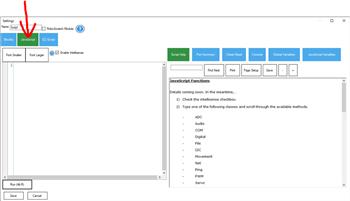
Scripts, Add Java Script
Can you please advise? I went to scripts, then add JavaScript, clicked on the gear icon this is what happened: Clearing...
question
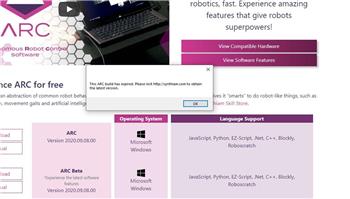
ARC Software Is Not Working - Happy Halloween
Dear Synthiam Team, Windows 10 has all new Updates and I installed the newest ARC Software - today its not possible to...
question
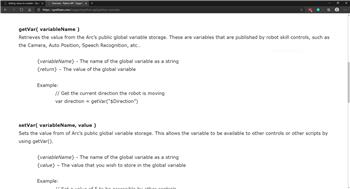
Adding Values To Variable
setVar(CLeft,0); def loop(): if getVar($RoombaLightBumperCenterLeft)==1: Navigation.SetNavigationStatusToPause(); print...
Upgrade to ARC Pro
Experience early access to the latest features and updates. You'll have everything that is needed to unleash your robot's potential.