How to add the HTTP Server robot skill
- Load the most recent release of ARC (Get ARC).
- Press the Project tab from the top menu bar in ARC.
- Press Add Robot Skill from the button ribbon bar in ARC.
- Choose the Remote Control category tab.
- Press the HTTP Server icon to add the robot skill to your project.
Don't have a robot yet?
Follow the Getting Started Guide to build a robot and use the HTTP Server robot skill.
How to use the HTTP Server robot skill
Remote control of the ARC Application (and your desktop) over a web browser. Use the Config button to load the configuration window. Specify the TCP Port and usernames for authentication. The default port of the HTTP server is set to 80. If you already have an HTTP server listening on port 80, there will be an error message in the status window when starting the ARC HTTP server.Main Menu Features
- Remote Control: View the ARC screen and interact with it via left mouse clicks. Using this feature on the same PC as ARC will produce unusable results. Only use this feature on remote devices.
- Movement: Provides a simple movement interface that controls whichever movement panel is added to your project.
- Camera List: Lists the cameras currently added to your project and links to view them.
- Script Console: A console to send EZ-Script commands to the HTTP Server and interact with other controls using the ControlCommand() syntax. Information on how to send ez-script via the HTTP URL is also provided on this page.
- Session List: Displays the sessions interacting with this HTTP server instance by IP Address and username.
- About: Information about the HTTP Server and ARC.
Remote Script Execution
You can execute scripts remotely, including starting other robot skills using the ControlCommand(). If you view the Script Console page, instructions on how to execute scripts remotely will be displayed. We'll cover that here as well.
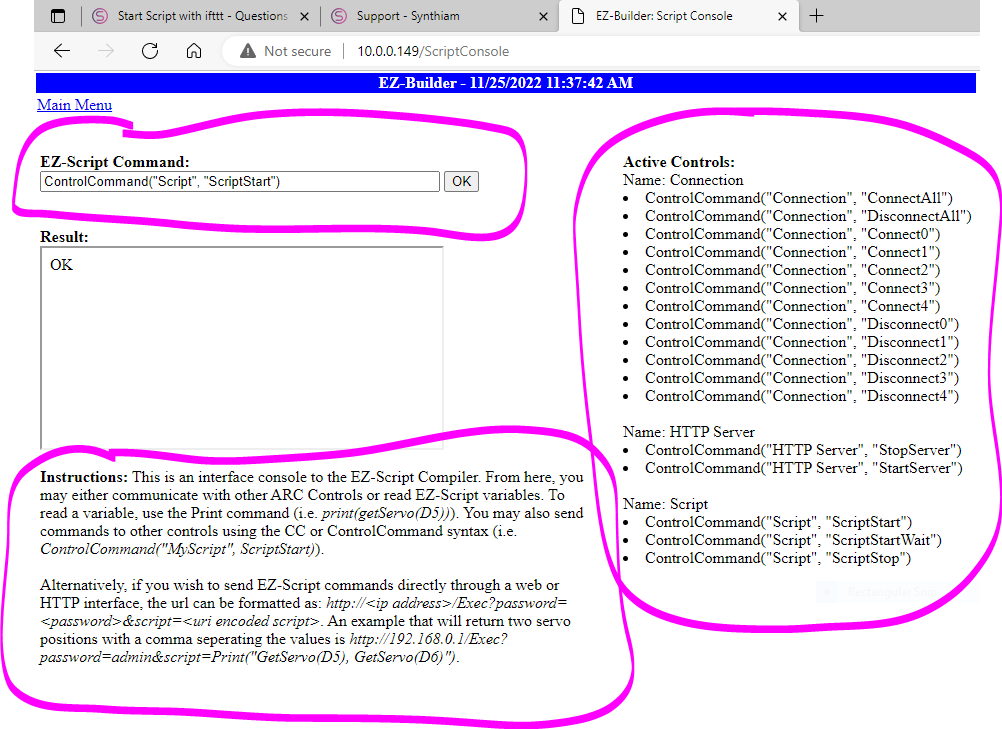
- Circled at the top of the screenshot is where you can manually enter EZ-Script commands. By typing a command into the textbox, press OK, and it will send the command to ARC and execute it.
- The list of available control commands is on the right of the script console page. All control commands for all robot skills are displayed here. This is for convenience when selecting control commands to execute. Use the mouse to copy and paste the control command into the script input box and press OK. That will execute the command.
-
Lastly, the instructions for remote webhooks are circled at the bottom of this Script Console page. You can execute a command programmatically by a remote system.
Follow the instructions to format a URL to execute the command. The command can be any EZ-Script command or a ControlCommand().
To send EZ-Script commands directly through a web or HTTP interface, the URL can be formatted as HTTP://
/Exec?password= &script= . An example that will return two servo positions with a comma separating the values is http://192.168.0.1/Exec?password=admin&script=Print("GetServo(D5), GetServo(D6)").
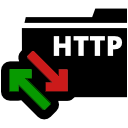
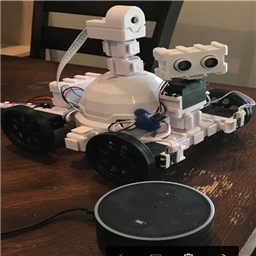


It looks like this is being replaced by the Remote UI App. I wish it would hurry up and pass a review from Apple. It's been almost two months, maybe longer!