Remote UI
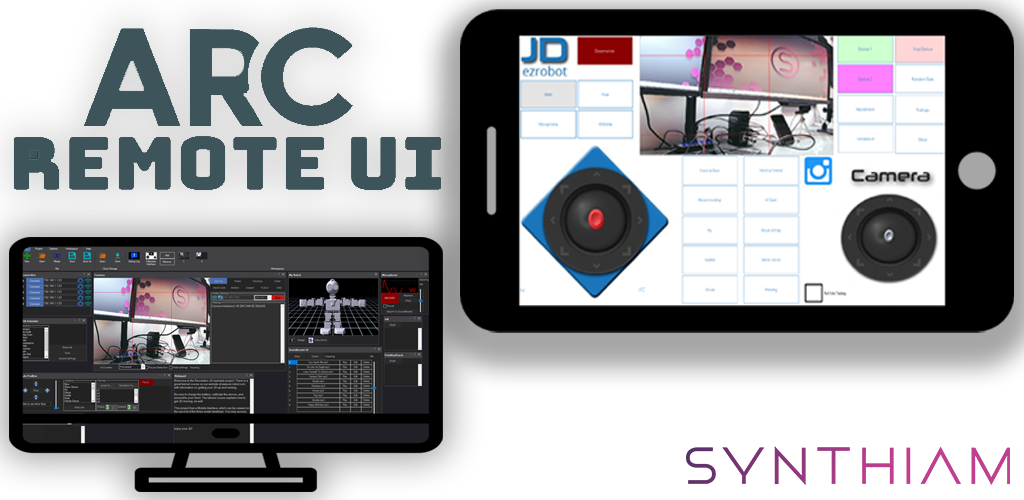
The ARC Remote UI option allows mobile devices to operate the robot remotely using custom interfaces you have created. You can add as many interfaces as you'd like using the Interface Builder robot skill. The interfaces can have multiple pages that are switched by a button. These interfaces are displayed on an Android or iOS mobile device using the ARC Remote UI app.
Interface Builder Robot Skill

This feature uses interfaces built with the Interface Builder robot skill. The Interface Builder empowers you to create your robot's touch-screen user interface (UI). Use buttons, labels, pads, sliders, drop-downs, checkboxes, and displays to make a control panel to activate features.
Detailed information on the Interface Builder manual page will help you configure a custom interface with Remote UI.
 Interface Builder Manual
Interface Builder Manual
Where To Find The Remote UI Option
Configure the option to enable the Remote UI Server by accessing the menu from the top menu in ARC. Select the Project -> Properties option to display the properties menu for your robot. This option is configured per robot.
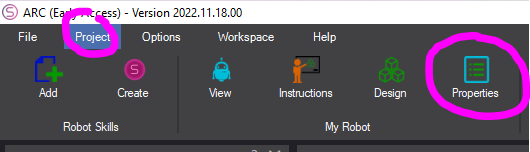
Configuring Remote UI Server
This tab of the robot project properties will display the options for enabling and configuring the Remote UI server. When configured, this will apply to the current project and is not ARC system-wide. This means that configurations in this menu are saved with the robot project.
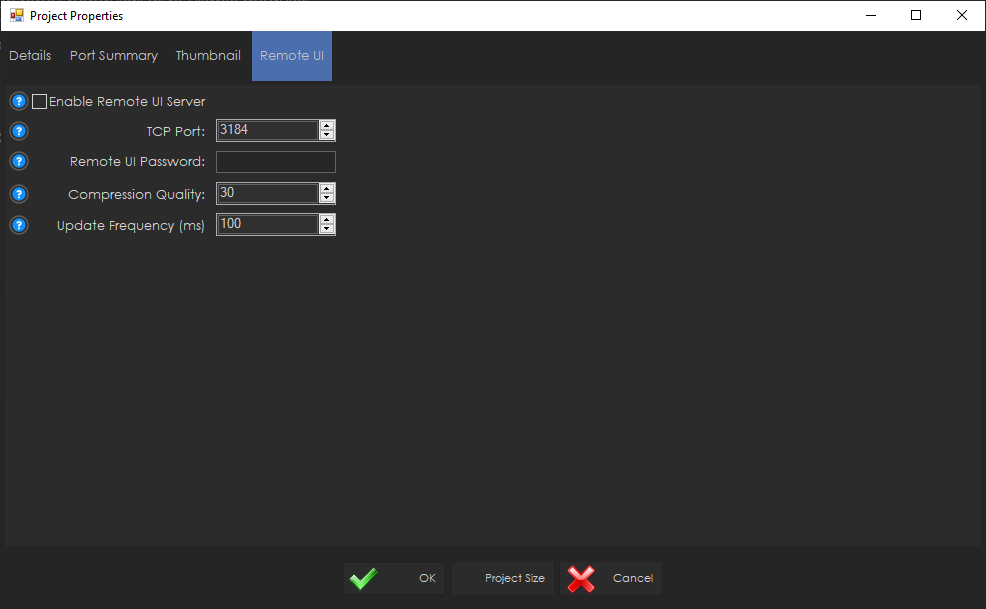
This checkbox determines whether the Remote UI server will be active for the current robot project. The Remote UI Server will start when the project loads and this checkbox is checked.
TCP PortThe TCP port is 3184 by default. However, you can change that for your network preferences. Optionally if you desire connectivity to your robot from the internet, this is the port you would forward through your router configuration.
Remote UI PasswordThis is a mandatory field to complete. Setting this option prevents access to your robot without this password. You will be prompted for this password when connecting to the robot from the ARC Remote UI app on your mobile device.
Compression QualityThis option will configure the compression level when sending graphics, video, and other media elements. A higher number will be higher quality and much larger transmission sizes. A lower number will be lower quality (grainy) images but faster and smaller transmission sizes. Configure this value accordingly for the best response and image quality if connecting over the internet, specifically using a mobile data plan.
Update FrequencyThis setting determines how often to send updates to the mobile device in milliseconds. Configuring this value too low will result in high bandwidth and CPU usage on the ARC computer.
Broadcast
When the Remote UI server is enabled, ARC will broadcast itself on the local network. Any mobile device with the ARC Remote UI app will see the ARC instances being published, including the IP Address, Port, and computer name.
Mobile App
The mobile app is currently available for Android mobile devices at this time. You will find the link below to get it from the Google Play Store.
*Note: The iOS app is currently under review by Apple and will be available once Apple has allowed it. (updated Nov 18, 2022)
Creating Interfaces
The Interface Builder robot skill is used to create interfaces that will be displayed to the Remote UI clients. Multiple interfaces can be defined, and switching interfaces can be done using the ShowControl() command in all ARC programming languages. The Cheat Sheet tab will display the ShowControl() options. Only Interface Builder robot skills can use the ShowControl() option.
The first interface loaded for Remote UI clients will have checked the "Make this the default Remote UI & fullscreen interface" option.
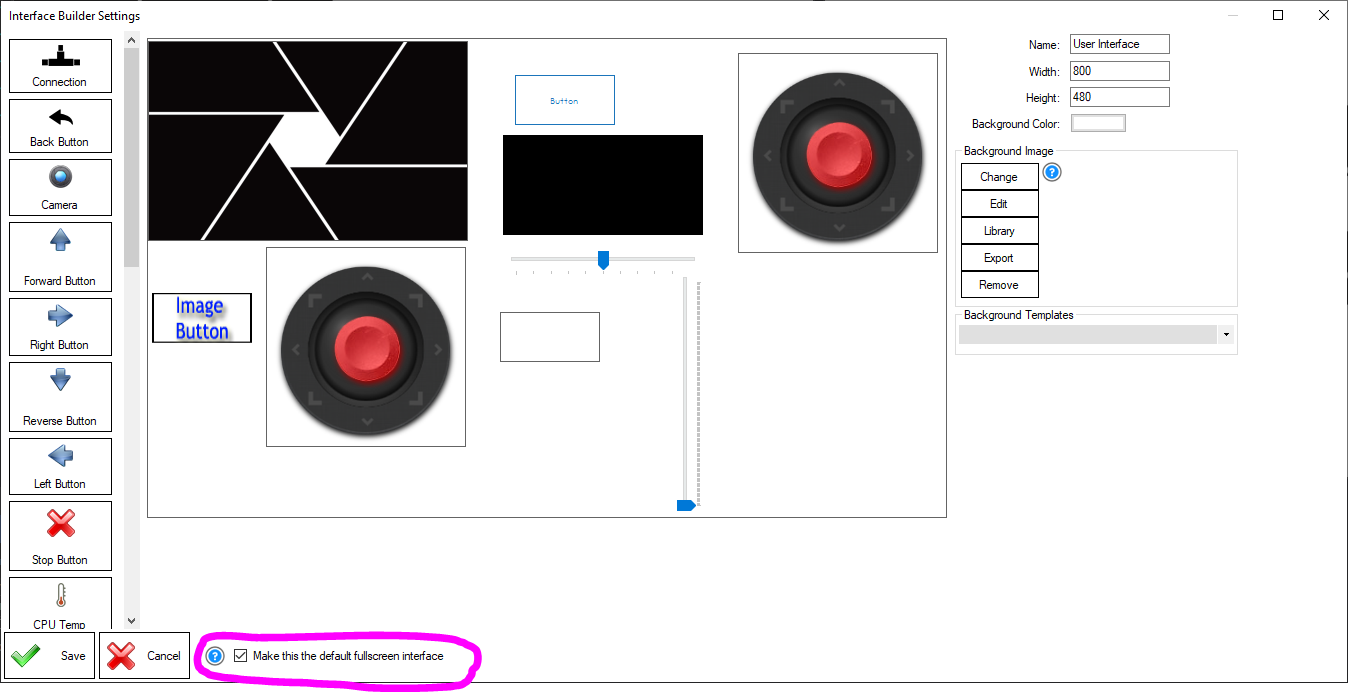
Viewing Remote UI Log
The Remote UI logs connections and disconnects in the ARC Debug Log tab. This tab is accessed from the top File Menu in the virtual desktop section.
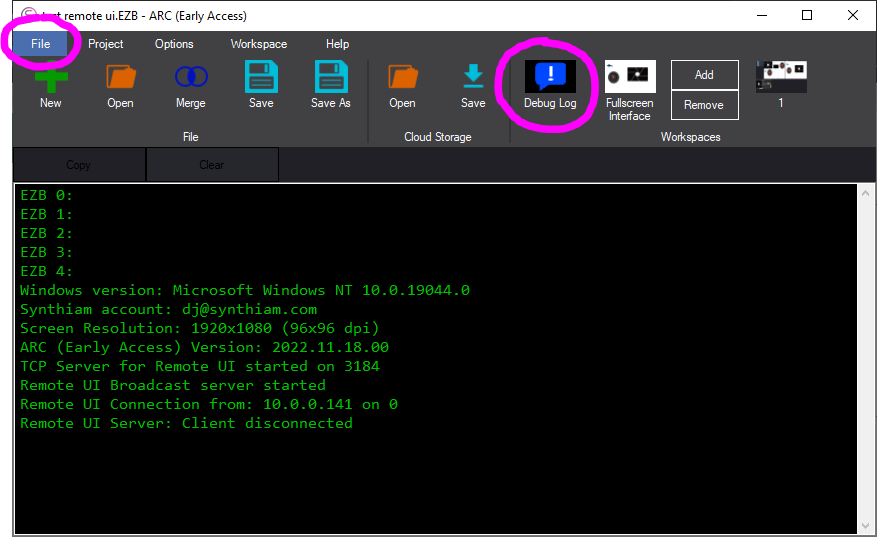
Connecting Over Internet
Using the local IP address of our computer with a mobile device is easy because they are on the same network. However, a few steps are needed if you wish to connect your mobile device over the internet to a robot in your home behind a router. Specifically, you will need to have your router/firewall forward the port from the internet to the ARC PC. Every router is different, so we cannot provide step-by-step instructions. The result and terminology will be the same. The feature will be called Port Forward. The port that Remote UI uses by default is 3184. The broadcast feature, where the robots show up on your mobile device, will not be possible when using the app over the internet.
