Displays trained object names as overlays on the Camera Device video stream using Camera Device's object-tracking (shows $CameraObjectName).
How to add the Camera Overlay robot skill
- Load the most recent release of ARC (Get ARC).
- Press the Project tab from the top menu bar in ARC.
- Press Add Robot Skill from the button ribbon bar in ARC.
- Choose the Camera category tab.
- Press the Camera Overlay icon to add the robot skill to your project.
Don't have a robot yet?
Follow the Getting Started Guide to build a robot and use the Camera Overlay robot skill.
How to use the Camera Overlay robot skill
This skill only works with the Object tracking inside the Camera Device skill. This skill displays the detected object name on the Camera Device skill video stream.
Main Window
1. Attach Button This button will add the Camera Overlay functionality to the Camera Device skill in ARC.
How to Use the Camera Overlay Skill
Add a Camera Device skill to your ARC project (Project -> Add Skill -> Camera -> Camera Device).
Add a Camera Overlay skill to your ARC project (Project -> Add Skill -> Camera -> Camera Overlay).
In the Camera Device skill select a camera and start the video device, then select the object tracking type.
Select the Object tab. Click Train New Object. Enter the text label you want displayed in the Name of Object field (saved as $CameraObjectName in ez-script).
Train the object by creating a box on the display and clicking the Learn Selected Area button. Click Done when completed.
Click the Attach button on the Camera Overlay skill and view the text label on the video image in the Camera Device skill.
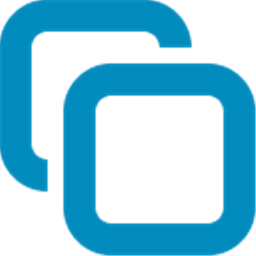


Hi Mr DJ,
After updating the latest version of ezb, the camera overlay plugin is giving some error which is shown in the screenshot. Kindly help me out to overcome the issue. I use Windows 7.
Regards, K
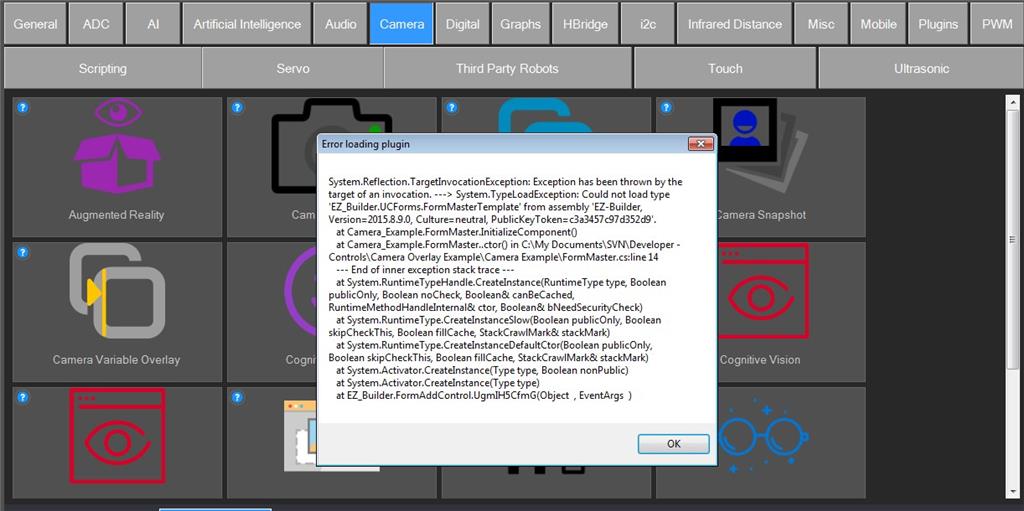
ishore Rao.Please guide me how to go back to the previous version
try this:
make sure you have the latest release Ez -builder
open the download file, (Install version 4) then:
Hi, here is what I did:
1 - add the camera, then in the object tab - train new object, name of object, - I put my face in there and used my name for the object
now I have a trained object - a picture of me
2 - in the Camera tracking scripts - I added Say(("I see a " + $CameraObjectName))
so my pc could track / recognize me and say my name
if you want your JD robot to speak, put in the camera script - SayEZB(("I see a " + $CameraObjectName))
3- In the camera tab search for Camera Overlay - add the Camera Overlay - click attach
4- if you want, in the general tab, search for screen recorder, add - this will record your screen in a video for later to use if needed
that's it,
good luck
What I hear you saying is that when you click on the Camera Overlay plugin to add it to your project, that's when you get this error?
I'm pretty sure you will need to upgrade your windows system to Windows 8.1 at least before you will be able to take advantage of most of the current versions of ARC. Here are the system requirements to run ARC. This has been the case for years:
Preferred System Requirements Windows 8.1 minimum (Windows 10 recommended) Intel Pentium or AMD 64 or 32 Bit 1.8 GHz CPU 4 GB RAM 200 MB free drive space
There is no archive of past versions available unless you find someone who has saved the version you are looking for and they send it to you. However it's possible that you may have it on your computer already. Look in the folder on your hard drive that your browser uses to down load files. When ARC downloads the file name stays the same. If Windows sees a file in thet folder with the same name being downloaded it will not replace or eraise it. It simply adds a ("number") to the current download in side brackets. So look for something like: ARC Installer (3).msi or ARC Installer-Beta (4).msi . If you see more then one file with the same name the smaller the number inside the () the older the version of ARC it is (unless you downloaded the same version more then one time).
I hope this helps. I'm sure if there is a better answer some one else will chime in. Good Luck and have fun.
Good info Dave, I assumed windows 10 was being used
At my age by now, I did learn "assume nothing", lol
EZang60, LOL. Been there, done that many times. In my case I keep making that mistake. Hasn't mattered how old I get.
Electrofurb, your ARC is outdated. Please update to the most recent ARC. The plugin you are attempting to load requires a newer version of ARC
software is updated for new features and improved performance. In this case, both of those apply to recent updates of ARC. The ARC software will need to be updated on your computer to utilize new performance features required by plugins
Wow, nice catch DJ. After looking closer at the OP's error message I see what looks like a version of ARC from 2015. I wonder how many updates you've given us since then? Maybe 1000?
In addition, will the latest versions of ARC even run on Windows 7? If so how well?