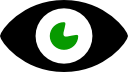Live view of script variables, types, sizes and values for debugging; auto-refresh, hex view, pause/clear; may affect program performance.
How to add the Variable Watch robot skill
- Load the most recent release of ARC (Get ARC).
- Press the Project tab from the top menu bar in ARC.
- Press Add Robot Skill from the button ribbon bar in ARC.
- Choose the Scripting category tab.
- Press the Variable Watch icon to add the robot skill to your project.
Don't have a robot yet?
Follow the Getting Started Guide to build a robot and use the Variable Watch robot skill.
How to use the Variable Watch robot skill
This skill views the known script variables and their respective values. Variable Watch automatically refreshes to show variable values. This is a great skill for debugging your programs and viewing the variable data.*Note: It is advised to run the Smart Variable Watcher robot skill instead of this. This skill may cause performance challenges with your program. Only use this skill for debugging purposes.
Main Window
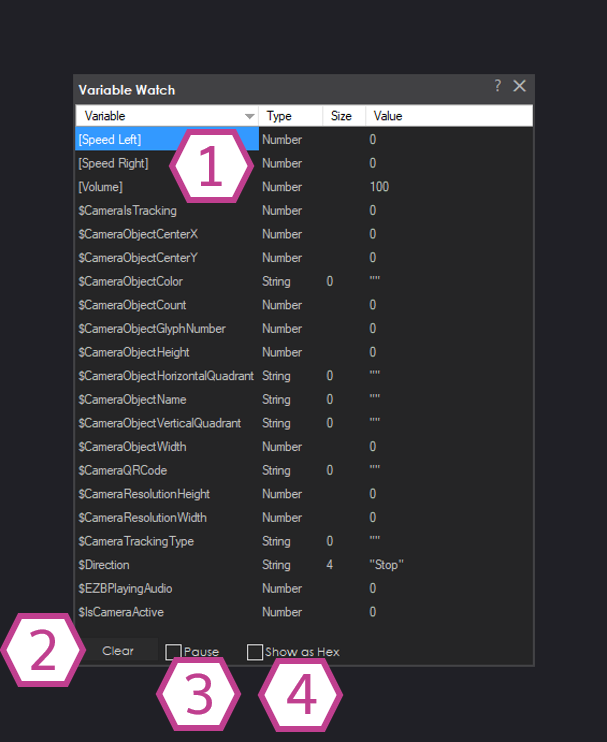
1. Variable Display
This area displays the variable name, its type, its string size (character count), and its value.
2. Clear Button
This button will clear out all the variables until only the default variables are left.
3. Pause Checkbox
This checkbox will pause the variable value updates.
4. Show as Hex Checkbox
This checkbox will show the variable values in Hex.
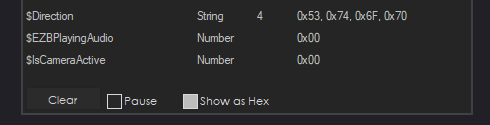
How to use Variable Watch
1) Add the skills that you would like to use in your ARC project. These skills will automatically create the variables associated with them.
2) Add the Variable Watch skill to your ARC project (Project -> Add Skill -> Scripting -> Variable Watch). *Note: You have to add this skill after you add other skills because only existing variables will be populated into the variable watch list.
3) Continue to use your ARC project and view the variable values and state changes in the Variable Watch skill.