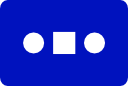Record and replay EZB communications (servo & digital commands) with forward/reverse playback, save recordings and trigger them from scripts
How to add the Recorder robot skill
- Load the most recent release of ARC (Get ARC).
- Press the Project tab from the top menu bar in ARC.
- Press Add Robot Skill from the button ribbon bar in ARC.
- Choose the Scripting category tab.
- Press the Recorder icon to add the robot skill to your project.
Don't have a robot yet?
Follow the Getting Started Guide to build a robot and use the Recorder robot skill.
How to use the Recorder robot skill
This skill is a mimic tool. You perform specific actions while the skill records communication between the EZB and your PC (movement, servo positions, digital set, etc.). It then allows you to play those actions back on demand. You can save many recordings and trigger them from scripts. To create multiple recordings, add, and rename several instances of the Recorder skill.*Note: This skill isn't a macro recorder. It doesn't record your actions across the windows on your PC. It doesn't record audio, such as music played on the SoundBoard. Neither does it record the changing of settings on a skill. It only records and plays back EZB communication. You will only see your actions performed on peripherals connected to the EZB; you won't see any of your recordings affect the skills in your ARC project.
*Note: The Recorder skill uses a large amount of system memory as communication is recorded. Due to the way Windows stores data in memory, a large recording will cause memory errors. We are unable to predict how large your recordings can be. There will be further development done on this issue in the future.
Main Window
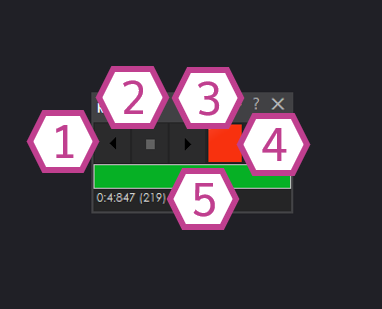
1. Play Reverse Button
This button plays back your recording in reverse.
2. Stop Recording Button
This button stops your recording session.
3. Play Forward Button
This button plays back your recording just as you have recorded it.
4. Recording Button
This button starts your recording session.
5. Progress Bar and Timer Display
This display shows how long you have been recording for when recording and where the progress is when playing back the recording.
Settings
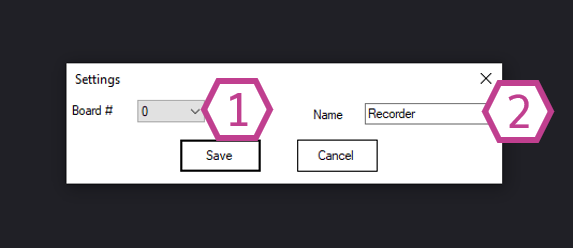
1. Board Index Drop-down
This drop-down allows you to select your EZB index #.
2. Title Field
This field allows you to change the name of the Recorder skill. This is very helpful for differentiating multiple instances of the skill.*Note: Changing the title will also change the title in the controlCommand() associated with this skill.
How to use Recorder
1) Add the Recorder skill to your ARC project (Project -> Add Skill -> Scripting -> Recorder).
2) Add the other skills you would like to use in your ARC project.
3) Press the record button in the recorder skill and start adjusting your other skills; press the stop button when you are done with your recording. Use the Play forward or Play reverse buttons to play your recording.
Code Samples
Here are the available ControlCommands that can be used with this skill:
controlCommand("Recorder", "PlayForward")
controlCommand("Recorder", "PlayReverse")
controlCommand("Recorder", "RecordStart")
controlCommand("Recorder", "RecordStop")
Each instance of the recorder skill can be controlled with these commands; you only need to change the name "Recorder" to whatever name you have chosen for each instance.