Troubleshoot Wifi Connections
An EZB is any robot/microcontroller that runs the ARC-compatible firmware to use the ARC communication protocol. The connection type between EZBs will vary between USB, Bluetooth, or WiFi. This diagnostic page is for Wi-Fi-enabled EZBs. If you are not using a Wi-Fi-enabled EZB, select your EZB connection type from this index page.
Anti Virus for WiFi EZB Controllers
Third-party antivirus Software - This is the number one connection issue for WiFi controllers, such as the EZ-Robot EZB v4 or IoTiny. There are many reports of connection issues with PCs running 3rd party (non-Microsoft) Antivirus Software, such as AVAST, McAfee, Norton, or Norton Internet Security. If your PC has 3rd party antivirus software installed, please disable or uninstall it. Nearly all WiFi communication issues are related to 3rd party anti-virus software. Disable any 3rd party (non-Microsoft) virus scanner before posting a message.
WiFi EZB Connection Diagnostic
The most common WiFi controllers are the ESP32, ESP32Cam, EZ-Robot EZB v4, and EZ-Robot IoTiny. This connection diagnostic does not include hardware support, so we recommend visiting the manufacturer's website for product support. However, we will provide connection debugging assistance here. In this connection diagnostic, we'll use the EZ-B in AP Mode (also called WiFi Access Point or AdHoc).
*Note: If using an EZB controller that does not support audio feedback or reset buttons, skip the appropriate steps (i.e., ESP32, Raspberry Pi).
**Note: If you identify a network conflict when executing the diagnostic in the chart below, we have a tutorial for Two Network Interfaces.
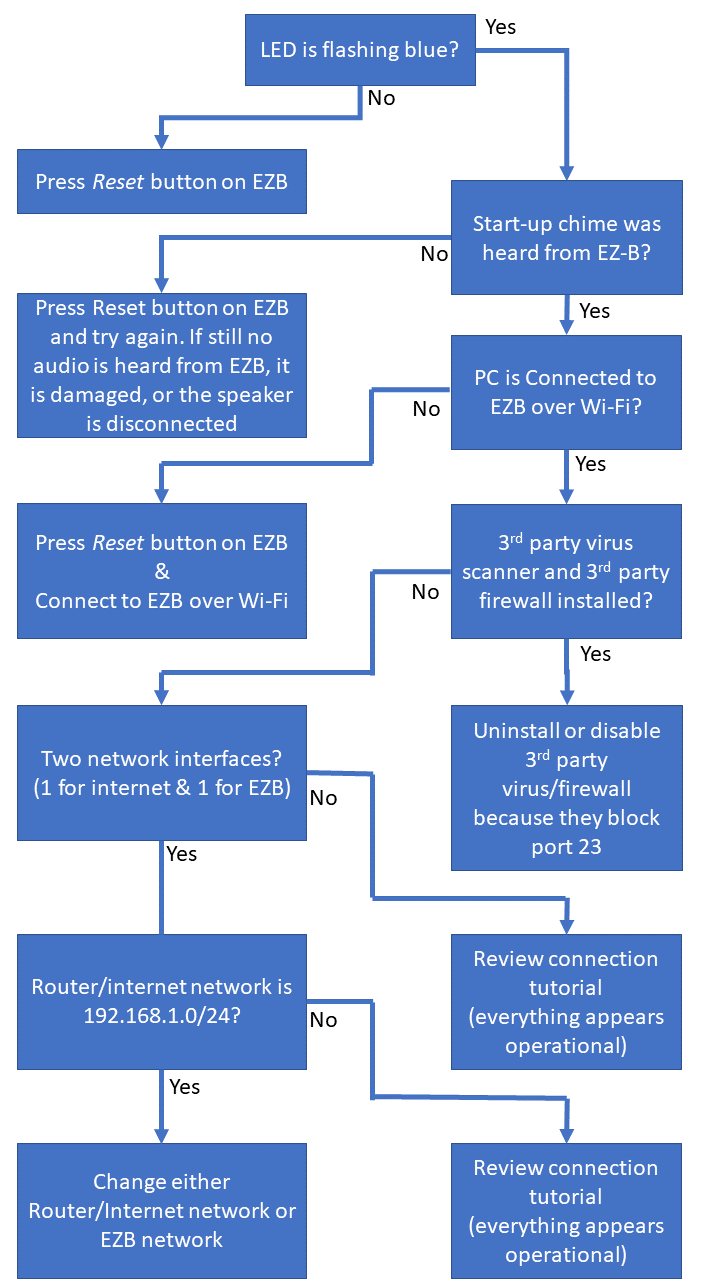
WiFi Channel/Signal Scan
Some EZB controllers are connected via WiFi, such as the ESP32, EZ-Robot IoTiny, and EZB v4. While WiFi is convenient by not requiring wires, it is the second most common cause of disconnections. The WiFi connection should operate over a channel that is not saturated and provides the most stability and throughput.
*Note: We recommend using a USB EZB connection rather than WiFi for robots in production environments.
- Check for the WiFi channel saturation? Use THIS TOOL to check and use a less saturated channel. If possible, consider hard-wiring the EZB to the PC.
Download the WiFi Scan Tool (WifiInfo.exe)
EZ-Robot Controllers
EZ-Robot has excellent tutorials on changing the WiFi mode, which can be accessed HERE.
Guide: Forum Posting For Assistance
If you still have trouble connecting to an EZ-B, the section below contains troubleshooting steps. If you are ready to post on the community requesting assistance with connection issues, you must answer these questions in your forum post.
- Have you checked the manufacturer's website for instructions to use their product? Most manufacturers provide tutorials or instructions for their products. The manufacturer may also have a FAQ or troubleshooting guide on their website.
- What product are you connecting to? (i.e., Arduino, ESP-32, EZ-Robot JD, Raspberry Pi, Robotis Bioloid, etc.).
- What power source are you providing the robot? (Battery, wall adapter, how many volts/amps, etc.)
- Does the robot make a startup sound when powered on (if applicable)? Some controllers have a verbal startup message or startup sound.
- If WiFi device, are you connecting the correct WiFi network of the EZB/Robot?
- Do you have two network adapters? (i.e., one for the internet and one for the robot)
- What error message is displayed in the status window at the bottom of ARC? Press the COPY button on the status window and paste the contents into the forum post.
Additional Diagnostics
If the EZB connection drops, consider reading the EZB Disconnection Troubleshooting Guide.