Multiple EZ-B Over Wifi
If you have a single PC wanting to connect to more than one Wi-Fi-enabled EZ-B, there are a few ways to do so. The type of EZ-Bs with Wi-Fi capability are:
- ESP32
- ESP32Cam
- EZ-Robot EZ-B v4
- EZ-Robot IoTiny
- Raspberry Pi
1. Use EZ-B as Access Point/Router
This uses one EZ-B configured as an access point, and all other EZ-Bs, including the PC, connect to the primary EZ-B. The primary EZ-B will assign IP addresses to the client devices (other EZ-Bs and PC). This means the main EZ-B is in Access Point Mode. The other EZ-Bs are in client mode and configured to connect to the main EZ-B.
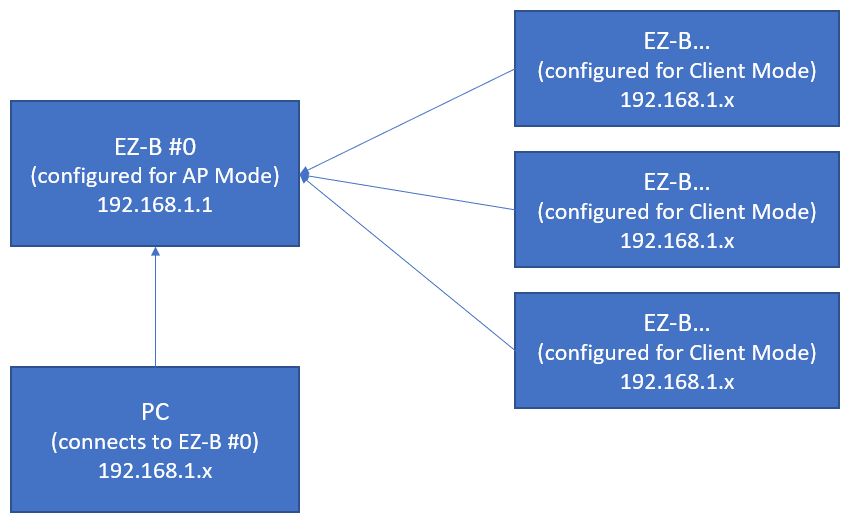
2. Use Home Router
The PC and EZ-B's are all in client mode, connecting to a router, such as your home router. The router may or may not have internet access, which is entirely optional but beneficial if using any Synthiam cloud or 3rd party services.
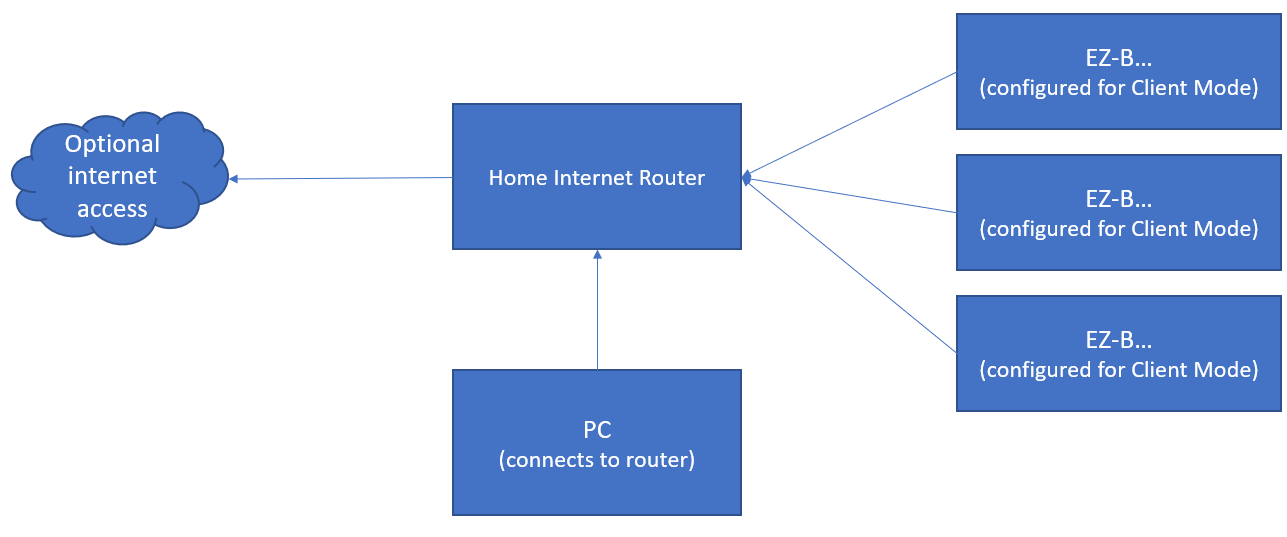
Discover EZ-Bs
Some EZ-Bs will have a broadcast that allows them to be easily discoverable by ARC. This is helpful when the IP Address is unknown. The type of EZ-Bs that have a broadcast is the EZ-Robot EZ-B v4 and EZ-B IoTiny. In ARC, press the SCAN button in the connection control to discover EZ-B's.
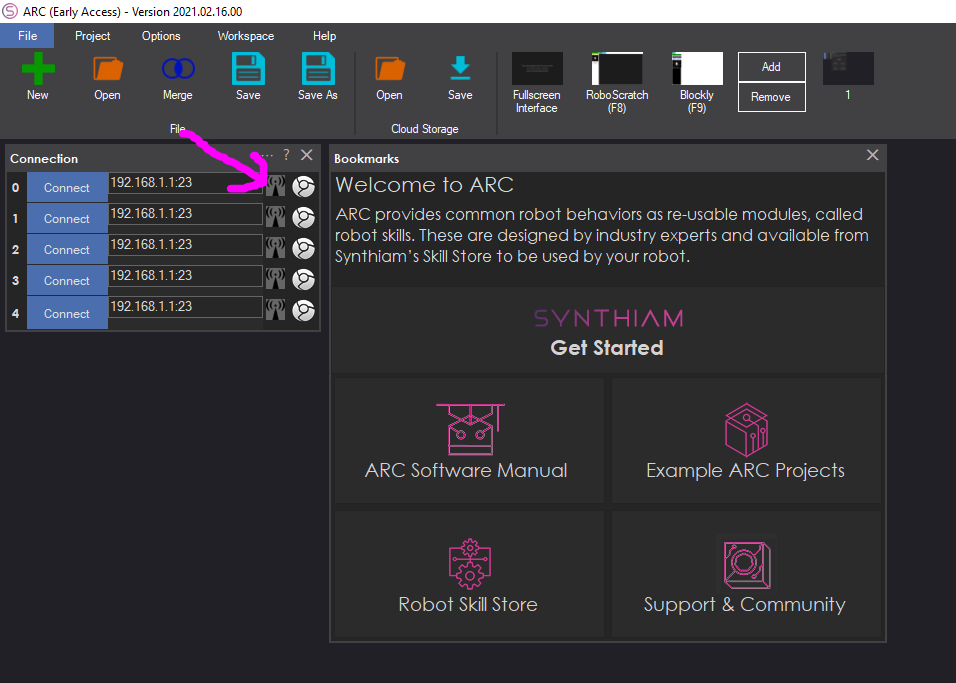
When discover mode is first pressed, Windows may prompt for access to the network. You must select Allow access, or the feature will not work.
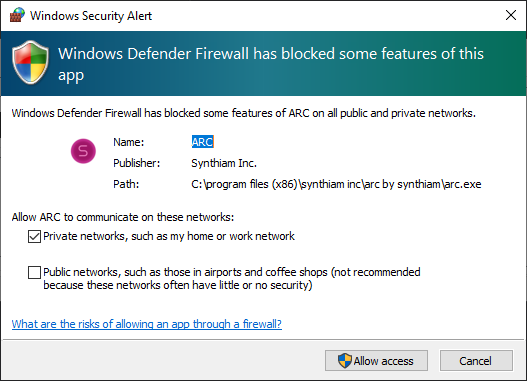
Lastly, there are two options when scanning for EZ-B's on the network. If the EZ-B supports broadcasting, ARC will display the IP in the right as the discovery occurs in real-time. Otherwise, a network scan of the IP Address range can be used on the left.
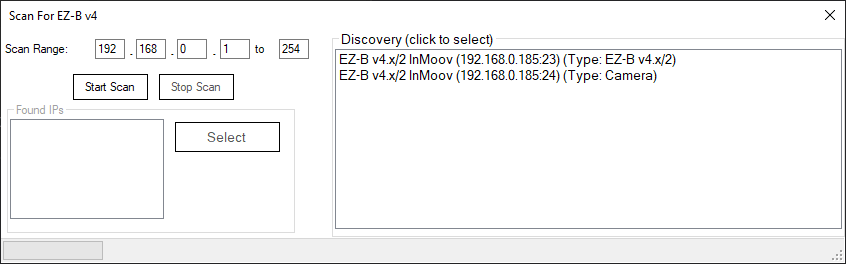
Connect By Name
The EZBs that are wifi enabled may have a broadcast ability. This allows each EZB to be given an unique name. Your Init script can connect to the EZB by its name rather than IP Address.
Connect To EZB By Name