Exosphere Telepresence
Description
How to configure Exosphere for remote telepresence two-way communication & remote control
Related Robot Skills
Add Exosphere Robot Skill
The exosphere robot skill requires at least 1 Movement Panel and 1 camera. This allows the robot to move and see. Without either of those, the telepresence feature can't be used. Also, the PC powering the robot should have a microphone and speaker, because that allows two way voice communication.
*Remember: Your project can have as many other skills as it needs to operate. But it needs a CAMERA and Movement Panel at least.
Load latest version of ARC (we recommend Early Access edition to experience the latest fixes and features)
Load your robot project. Remember, it needs a CAMERA and MOVEMENT PANEL. The robot project should be working so that you can control the robot by the movement panel. Your project can have as many other skills as it needs to operate. But it needs a CAMERA and Movement Panel at least.
Select PROJECT -> ADD SKILL
In the add skill menu, select MACHINE LEARNING -> EXOSPHERE
If Exosphere has not been installed, select INSTALL in the popup. Additionally, we recommend reading the manual as well. There's information in the manual that will answer many questions you may have that aren't covered in this tutorial
The exosphere skill is now added to your project
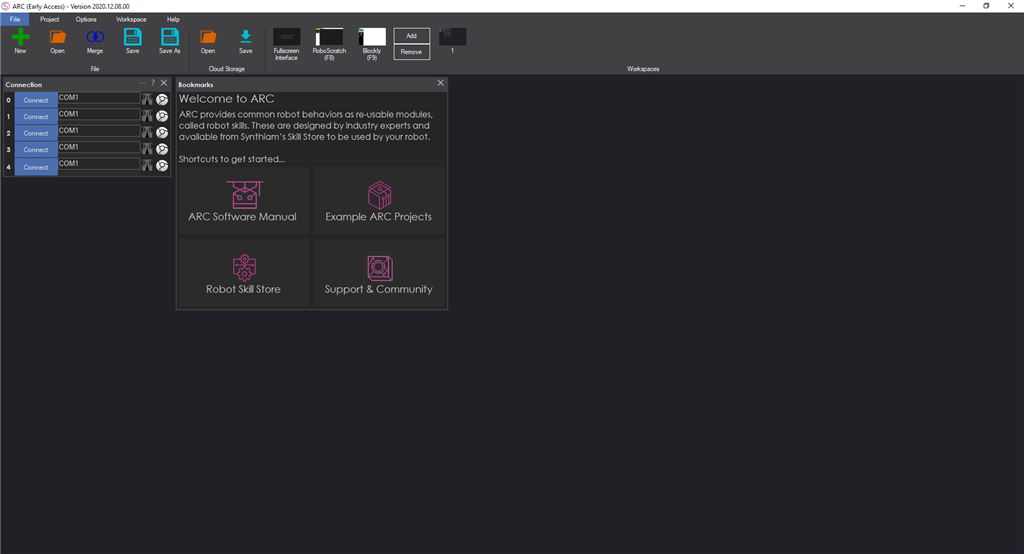
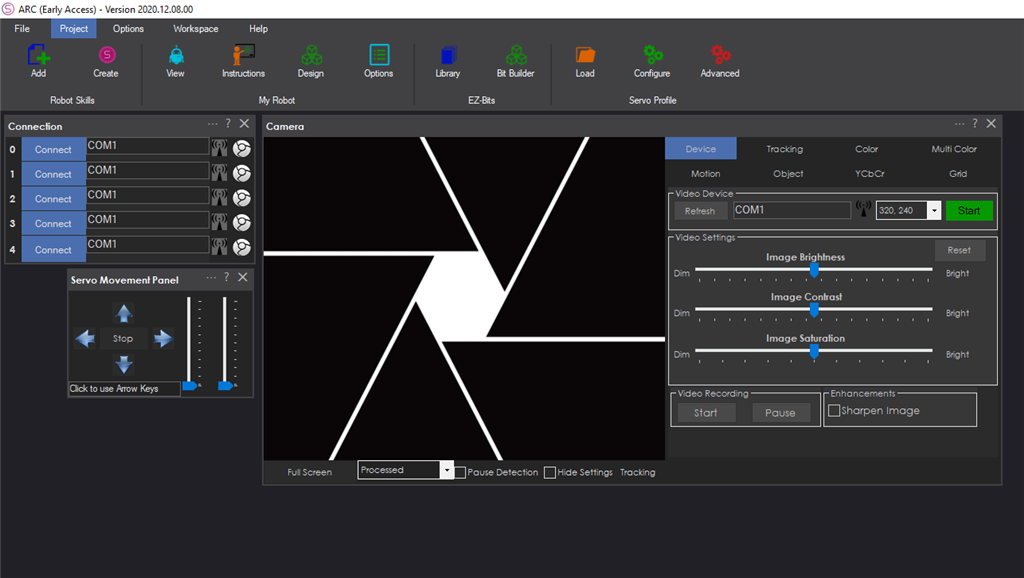

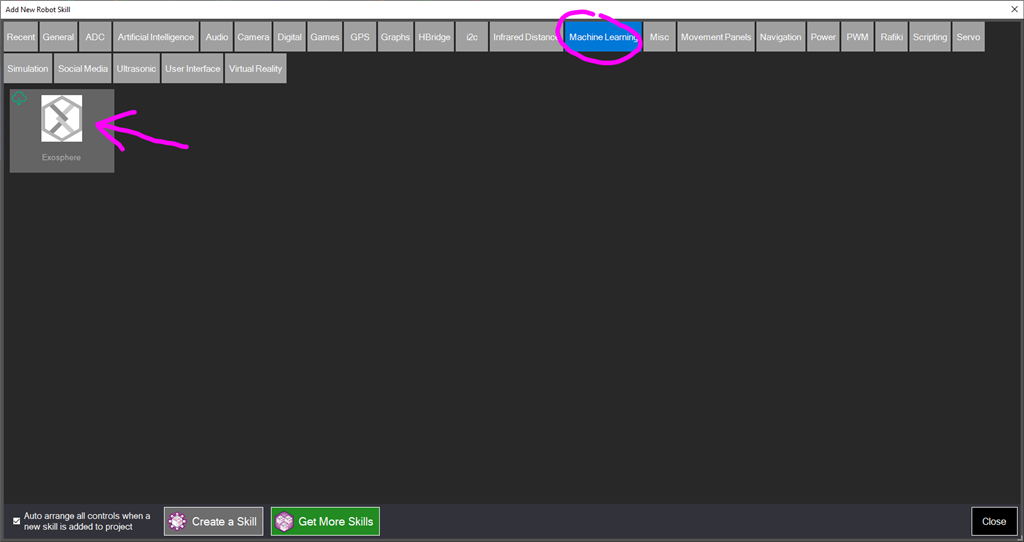
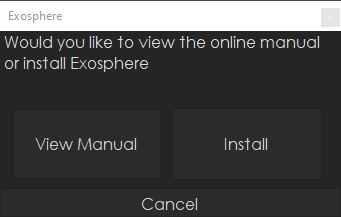
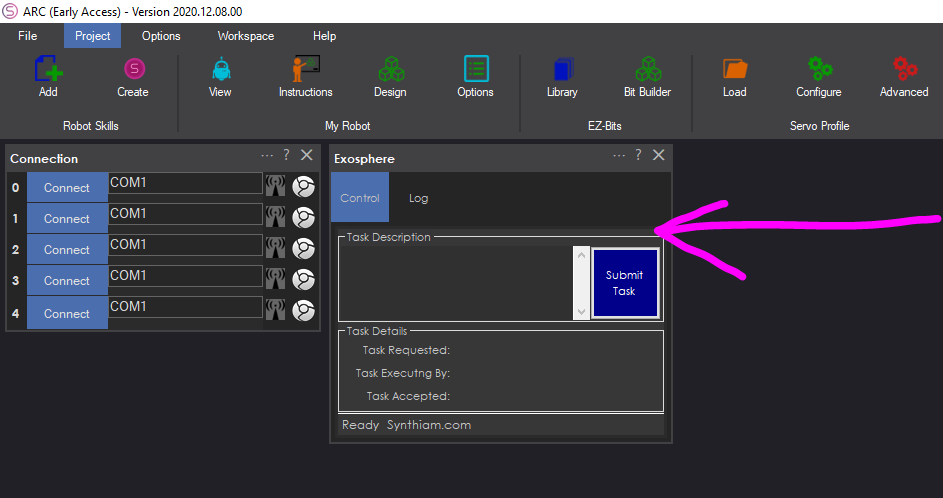

Great tut DJ! Will test it right away.
There's a fix in the latest ARC early access and update to the exosphere skill. They add two way telepresence audio that was apparently not working in the last version