Exosphere Telepresence
Configure Exosphere for Telepresence
We'll now configure the Exosphere robot skill for telepresence operation. We still advise that you visit the Exosphere manual to learn more about the configuration settings and getting Exosphere up and running. This tutorial does not cover all features of the Exosphere skill. All features of the skill are covered in the Exosphere manual. Here is a link to the Exosphere manual: https://synthiam.com/Support/Skills/Machine-Learning/Exosphere?id=18753
Press the CONFIG button on the exosphere skill
Enter a detailed description of your robot and the title of your robot (what is it's name). Use the HELP Question marks for additional information on those inputs and why they matter.
Test the speeds by driving your robot. These are the speeds that the remote operator will use. Ensure you select maximum speed that is not difficult to control. Slower the better... Make sure you test the keyboard speed as well, because if a remote operator were to use the keyboard, you need to make sure it works for them.
In the ADVANCED tab, enable the TELEPRESENCE option. The rest of the default values should be fine. Consider increasing or decreasing the video bitrate and resolution, etc as you see fit based on your network connectivity. This tutorial does not cover all of the features in the Exosphere skill. Please check the Exosphere manual for details of features AND use the blue question marks for help on features.
5) Configure the User Access so not just anyone can control your robot. We assume since this is telepresence, that you don't want just anyone picking the robot and driving it around. Enter the Synthiam USERNAMES of users that may operate your robot.
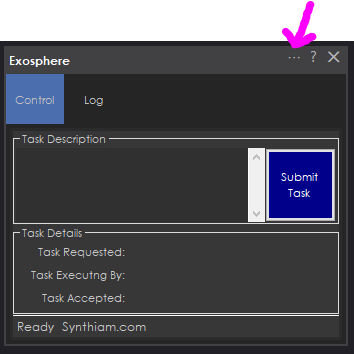
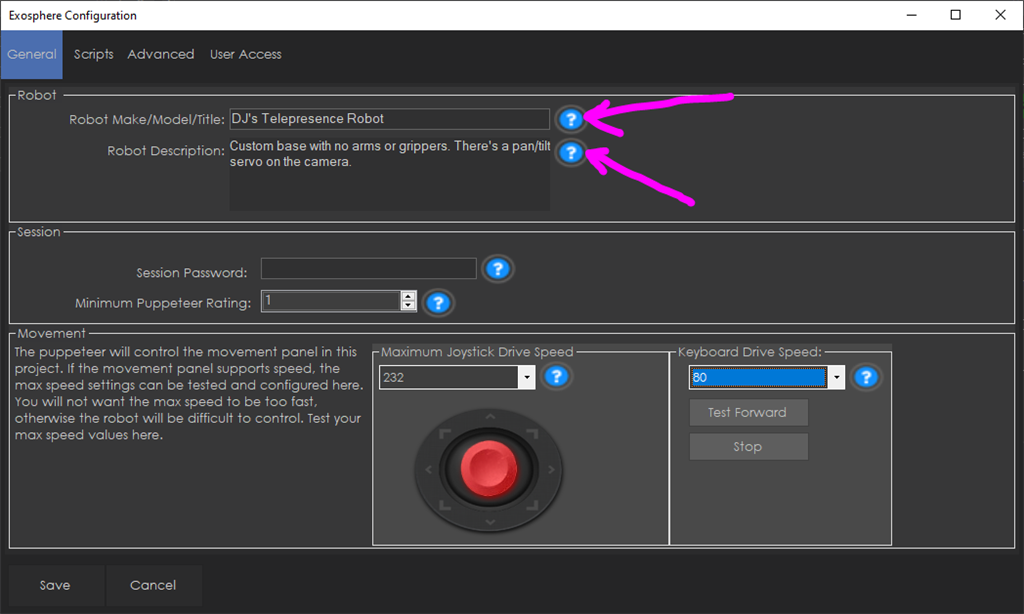
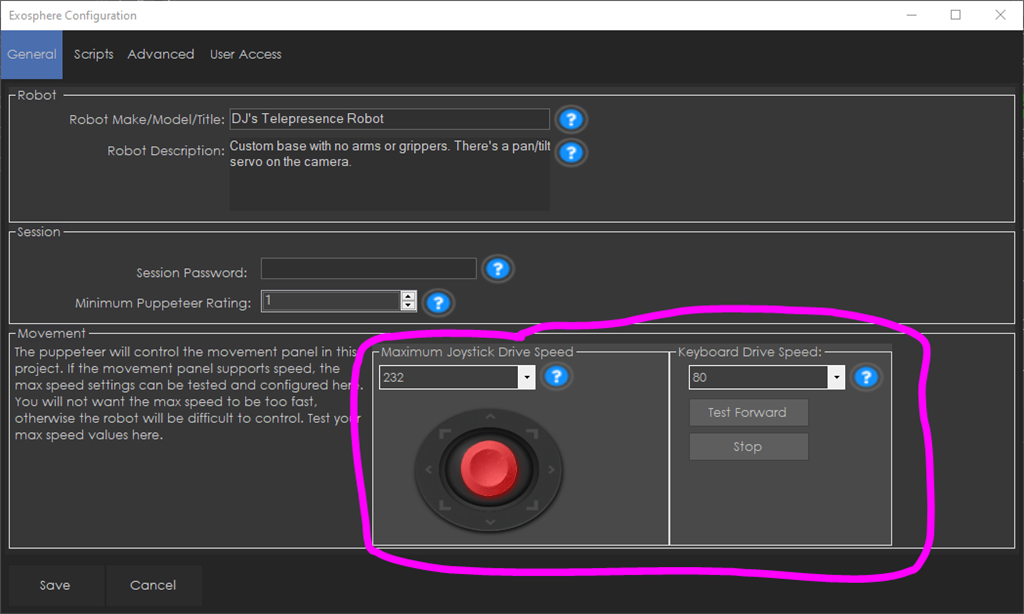
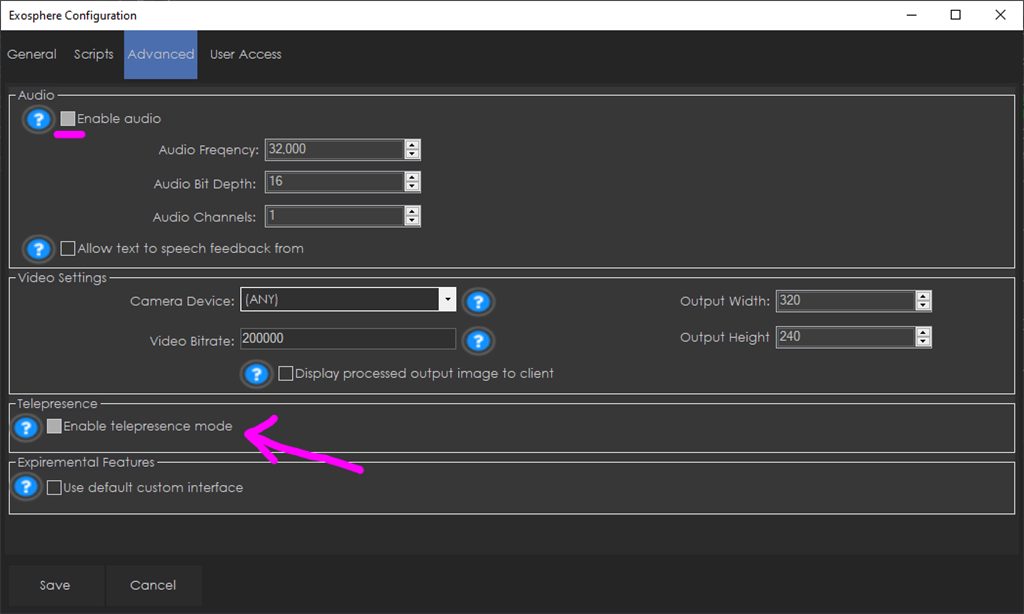
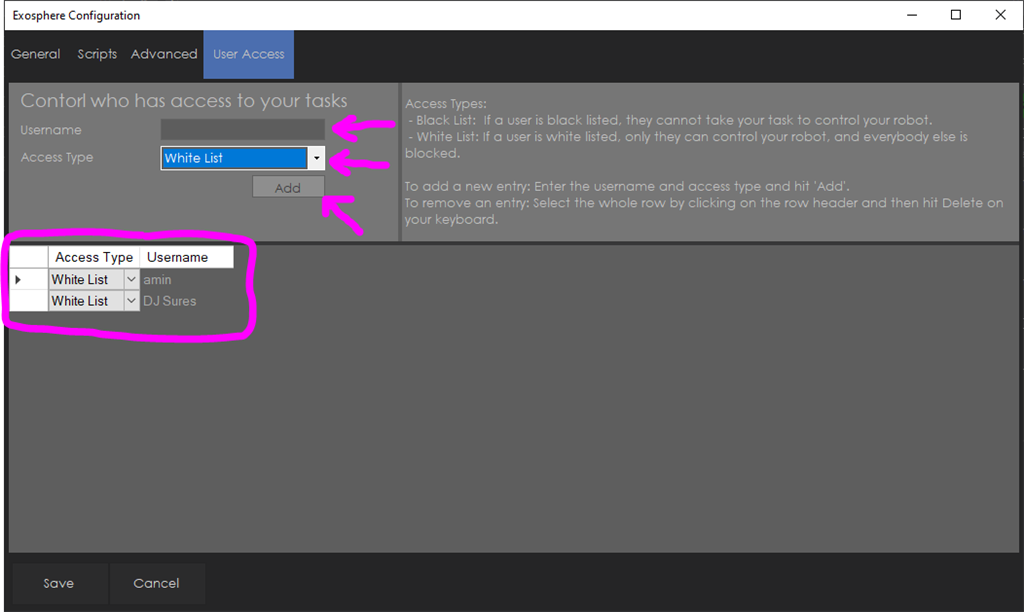

Great tut DJ! Will test it right away.
There's a fix in the latest ARC early access and update to the exosphere skill. They add two way telepresence audio that was apparently not working in the last version