UI Components
The ARC Skill Framework is very powerful because it is entirely open. That means you can access every component and resource within the ARC.exe application or EZ_B.DLL library. There are hundreds of custom .Net user UI components exposed in the ARC application to assist with your robot skill plugin. Including joysticks, buttons, camera canvases, and more.
Theming All skill components will be themed using the ARC standard theme renderer. This happens automatically, so the control colors, look and feel will be adjusted accordingly. There is an Example in another tutorial step regarding themes and the available commands to interact with the theme engine.
The Visual Studio IDE has a Tool Box, which is used for designer mode when customizing a form. The toolbox can have custom controls added to it. Below is a screenshot of a default toolbox.
Create New Toolbox Tab To keep the new ARC component controls organized, we will create a new category in the toolbox. This is done by scrolling to the bottom of the toolbox list and RIGHT CLICK -> ADD TAB
The new tab will be named ARC.
Add Controls To ARC Tab Now we will right click on the ARC tab and select CHOOSE ITEMS
A Choose Items Dialog box will be displayed. It may take a few moments for the dialog to load while it scans and organizes the existing controls within the toolbox. Press the BROWSE button.
Now locate and select the ARC.exe application in C:\Program Files (x86)\Synthiam Inc\ARC. All controls of ARC will now be selected for the toolbox. Press OK
When editing/creating a Windows Form, the ARC tab in the toolbox will now have many new controls that you can begin using. Have fun!
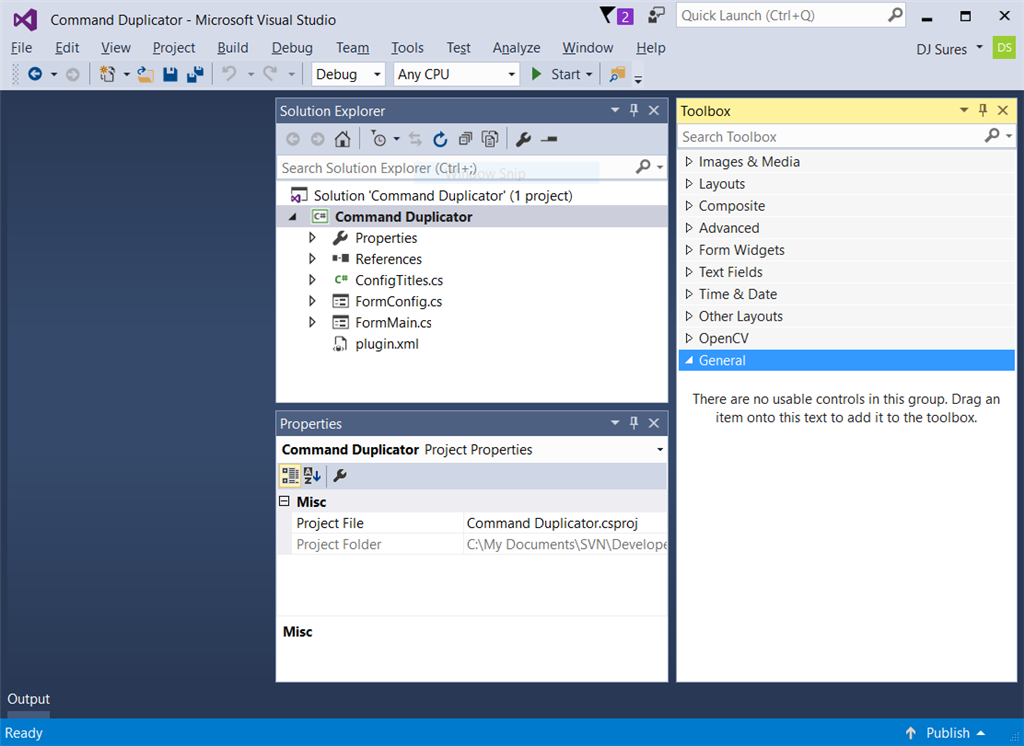
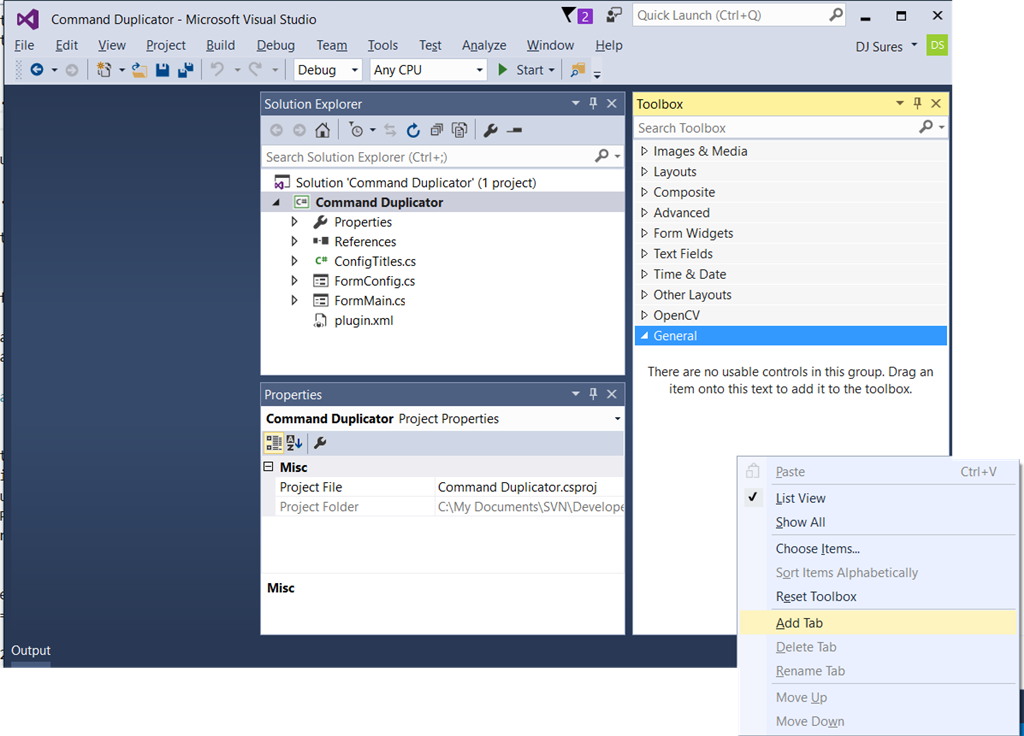
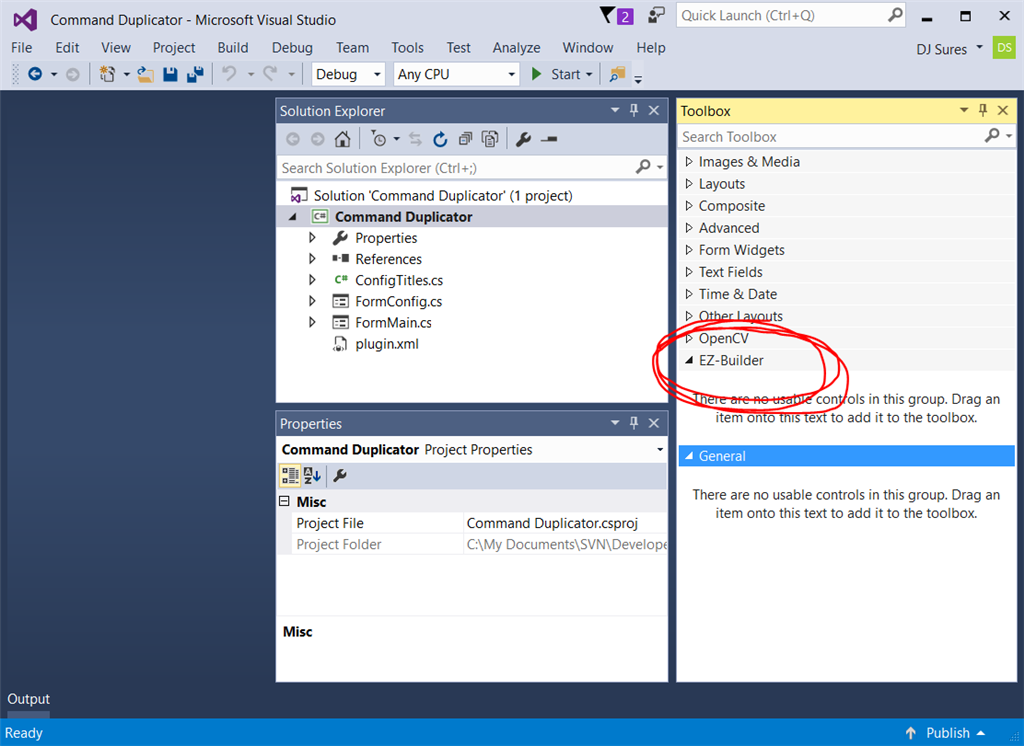
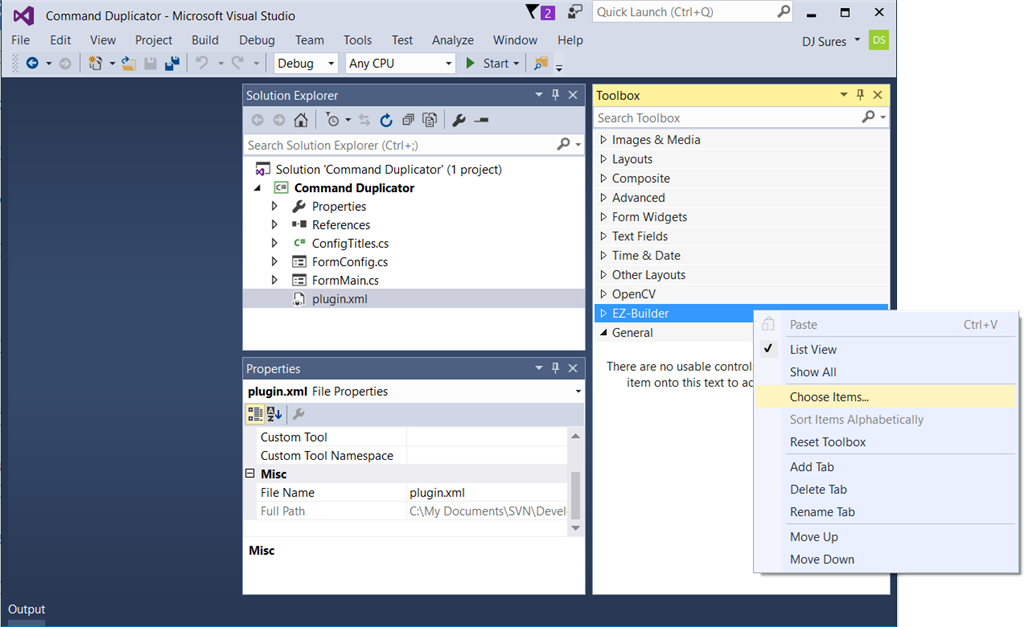
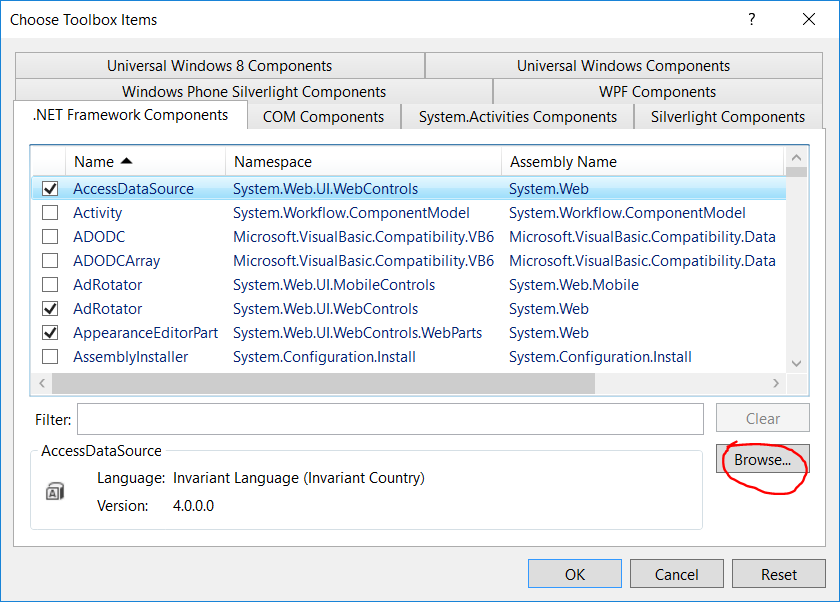
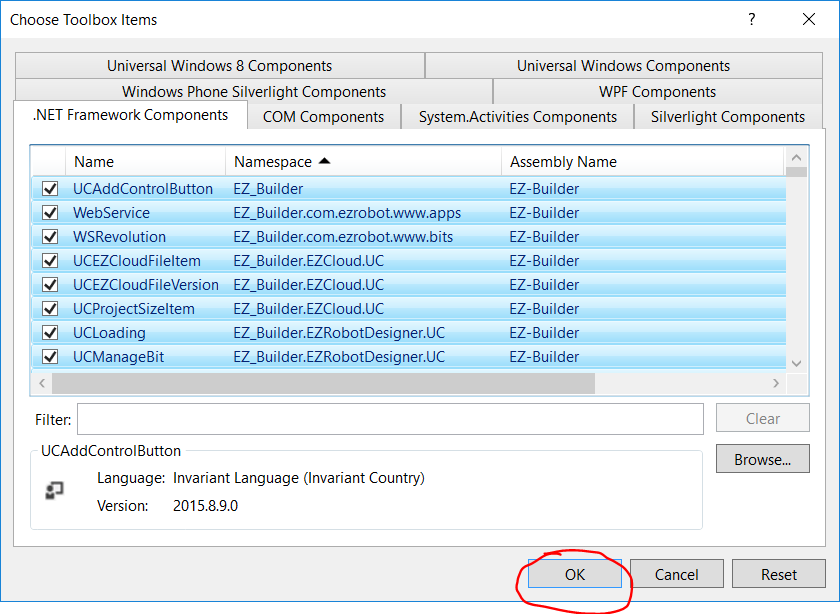
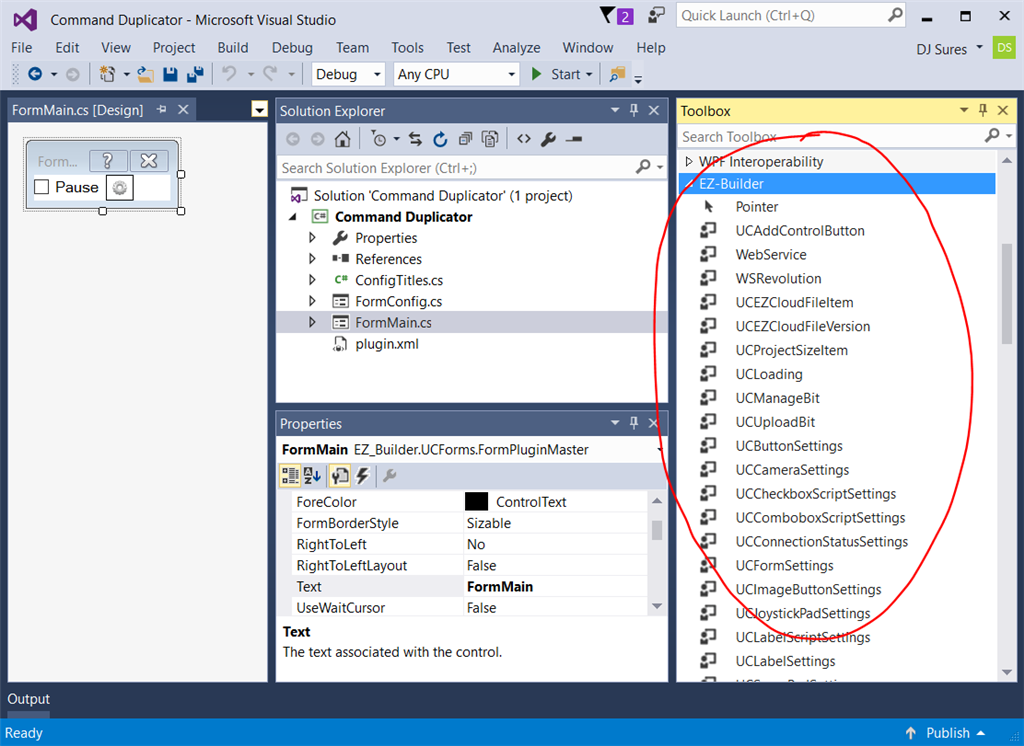

The error cannot read the COM file, I downloaded it and when I follow the instructions, I get an error, while other files read normally. .
sorry for me but i tried many different ways but still show the error,I couldn't find EZ_B.dll file even though I downloaded it
None of the required references are in your list. Please follow the tutorial. It explains exactly how to click the browse button and navigate to the folder and select the files.
Sorry, but the reason I can't reference is because there is no file in the EZ_B folder and there is an error : this folder is empty , I am trying to solve it. I would like to thank DJ sure for answering my superfluous questions and I'm sorry for bothering you
I need to playback 5 Serial Bus servos in sequence.
What protocol is it? A "serial bus" is a generic term for anything using a UART that's chained together sharing the same RX line. Also, why did you add a photo with the question text added in your response?
Are you planning on making a skill control to do this? You wrote the question in the skill control thread in a comment - I'd like to make sure your question is in the right place to help you out.
To begin, I would recommend starting with servo Script control so you can make the serial bus protocol work - then consider making a skill control only if you're planning on distributing the effort to others: https://synthiam.com/Products/Controls/Scripting/Servo-Script-19068
He seems rather demanding as well. I guess he needs the benefit of the doubt as English may not be his native language....
I have installed all the software dependencies and still ARC does not detect that I have Visual Studio installed. OS is Windows 10, .NET 4.8 or newer, Visual Studio Community 2019.