Example: EZ-Script/Blockly Edit Control
Throughout ARC controls, you will notice an edit usercontrol which allows single-line, multi-line and Blockly editing for EZ-Script. The usercontrol looks like this...
When holding a single line of Script, it looks like this...
Multi-line script is generated by either syntax editor or Blockly editor, both of which are accessible by pressing the edit button on the control. When holding multi-lines of script, generated from either Blockly or Syntax editing UI, it looks like this...
This control can be found as a component within the ARC.exe, and it is called "UCScriptEditInput"
When the edit button of the UCScriptEditInput is pressed, it will display a new window containing both script syntax editor and Blockly code creator. The default view (blockly/syntax) is based on 1) the user's preferred editor from preferences menu, 2) the last saved edit mode. ARC will decide which view to display to the user.
Blockly Tab Of Editor
Script Syntax Tab Of Editor
Loading Saved Code Into UCScriptEditInput Your plugin should be saving code that was created by the user to the project file via the cf.STORAGE option demonstrated in an earlier step of this tutorial. The UCScriptEditInputrequires the loaded data in two formats, the VALUE and XML. The VALUE property contains the raw EZ-Script that was edited using the Syntax Editor. The XML is the Blockly configuration. In the code example below, the UCScriptEditInput is populated by the cf.STORAGE.
public void SetConfiguration(PluginV1 cf) {
ucScriptEdit1.Value = cf.STORAGE["MyCodeValue"].ToString();
ucScriptEdit1.XML = cf.STORAGE["MyCodeXML"].ToString();
}
Saving Code from UCScriptEditInput As you saw from the earlier step, the user code is loaded in two parts, the XML and script. Both of those properties contain the data which will be saved to the cf.STORAGE as well.
public PluginV1 SaveCode() {
PluginV1 cf = new PluginV1();
cf.STORAGE["MyCodeValue"] = ucScriptEdit1.Value;
cf.STORAGE["MyCodeXML"] = ucScriptEdit1.XML;
return cf;
}
Script Editing in DataGridView Having multiple saved scripts in a DataGridView is possible as well. This allows users to create multiple scripts that could be triggered based on an input, for example. Reference of this behavior is the Speech Recognition or Twitter Recognition controls. They each allow the user to add custom scripts that are triggered on an input (Phrase) value.
When defining an EZ-Script column for the DataGridView, select the UCScriptEditColumn for the type.
Populating Saved Code Loading user saved code from the project configuration file to UCScriptEditColumn is a little different than loading to a single UCScriptEditInput. The difference is that a UCScriptEditColumn accepts the CODE and XML to be provided in a single class (UCForms.UC.FormScriptEdit.ConfigurationCls) and passed to the VALUE property. In this example below, the saved data is stored as a CustomObjectv2 in the project configuration. As you learned in an earlier step of this tutorial, the CustomObjectv2 will save your custom class using reflection into the project file.
The code below will foreach loop through each item of the saved code class, which contains the Phrase, Code and XML of each user added item in the DataGridView. Notice how the Code and XML are populated to the UCScriptEditColumn within the UCForms.UC.FormScriptEdit.ConfigurationCls class.
using System.Windows.Forms;
namespace EZ_Builder {
public partial class Testform : Form {
public class SavedCodeCls {
public SavedCodeItemCls [] UserCodes = new SavedCodeItemCls[] { };
public class SavedCodeItemCls {
public string Phrase = string.Empty;
public string Code = string.Empty;
public string XML = string.Empty;
}
}
public Testform() {
InitializeComponent();
}
public void LoadSavedData(Config.Sub.PluginV1 cf) {
SavedCodeCls savedCode = (SavedCodeCls)cf.GetCustomObjectV2(typeof(SavedCodeCls));
foreach (var codeItem in savedCode.UserCodes) {
// Add a new row and get the index of it
int rowIndex = dataGridView1.Rows.Add();
// Assign the saved Phrase to column 0
dataGridView1.Rows[rowIndex].Cells[0].Value = codeItem.Phrase;
// Assign the saved Code and XML to column 1
dataGridView1.Rows[rowIndex].Cells[1].Value = new UCForms.UC.FormScriptEdit.ConfigurationCls(codeItem.Code, codeItem.XML);
}
}
}
}
Saving Code We will now expand on the above code example to include a function for saving the user defined rows and code from the DataGridView to the project file.
using System.Windows.Forms;
using System.Collections.Generic;
namespace EZ_Builder {
public partial class Testform : Form {
public class SavedCodeCls {
public SavedCodeItemCls [] UserCodes = new SavedCodeItemCls[] { };
public class SavedCodeItemCls {
public string Phrase = string.Empty;
public string Code = string.Empty;
public string XML = string.Empty;
}
}
public Testform() {
InitializeComponent();
}
public void LoadSavedData(Config.Sub.PluginV1 cf) {
SavedCodeCls savedCode = (SavedCodeCls)cf.GetCustomObjectV2(typeof(SavedCodeCls));
foreach (var codeItem in savedCode.UserCodes) {
// Add a new row and get the index of it
int rowIndex = dataGridView1.Rows.Add();
// Assign the saved Phrase to column 0
dataGridView1.Rows[rowIndex].Cells[0].Value = codeItem.Phrase;
// Assign the saved Code and XML to column 1
dataGridView1.Rows[rowIndex].Cells[1].Value = new UCForms.UC.FormScriptEdit.ConfigurationCls(codeItem.Code, codeItem.XML);
}
}
public Config.Sub.PluginV1 GetSavedData() {
var cf = new Config.Sub.PluginV1();
List items = new List();
foreach (DataGridViewRow dgvr in dataGridView1.Rows) {
// Check if this row is valid by seeing if any necessary columsn are null
if (dgvr.Cells[0].Value == null)
continue;
else if (dgvr.Cells[1].Value == null)
continue;
// Get the values of each column
var phrase = dgvr.Cells[0].Value.ToString();
var code = (UCForms.UC.FormScriptEdit.ConfigurationCls)dgvr.Cells[1].Value;
// Assign the values (code, xml and phrase) to the item
var codeItem = new SavedCodeCls.SavedCodeItemCls();
codeItem.Code = code.Code;
codeItem.XML = code.XML;
codeItem.Phrase = phrase;
// Add the item to the list
items.Add(codeItem);
}
// Assign the list of code items to the array within the master clas
SavedCodeCls savedCode = new SavedCodeCls();
savedCode.UserCodes = items.ToArray();
// Add the master config class to the project configuration as a custom object
cf.SetCustomObjectV2(savedCode);
return cf;
}
}
}



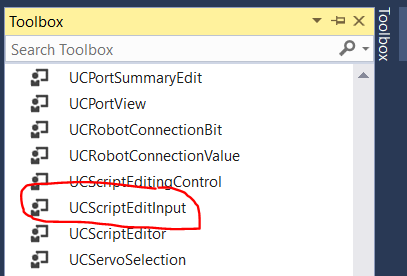
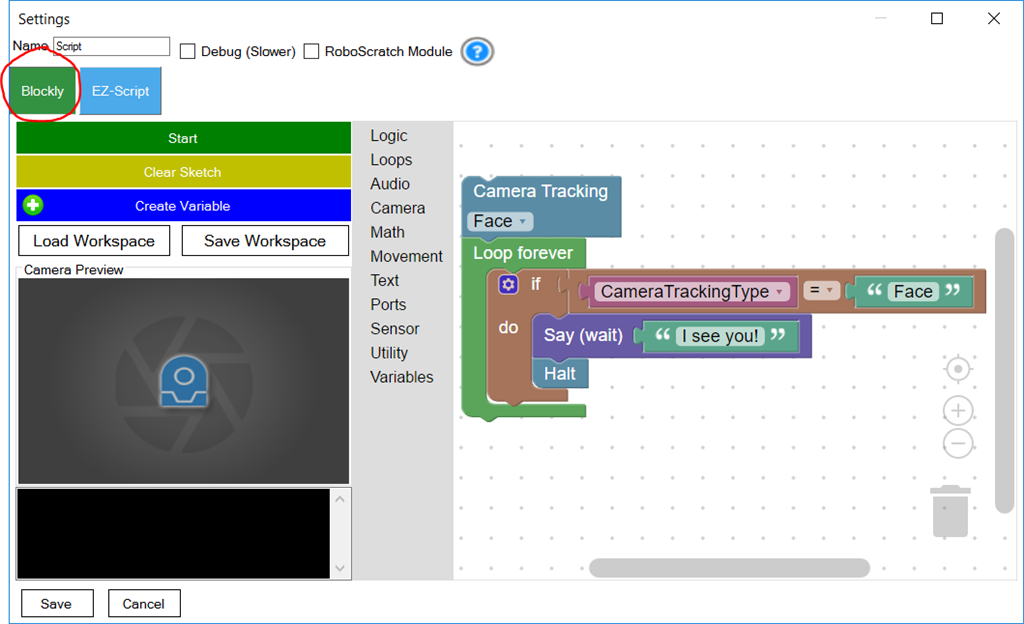
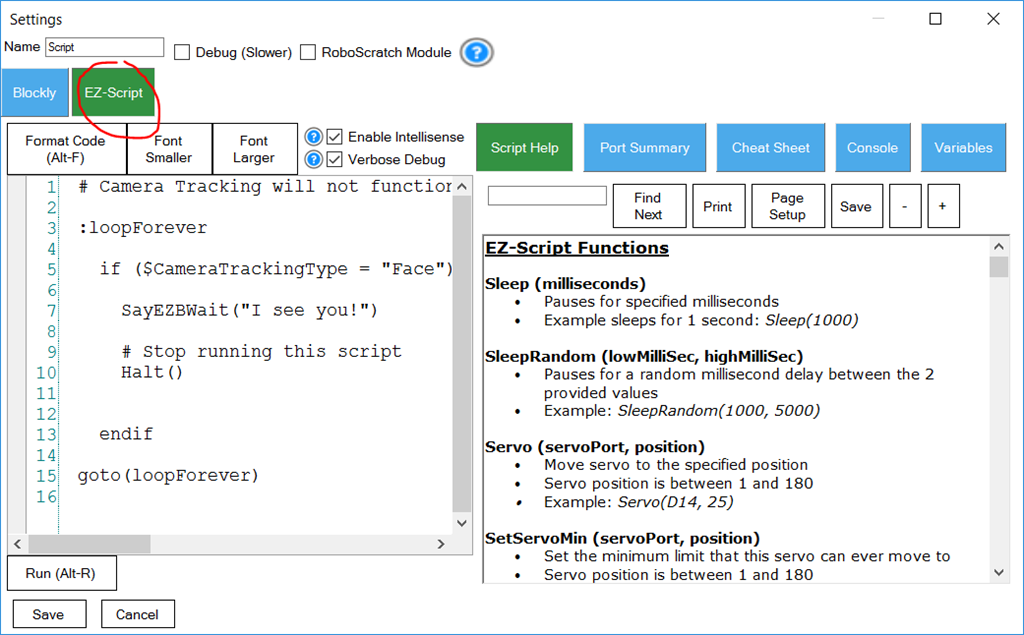
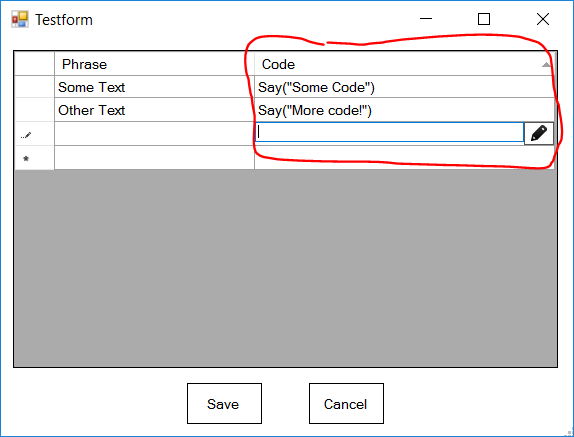
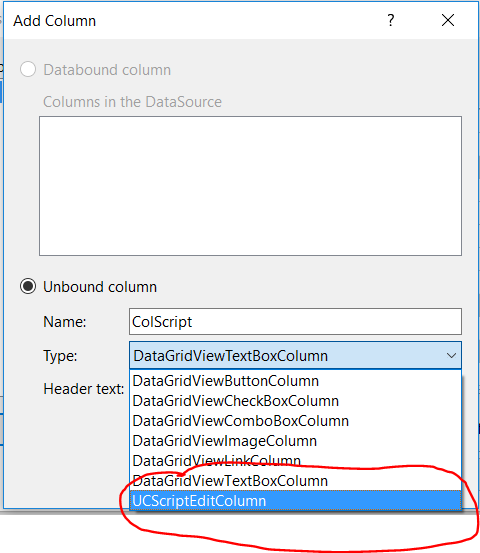

Is this out of date? There doesn't seem to be a GetConfiguration function within EZ_Builder.Config.Sub.PluginV1
Look at the tutorial step titled "Code: Saving/Loading Configuration"
The get and set configuration methods are overrides of the form. There’s a great video on the first step of this tutorial that demonstrates the step by step of building a plugin. I recommend watching that because it helps fill in any steps that were missed.
When you’ve done it once, it makes sense and voila, you can rinse and repeat
Excellent, thanks - I will do. I really must learn not to just jump ahead in the process
Hey no problem - I do it all the time, and end up frustrated because I dont know what it was that I missed. Excitement gets the best of me
Trying to follow the tutorials but can't find where the plugin page has gone. How do I add a new plugin to the ez-robot / Synthiam site to get the XML?
Never mind. Just found the "Create skill control" link
I am trying to follow the instructions for adding my own plugin but I cannot seem to find the place to register the plugin based on the instructions.
Any help is appreciated.
Thanks
The new button to create a plugin skill control is less than an inch below the button you pressed to create this question.