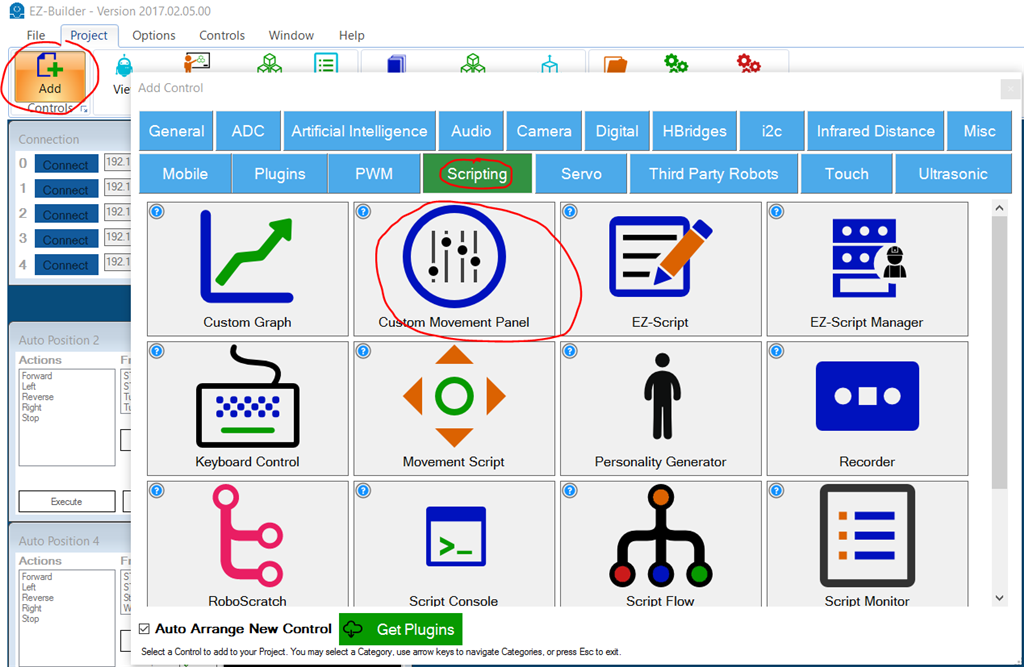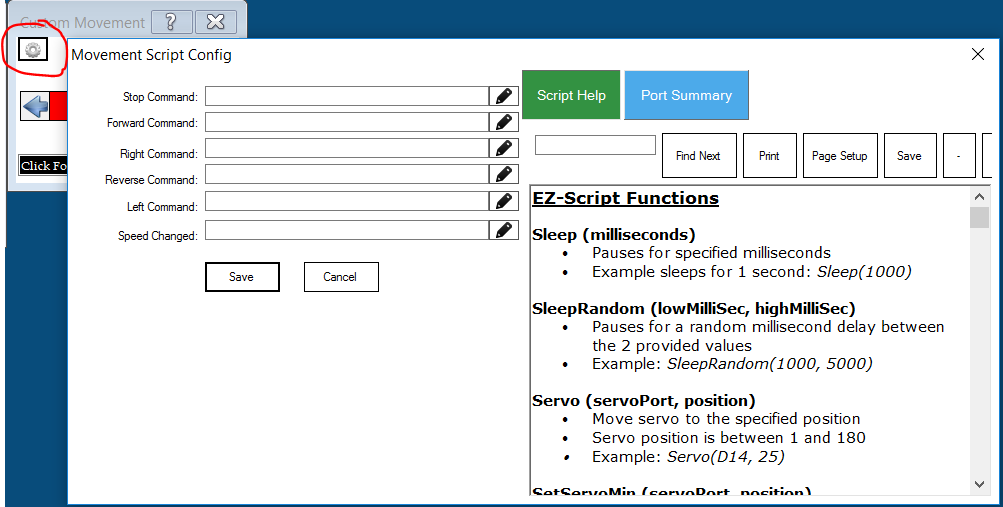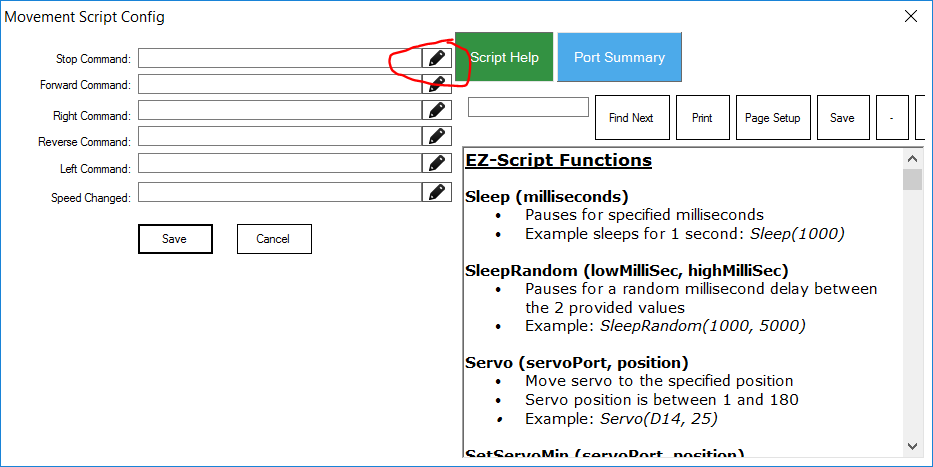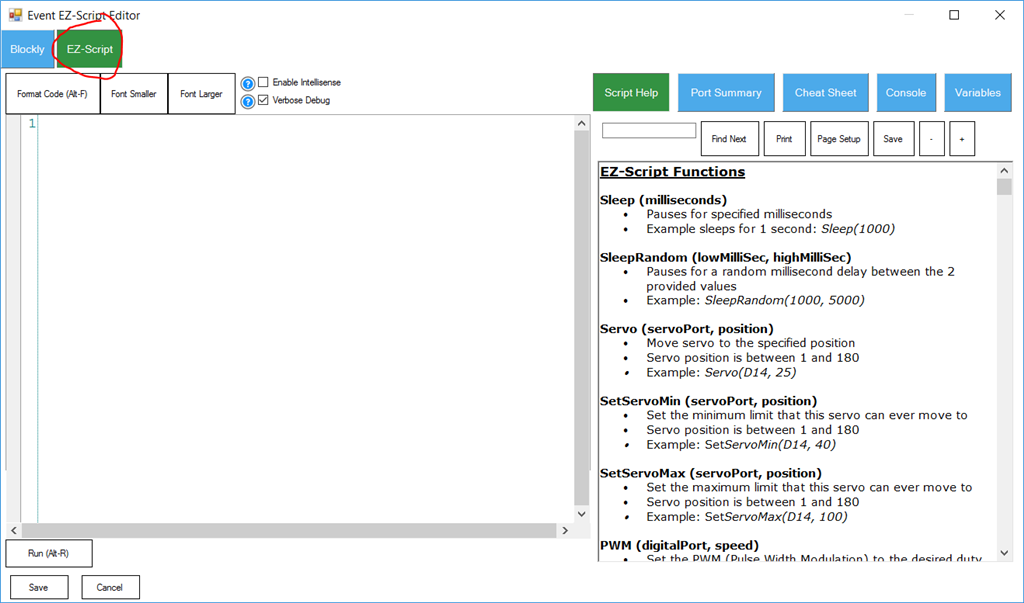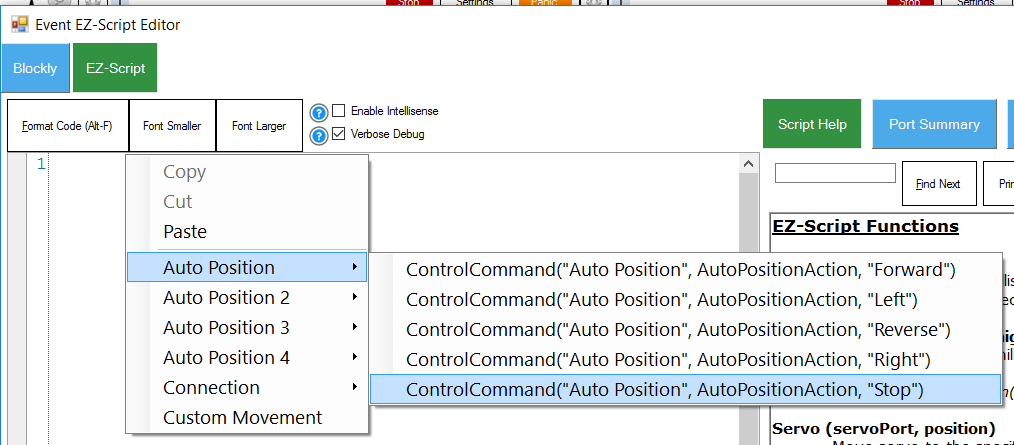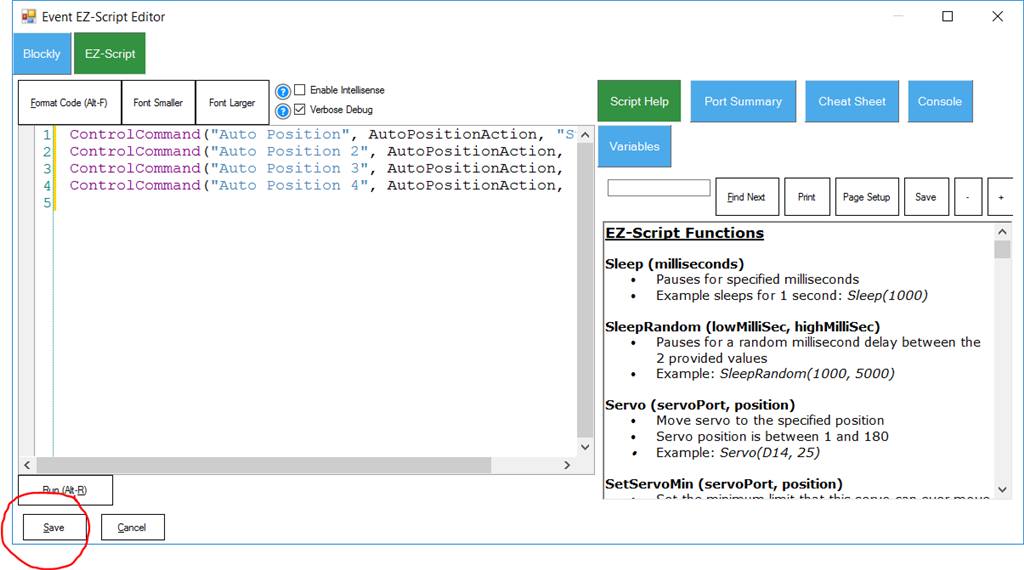Movement Panel
We're now going to add a Movement Panel which will control all of the robots at the same time. The Movement Panel that we will use is a Custom Movement Panel, which allows custom EZ-Script to be added. Each Auto Position will be instructed to execute movement actions using the ControlCommand().
*For more information about ControlCommand(), view this tutorial here: https://www.ez-robot.com/Tutorials/Lesson/78?courseId=6
*For more information about Movement Panels, view this tutorial here: https://www.ez-robot.com/Tutorials/Lesson/77?courseId=6
Actually, you really should have already read the Activity Guide here: https://www.ez-robot.com/Tutorials/Course/6
Step 1 Add Control->Scripting->Custom Movement Panel
Step 2 We will now press configure on the movement panel. The window that opens is the configuration, which allows you to edit code that will be executed for each movement direction.
Step 3 Let's start by demonstrating how to add STOP commands for each Auto Position. Press the EDIT button on the STOP command.
Step 4 Depending on what your default editor is configured, either Blockly or EZ-Script editor will be displayed. Press the EZ-Script tab, because we will be editing EZ-Script for this example.
Step 5 Right-click in the editor window and locate the first Auto Position, and select the STOP option.
Step 6 Now repeat the same process for each of the Auto Position Controls, so your code will look like this...
Step 7 Save the script
REPEAT You guessed right, this process must be repeated for each movement (forward, left, right, reverse, stop).