EZ-Face is the first in what I plan to develop into a suite of supporting application for ARC and other robotics applications. EZ-Face performs multiple face recognition. It has a interface for training faces and assigning names. When the application sees faces that are recognized the names are displayed and visually you'll see boxes around the faces with the names assigned. If a face is detected but not recognized there will be a display of a box around the face with no name. The more pictures of a face you train, the easier it is for the application to recognize a face.
This is a stand alone application developed in C# under Visual Studio.NET 2013. You should have .NET framework 4.5 and it is for Windows7 and Windows8.x systems.
This project showcase explains the technology behind the application and highlights development milestones.
Technology: Developed in .NET Visual Studio 2013 (you can use express versions with the source code) Designed to work with ARC but could be integrated into other software or robotic systems Is a standalone application Is open source, source code is included Uses emgu cv wrapper for .NET (Open CV)
Resources: (Things I found helpful in creating the application) ARC Telnet interface tutorial (Enable Telnet as the first part Shows, this is used to test communications manually to ARC via TCP/IP): https://synthiam.com/Tutorials/Help.aspx?id=159 If you do not have Telnet installed on your system go to this site: https://technet.microsoft.com/en-us/library/cc771275 ARC SDK Tutorial 52: https://synthiam.com/Community/Questions/4952&page=1 ARC script for listening to the TCP/IP port for variables: https://synthiam.com/Community/Questions/5255
Acknowledgements: DJ Sures, for making EZ-Robot and ARC so robust Rich, for his help with ARC scripting Sergio, for his emgu cv examples
Basic Usage Direction (after download and install): 1.) Open ARC and load the included EZ-Face example 2.) Click on the Script start button (this sets up the communications from the ARC side of things) 3.) Open the EZ-Face application 4.) Refresh your camera list (click the button) 5.) Select your camera (in the drop down list) 6.) Click the "1. Detect and recognize" button 7.) Train at least one face 8.) Change the local address and port number as needed (the local IP address may not be your computer's address - you can enter "localhost" and leave the port set to 6666 unless you changed that setting in ARC) 9.) Click File and select Save User Settings (to store your changes) 10.) Click Connection (this opens the communication line to ARC from the EZ-Face app side 11.) Allow EZ-Face to recognize the face you trained - then with your computer speakers turned on ARC should speak "Hello (the name of the face you trained)" 12.) If the example work - integrate in your EZ-Robot applications as you see fit
Tips: 1.) If after training several faces if you get false recognition of faces (faces recognized with the wrong name) - to correct this you should train the incorrectly recognized faces with the correct name. After a couple of training pictures are stored the accuracy of the face recognition will improve. 2.) Do not train faces with one camera, then switch to another camera for face recognition - recognition accuracy will drop.
Using Two Cameras: What I found worked best was to start ARC, select the camera I wanted and started the camera feed, then I started EZ-Face. If I reverses the process (even though I was selecting a different camera) I would get a black image in ARC.
2.26.14 Update: I still have several improvements I want to make before I upload the first public version of the application.
3.2.14 Update: The first public version is ready for release and is posted at the link below. This version has many user improvements to allow you store many settings, including http and port address, camera device, logging of faces in a text file (up to 1mb of data before the file auto deletes), face variable output to ARC, face training and more.
3.3.14 Update:
I updated the script, version 3.3.14 has the HTTP server panel (which is not used - you don't need to start it) but it does show you your computer's IP address so you can enter it in EZ-Face. Remember to save your settings under the File Menu. I also changed the script so it will no only speak for variable values greater than "" or NULL.
EZ-Face3.3.14.EZB
3.7.14 Update: I updated the EZ-Face application: "localhost" is now the default address, new option for auto connect, functions to receive commands from ARC or other 3rd party application to stop and start the camera feed within EZ-Face. There is also a new ARC project with several new scripts to test out the functions. Please go to my site to download the latest version. You will also find a video there that demonstrations the new functions and provides directions for setup and usages.
Download: The latest version will be published here: https://www.j2rscientific.com/software For support and reporting any errors please use the ContactUs feature from https://www.j2rscientific.com with the subject line "EZ-Face".
I welcome any and all feedback!
Thank you
Other robots from Synthiam community
Intellamicrorobotics's Meet @Arti_Robot

Daman's Halloween Display


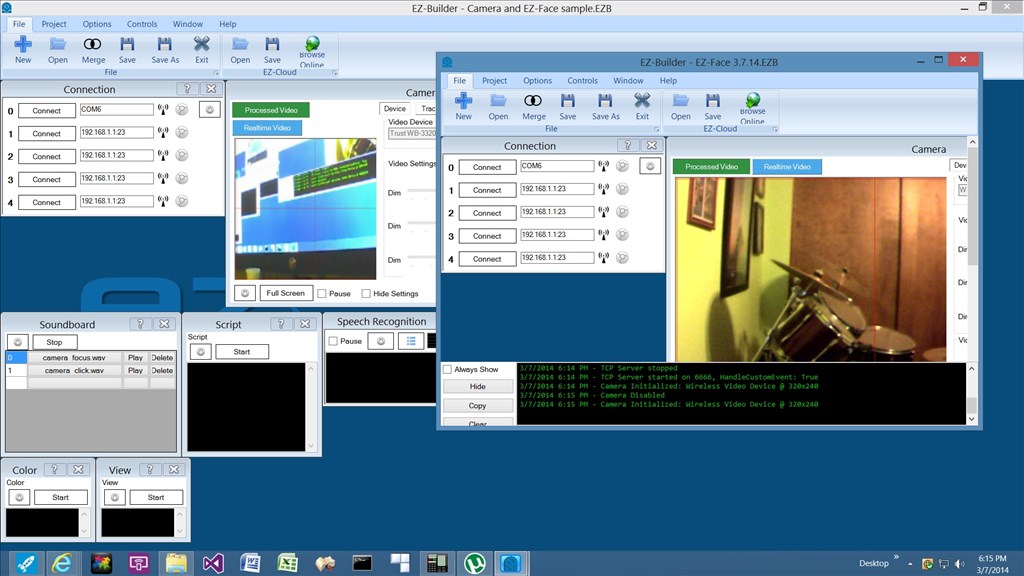
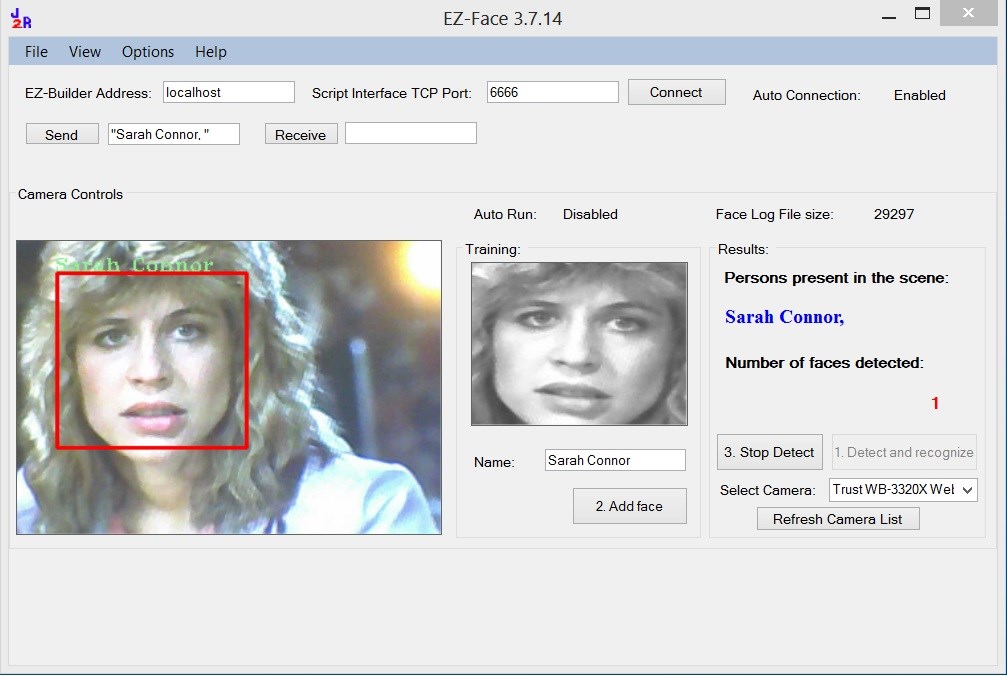
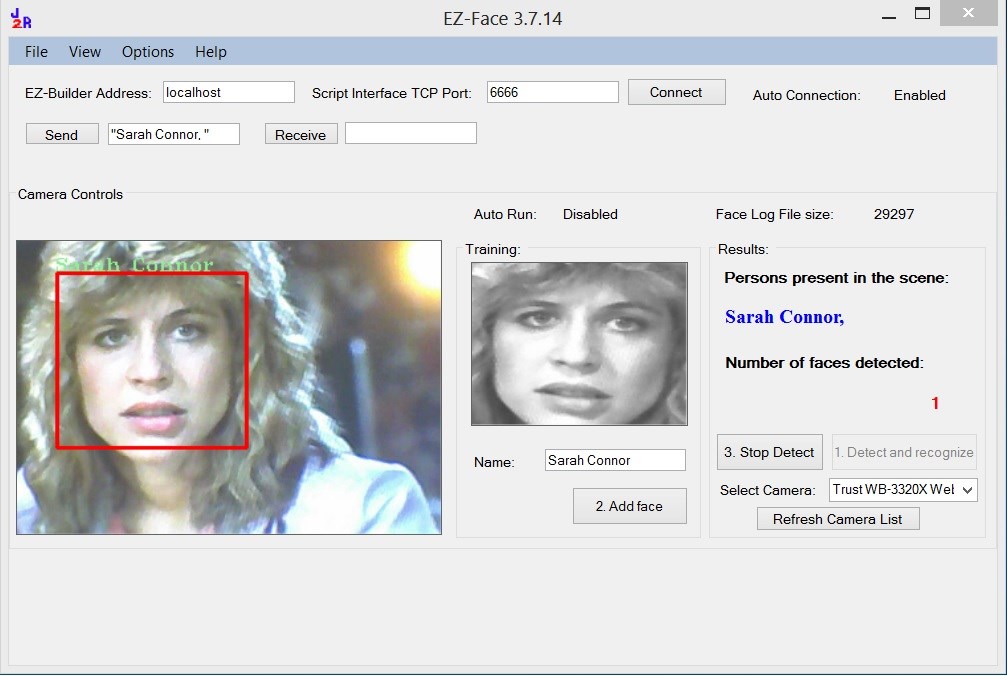

Can previously added faces be deleted? I made a mistake and added my face as "person's name" then later as "troy". It's blinking back and forth identifying me as "persons name" and "troy".
In EZ Face , Click on View , Learned Faces ,
There is all the photos and txt file , I think you can delete photos and edit txt file and start again
Hais.
LOL thanks, I had just did that and was about to edit my post. No need now. You beat me to it.
This thing is great! Nice work!
You beat me to it.
This thing is great! Nice work!
I was having fun with it and noticed that you can make crazy faces and it still works. You can even cover you mouth and it works.
@Hais it should be working and speaking. Make sure to change your Address in EZ-Face before connection to match your computer IP address. Port 6666 should stay the same as that is the default in ARC unless you change it. I updated the script, version 3.3.14 has the HTTP server panel (which is not used - you don't need to start it) but it does show you your computer's IP address so you can enter it in EZ-Face. Remember to save your settings under the File Menu. I also changed the script so it will no only speak for variable values greater than "" or NULL.
EZ-Face3.3.14.EZB
@Troy If any wants to delete faces, you can do so under "Delete Learned Faces" - this erases the pictures and the data file to associate the name.
My next goal:
I'm working on a new setting in the application that will allow users to use the application on demand with one camera. My goal is to have a script in ARC, stop the camera usages (if being used), open the EZ-Face app, EZ-Face would auto run for a user adjustable amount of time (30 seconds or whatever), send variables to ARC then EZ-Face would auto close. ARC would act on the names of faces, speak them or if null, say "I'm sorry I could not see any faces", then active the camera usage again.
That way your robot can use the application demand and still function pretty well with one camera.
After that I plan to work on a few support apps like EZ-Face. Here are a few of my plans for my next projects, any votes on which one you'd like to see first?
@Justin Once again you have developed an amazing control/app EZ-Face that adds another huge dimension to peoples robots. In this early thread and perhaps you have read it already .. " https://synthiam.com/Community/Questions/5303 " all of us could incorporate the same "EZ-Object" idea! "This is a beer can, may I drink some? " "What is the name of your dog? "
" What am I supposed to do with this screw driver?" etc Ah Maaaaaazing!
@JustinRatliff, I sent you a bug report through your web page. I am not sure why this is happening to me and not other users. I get the face recognized event fine, but when the app attempts to send " " when there is no face recognized, the script is bombing out as if it had received only one "
Specific error is:
8: WaitForChange($FaceName)
If I very carefully start the connection while the app is recognizing my face, I get "hello Alan" before the error occurs, so it is definitely happening when the empty variable is sent.
Alan
Same error for me: 8: WaitForChange($FaceName)
After the facial recognition, I'd like object recognition. That's a function that could really provide one more in our projects.