EZ-Face is the first in what I plan to develop into a suite of supporting application for ARC and other robotics applications. EZ-Face performs multiple face recognition. It has a interface for training faces and assigning names. When the application sees faces that are recognized the names are displayed and visually you'll see boxes around the faces with the names assigned. If a face is detected but not recognized there will be a display of a box around the face with no name. The more pictures of a face you train, the easier it is for the application to recognize a face.
This is a stand alone application developed in C# under Visual Studio.NET 2013. You should have .NET framework 4.5 and it is for Windows7 and Windows8.x systems.
This project showcase explains the technology behind the application and highlights development milestones.
Technology: Developed in .NET Visual Studio 2013 (you can use express versions with the source code) Designed to work with ARC but could be integrated into other software or robotic systems Is a standalone application Is open source, source code is included Uses emgu cv wrapper for .NET (Open CV)
Resources: (Things I found helpful in creating the application) ARC Telnet interface tutorial (Enable Telnet as the first part Shows, this is used to test communications manually to ARC via TCP/IP): https://synthiam.com/Tutorials/Help.aspx?id=159 If you do not have Telnet installed on your system go to this site: https://technet.microsoft.com/en-us/library/cc771275 ARC SDK Tutorial 52: https://synthiam.com/Community/Questions/4952&page=1 ARC script for listening to the TCP/IP port for variables: https://synthiam.com/Community/Questions/5255
Acknowledgements: DJ Sures, for making EZ-Robot and ARC so robust Rich, for his help with ARC scripting Sergio, for his emgu cv examples
Basic Usage Direction (after download and install): 1.) Open ARC and load the included EZ-Face example 2.) Click on the Script start button (this sets up the communications from the ARC side of things) 3.) Open the EZ-Face application 4.) Refresh your camera list (click the button) 5.) Select your camera (in the drop down list) 6.) Click the "1. Detect and recognize" button 7.) Train at least one face 8.) Change the local address and port number as needed (the local IP address may not be your computer's address - you can enter "localhost" and leave the port set to 6666 unless you changed that setting in ARC) 9.) Click File and select Save User Settings (to store your changes) 10.) Click Connection (this opens the communication line to ARC from the EZ-Face app side 11.) Allow EZ-Face to recognize the face you trained - then with your computer speakers turned on ARC should speak "Hello (the name of the face you trained)" 12.) If the example work - integrate in your EZ-Robot applications as you see fit
Tips: 1.) If after training several faces if you get false recognition of faces (faces recognized with the wrong name) - to correct this you should train the incorrectly recognized faces with the correct name. After a couple of training pictures are stored the accuracy of the face recognition will improve. 2.) Do not train faces with one camera, then switch to another camera for face recognition - recognition accuracy will drop.
Using Two Cameras: What I found worked best was to start ARC, select the camera I wanted and started the camera feed, then I started EZ-Face. If I reverses the process (even though I was selecting a different camera) I would get a black image in ARC.
2.26.14 Update: I still have several improvements I want to make before I upload the first public version of the application.
3.2.14 Update: The first public version is ready for release and is posted at the link below. This version has many user improvements to allow you store many settings, including http and port address, camera device, logging of faces in a text file (up to 1mb of data before the file auto deletes), face variable output to ARC, face training and more.
3.3.14 Update:
I updated the script, version 3.3.14 has the HTTP server panel (which is not used - you don't need to start it) but it does show you your computer's IP address so you can enter it in EZ-Face. Remember to save your settings under the File Menu. I also changed the script so it will no only speak for variable values greater than "" or NULL.
EZ-Face3.3.14.EZB
3.7.14 Update: I updated the EZ-Face application: "localhost" is now the default address, new option for auto connect, functions to receive commands from ARC or other 3rd party application to stop and start the camera feed within EZ-Face. There is also a new ARC project with several new scripts to test out the functions. Please go to my site to download the latest version. You will also find a video there that demonstrations the new functions and provides directions for setup and usages.
Download: The latest version will be published here: https://www.j2rscientific.com/software For support and reporting any errors please use the ContactUs feature from https://www.j2rscientific.com with the subject line "EZ-Face".
I welcome any and all feedback!
Thank you
Other robots from Synthiam community

Joseph4760's Project X-Men Juggernaut

Csa459's Ok Guys Wet And Dry Vac For Robot Start With


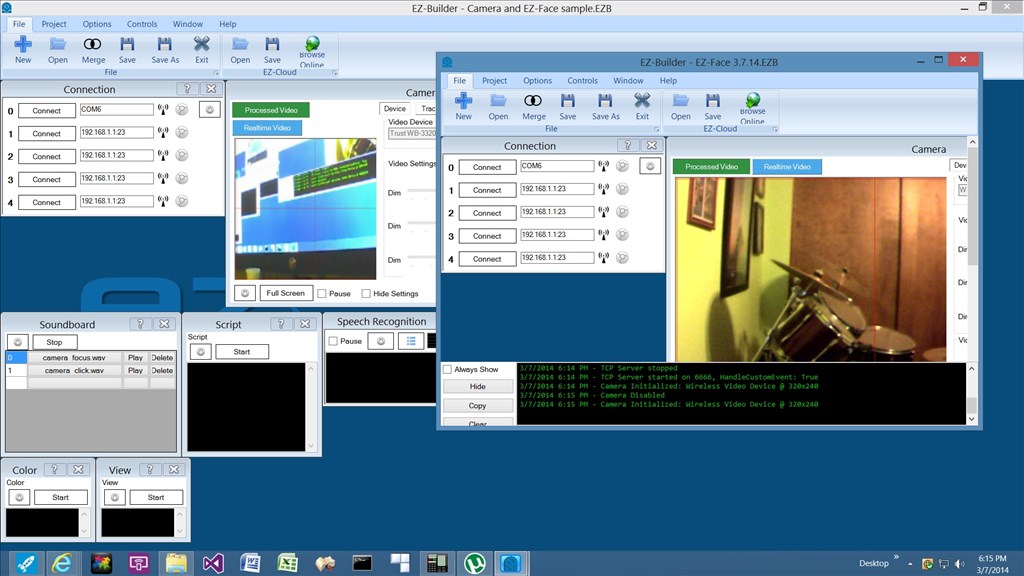
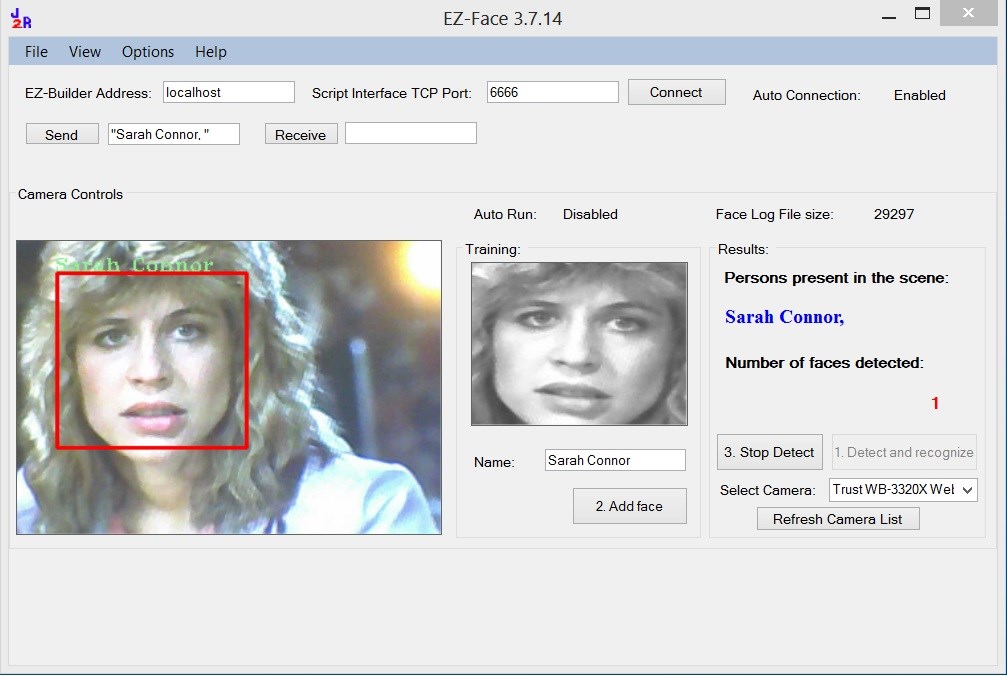
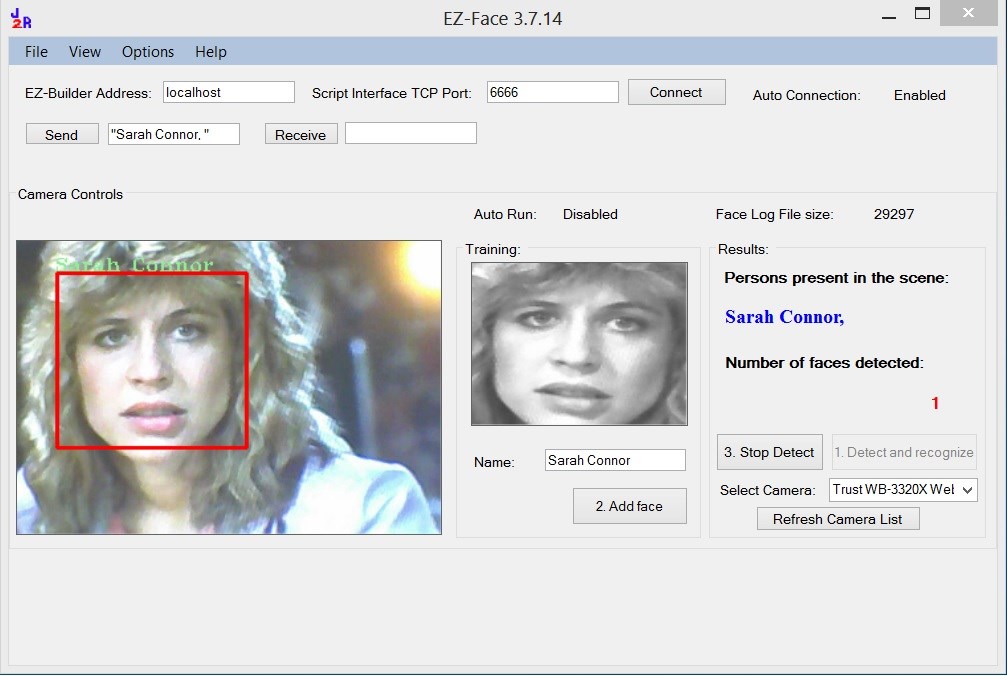

Give this script a go, see if it helps...
(Remember all should be closed brackets)
should be closed brackets)
@Rich
I grabbed a dummy head my misses uses for sewing and
EZ Face recognises multiple faces at the same time and when it does , $FaceName variable can be .. Sending: $FaceName = "Hace, dummy, "
Just thought you may want to put that kind of scenario in your scripts , maybe
Hais.
I think if the app sent an explicit hex space 0x20 or "null" instead of " " it would resolve the issue.
I can't find any of the threads now, but @Rich has helped a number of people with serial communications where explicit hex space (or line feeds or other non-print characters) were needed, and other users don't seem to need it. Not sure what it is in the computer configuration that causes this to be an issue for some and not others.
I am using the latest ARC (updated this morning) on Windows 7 Professional.
Alan
@Rich, same error with your version of the script, but line 11 (the waitforchange line). For some odd reason it is only seeing the first "
Alan
@Rich ,
I tried your last script ,
Without EzFace Camera on it starts and waits
Console Start 2: $FaceName = "null" 3: $user0 = "null" 4: $user1 = "null" 8: :loop 11: WaitForChange($FaceName)
As soon at the EZ Face Camera is on and detecting Script console ..... Start 2: $FaceName = "null" 3: $user0 = "null" 4: $user1 = "null" 8: :loop 11: WaitForChange($FaceName)
I Stopped the scripted and restarted it a few times , and managed to get to say "Hello Hace" but as soon as I looked away it went into error in the console ....
Start 2: $FaceName = "null" 3: $user0 = "null" 4: $user1 = "null" 8: :loop 11: WaitForChange($FaceName) 13: IF ($FaceName != "") 14: $user1 = $user0 15: $user0 = $FaceName 17: IF($user0 != $user1) 19: Say("Hello " + $user0) 20: EndIf 22: EndIf 25: Goto(loop) 8: :loop 11: WaitForChange($FaceName)
Hais.
I opened the script window and ran it from there. If I click on the variable tab, the $FaceName variable contents (after hitting the error) is a single "
Alan
Yes ,
I get the same as Alan , When EZ Face is not detecting a Face
Sending: $FaceName = "" But the variable in the script variable tab is a single "
But when EZ Face Detects a face ( me)
OK Sending: $FaceName = "Hace, "
and the variable in the variable tab is "Hace,"
Hais.
If it's a single " then the EZ-Face application isn't sending the script command correctly to your ARC. Which is strange as I have no problems with mine and I would have thought all would be the same.
FYI I am not up to date, I'm 1 update behind (I didn't realise that). I'll update and try again and report what I find.