EZ-Face is the first in what I plan to develop into a suite of supporting application for ARC and other robotics applications. EZ-Face performs multiple face recognition. It has a interface for training faces and assigning names. When the application sees faces that are recognized the names are displayed and visually you'll see boxes around the faces with the names assigned. If a face is detected but not recognized there will be a display of a box around the face with no name. The more pictures of a face you train, the easier it is for the application to recognize a face.
This is a stand alone application developed in C# under Visual Studio.NET 2013. You should have .NET framework 4.5 and it is for Windows7 and Windows8.x systems.
This project showcase explains the technology behind the application and highlights development milestones.
Technology: Developed in .NET Visual Studio 2013 (you can use express versions with the source code) Designed to work with ARC but could be integrated into other software or robotic systems Is a standalone application Is open source, source code is included Uses emgu cv wrapper for .NET (Open CV)
Resources: (Things I found helpful in creating the application) ARC Telnet interface tutorial (Enable Telnet as the first part Shows, this is used to test communications manually to ARC via TCP/IP): https://synthiam.com/Tutorials/Help.aspx?id=159 If you do not have Telnet installed on your system go to this site: https://technet.microsoft.com/en-us/library/cc771275 ARC SDK Tutorial 52: https://synthiam.com/Community/Questions/4952&page=1 ARC script for listening to the TCP/IP port for variables: https://synthiam.com/Community/Questions/5255
Acknowledgements: DJ Sures, for making EZ-Robot and ARC so robust Rich, for his help with ARC scripting Sergio, for his emgu cv examples
Basic Usage Direction (after download and install): 1.) Open ARC and load the included EZ-Face example 2.) Click on the Script start button (this sets up the communications from the ARC side of things) 3.) Open the EZ-Face application 4.) Refresh your camera list (click the button) 5.) Select your camera (in the drop down list) 6.) Click the "1. Detect and recognize" button 7.) Train at least one face 8.) Change the local address and port number as needed (the local IP address may not be your computer's address - you can enter "localhost" and leave the port set to 6666 unless you changed that setting in ARC) 9.) Click File and select Save User Settings (to store your changes) 10.) Click Connection (this opens the communication line to ARC from the EZ-Face app side 11.) Allow EZ-Face to recognize the face you trained - then with your computer speakers turned on ARC should speak "Hello (the name of the face you trained)" 12.) If the example work - integrate in your EZ-Robot applications as you see fit
Tips: 1.) If after training several faces if you get false recognition of faces (faces recognized with the wrong name) - to correct this you should train the incorrectly recognized faces with the correct name. After a couple of training pictures are stored the accuracy of the face recognition will improve. 2.) Do not train faces with one camera, then switch to another camera for face recognition - recognition accuracy will drop.
Using Two Cameras: What I found worked best was to start ARC, select the camera I wanted and started the camera feed, then I started EZ-Face. If I reverses the process (even though I was selecting a different camera) I would get a black image in ARC.
2.26.14 Update: I still have several improvements I want to make before I upload the first public version of the application.
3.2.14 Update: The first public version is ready for release and is posted at the link below. This version has many user improvements to allow you store many settings, including http and port address, camera device, logging of faces in a text file (up to 1mb of data before the file auto deletes), face variable output to ARC, face training and more.
3.3.14 Update:
I updated the script, version 3.3.14 has the HTTP server panel (which is not used - you don't need to start it) but it does show you your computer's IP address so you can enter it in EZ-Face. Remember to save your settings under the File Menu. I also changed the script so it will no only speak for variable values greater than "" or NULL.
EZ-Face3.3.14.EZB
3.7.14 Update: I updated the EZ-Face application: "localhost" is now the default address, new option for auto connect, functions to receive commands from ARC or other 3rd party application to stop and start the camera feed within EZ-Face. There is also a new ARC project with several new scripts to test out the functions. Please go to my site to download the latest version. You will also find a video there that demonstrations the new functions and provides directions for setup and usages.
Download: The latest version will be published here: https://www.j2rscientific.com/software For support and reporting any errors please use the ContactUs feature from https://www.j2rscientific.com with the subject line "EZ-Face".
I welcome any and all feedback!
Thank you
Other robots from Synthiam community

Tachyon's My Next Project

Lumpy's Lumpy's Hasbro R2-D2


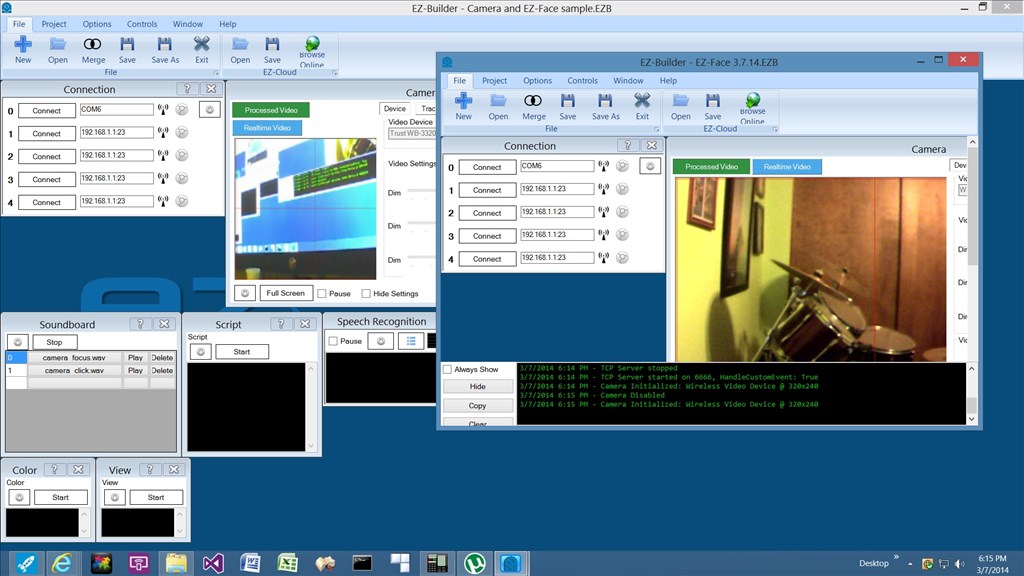
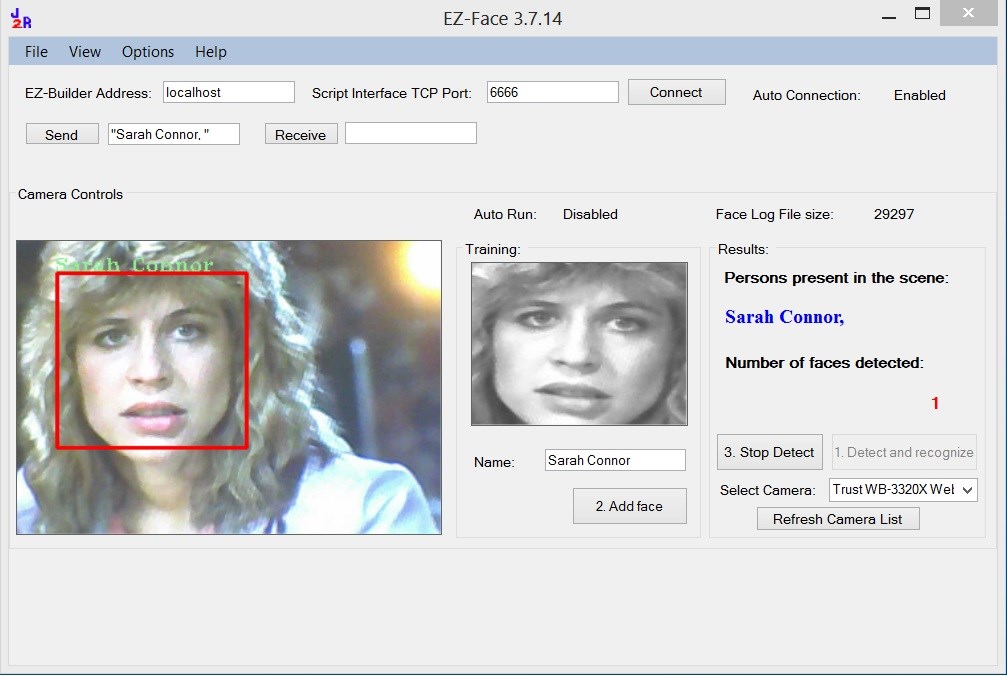
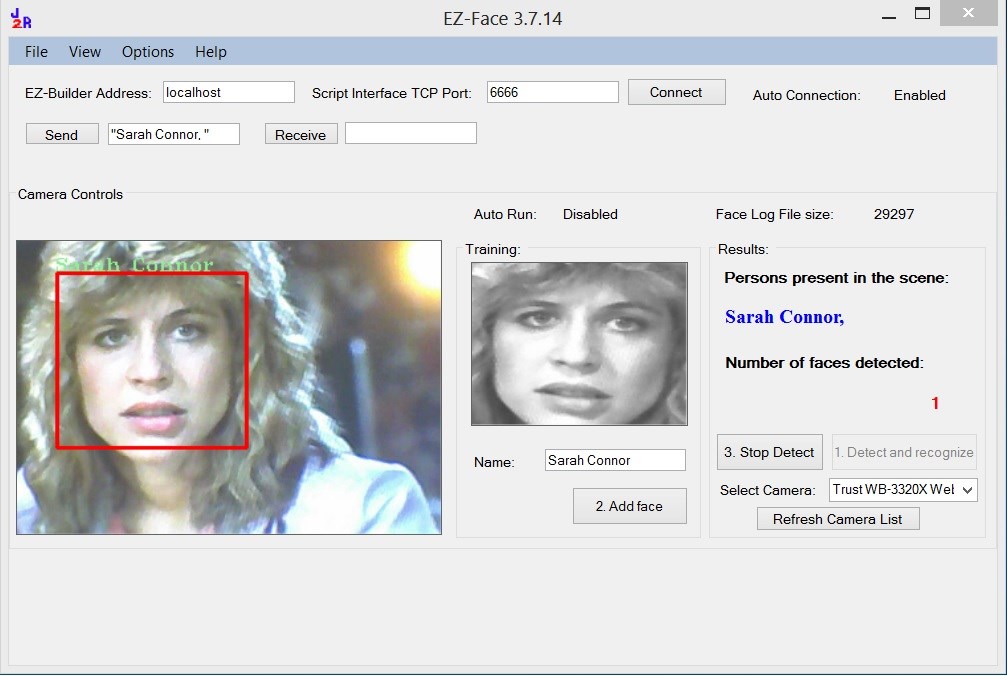

@jstarne1, cam feed is available in ARC @JustinRatliff, I look forward to seeing what you do with the new v4, for now I will see what I can do with the old camera.
thanks
Teaser update. For the first time I was able to get EZ-Face to work with a static .jpg image for face recognition. This was the main development holdup for a version to work with the v4 camera. I still have more work to do before a new release is ready.
Interesting , one would think recognition would be easier with a static pic rather then a dynamic pic! Thanks for all your hard work and generous contributions
I hope what Justin was saying was he got v4 camera to recognize a static image therefore getting us closer to face recognition live with that camera....!?!
Hello Justin,
i like you EZ-Faze really much!
But i found also this article here on the Forum:
https://www.mouser.de/new/Omron-Electronics/omron-b5t-hvc-sensor/?_cdc=0
This has incredible new features.
You are the Expert. Do you think there is a possibilitie to use this Board with the EZB4 Controller or with your Software?
Boris
Hi Boris,
That camera is a standalone board and I believe it has been discussed in another topic. EZ-Face is designed to work with USB web cameras in Windows only. It will not work with that camera.
It does appear to have UART interface so it is possible to interface with a PC and a custom application or with the EZB maybe.
It's not a product I'm interesting in using or experimenting with though.
No Problem,
i also not like the idea to put another Hardware into my project.
It will be better if the software can have new features. ;-)
Boris
Hello Justin,
a diffrent Question:
It is possible that the EZ-Face, after recognise me, stops for example 10 min. to say Hello to me.
(Ok no problem - in the Script "sleep(10000)"
But if my girlfriends will come, the recognition knows hear and say hello and then also 10 times break for her.
So its no problem to do this only if i am one person - let the script sleeps 10 minutes (because it will be getting on my nerv if the Roboter say every second hello to me)
It must be someling like a excel list.
Now Time 18:46
Boris i see @ 18:45 (not say Hello to Boris for 10 Minutes) Girlfriend i see @ 17:12 (i can say Hello to girlfriend)
Do you think i can solve this problem with a script or is there any chance for my idea?
Boris