EZ-Face is the first in what I plan to develop into a suite of supporting application for ARC and other robotics applications. EZ-Face performs multiple face recognition. It has a interface for training faces and assigning names. When the application sees faces that are recognized the names are displayed and visually you'll see boxes around the faces with the names assigned. If a face is detected but not recognized there will be a display of a box around the face with no name. The more pictures of a face you train, the easier it is for the application to recognize a face.
This is a stand alone application developed in C# under Visual Studio.NET 2013. You should have .NET framework 4.5 and it is for Windows7 and Windows8.x systems.
This project showcase explains the technology behind the application and highlights development milestones.
Technology: Developed in .NET Visual Studio 2013 (you can use express versions with the source code) Designed to work with ARC but could be integrated into other software or robotic systems Is a standalone application Is open source, source code is included Uses emgu cv wrapper for .NET (Open CV)
Resources: (Things I found helpful in creating the application) ARC Telnet interface tutorial (Enable Telnet as the first part Shows, this is used to test communications manually to ARC via TCP/IP): https://synthiam.com/Tutorials/Help.aspx?id=159 If you do not have Telnet installed on your system go to this site: https://technet.microsoft.com/en-us/library/cc771275 ARC SDK Tutorial 52: https://synthiam.com/Community/Questions/4952&page=1 ARC script for listening to the TCP/IP port for variables: https://synthiam.com/Community/Questions/5255
Acknowledgements: DJ Sures, for making EZ-Robot and ARC so robust Rich, for his help with ARC scripting Sergio, for his emgu cv examples
Basic Usage Direction (after download and install): 1.) Open ARC and load the included EZ-Face example 2.) Click on the Script start button (this sets up the communications from the ARC side of things) 3.) Open the EZ-Face application 4.) Refresh your camera list (click the button) 5.) Select your camera (in the drop down list) 6.) Click the "1. Detect and recognize" button 7.) Train at least one face 8.) Change the local address and port number as needed (the local IP address may not be your computer's address - you can enter "localhost" and leave the port set to 6666 unless you changed that setting in ARC) 9.) Click File and select Save User Settings (to store your changes) 10.) Click Connection (this opens the communication line to ARC from the EZ-Face app side 11.) Allow EZ-Face to recognize the face you trained - then with your computer speakers turned on ARC should speak "Hello (the name of the face you trained)" 12.) If the example work - integrate in your EZ-Robot applications as you see fit
Tips: 1.) If after training several faces if you get false recognition of faces (faces recognized with the wrong name) - to correct this you should train the incorrectly recognized faces with the correct name. After a couple of training pictures are stored the accuracy of the face recognition will improve. 2.) Do not train faces with one camera, then switch to another camera for face recognition - recognition accuracy will drop.
Using Two Cameras: What I found worked best was to start ARC, select the camera I wanted and started the camera feed, then I started EZ-Face. If I reverses the process (even though I was selecting a different camera) I would get a black image in ARC.
2.26.14 Update: I still have several improvements I want to make before I upload the first public version of the application.
3.2.14 Update: The first public version is ready for release and is posted at the link below. This version has many user improvements to allow you store many settings, including http and port address, camera device, logging of faces in a text file (up to 1mb of data before the file auto deletes), face variable output to ARC, face training and more.
3.3.14 Update:
I updated the script, version 3.3.14 has the HTTP server panel (which is not used - you don't need to start it) but it does show you your computer's IP address so you can enter it in EZ-Face. Remember to save your settings under the File Menu. I also changed the script so it will no only speak for variable values greater than "" or NULL.
EZ-Face3.3.14.EZB
3.7.14 Update: I updated the EZ-Face application: "localhost" is now the default address, new option for auto connect, functions to receive commands from ARC or other 3rd party application to stop and start the camera feed within EZ-Face. There is also a new ARC project with several new scripts to test out the functions. Please go to my site to download the latest version. You will also find a video there that demonstrations the new functions and provides directions for setup and usages.
Download: The latest version will be published here: https://www.j2rscientific.com/software For support and reporting any errors please use the ContactUs feature from https://www.j2rscientific.com with the subject line "EZ-Face".
I welcome any and all feedback!
Thank you
Other robots from Synthiam community

Robot's Irobot Create With An Arm

DJ's Tomy Omnibot V1


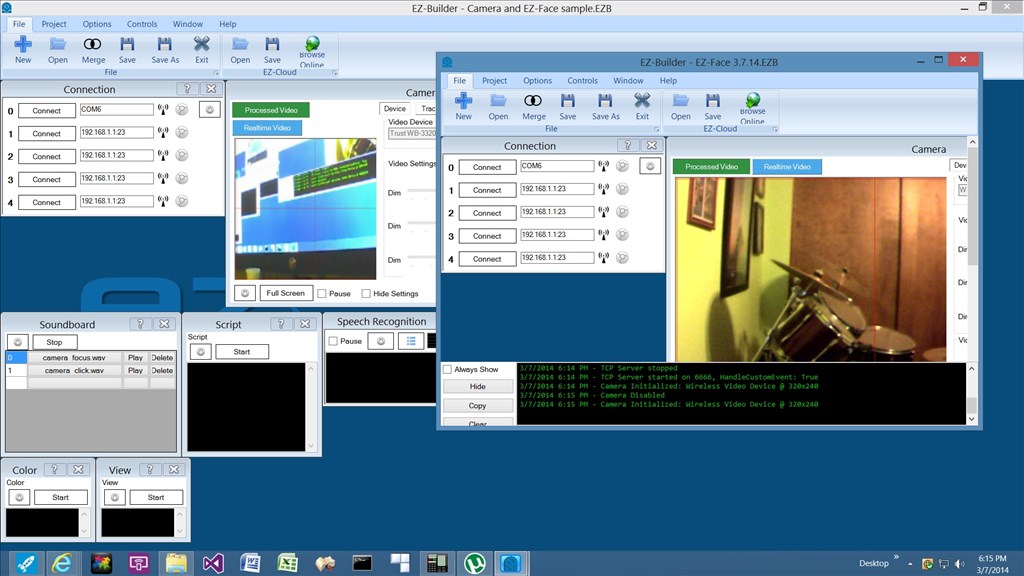
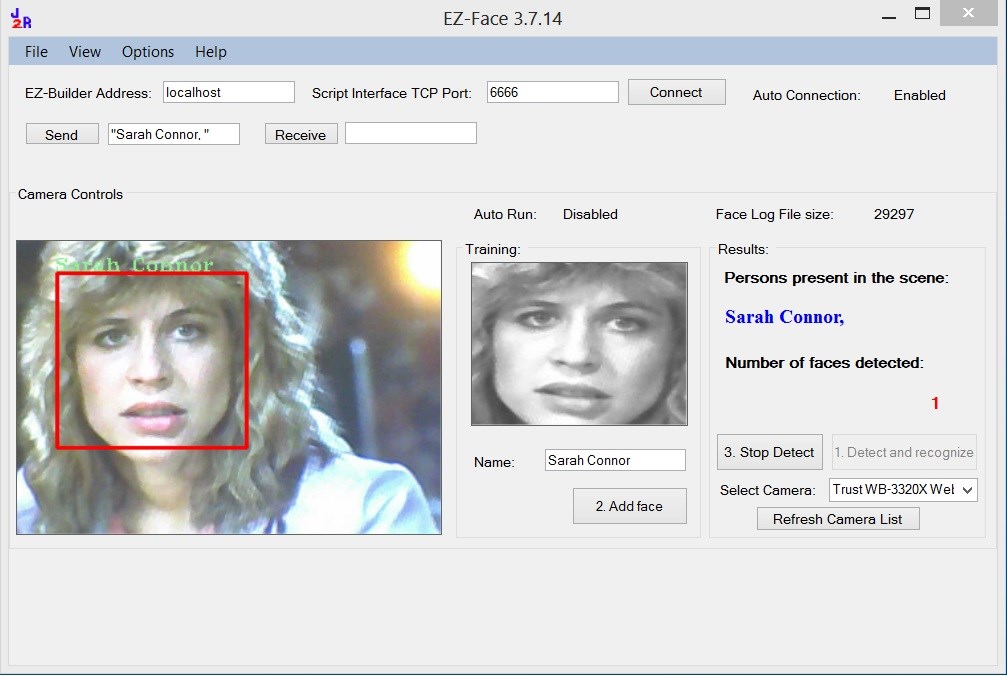
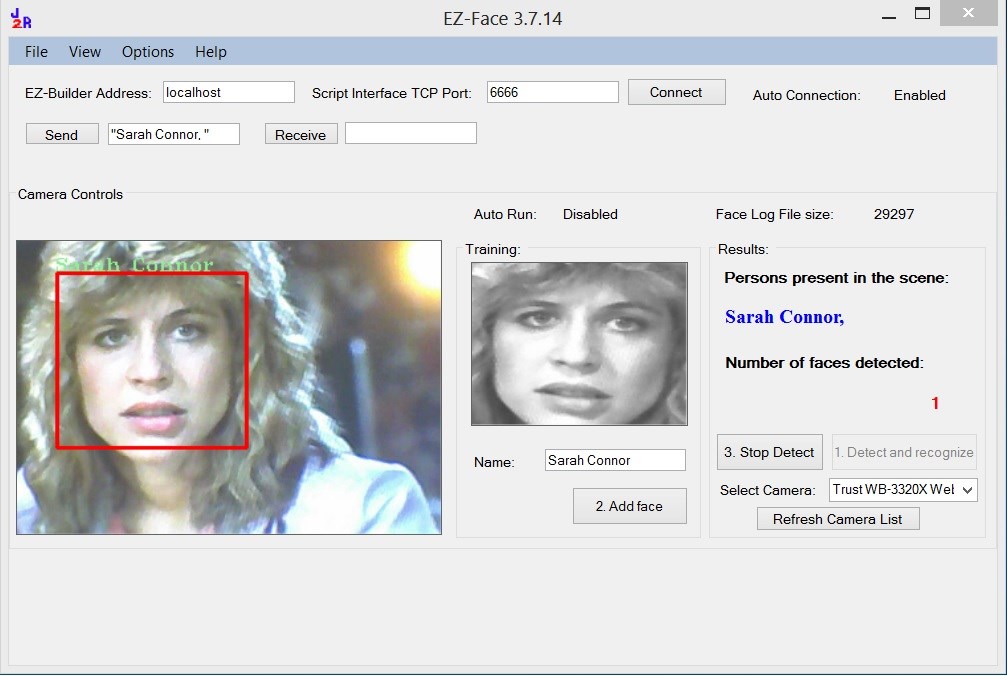

"Run as administrator" give me the error "The specified service does not exist as an installed service"....
The error happens when i press the 'stop' button also.
So, i can see the 'camera' when i "refresh camera list", but after this, the program crash.
This is what i have:
Exception information: code 0xe0434f4d flags 0x00000001
module 1 MultiFace Image base 0x00400000 image size 0x00000000 checksum 0x00000000 timestamp 0x531a07ed
It sounds like the WinXP system you are running it on is not updated. Make sure you have the latest service pack and .Net framework 4.0.
What camera are you attempting to select? Is this a built in webcam, the EZ-Robot wireless camera or some other camera?
@Justin...In case you didn't know I have entered my Robot F.R.E.D in the Instructables robot contest which should be posted Monday or Tuesday. I mention this because I have included your contribution, EZ-face in my article! I hope that will be ok otherwise I can edit and remove.
I hope that will be ok otherwise I can edit and remove.
Hello Justin and thank you for the reply. The system is updated with service pack3 and it has .net framework 4.0. I am using an usb camera. Oh.... i forgot to say this is an embedded version of windows xp.
Yestderday i have spent all the afternoon trying and trying to solve the problem, but i have had no success..... It's very frustrating because on the pc in my office, the software works perfectly and it is really amazing.....
@irobot58 - That is awesome! Thank you!
@odt Mentioning that it's embedded XP is pretty important. Embedded XP is a streamlined version of XP which may be missing several key dependency. I have no way to test or support any applications that are being attempted to run on Embedded XP.
If you search the net you'll find other folks with similar problems running custom .Net applications. In the various XP Embedded support forums you'll find advice you can try. Let me know if you are able to make it work on XP Embedded.
....oh..... i did't know this...... Well, i will search for a possible solution.
Well, i will search for a possible solution.
In the mean time, i am doing some experiments on the pc running windows Xp and working well. I have a question:
I need, when the pc detect a face, to send the name of the face to a serial com port. For example, if Sarah is detected, i need to write on com port 7 "detected Sarah".
Is it possible? And, if it is possible, how can i do?
Thank you very much.