EZ-Face is the first in what I plan to develop into a suite of supporting application for ARC and other robotics applications. EZ-Face performs multiple face recognition. It has a interface for training faces and assigning names. When the application sees faces that are recognized the names are displayed and visually you'll see boxes around the faces with the names assigned. If a face is detected but not recognized there will be a display of a box around the face with no name. The more pictures of a face you train, the easier it is for the application to recognize a face.
This is a stand alone application developed in C# under Visual Studio.NET 2013. You should have .NET framework 4.5 and it is for Windows7 and Windows8.x systems.
This project showcase explains the technology behind the application and highlights development milestones.
Technology: Developed in .NET Visual Studio 2013 (you can use express versions with the source code) Designed to work with ARC but could be integrated into other software or robotic systems Is a standalone application Is open source, source code is included Uses emgu cv wrapper for .NET (Open CV)
Resources: (Things I found helpful in creating the application) ARC Telnet interface tutorial (Enable Telnet as the first part Shows, this is used to test communications manually to ARC via TCP/IP): https://synthiam.com/Tutorials/Help.aspx?id=159 If you do not have Telnet installed on your system go to this site: https://technet.microsoft.com/en-us/library/cc771275 ARC SDK Tutorial 52: https://synthiam.com/Community/Questions/4952&page=1 ARC script for listening to the TCP/IP port for variables: https://synthiam.com/Community/Questions/5255
Acknowledgements: DJ Sures, for making EZ-Robot and ARC so robust Rich, for his help with ARC scripting Sergio, for his emgu cv examples
Basic Usage Direction (after download and install): 1.) Open ARC and load the included EZ-Face example 2.) Click on the Script start button (this sets up the communications from the ARC side of things) 3.) Open the EZ-Face application 4.) Refresh your camera list (click the button) 5.) Select your camera (in the drop down list) 6.) Click the "1. Detect and recognize" button 7.) Train at least one face 8.) Change the local address and port number as needed (the local IP address may not be your computer's address - you can enter "localhost" and leave the port set to 6666 unless you changed that setting in ARC) 9.) Click File and select Save User Settings (to store your changes) 10.) Click Connection (this opens the communication line to ARC from the EZ-Face app side 11.) Allow EZ-Face to recognize the face you trained - then with your computer speakers turned on ARC should speak "Hello (the name of the face you trained)" 12.) If the example work - integrate in your EZ-Robot applications as you see fit
Tips: 1.) If after training several faces if you get false recognition of faces (faces recognized with the wrong name) - to correct this you should train the incorrectly recognized faces with the correct name. After a couple of training pictures are stored the accuracy of the face recognition will improve. 2.) Do not train faces with one camera, then switch to another camera for face recognition - recognition accuracy will drop.
Using Two Cameras: What I found worked best was to start ARC, select the camera I wanted and started the camera feed, then I started EZ-Face. If I reverses the process (even though I was selecting a different camera) I would get a black image in ARC.
2.26.14 Update: I still have several improvements I want to make before I upload the first public version of the application.
3.2.14 Update: The first public version is ready for release and is posted at the link below. This version has many user improvements to allow you store many settings, including http and port address, camera device, logging of faces in a text file (up to 1mb of data before the file auto deletes), face variable output to ARC, face training and more.
3.3.14 Update:
I updated the script, version 3.3.14 has the HTTP server panel (which is not used - you don't need to start it) but it does show you your computer's IP address so you can enter it in EZ-Face. Remember to save your settings under the File Menu. I also changed the script so it will no only speak for variable values greater than "" or NULL.
EZ-Face3.3.14.EZB
3.7.14 Update: I updated the EZ-Face application: "localhost" is now the default address, new option for auto connect, functions to receive commands from ARC or other 3rd party application to stop and start the camera feed within EZ-Face. There is also a new ARC project with several new scripts to test out the functions. Please go to my site to download the latest version. You will also find a video there that demonstrations the new functions and provides directions for setup and usages.
Download: The latest version will be published here: https://www.j2rscientific.com/software For support and reporting any errors please use the ContactUs feature from https://www.j2rscientific.com with the subject line "EZ-Face".
I welcome any and all feedback!
Thank you
Other robots from Synthiam community

DJ's Teddy Ruxpin Robot V1

Morbeious's Alpha (Dev Servo Bot)


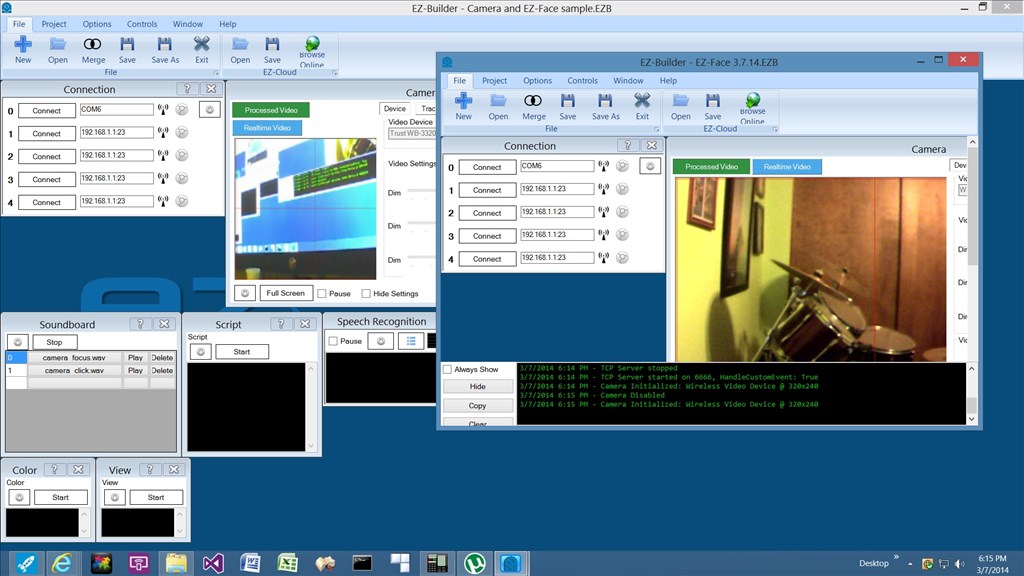
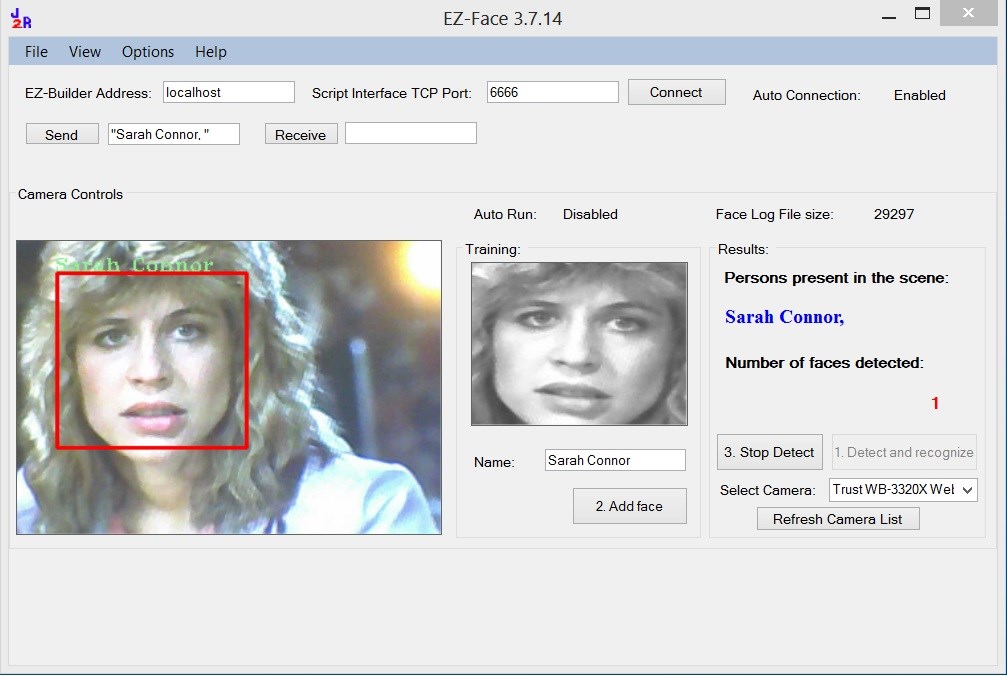
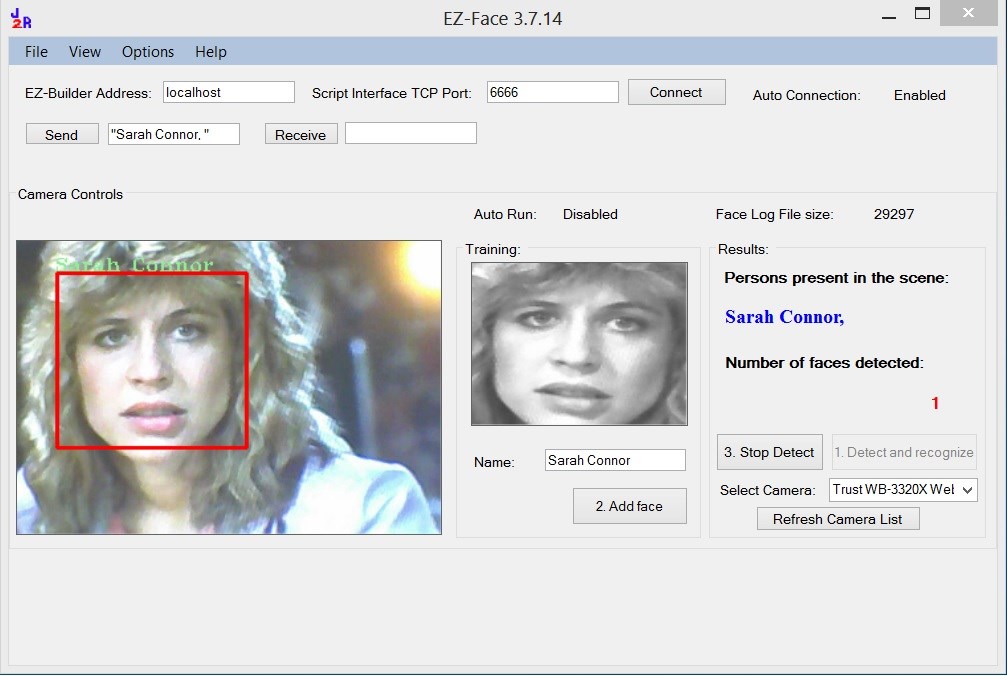

Yes Justin. I am working about and i am sure i will have a good result.
First of all, i need to buy a bigger pc because your software needs many processor power...... Second thing, i have to unbuilt my robot and rebuilt it with new pc. Then, i will program this in C#. I am very friendly with Visual basic, but i don't know C# well. No problem. I will learn it fastly.
I am sure your software will make real the dream i had, but, until now it was impossible to do. Now, thanks to you, this is possible and i will do anything to realize it.
I am doing some experiments on the pc working and i am having good results.
Hello. I am working hard on this C# project, but now, i have a problem.
I have correctly recognize my face, but, every unknown face detected, has my name...... is this a 'bug'?
@odt as previously stated, the more faces you train the better the detection rate. So, if I train only my face, but it sees a new face sometimes it will detect the new face as me. To teach EZ-Face the difference enter the new name for the new face when it is detected and click Add Face to complete the training. Keep repeating this until all faces or recognized properly.
Ok, i will try to program my robot to do it itself.
I am working very hard on your code and i will go on untill i will have a good result.
For example, now, i can use only one camera for detecting colors, movements, faces, or detected faces. It is a good result and i will improve this!
Thank you again. You have done a very great work and i am trying to improve this.
@odt That's great you working on improving it. I'm still tinkering with "Auto Learning" myself. Maybe we can compare notes in the future. I'm always open to collaborating.
Hi Justin, I just downloaded your EZ-Face and think its great, but does it work with the newest wireless camera that comes with the EZB six? I can't seem to see a camera in the list so I just tried using the IP address that I have in ARC, but that doesn't work. Thanks Chris
It should work for whatever video feed is live viewable in ARC. Can you see the video feed?
It the camera does not appear in the drop down, it may not be usable. I don't have v4 yet (I just placed an order for one).
The software for EZ-Face is designed to pull from a camera device connected to the computer. It will only work if the camera registers in windows as a valid camera device.