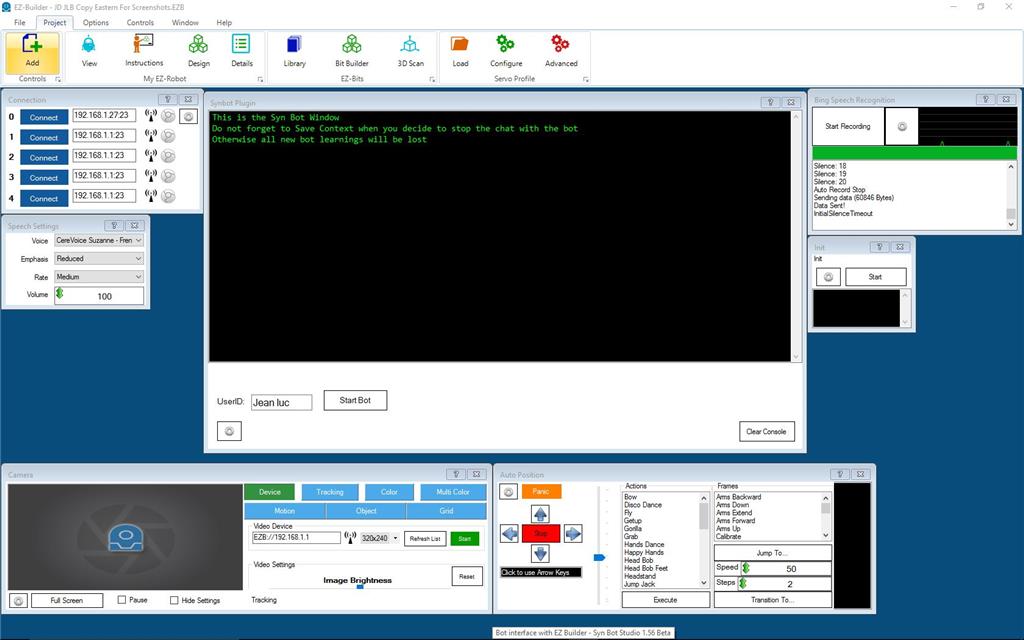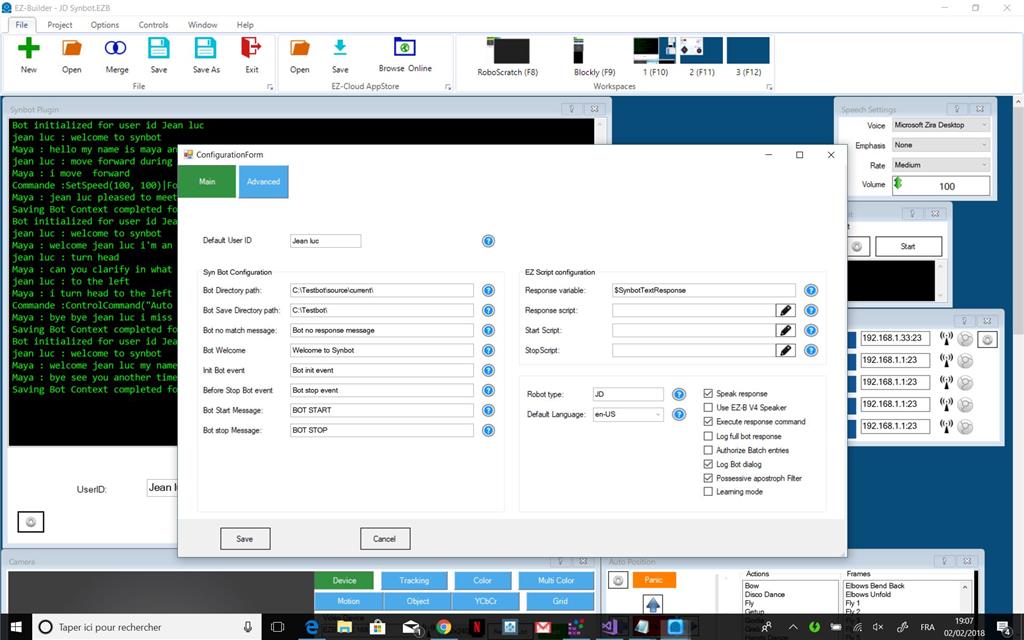Step 3 : Install , configure and use the Synbot Plugin in EZ Builder
Download and install the Synbot plugin in EZ Builder. www.ez-robot.com/EZ-Builder/Plugins/Category/Artificial-Intelligence
Open in EZ Cloud Appstore the Project JD for SynBot
Add the plugin to your EZ Builder Project ( Project - Add - Plugins - Synbot Plugin)
You can start a Bot dialog session with a specific userid. As we will see later , contextual informations can be saved for each userid and will be restored whenever we start a new session for this userid.
But before starting the first bot session we need to go to the plugin configuration form.
Select the Bot Directory Path - your SIML Project Folder Select a Bot save Directory Path - where will be saved contextual informations global for the Bot and for each userid
Select your default language in the ComboBox You can also define a Default UserID which will be used when no userid is input at the Bot session start. Once OK , Save your configuration options (Save Button)
Other configuration parameters will be explained later.