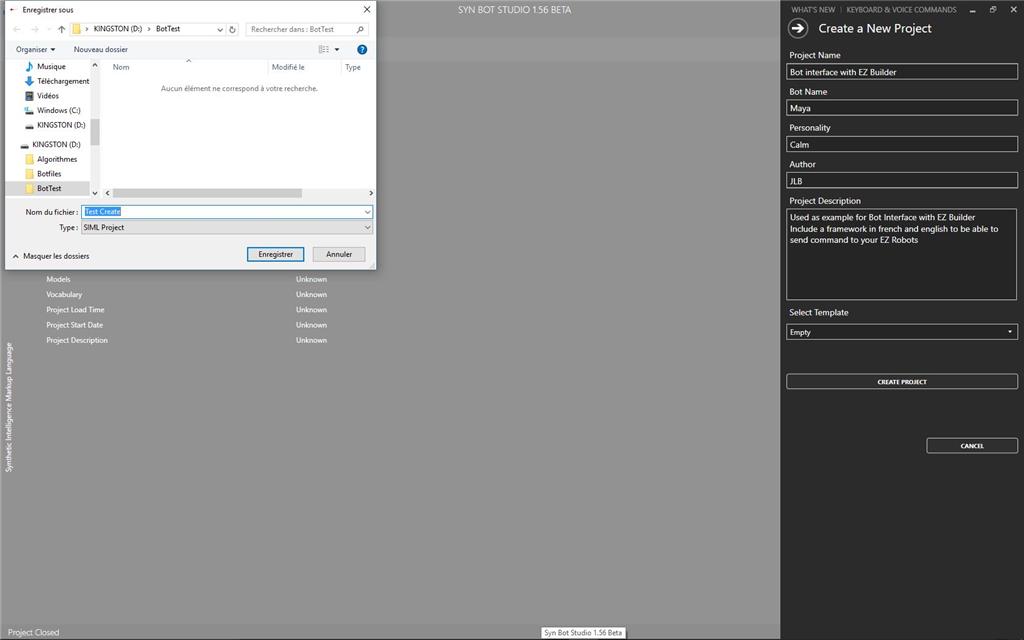Step 2 : Create a SIML project and install SIML example files
Follow the instructions of Syn Bot Studio tutorial to create a SIML project.
Start Syn Bot Studio - then File New and Project
Fill in the information on your project - Select Empty for Template and Create Project
Select a folder where you want to store your SIML project and Save
A SIML project file is created with the name you input ( Test Create in the example) A folder with the same name as the file is also created
Path of a valid SIML project Folder will be the Bot Directory Path you need to input in the Synbot plugin configuration form.
Close your SIML Project in Syn Bot Studio : File CloseProject
In order to install the example SIML project , download the Zip file specified in the plugin Installation Guide www.ez-robot.com/EZ-Builder/Plugins/view/167
Unzip the file in your SIML project folder. Example SIML files will replace and overwrite the initial standard SIML files of your project.
You can now reopen your SIML Project in Syn Bot Studio - File - Recent Projects and your SIML project