Example Project Overview
The Example Project will add the references and configuration necessary to begin developing.
Running The Example Project Let us first take a moment to load the Example Project in ARC and see it in action.
Shutdown any instances of ARC, as they aren't necessary during debugging.
Load the Visual Studio solution file for your plugin.
Press F5 in Visual Studio, or select Debug -> Start Debugging from the top menu
ARC will launch
We'll now add your skill to the workspace. Press Project -> Add Skill
Navigate to the Beta tab, and your skill will be visible. Click the icon and the project will load.
View your new skill on the workspace. The Example Project even has a configuration menu configured. You can press the configuration option (3 little dots next to the X) to view the example configuration menu.
Notes Visual Studio is running as the debugger for the project. For experienced programmers, you can step through and debug the robot skill plugin in real-time.

Thanks for the quick response.
This what happens when you are working on robotics when its way past your bed time.
You miss the obvious
No problem - i get it
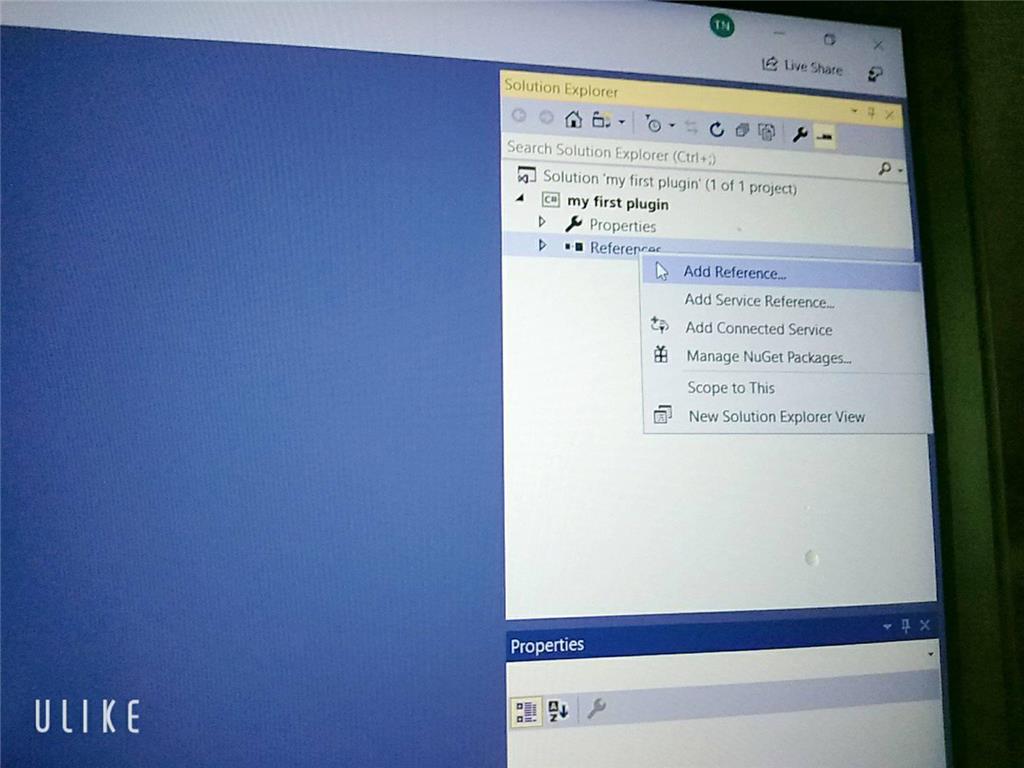
Sorry but can I ask you something why I didn't see the ARC library when I added visual studio even though I set up the C ++. DLL library and there's another way to execute it and send / receive console in out but I don't know how to do it with EZ_builder?Please follow the tutorial. It’s impossible to know why you’re plug-in isn’t showing up without asking you if you followed each step of the tutorial . Reviewing your screenshots, it doesn’t appear as if any of the tutorial steps have been followed.
. Reviewing your screenshots, it doesn’t appear as if any of the tutorial steps have been followed.
Hi i fixed it. thanks
Hello, I am trying the tutorial to get the robot to speak. I am using Visual studio. Currently, the sound is output from the pc instead of the robot. Is there a code I can attach so that the sound comes from the robot speakers instead of the pc?
Look in this tutorial for the step labeled "output audio from ezb". It’s lower down in the list. There’s instruction examples for either playing audio (ie mp3) or text to speech.
Error: the referenced component" EZ_builder,EZ_B" could not be found, DJ Sure i hope you can help me !
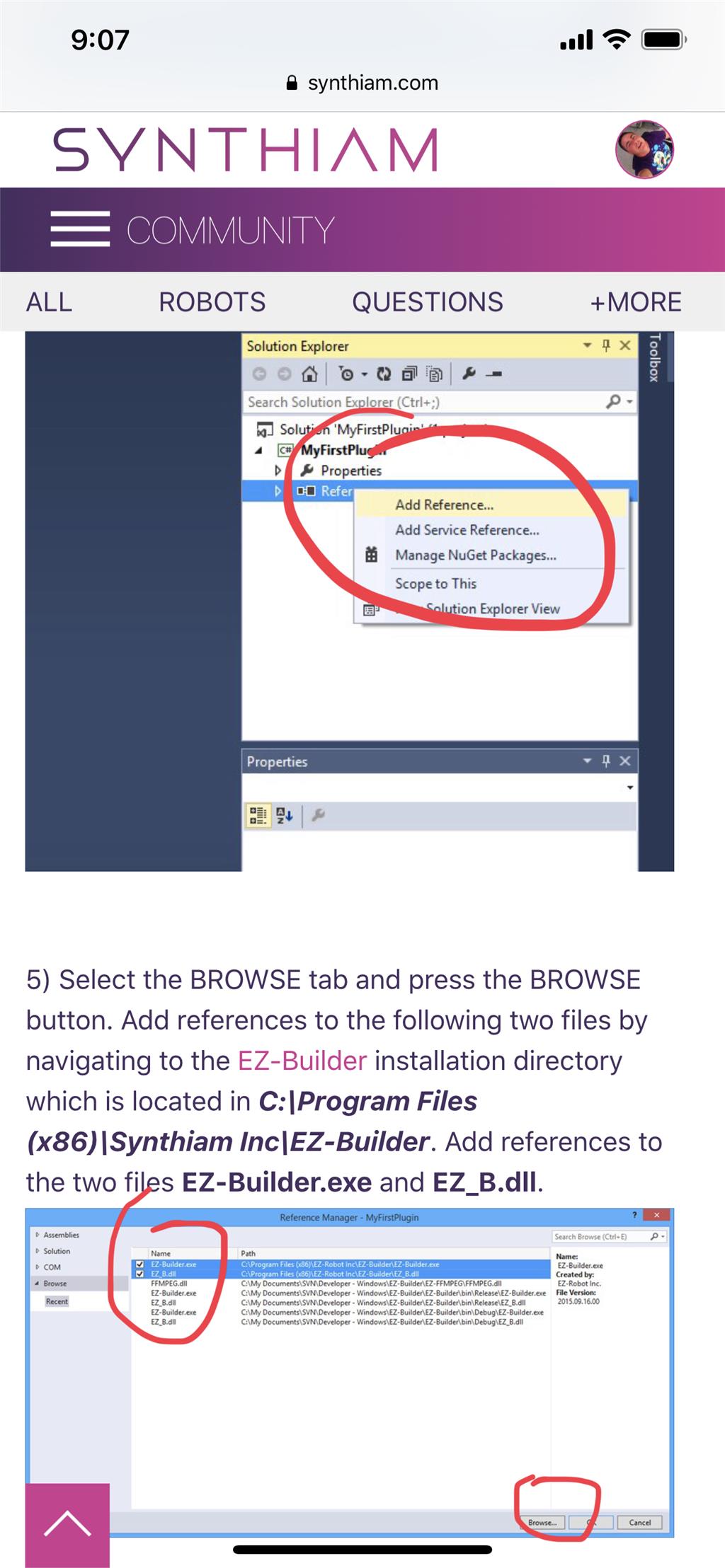
Joinny, you have to add the referencing by following the instructions in this tutorial. They are outlined with step by step to easily follow. Click add references, and browse to the appropriate files as directed in the tutorial. I can’t write anything clearer in response. The step to add references is incredibly clear but you’re skipping it.