Example: Global Script Variables
The ARC variable manager stores and retrieves global variables that are available within ARC plugins and controls. This allows you to Set and Get variables that other controls may be configuring or using.
Data Types The script variable stores dynamic data types. This means that there is no declaration between numeric or string values. For example in JavaScript you would type...
setVar("$a", 3);
setVar("$b", 3.123);
setVar("$c", "This is a string");
setVar("$d", 0x55);
And in C# plugin you would type...
ARC.Scripting.VariableManager.SetVariable("$a", 3);
ARC.Scripting.VariableManager.SetVariable("$b", 3.123);
ARC.Scripting.VariableManager.SetVariable("$c", "This is a string");
ARC.Scripting.VariableManager.SetVariable("$d", 0x055);
Single Variables ARC.Scripting.VariableManager.ClearVariable(string variableName) Clear the variable and remove it from memory.
ARC.Scripting.VariableManager.ClearVariables() Clear the entire variable memory.
ARC.Scripting.VariableManager.DoesVariableExist(string variableName) Returns a Boolean if the variable has been defined in memory.
ARC.Scripting.VariableManager.DumpVariablesToString() Returns a string with each variable and the corresponding value (one per line). This is similar to the Variable Manager control found in EZ-Builder->Add Control->Scripting->Variable Manager.
ARC.Scripting.VariableManager.GetVariable(string variableName) Get the value stored in the specified variable.
ARC.Scripting.VariableManager.GetVariable(string variableName, int index) Get the value stored in the specified index of the array variable.
ARC.Scripting.VariableManager.SetVariable(string variableName, object value) Set the value into the memory location of the specified variable. If the variable does not exist, this will create the variable and assign the value.
Array Variables ARC.Scripting.VariableManager.AppendToVariableArray(string variableName, object value) Append the value to the existing array.
ARC.Scripting.VariableManager.CreateVariableArray(string variableName, byte[] values) ARC.Scripting.VariableManager.CreateVariableArray(string variableName, string[] values) ARC.Scripting.VariableManager.CreateVariableArray(string variableName, object defaultValue, int size) Create an array variable and specify the default values. Use AppendToVariableArray() to add more items to this array.
ARC.Scripting.VariableManager.FillVariableArray(string variableName, object defaultValue) If a variable array already exists, this will fill every defined index of the array with the specified value.
ARC.Scripting.VariableManager.GetArraySize(string variableName) Returns an integer that is the index size of the specified array variable.
ARC.Scripting.VariableManager.IsVariableArray(string variableName) Returns a Boolean if the specified variable is an array.
ARC.Scripting.VariableManager.SetVariable(string variableName, object value, int index) Set the value into the index of the specified array variable. The array size must already be defined. If you attempt to set a value to an index outside of the index size, an exception will be thrown.
Monitoring Variable Changes The variable manager has an event which will be raised for any variable changes. If your plugin has a variable that you wish to watch for changes, subscribe to the event. Remember to unsubscribe from the event when your plugin closes, as per the plugin Compliance section of this tutorial. Below is an example of subscribing, checking for a variable change, and unsubscribing when the plugin closes.
If the variable is an array, the index will be populated with the array index that has changed. If the variable is not an array, the index will equal -1.
private MyForm() {
InitializeComponent();
// Subscribe to variable change event
ARC.Scripting.VariableManager.OnVariableChanged += VariableManager_OnVariableChanged;
}
private void FormMain_FormClosing(object sender, FormClosingEventArgs e) {
// Unsubscribe to variable change event
ARC.Scripting.VariableManager.OnVariableChanged -= VariableManager_OnVariableChanged;
}
private void VariableManager_OnVariableChanged(string variableName, object value, int index) {
if (!variableName.Equals("$myVariable", StringComparison.InvariantCultureIgnoreCase))
return;
// Do something because the variable has changed
}

Thanks for the quick response.
This what happens when you are working on robotics when its way past your bed time.
You miss the obvious
No problem - i get it
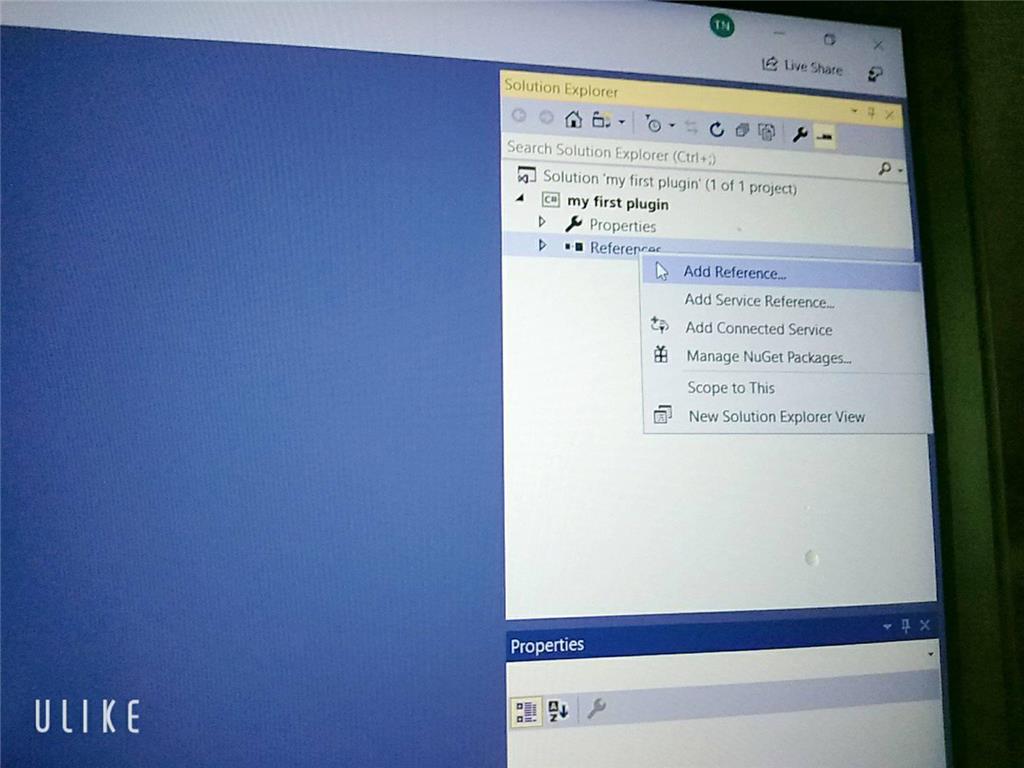
Sorry but can I ask you something why I didn't see the ARC library when I added visual studio even though I set up the C ++. DLL library and there's another way to execute it and send / receive console in out but I don't know how to do it with EZ_builder?Please follow the tutorial. It’s impossible to know why you’re plug-in isn’t showing up without asking you if you followed each step of the tutorial . Reviewing your screenshots, it doesn’t appear as if any of the tutorial steps have been followed.
. Reviewing your screenshots, it doesn’t appear as if any of the tutorial steps have been followed.
Hi i fixed it. thanks
Hello, I am trying the tutorial to get the robot to speak. I am using Visual studio. Currently, the sound is output from the pc instead of the robot. Is there a code I can attach so that the sound comes from the robot speakers instead of the pc?
Look in this tutorial for the step labeled "output audio from ezb". It’s lower down in the list. There’s instruction examples for either playing audio (ie mp3) or text to speech.
Error: the referenced component" EZ_builder,EZ_B" could not be found, DJ Sure i hope you can help me !
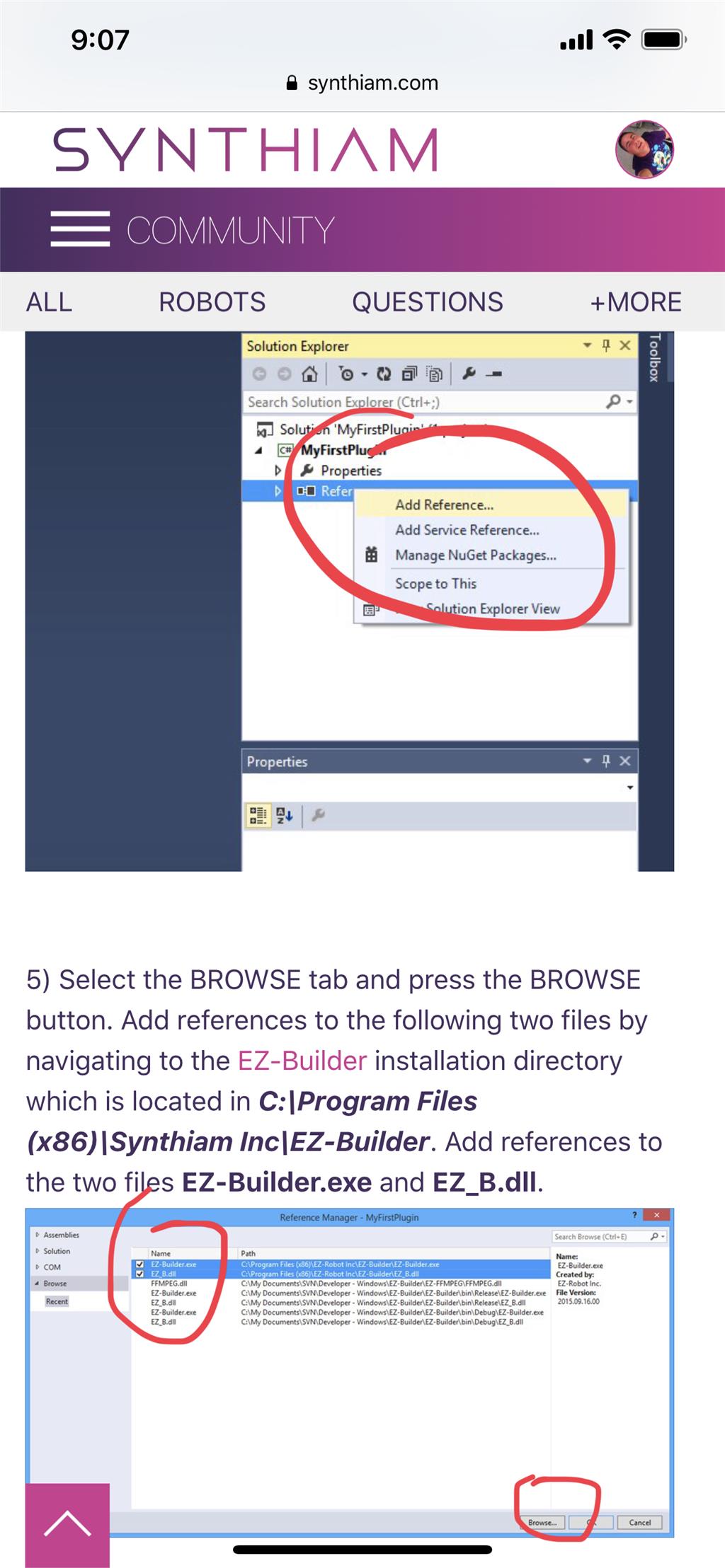
Joinny, you have to add the referencing by following the instructions in this tutorial. They are outlined with step by step to easily follow. Click add references, and browse to the appropriate files as directed in the tutorial. I can’t write anything clearer in response. The step to add references is incredibly clear but you’re skipping it.