Example: Theme Renderer
Overview When a robot skill is added to an ARC workspace by a user, the control form UI will be manipulated to provide a standard look and feel. Research has demonstrated the benefits of providing users with an unified graphical experience that promotes creativity within EZ-Builder. This is done by relieving cognitive load of the user by giving them less to think about during their robot programming sessions.
Some Theme Examples Users configure theme colors for their ARC instance on a per user basis. This configuration is stored in the current logged-in user's registry. The color theme can be customized in the top ARC menu Options -> Preferences -> Window Theme.
When Is A Control Form Themed? The theme engine is called against forms when they're added to the project automatically by the ARC workspace manager. This is the same manager that allows changing desktops, smart arranging windows, loading configurations, etc.. As far as when the theme renderer is called in code, it's after the form's constructor and before the OnLoad() event.
YourPlugin.Constructor()
|
V
Theme Renderer
|
V
YourPlugin.OnLoad()
Skip Themeing of Controls There's two ways to have a control skip the theme process. This means the specified controls, and respective child controls will be skipped when the theme is applied.
- ThemeRenderer - The FormPluginMaster is the base form that your plugin must inherit. Within this FormPluginMaster is a ThemeRenderer object. You can access the ThemeRenderer.ControlsToSkipTheming in the plugin form's constructor following InitializeComponent() For example, if you had a btnSave that wished to not be themed...
public MyPlugin() {
// Define and initialize components on plugin form
InitializeComponent();
// Skip the following components from the theme renderer on form
ThemeRenderer.ControlsToSkipTheming.Add(btnSave);
}
- Tag: SkipTheme - In the properties of a control on your plugin form, you can specify SkipTheme as the Tag value. This will instruct the ThemeRenderer to skip the control and all child controls.
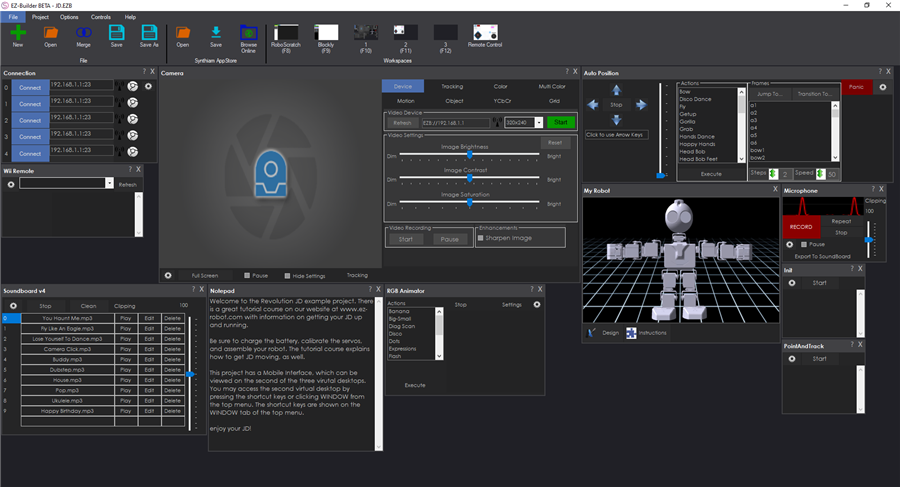
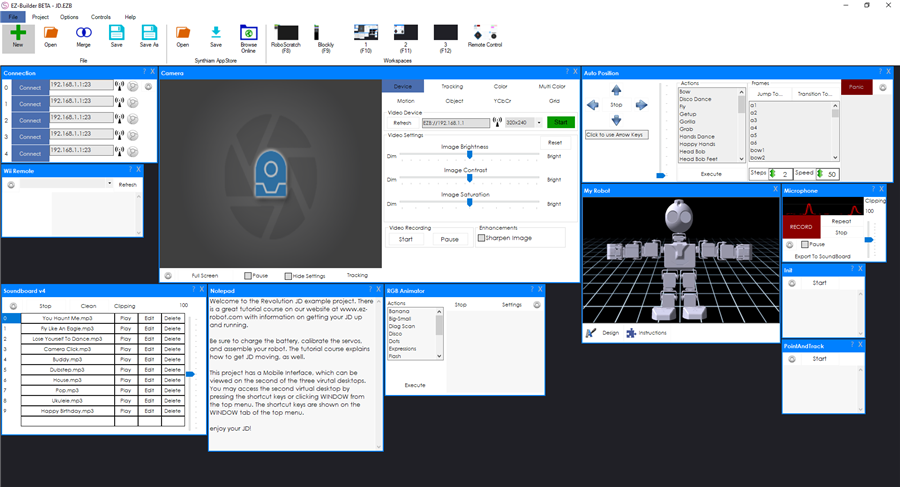
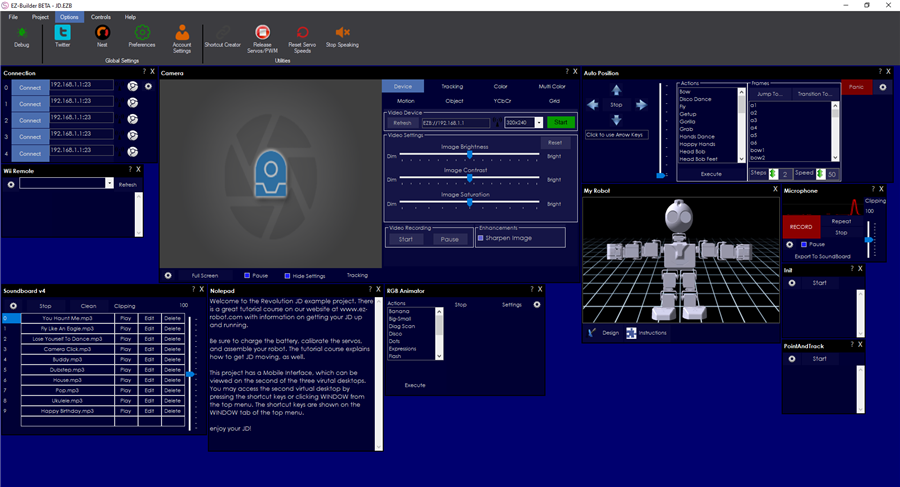
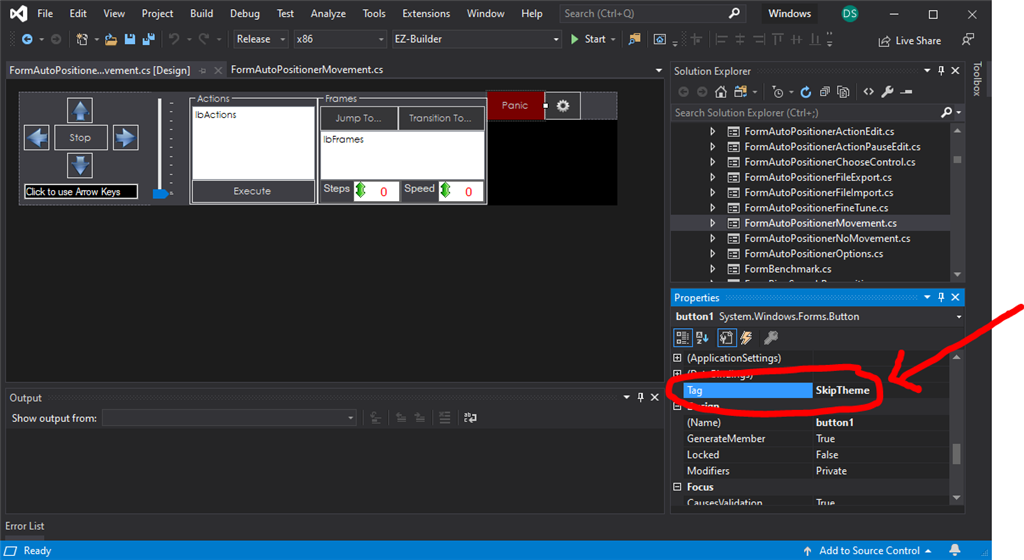

The error cannot read the COM file, I downloaded it and when I follow the instructions, I get an error, while other files read normally. .
sorry for me but i tried many different ways but still show the error,I couldn't find EZ_B.dll file even though I downloaded it
None of the required references are in your list. Please follow the tutorial. It explains exactly how to click the browse button and navigate to the folder and select the files.
Sorry, but the reason I can't reference is because there is no file in the EZ_B folder and there is an error : this folder is empty , I am trying to solve it. I would like to thank DJ sure for answering my superfluous questions and I'm sorry for bothering you
I need to playback 5 Serial Bus servos in sequence.
What protocol is it? A "serial bus" is a generic term for anything using a UART that's chained together sharing the same RX line. Also, why did you add a photo with the question text added in your response?
Are you planning on making a skill control to do this? You wrote the question in the skill control thread in a comment - I'd like to make sure your question is in the right place to help you out.
To begin, I would recommend starting with servo Script control so you can make the serial bus protocol work - then consider making a skill control only if you're planning on distributing the effort to others: https://synthiam.com/Products/Controls/Scripting/Servo-Script-19068
He seems rather demanding as well. I guess he needs the benefit of the doubt as English may not be his native language....
I have installed all the software dependencies and still ARC does not detect that I have Visual Studio installed. OS is Windows 10, .NET 4.8 or newer, Visual Studio Community 2019.