Connecting Arduino To ARC
Programming Arduino
On the previous step, you were instructed to download a firmware soucecode zip file for the Arduino that you'd like to use. Extract the contents of your zip file somewhere on your hard drive. I create a Arduino folder in My Documents and keep them in there.
Enter the folder with your Arduino firmware source file. I'll use the Arduino Mega as an example, but the process is the same for the other Arduino versions.
Do you have Arduino IDE programming software installed? If so, double click on the *.INO file and it will load the project into the Arduino IDE software. Otherwise, download Arduino software from HERE.
When the software loads, the main file will be the EZ-B firmware. The only field that really matters for you to notice is the BAUD_RATE. You will need to know the BAUD_RATE when connecting to ARC in the next step of this tutorial.
Connect your Arduino to the PC via the USB cable
Let's configure the Arduino IDE for your Arduino board. In my example, I'm using the MEGA so I selected that. If you're using an UNO or Duemilanove, select that instead.
Specify the COM PORT for your Arduino to be programmed
Press the UPLOAD button, which will compile and program the Arduino to become an EZ-B
There you go, the Arduino has been programmed and is now an EZ-B. The next step will demonstrate how to connect ARC to the EZ-Arduino. Or is it EasyDuino? OR EZDuino?
Remember, you don't have to perform these steps each time. The Arduino will remember the programming when it is turned off and back on again. The program is inside of the Arduino memory until it is reprogrammed. So, feel free to close the Arduino IDE program and move to the next step.
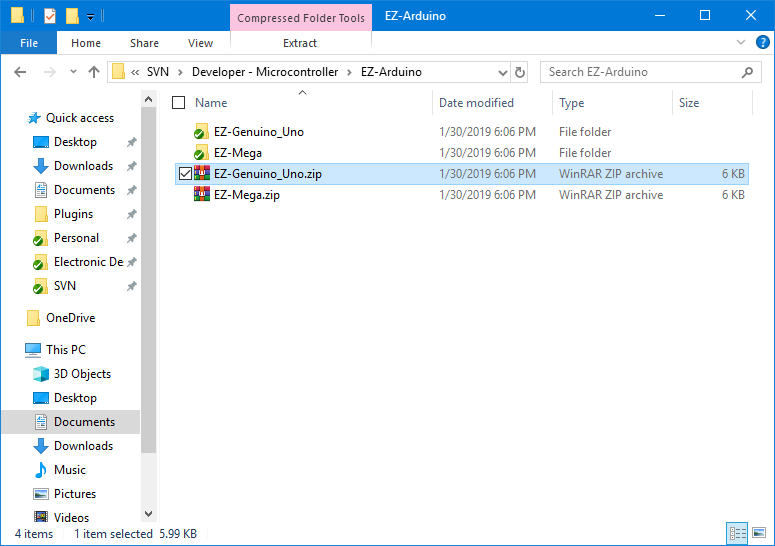
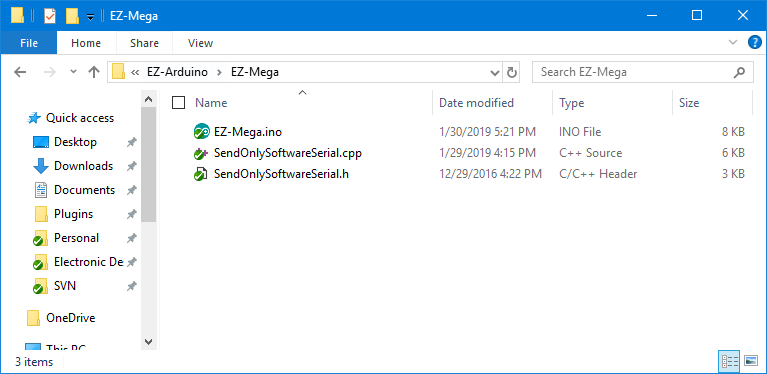
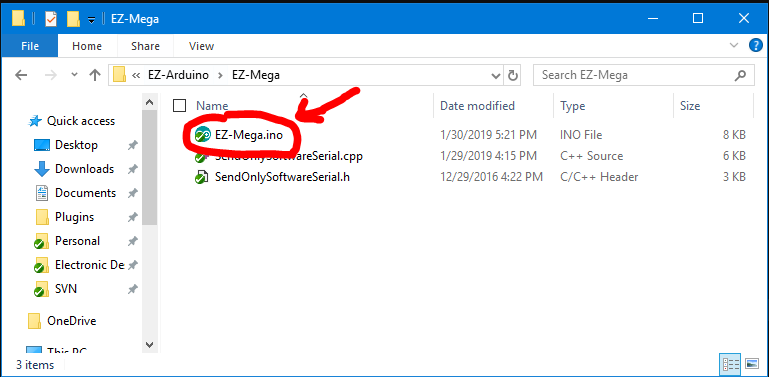
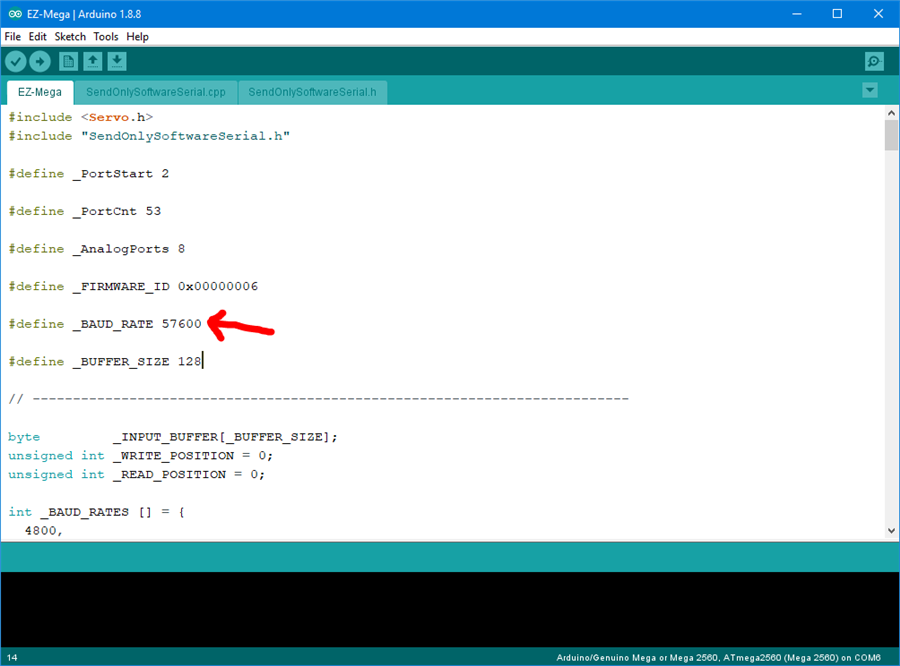
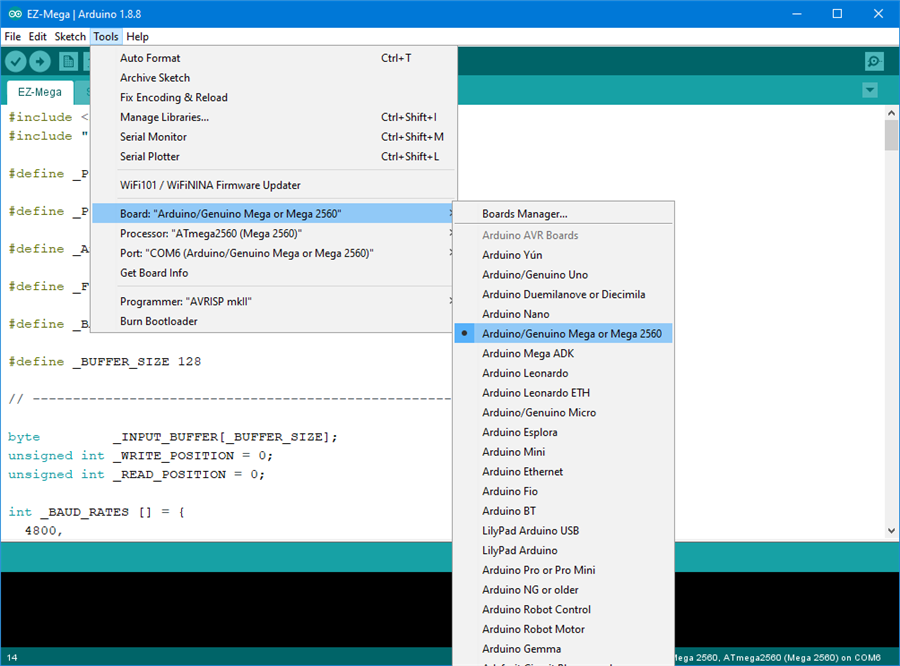
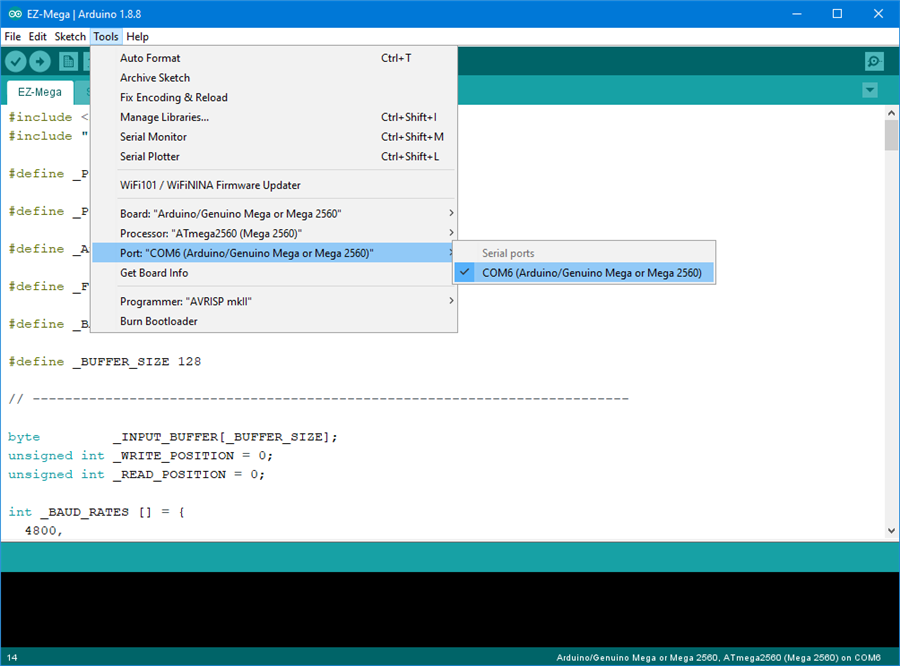
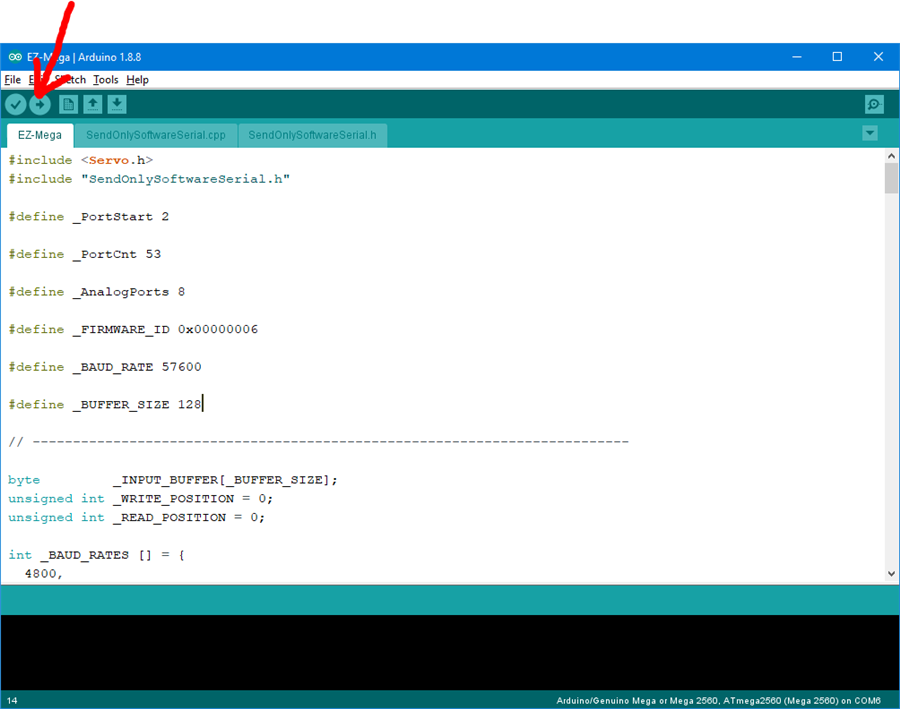
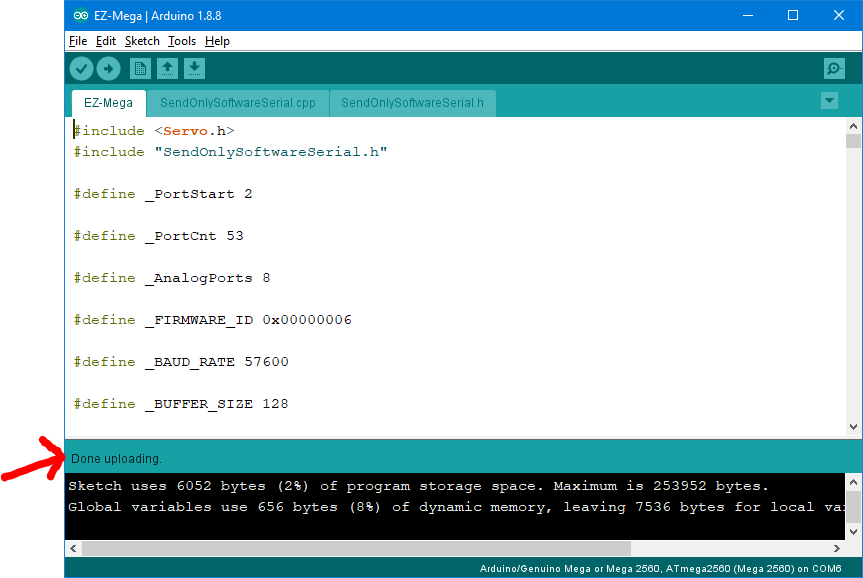

I made the firmware changes to the mega firmware for the pins that ptp outlined. I have a mega on order and it should be here in a few days. I'll be able to test it before uploading the firmware. Stay tuned
That's awesome thank you!
Got the mega - modified firmware. Will be testing today. Expect new firmware online in the next few days
Hey DJ Sures, How is everything? I just got back from a work trip and excited to work on this again. I might not be sure where to look for new versions or changes to firmware. Were you successful in getting the Arduino Mega to run the change?
The latest Mega firmware and the port mapping can be found here: https://synthiam.com/Support/Hardware/Arduino-Due-Mega
Hi DJ, When I click on the link to download the latest mega firmware I get this message...; please advise. Thanks.
"Hi there!
Looks like you are lost!
What you are looking for is not here. If you think this is a mistake let the humans behind Synthiam know that there was a 404 error when you tried to access this page by sending an email to [email protected]."
Edited: I move this question to hardware.
Having trouble programming this is the error message: C:\Users\Richa\AppData\Local\Temp\Temp3_po0o1stu.zip\EZ-Mega-v1\EZ-Mega-v1.ino:16:10: fatal error: SendOnlySoftwareSerial.h: No such file or directory #include "SendOnlySoftwareSerial.h" ^~~~~~~~~~~~~~~~~~~~~~~~~~ compilation terminated.
exit status 1
Compilation error: SendOnlySoftwareSerial.h: No such file or directory
Figured it out, I did not create a file in documents.