More Information
Additional Open-Source Code Examples Additional open-source code examples can be found by some developers. Some Synthiam skills are published OpenSource in our GitHub repository by clicking here.
Adding Custom ARC Icons Your skill will use the default icon if there isn't another specified. To add an icon, include either a transparent PNG in your project output folder named title.png. This file will be used in the Add Skill window of ARC as an icon for your skill.
Changing ARC Category You may wish to change the category of your skill from BETA to an appropriate category when publishing to the public. The category is specified in the Plugin.xml file. The category is must match one of the categories from the ARC Add Control menu.
Share Unpublished Skill (User Testing) It is a smart idea to share your newly created skill with others before publishing to the public. You can copy the URL of the DOWNLOAD option on your Skill Definition page and send to others. The DOWNLOAD option will not display until a valid skill file has been uploaded to the skill Definition.
To share the install of the skill, simply copy the URL of the DOWNLOAD option or send the .PLUGIN to your test group.

Thanks for the quick response.
This what happens when you are working on robotics when its way past your bed time.
You miss the obvious
No problem - i get it
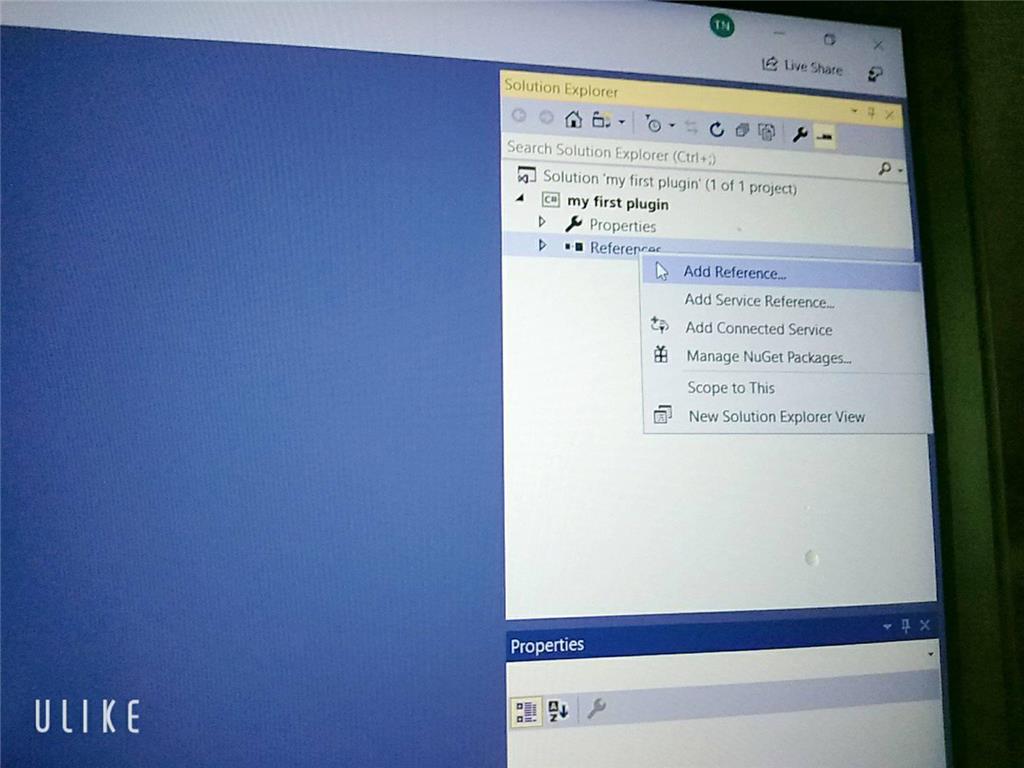
Sorry but can I ask you something why I didn't see the ARC library when I added visual studio even though I set up the C ++. DLL library and there's another way to execute it and send / receive console in out but I don't know how to do it with EZ_builder?Please follow the tutorial. It’s impossible to know why you’re plug-in isn’t showing up without asking you if you followed each step of the tutorial . Reviewing your screenshots, it doesn’t appear as if any of the tutorial steps have been followed.
. Reviewing your screenshots, it doesn’t appear as if any of the tutorial steps have been followed.
Hi i fixed it. thanks
Hello, I am trying the tutorial to get the robot to speak. I am using Visual studio. Currently, the sound is output from the pc instead of the robot. Is there a code I can attach so that the sound comes from the robot speakers instead of the pc?
Look in this tutorial for the step labeled "output audio from ezb". It’s lower down in the list. There’s instruction examples for either playing audio (ie mp3) or text to speech.
Error: the referenced component" EZ_builder,EZ_B" could not be found, DJ Sure i hope you can help me !
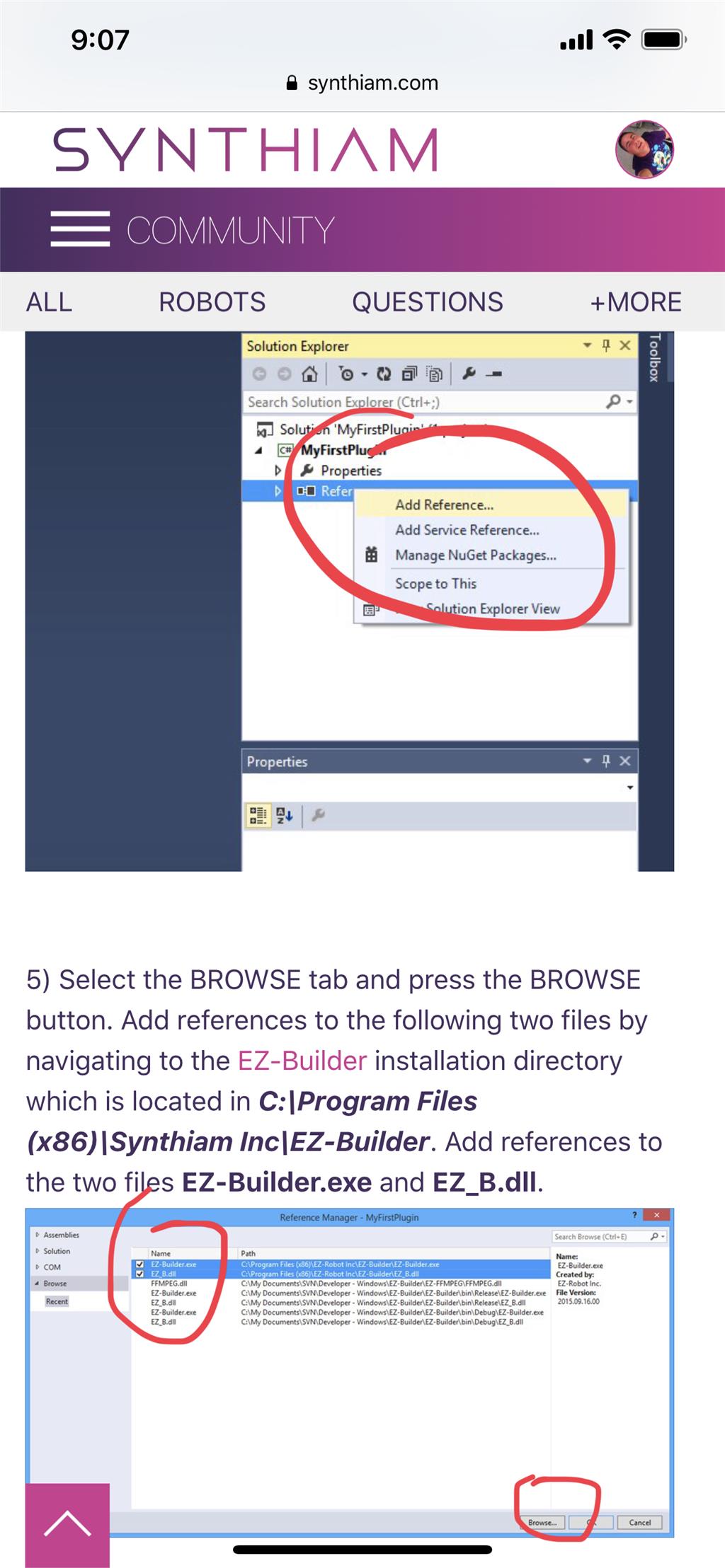
Joinny, you have to add the referencing by following the instructions in this tutorial. They are outlined with step by step to easily follow. Click add references, and browse to the appropriate files as directed in the tutorial. I can’t write anything clearer in response. The step to add references is incredibly clear but you’re skipping it.