Publish Skill To Technology Store
When you are ready to share your robot skill with the world, it will be published to the technology store on Synthiam's website.
Create Package
Build a fresh copy of your robot skill plugin in Visual Studio.
Navigate to the plugin folder. This will be located in C:\ProgramData\ARC\Plugins<GUID>. Where <GUID> is the guid of your plugin in the Plugin.XML file.
Select all files i[/i] and Right-Click with the mouse. Select Send To -> Compressed (zipped) Folder
4) A .ZIP file will be created containing all of the necessary robot skill plugins and sub-folders. This is the file that will be uploaded to Synthiam.com
Upload Package To Synthiam The zip file created in the above step will be uploaded to the synthiam website.
Visit synthiam.com and login.
Press the Account button on the top right.
Press the My Content sub-menu.
Locate your robot skill plugin by the title and click to select it. The skill statistic page will be displayed. When your skill is live, you may return here to view download and usage performance. Press the Details button.
By default, the details page will introduce your skill as Private and display a number of requirements to make it public.
Scroll down and locate the Control Archive File option. This is where we will upload the skill Zip file package that was created earlier.
Scroll up and press Save Changes. The package file will upload.
Notes Before your robot skill plugin can be visible to the public, some requirements must be met. Review the list of requirements on the right of the details page. Once your requirements have been met, check the Public checkbox and your plugin will be published to the Synthiam Technology Store.

Thanks for the quick response.
This what happens when you are working on robotics when its way past your bed time.
You miss the obvious
No problem - i get it
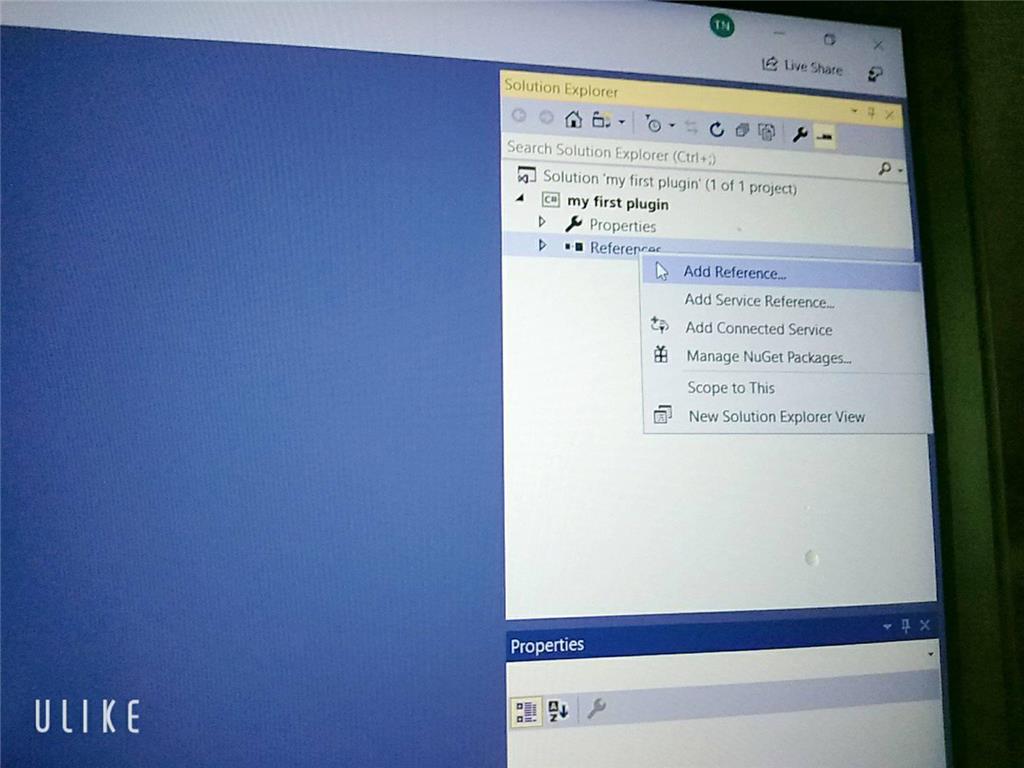
Sorry but can I ask you something why I didn't see the ARC library when I added visual studio even though I set up the C ++. DLL library and there's another way to execute it and send / receive console in out but I don't know how to do it with EZ_builder?Please follow the tutorial. It’s impossible to know why you’re plug-in isn’t showing up without asking you if you followed each step of the tutorial . Reviewing your screenshots, it doesn’t appear as if any of the tutorial steps have been followed.
. Reviewing your screenshots, it doesn’t appear as if any of the tutorial steps have been followed.
Hi i fixed it. thanks
Hello, I am trying the tutorial to get the robot to speak. I am using Visual studio. Currently, the sound is output from the pc instead of the robot. Is there a code I can attach so that the sound comes from the robot speakers instead of the pc?
Look in this tutorial for the step labeled "output audio from ezb". It’s lower down in the list. There’s instruction examples for either playing audio (ie mp3) or text to speech.
Error: the referenced component" EZ_builder,EZ_B" could not be found, DJ Sure i hope you can help me !
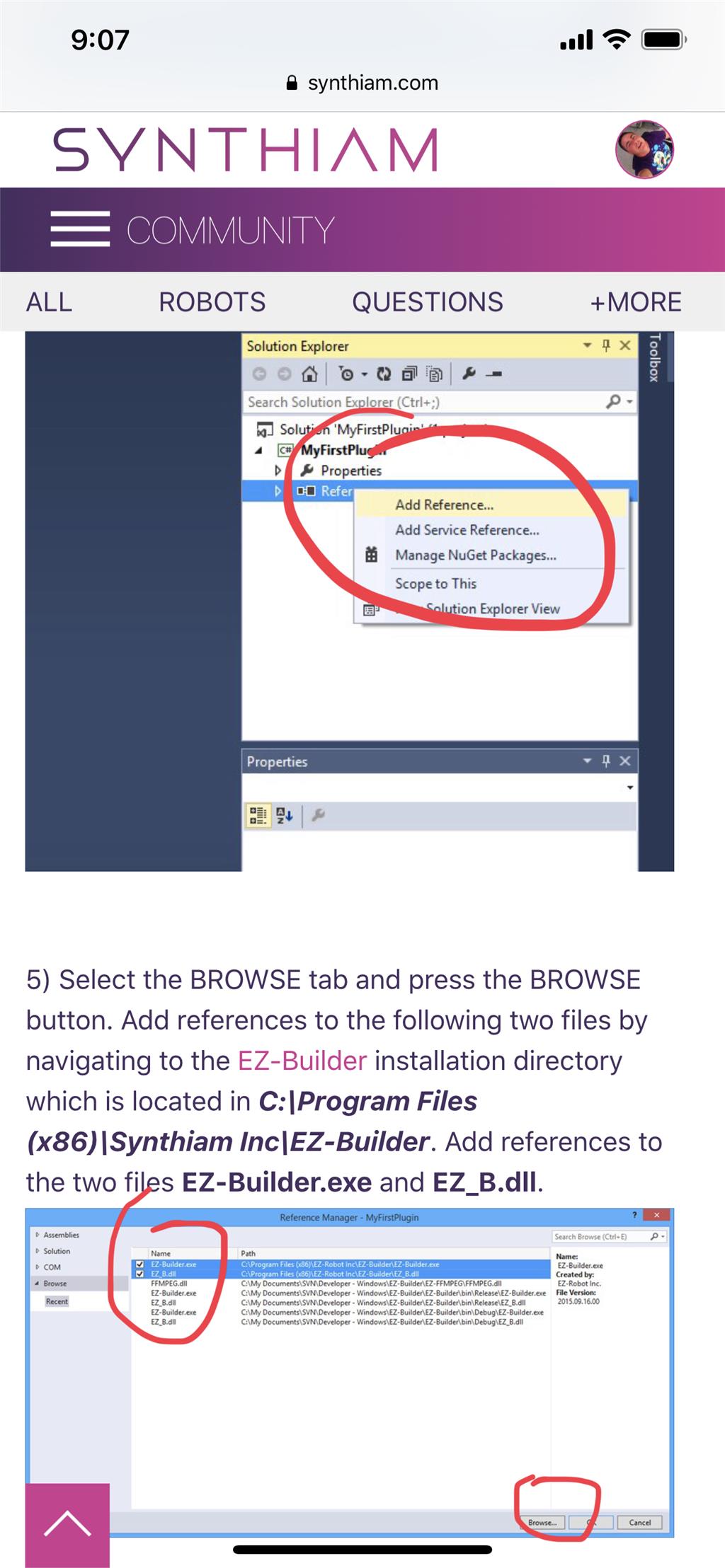
Joinny, you have to add the referencing by following the instructions in this tutorial. They are outlined with step by step to easily follow. Click add references, and browse to the appropriate files as directed in the tutorial. I can’t write anything clearer in response. The step to add references is incredibly clear but you’re skipping it.