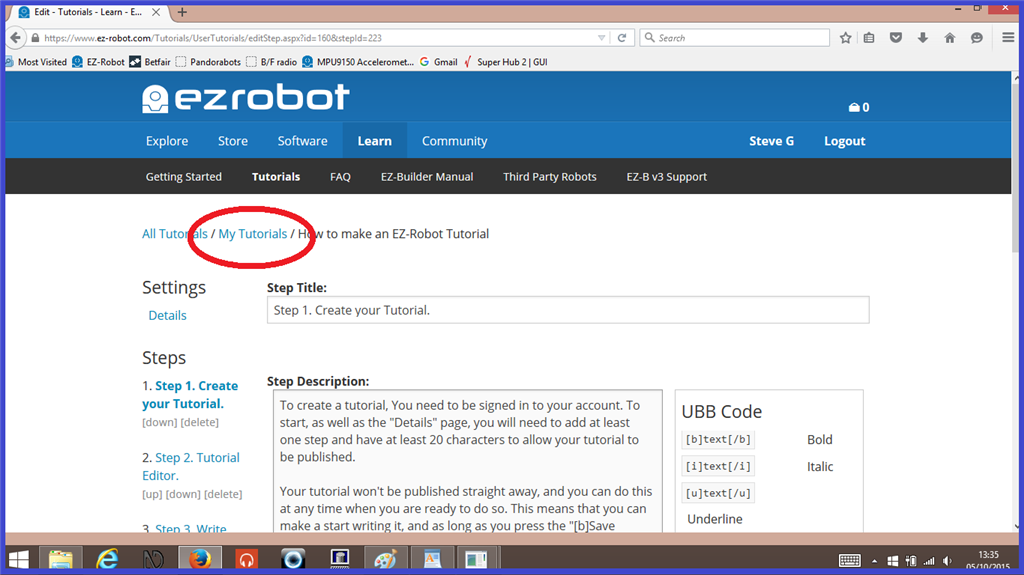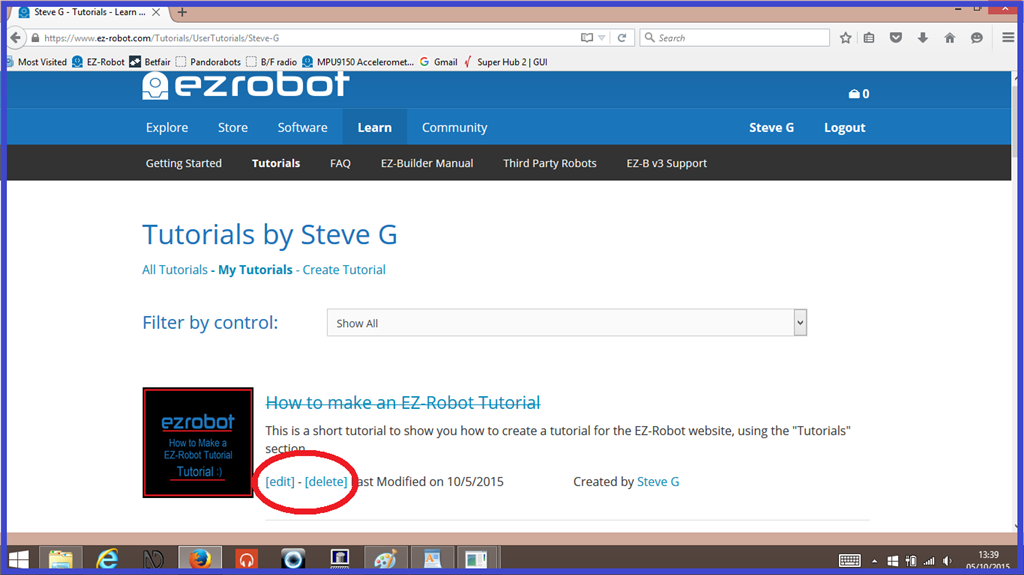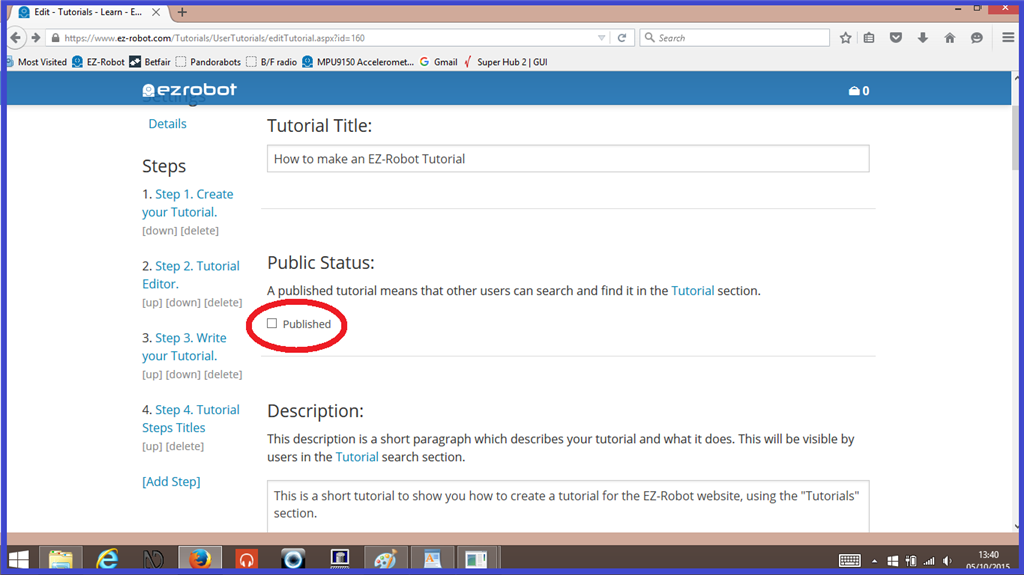Final Step. Publish your Tutorial for others to see.
Your tutorial won't be published straight away, and you can do this at any time when you are ready to do so. This means that you can make a start writing it, and as long as you press the "Save Details" tab at the bottom of the screen, your tutorial will be saved and you can return to it later to continue.
Your finished or unfinished tutorials can be found by clicking on the "My Tutorials" tab at the top of the screen. Any unpublished tutorials you have will have a strike through on the title. Clicking on any unpublished tutorials will act as a preview, and can only be seen by you.
When you are happy with your new tutorial, you can then publish it by ticking the "Publish" check box the clicking on "Save Details", then others will be able to see it.
A couple of things to note when your discription displays on the tutorial home screen:
It's not recommended to add photos in the first "Details" page of your tutorial if you plan to use a thumbnail, as the photo will override it.
UBB codes won't format the surrounding text, and the actual UBB tags will show up in your discription.
And website links won't format well in the discription either.
Have fun creating your tutorials, and remember, make them relevant, informative, easy to follow, and creative.
Happy building (and writing).
Created on 5th October 2015