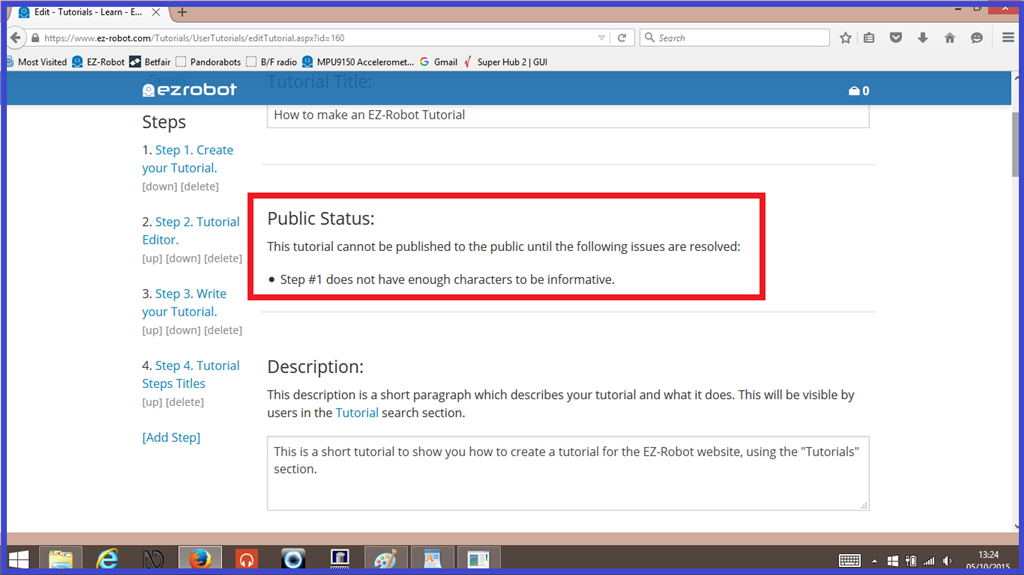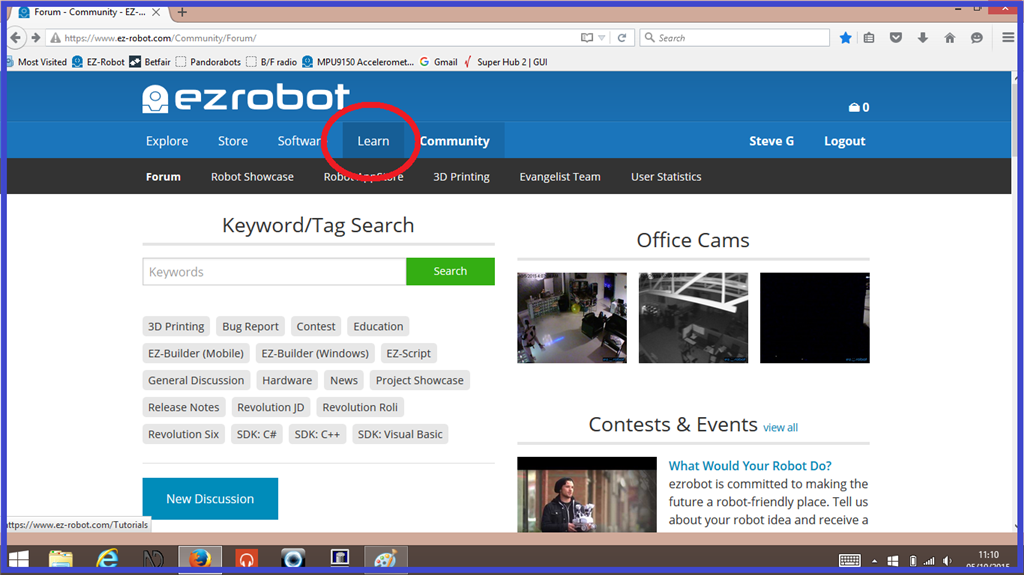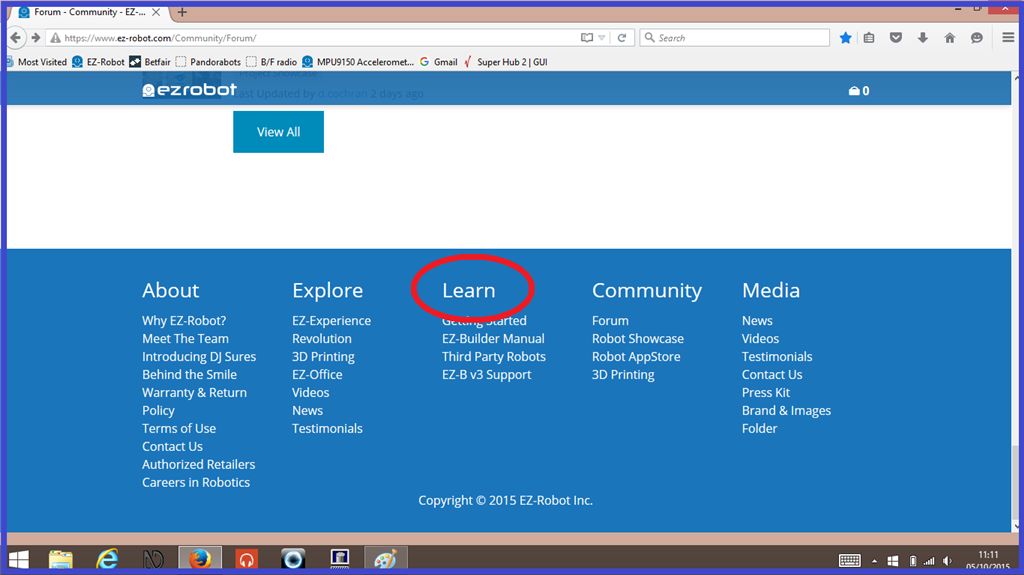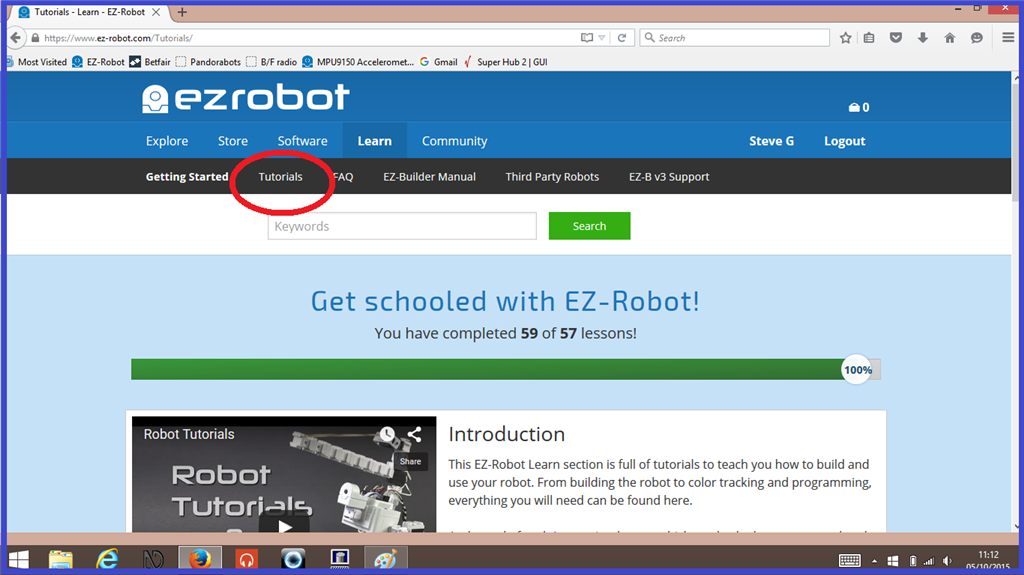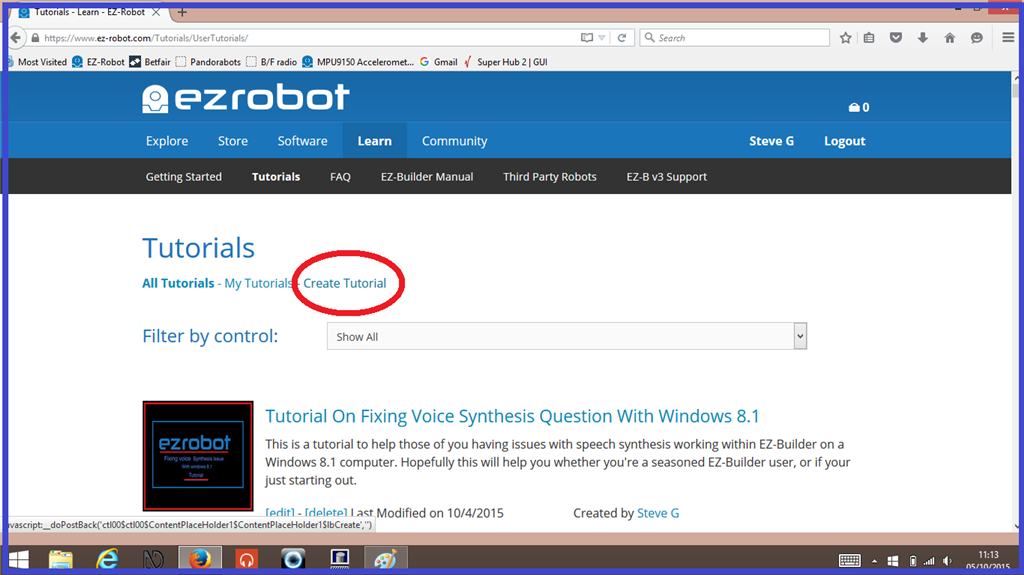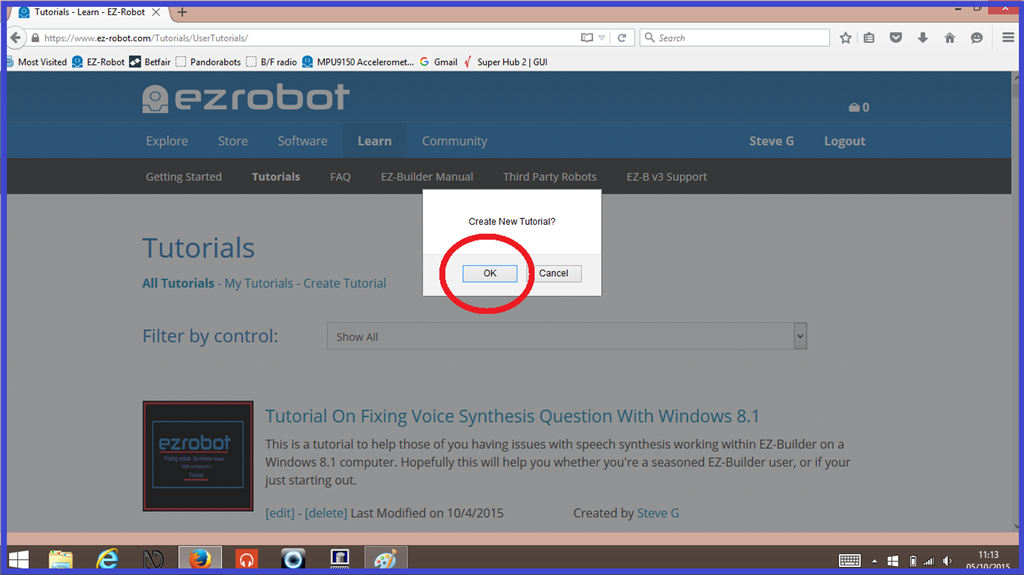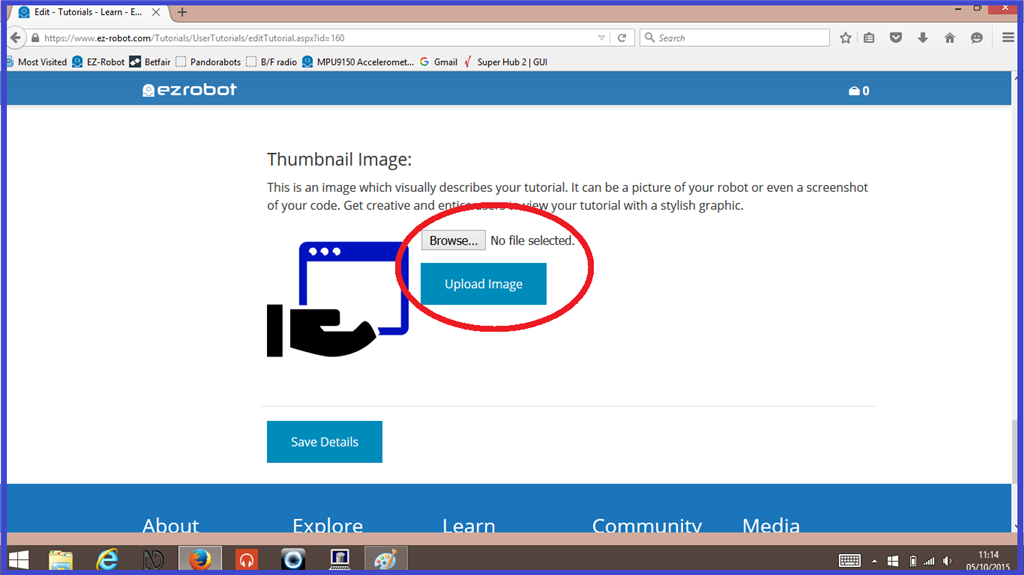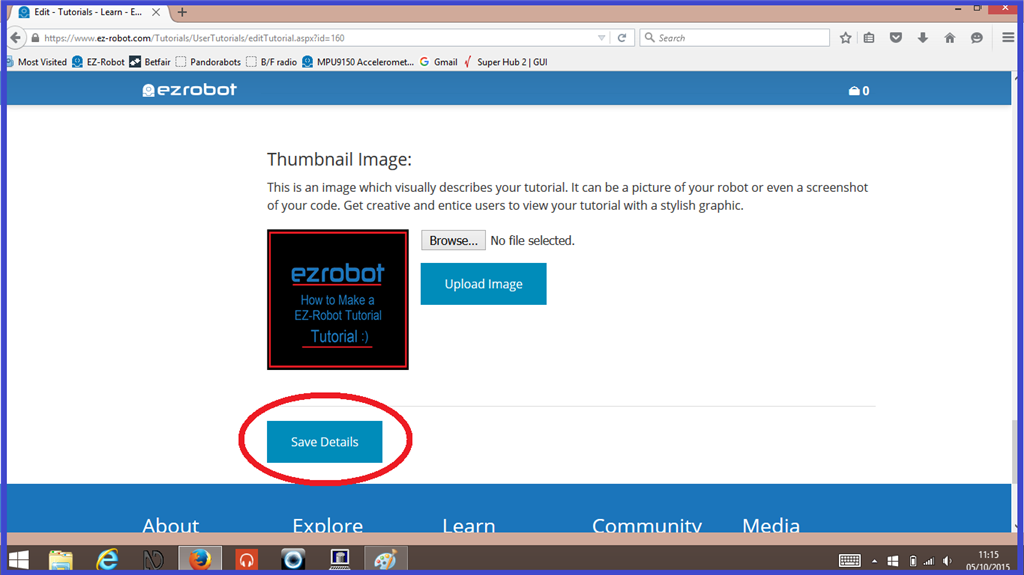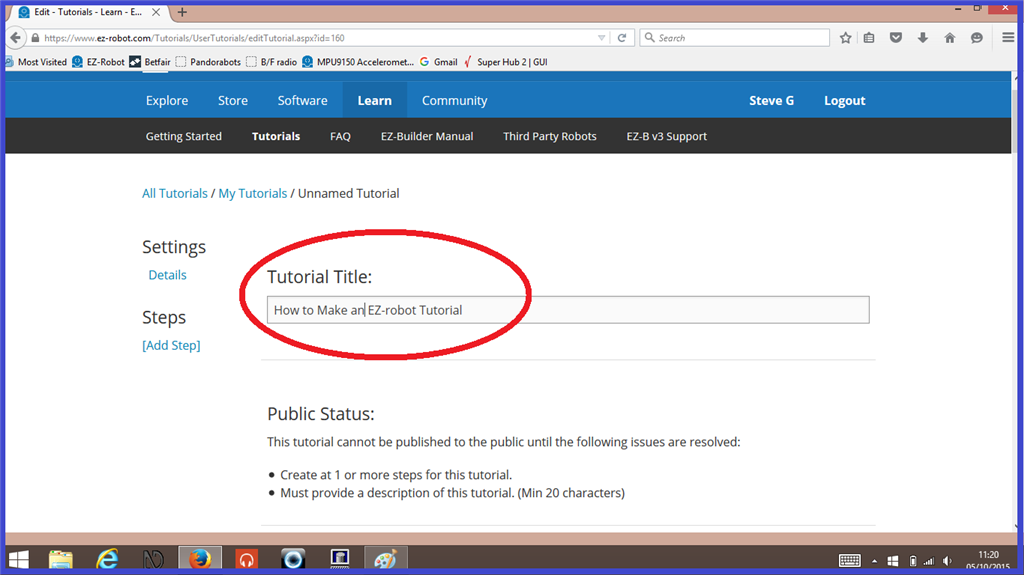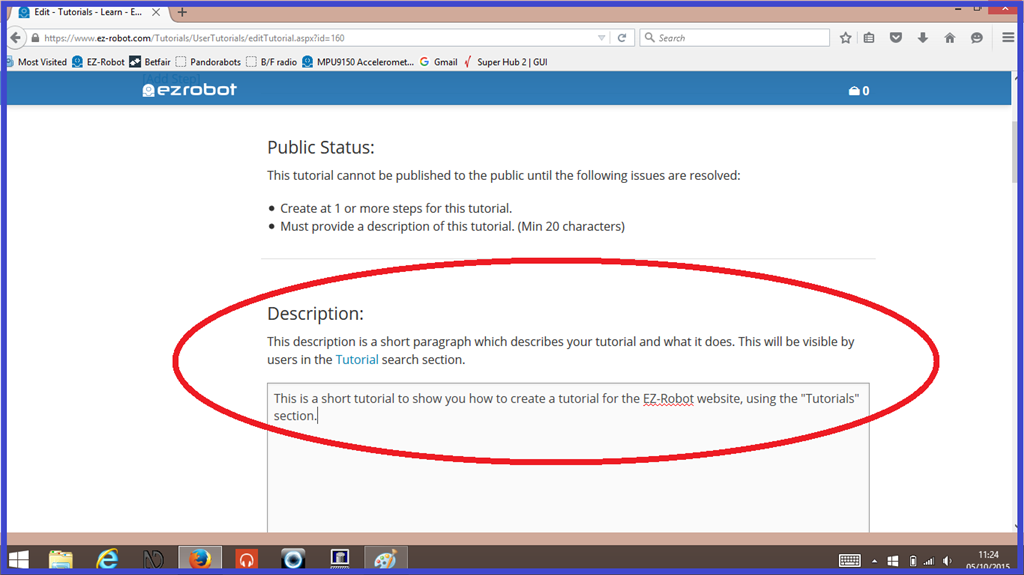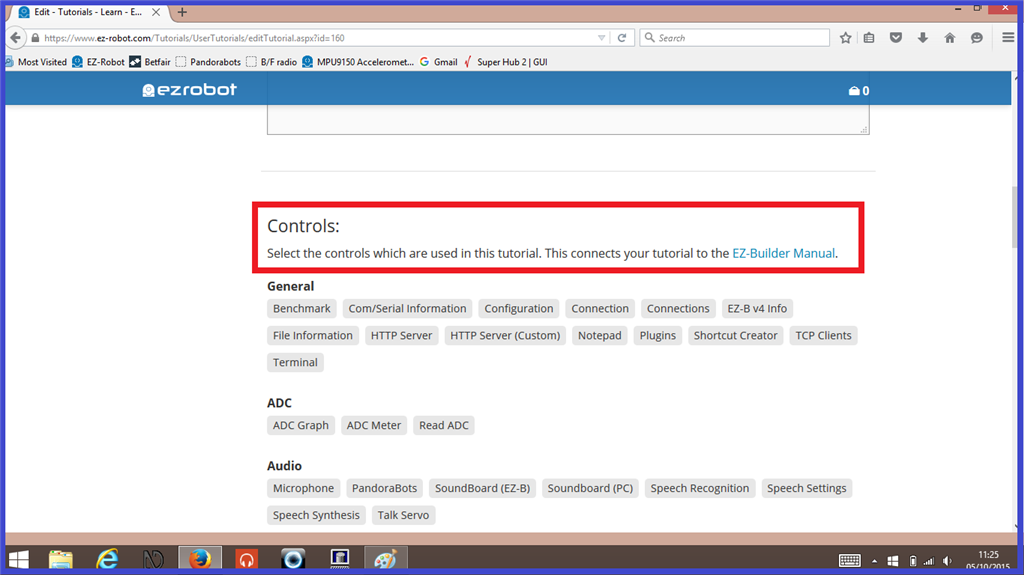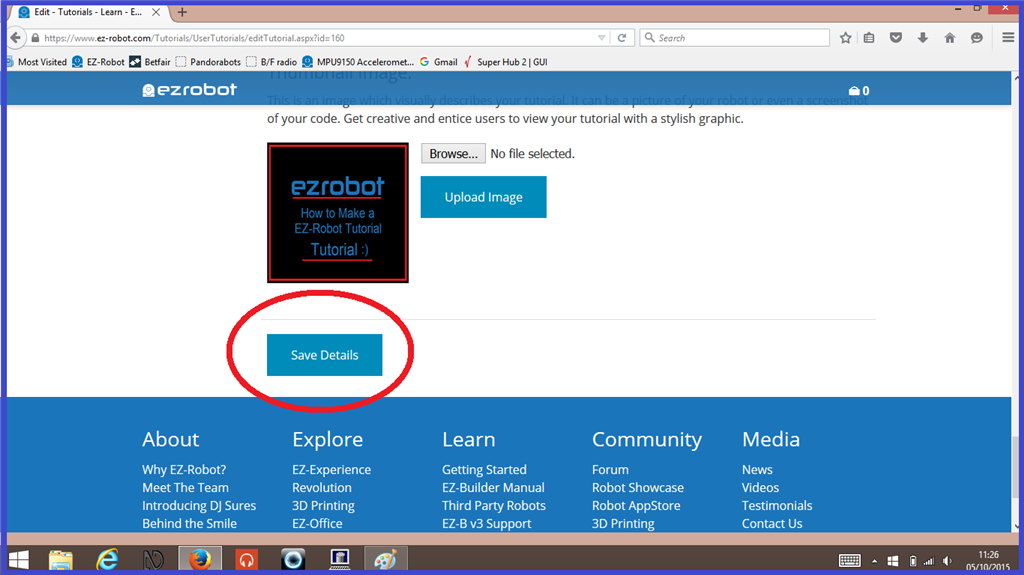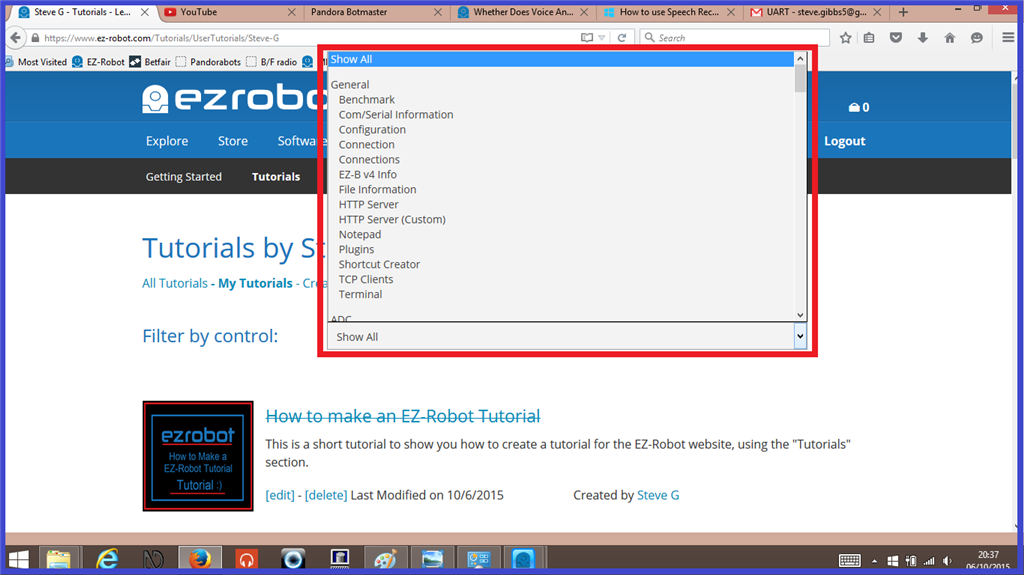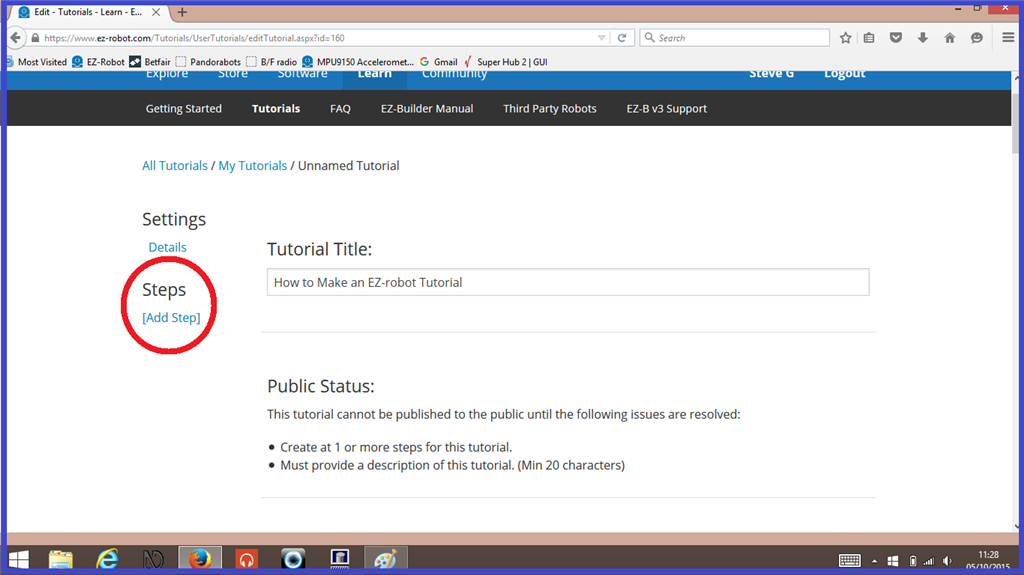Description
This is a short tutorial to show you how to create a tutorial for the EZ-Robot website, using the "Tutorials" section.
Step 1. Create your Tutorial.
As a demonstration, the creation of this very tutorial will be used as a guide. To create a tutorial, You need to be signed in to your account. To start, as well as the "Details" page, you will need to add at least one step and have at least 20 characters to allow your tutorial to be published.
1.) To start your new tutorial, Click on the "Learn" tabs that can be found either on top of the forum home page, or at the bottom of the screen.
2.) Now click on the "Tutorials" tab
3.) Then click on "Create Tutorial", then click "OK" to confirm.
4.) This is optional. Scroll to the bottom of the screen, then add a picture thumbnail using the "Browse" and "Upload Image" tabs. This picture will be seen when members search through the tutorials section. Once your picture is uploaded, click on "Save Details".
5.) Scroll back to the top of the screen, and add a title for your new tutorial.
6.) Now write a short description of what your tutorial contains.
7.) In the "Controls" section, choose the relevant ARC control tabs your tutorial relates to. Once these are chosen, click "Save Details". ( The "Save Details" tab can be used at any time, but won't publish your tutorial for public viewing. Publishing your tutorial will be explained in the last step).
This will make it easier for members to search for relevant tutorials using the drop down list on the tutorials home screen.
8.) Now your title page is done, click on the "[Add Step]" link.
The following steps will explain the tutorial editor.