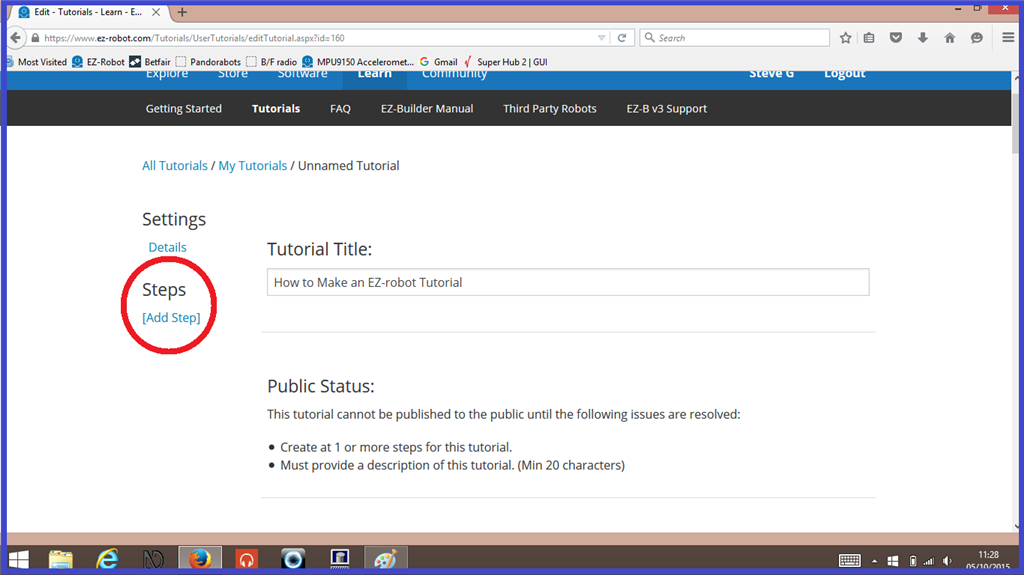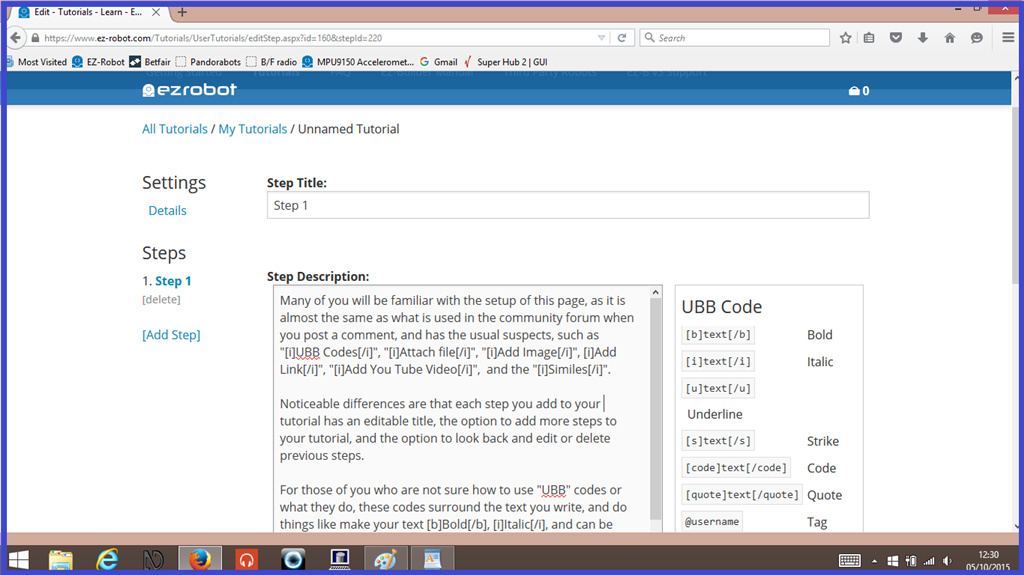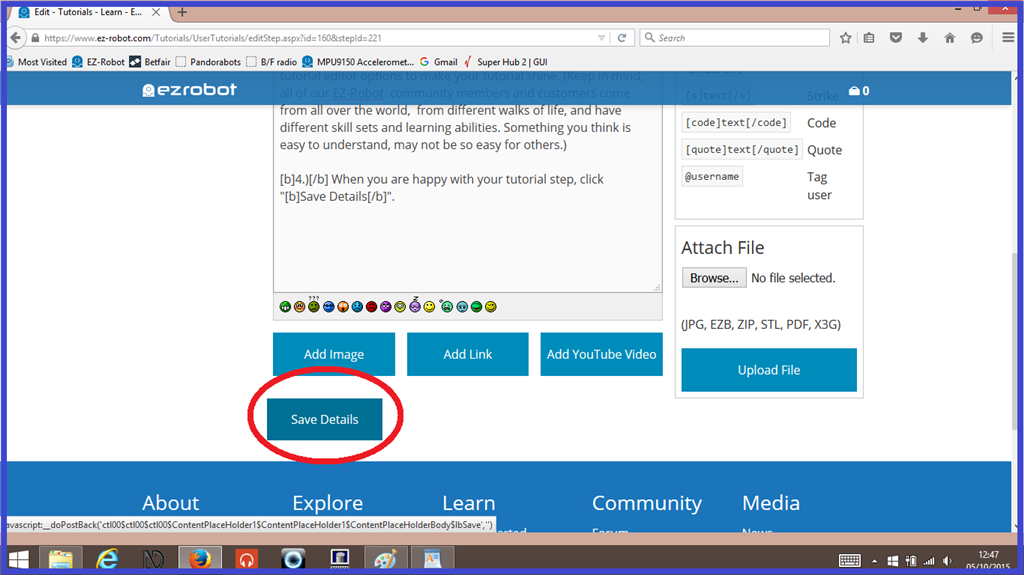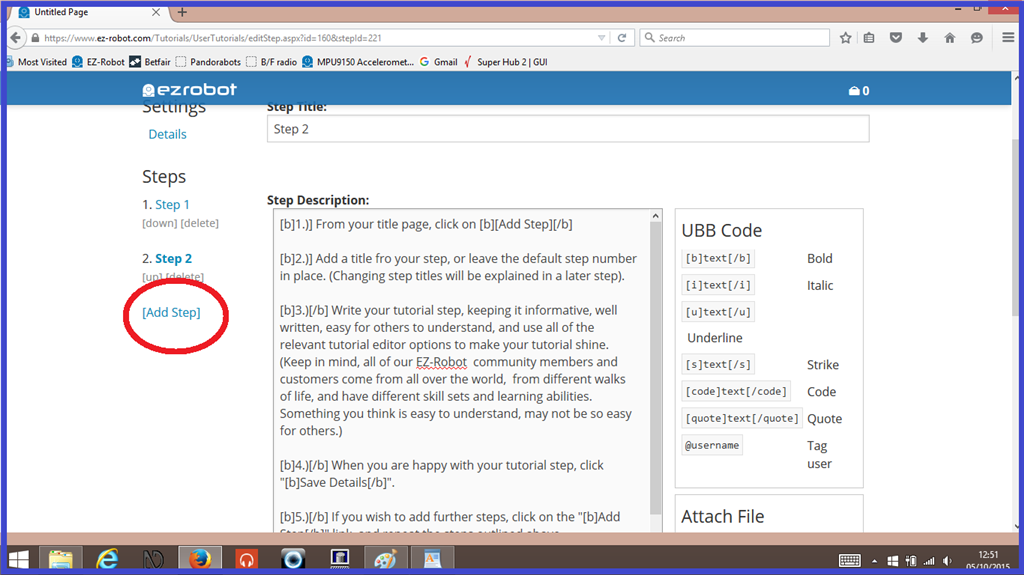Step 3. Write your Tutorial Content.
A useful tip when writing your tutorial content. Save your work on a regular basis, and when you have finished a creating or editing a step, copy the entire step description, and click on the "Save Details" tab. If there is a connection dropout, you might lose your recent changes, so by coping your work, you can paste it back and click "Save Details" again.
1.) If you have not done so already, from your "Details" title page, click on "[Add Step]".
2.) Add a title for your step, or leave the default step number in place. (Changing step titles will be explained in step 4 ).
3.) Write your tutorial step, keeping it informative, well written, easy for others to understand, and use all of the relevant tutorial editor options to make your tutorial shine. (Keep in mind, all of our EZ-Robot community members and customers come from all over the world, from different walks of life, and have different skill sets and learning abilities. Something you think is easy to understand, may not be so easy for others.)
4.) When you are happy with your tutorial step, click "Save Details".
5.) If you wish to add further steps, click on the "Add Step" link, and repeat the steps outlined above.