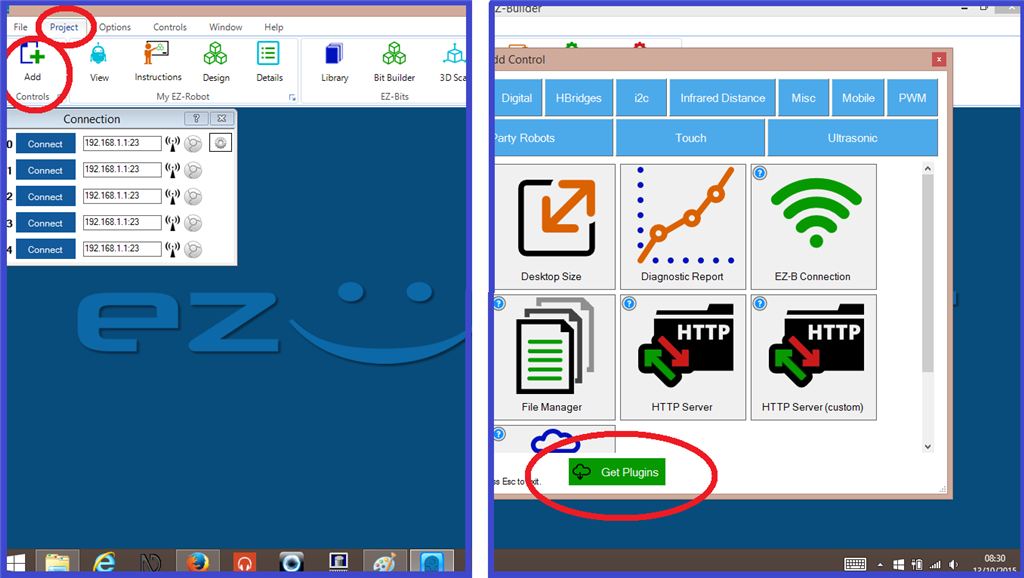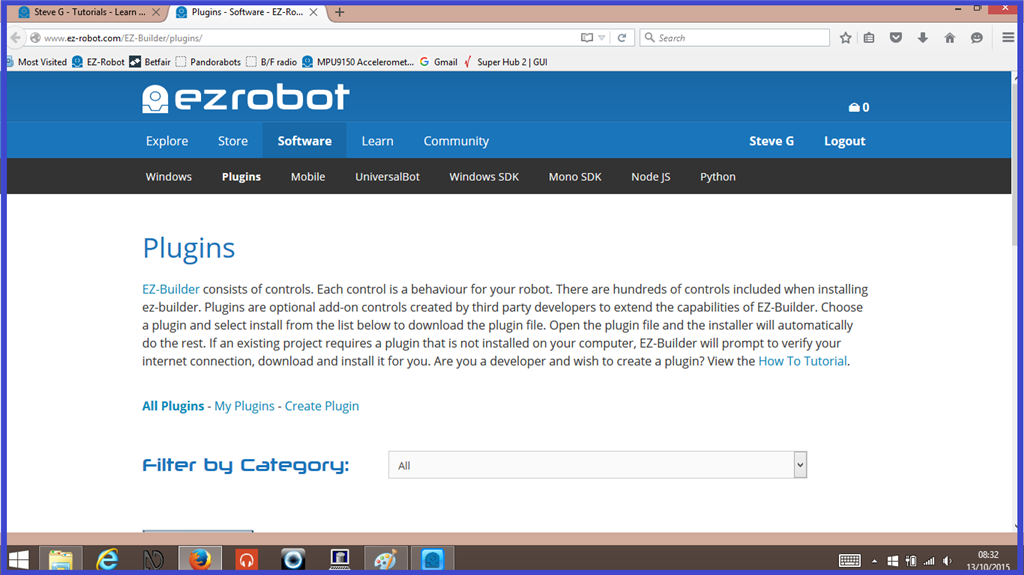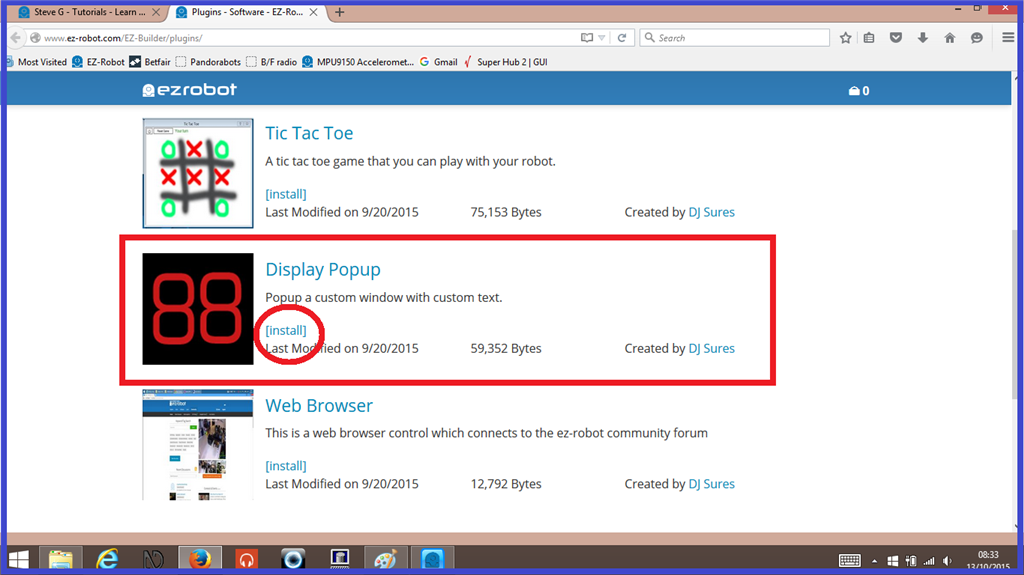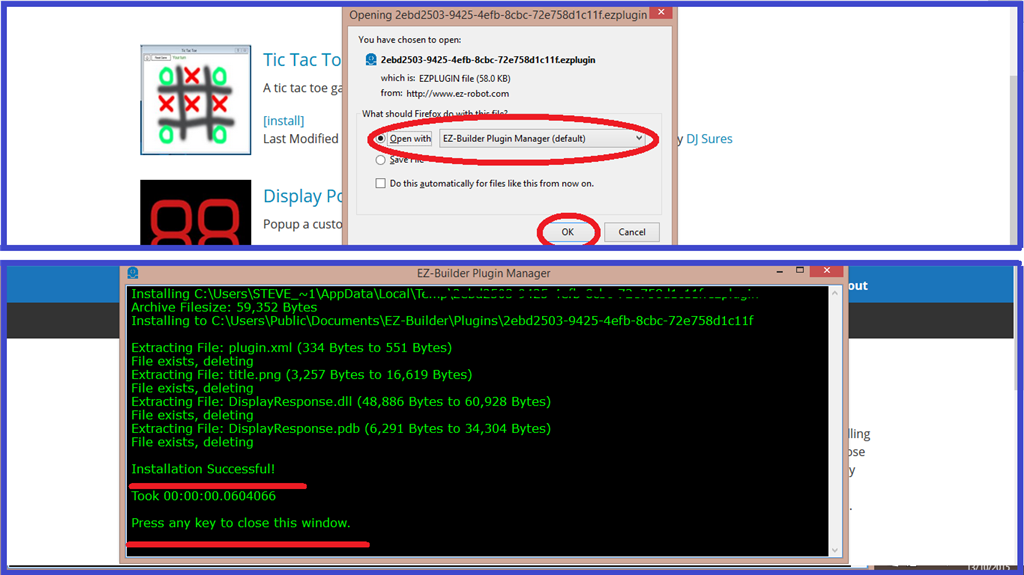Description
This tutorial will guide you through the setup and various uses for using one of the available plugins that can be found on then EZ-Robot website. The display plugin displays your robots response in a text format on a computer or tablets screen.
This is a great option if you have a computer display installed on your robot, as this plugin control can be used where speech synthesis is not an option for people with hearing difficulties, and allows them to interact with your robot. This is also useful if you have a robot that does not speak, much like R2-D2, as this can act as a translator of sorts.
Step 1. Installation.
To get started with this tutorial which accompanies the video tutorial made by DJ Sures, we first need to install the plugin to enable it to be added to EZ Builder.
1.) Open the latest updated EZ-Builder, then click "Project", then click on "Add Controls". On the bottom of the "Add Controls" menu, you will see a tab called "Get Plugins" which you need to click on.
2.) This takes you to the "Plugins" page on the EZ-Robot website. Scroll down to the "Display Popup" control and click "Download".
3.) Click on "Open with" on the popup window, then select ARC plugin manager. Click "OK, then click on the download file on your browsers download tab.
4.) Once the download is successful (it only takes a second or two), a popup dialogue will show confirming this. Simply hit key on the keyboard to close it.
Next we will load up the new control to your new ARC project.