Connecting Arduino to ARC
Programming Arduino
On the previous step, you were instructed to download a firmware soucecode zip file for the Arduino that you'd like to use. Extract the contents of your zip file somewhere on your hard drive. I create a Arduino folder in My Documents and keep them in there.
Enter the folder with your Arduino firmware source file. I'll use the Arduino Mega as an example, but the process is the same for the other Arduino versions.
Do you have Arduino IDE programming software installed? If so, double click on the *.INO file and it will load the project into the Arduino IDE software. Otherwise, download Arduino software from HERE.
When the software loads, the main file will be the EZ-B firmware. The only field that really matters for you to notice is the BAUD_RATE. You will need to know the BAUD_RATE when connecting to ARC in the next step of this tutorial.
Connect your Arduino to the PC via the USB cable
Let's configure the Arduino IDE for your Arduino board. In my example, I'm using the MEGA so I selected that. If you're using an UNO or Duemilanove, select that instead.
Specify the COM PORT for your Arduino to be programmed
Press the UPLOAD button, which will compile and program the Arduino to become an EZ-B
There you go, the Arduino has been programmed and is now an EZ-B. The next step will demonstrate how to connect ARC to the EZ-Arduino. Or is it EasyDuino? OR EZDuino?
Remember, you don't have to perform these steps each time. The Arduino will remember the programming when it is turned off and back on again. The program is inside of the Arduino memory until it is reprogrammed. So, feel free to close the Arduino IDE program and move to the next step.
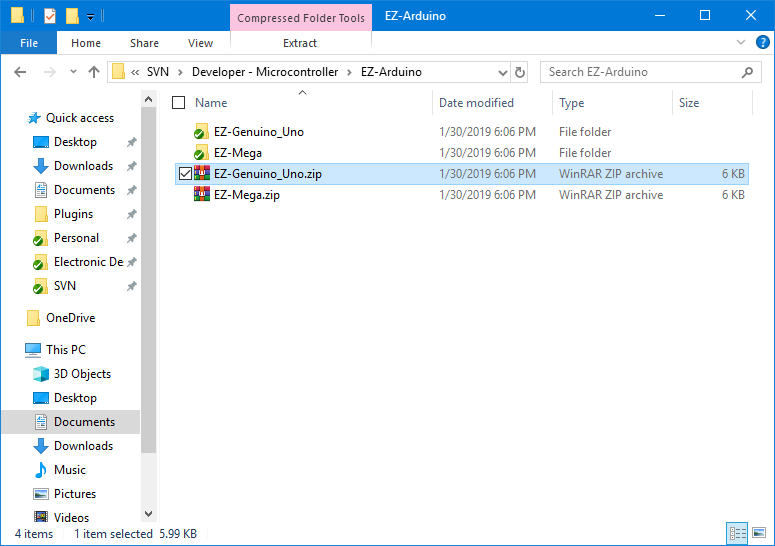
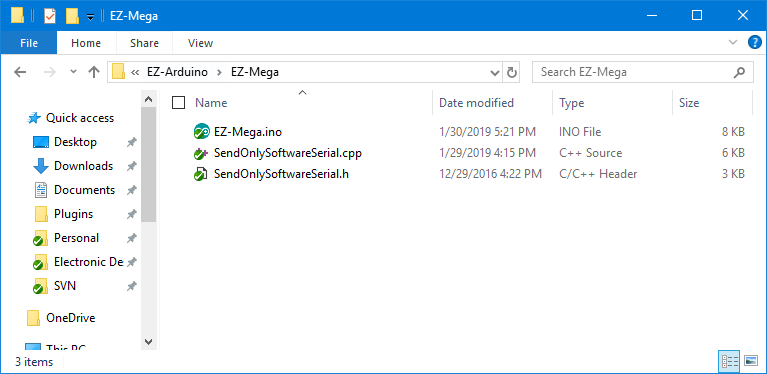
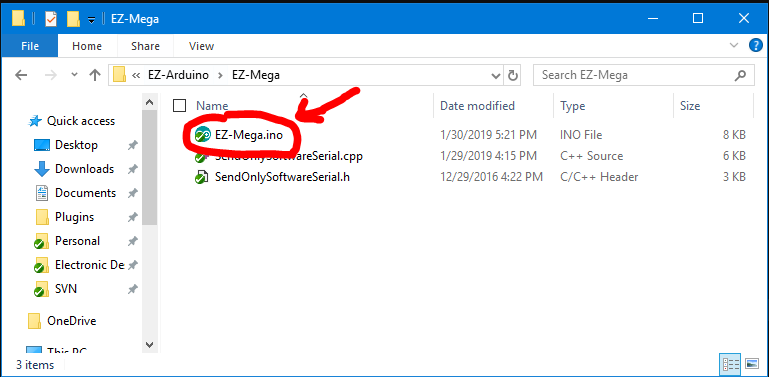
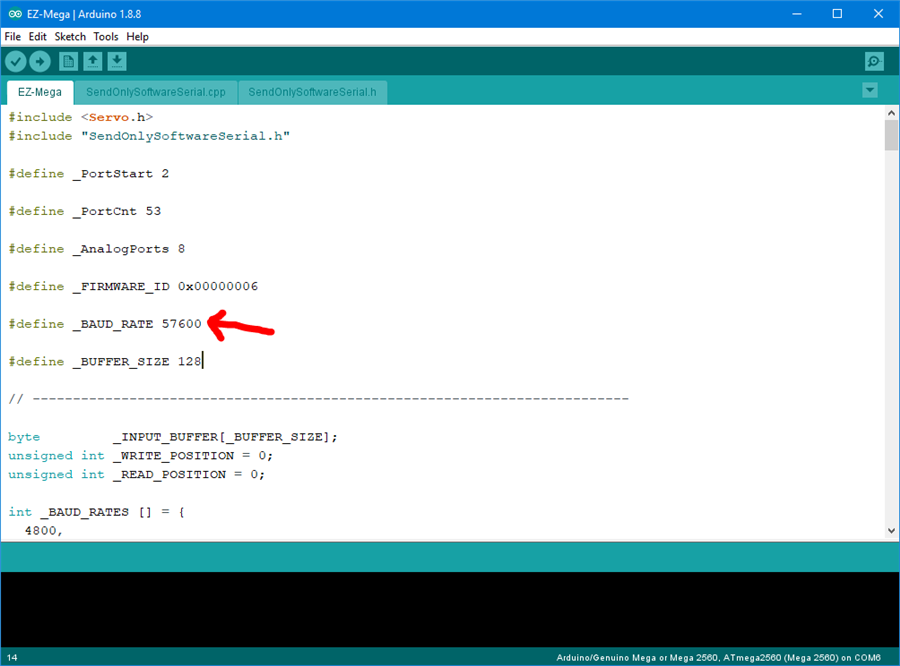
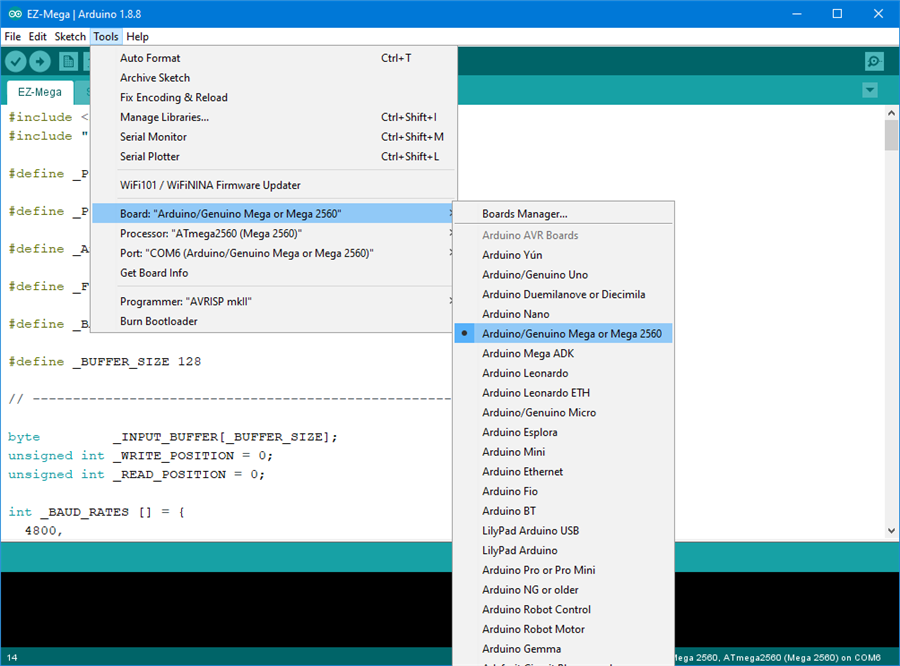
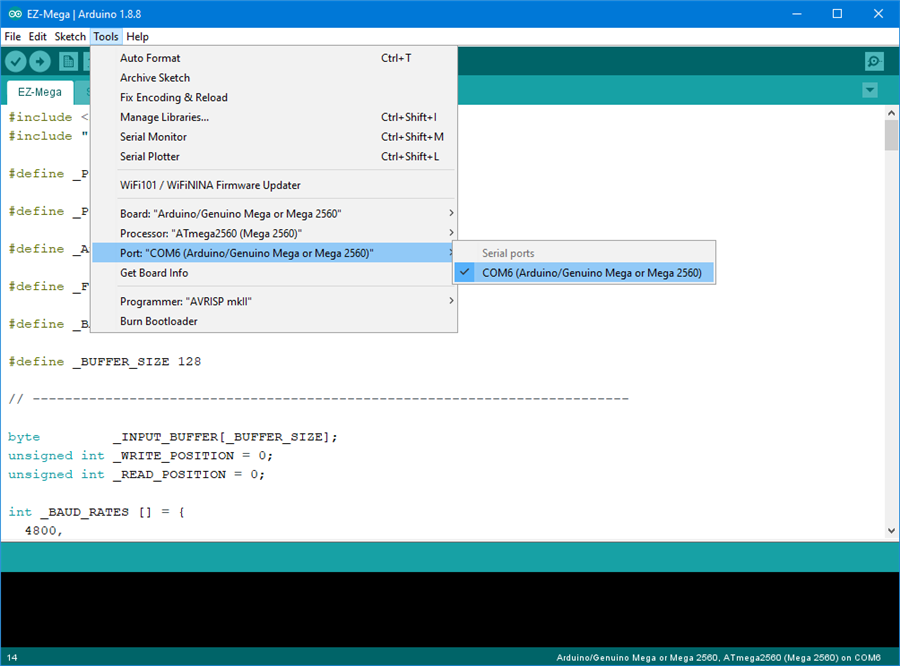
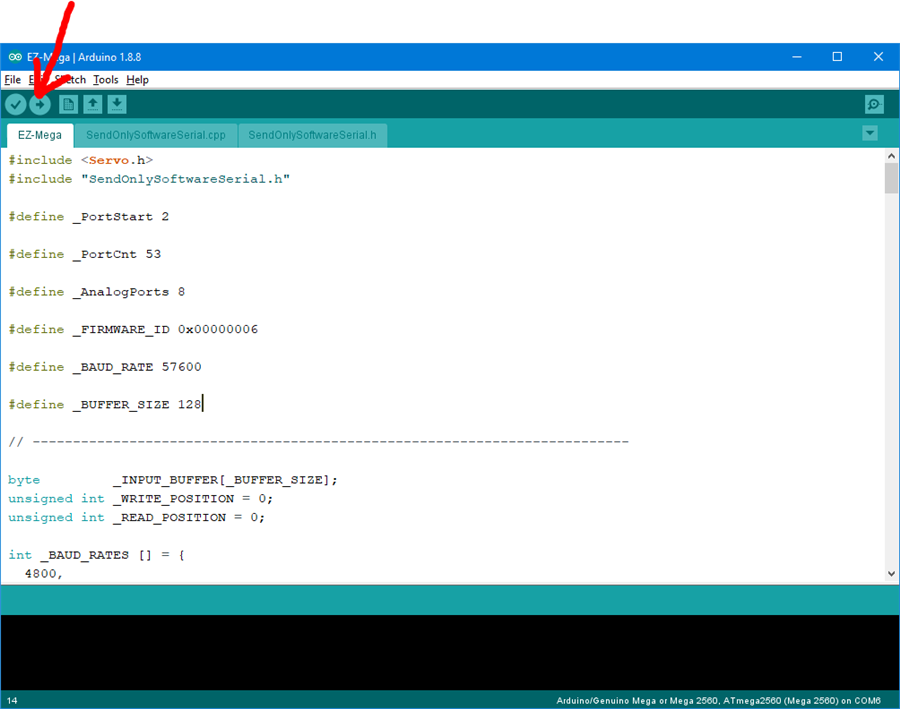
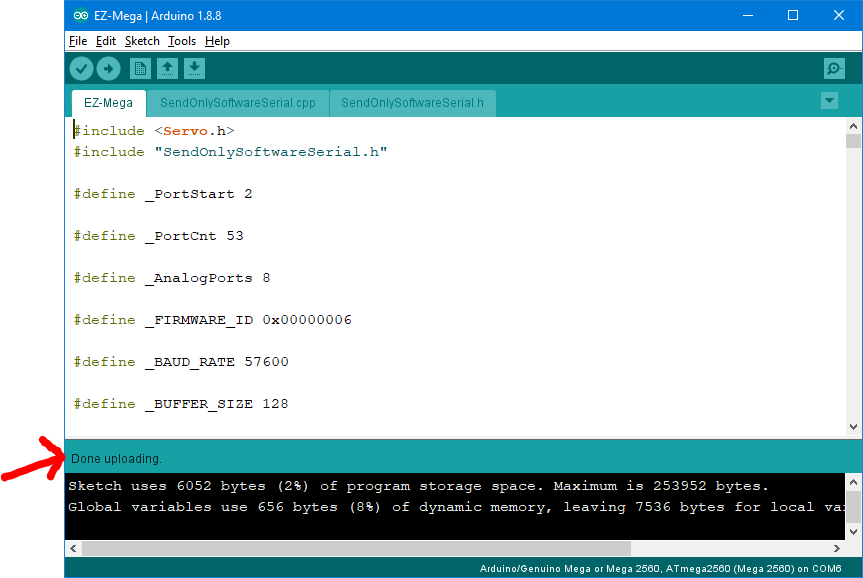

Welcome. Start with the getting started guide in the support section: https://synthiam.com/Support
ok, I managed to master your excavator software works on the cable now it remains to buy raspberry for wfi. will pc steering wheel work to control?
Awesome!
For WiFi i would recommend an EZ-Robot EZ-B v4 or EZ-Robot IoTiny from here: https://www.ez-robot.com/Shop/
Because they have Audio & Video
and the steering wheel will work like here https://fb.watch/2QEtOdmE84/ ?
Has there been any updates on the tutorial on how to customize the firmware? I was really hoping I could use ARC to bridge an arduino UNO with an LCD panel and a laptop to do some more robust AI stuff
Hey Lipe, what specifically are you looking for to customize the firmware? You'd have to learn how to program in Arduino to customize the firmware. There's nothing specific about the firmware that requires any additional knowledge. Simply open the arduino firmware sketch into the arduino editor and modify the pieces you're interested in.
However, if you merely want an LCD panel, then that doesn't require the firmware to be modified. You can start by getting a Serial (UART) LCD panel. Then, you can send Serial commands through the Arduino from ARC to the LCD.
Here's a link I found that will be helpful: https://synthiam.com/Community/Questions/Lcd-Display-Help-1165/comments
Hello everyone,
I am using Arduino Mega and controlling it with ARC. Currently communicating through the USB port COM3. The Arduino Mega has 53 ports. EZB only seems to let me have dropdowns to program 23 pins. 23 pins, that's it? Am I missing something with an option?
I 3D printed Johnny 5's head from the movie Short Circuit. I have servos for every little part, relay boards, RGB eyes, lasers, voice and there's just no more room for another Arduino board for yet another COM port. I put so much into this project. Rebuilt so many times. Cursed endlessly. Please offer any advice.
Thank you.
There would need to be a modified firmware and some sort of robot skill that extends the d24 ports to v ports. I’d have to think on that.