Connecting Arduino To ARC
Programming Arduino
On the previous step, you were instructed to download a firmware soucecode zip file for the Arduino that you'd like to use. Extract the contents of your zip file somewhere on your hard drive. I create a Arduino folder in My Documents and keep them in there.
Enter the folder with your Arduino firmware source file. I'll use the Arduino Mega as an example, but the process is the same for the other Arduino versions.
Do you have Arduino IDE programming software installed? If so, double click on the *.INO file and it will load the project into the Arduino IDE software. Otherwise, download Arduino software from HERE.
When the software loads, the main file will be the EZ-B firmware. The only field that really matters for you to notice is the BAUD_RATE. You will need to know the BAUD_RATE when connecting to ARC in the next step of this tutorial.
Connect your Arduino to the PC via the USB cable
Let's configure the Arduino IDE for your Arduino board. In my example, I'm using the MEGA so I selected that. If you're using an UNO or Duemilanove, select that instead.
Specify the COM PORT for your Arduino to be programmed
Press the UPLOAD button, which will compile and program the Arduino to become an EZ-B
There you go, the Arduino has been programmed and is now an EZ-B. The next step will demonstrate how to connect ARC to the EZ-Arduino. Or is it EasyDuino? OR EZDuino?
Remember, you don't have to perform these steps each time. The Arduino will remember the programming when it is turned off and back on again. The program is inside of the Arduino memory until it is reprogrammed. So, feel free to close the Arduino IDE program and move to the next step.
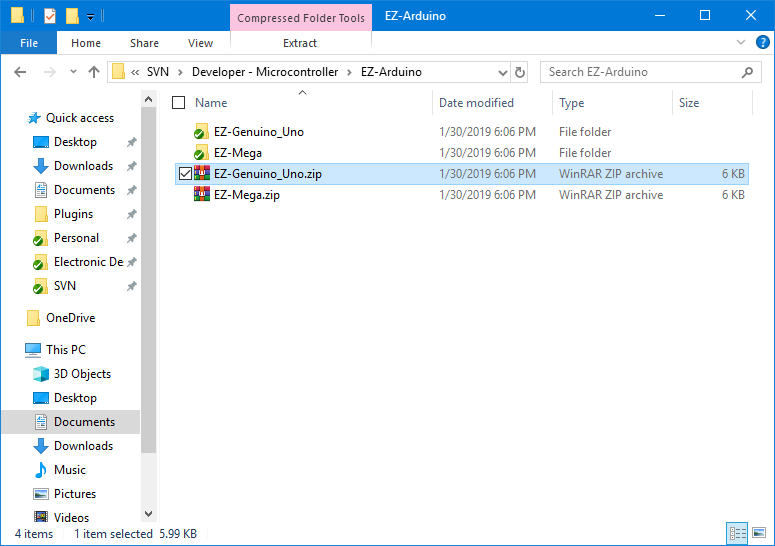
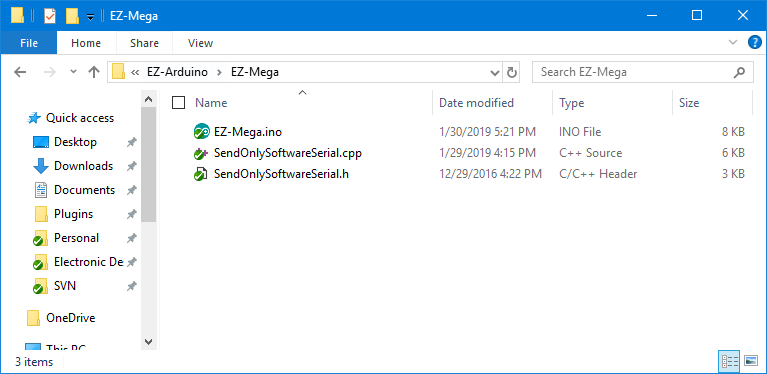
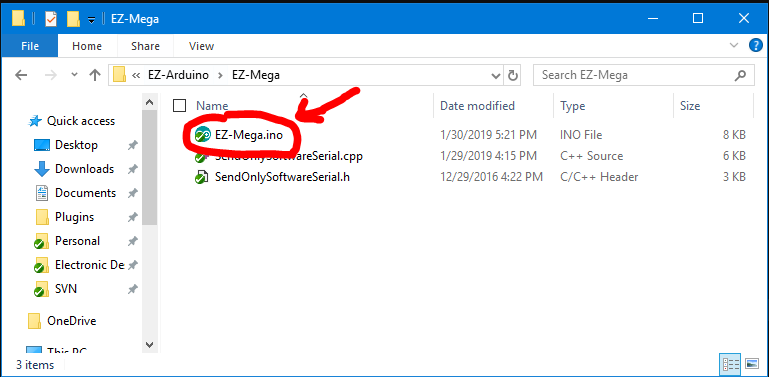
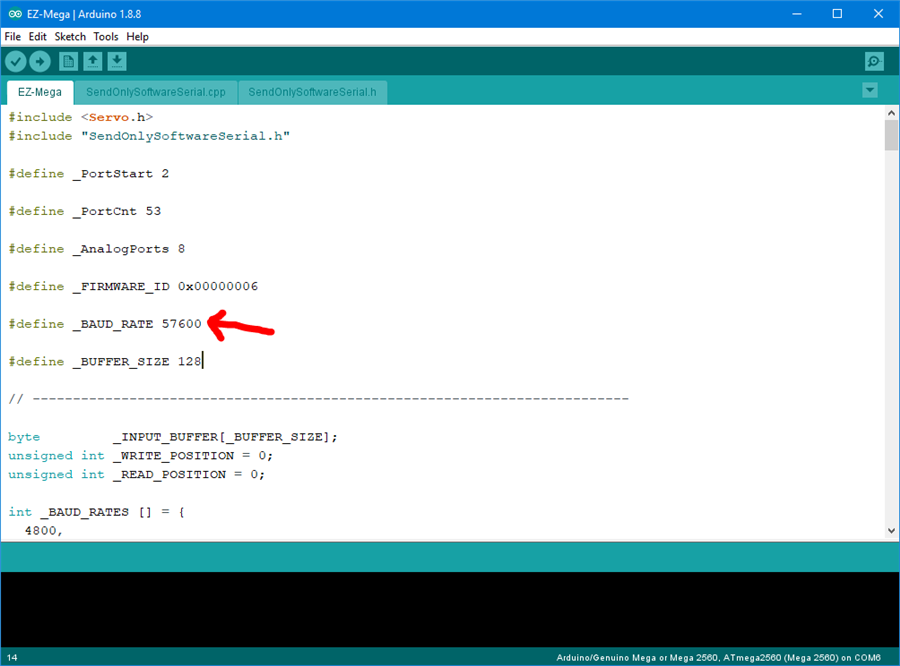
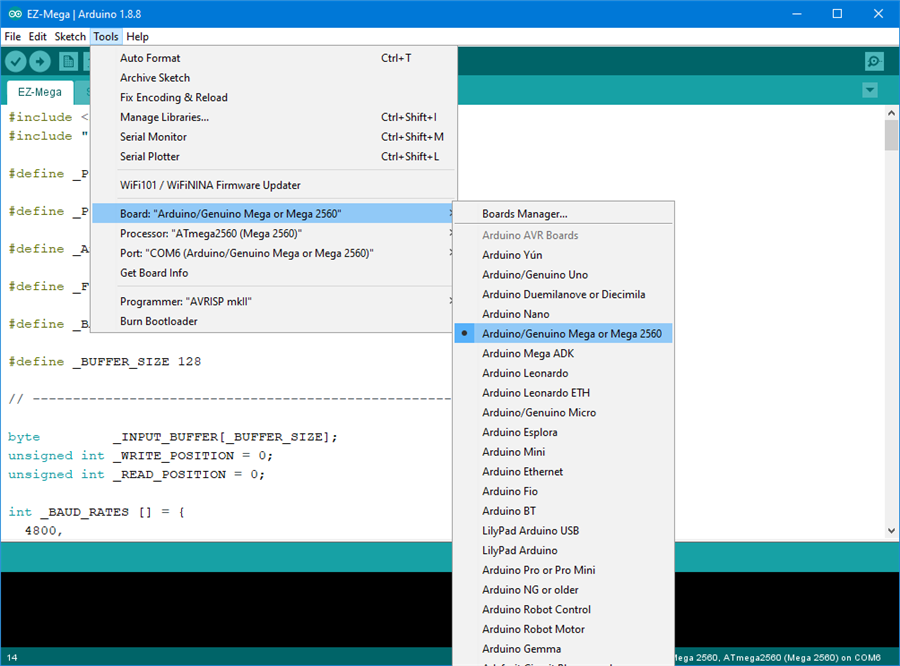
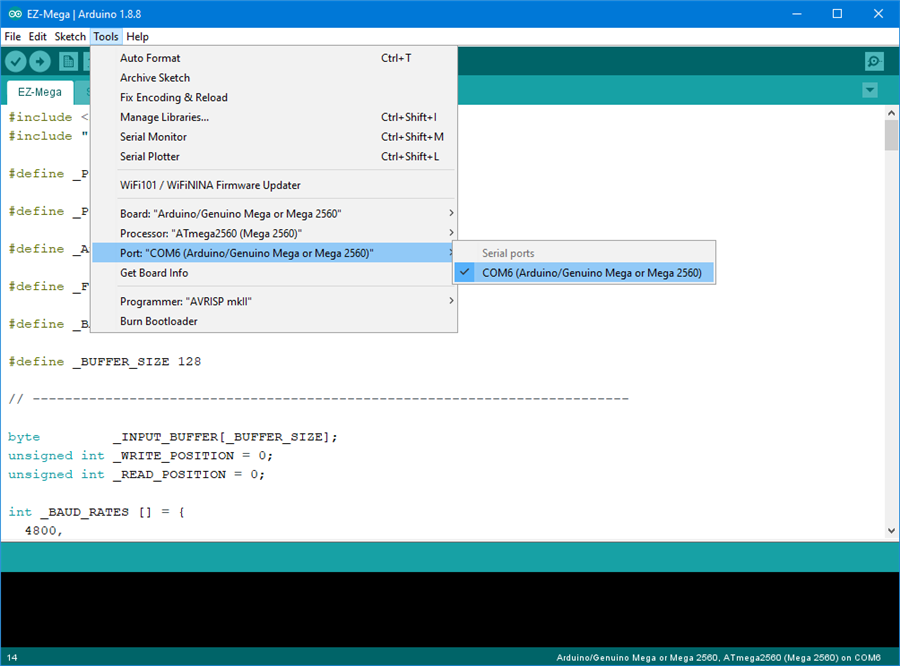
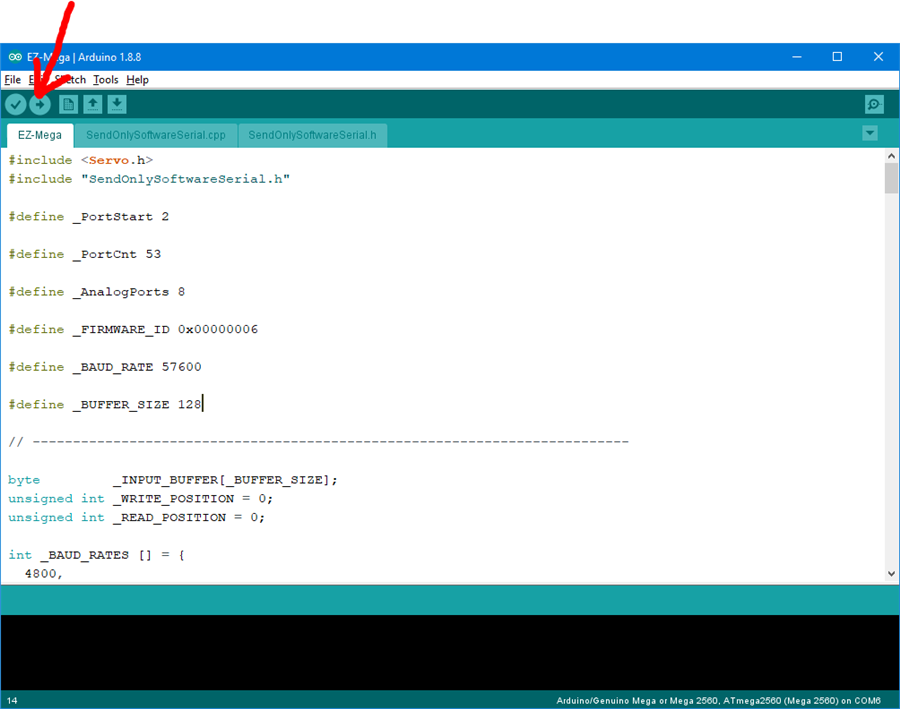
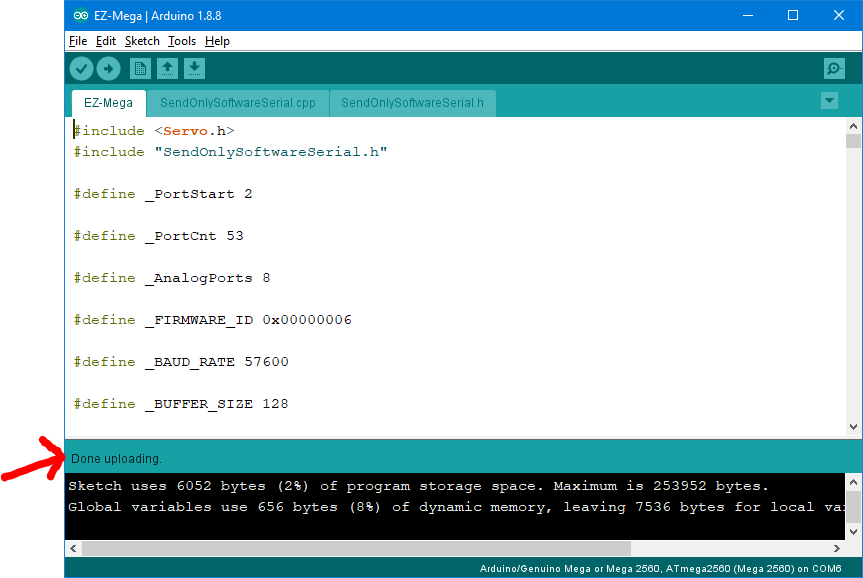

It would appear you are missing a file. Download the package and ensure you have uncompressed and extracted all of the files included. You will receive this error message if you do not uncompress all files.
Went through your tutorial. It's been a few years since you finished. I have the Arduino Mega and the Mega Shield. I'm looking to run 44 servo's off this thing but when I'm building robot seems I can only use 16 servo's even though I added 44 servo's to the bit file I started to build. Is there any more to your tutorial to get this to work better with ARC?
Hello, I believe the Mega has a maximum number of 24 servos. You will find more detailed information than I can type here: https://synthiam.com/Support/Hardware/Arduino-Due-Mega
There is a list of what each port is capable of doing.
BTW, 44 servos is going to be a great robot! Hope to see it!