Asked
— Edited
We have managed to integrate Cortana unlimited (same as dictation mode) speech recognition with ARC which now means we can input any speech into ARC (for no cost unlike Dragon). we are using the HTTP custom server as can be seen on the screendump below.
We added a Pandorabot to ARC (to use it with unlimited speech) but it always seems to use it's own (default MS) speech recognition and we can't see a way to send our speech string into the Pandorabot.
Can DJ or anyone advise how we may do this - running Pandorabot with reliable/accurate unlimited speech recognition would be very neat!
Thanks in advance for any help.
Tony
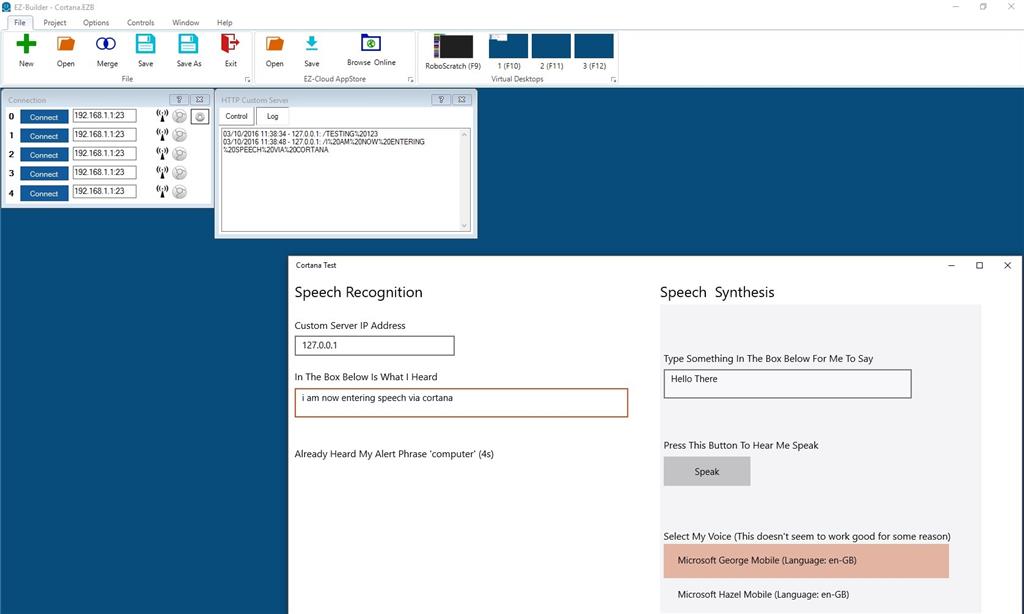

Of course it is possible, which is why I repeat the same response. The script that you send to the http server or telnet server is the control command.
For example, imagine that you wanted to send the phrase "hello world" to the pandora bot control. After reading the ezscript manual link that I provided earlier, you will see that the ControlCommand does that. ControlCommand sends a command to a control, hence the ControlCommand naming convention.
Every control, as mentioned in the manual, accepts different commands. Commands are different because the camera control and the pandora bot control have different features. Sending a motion detection command to the pandora bot control would not make sense.
So to view each control command, use the cheat sheet.
Here is how you would send "hello world" to the pandora bot control...
Here is how you would send "I am a banana" to the pandora bot control...
Here is how you would send "the sky is blue" to the pandora bot control...
@DJ,
I presume a Cortana app is calling the ARC Custom Server http url with a text.
Tony's issue is how to integrate the ControlCommand with the Custom Http Server.
That answer is even easier by using the HTTP server and viewing the script manager page. There's even the Cheat Sheet displayed. Here is a screenshot...
And as you can see by reading the included instructions when using the HTTP Server, you can execute scripts via the http server. For example...
And, my answer to the question about PandoraBot hearing itself had also been ignored so i'll expand on that as well. You can PAUSE the control by either using your hand on the mouse and selecting the checkbox on the PAUSE option - or - you can use the ControlCommand()
I just tested: added http server control, port 8888 pandorabot control (default ez bot id) pandorabot control pause on
chrome: url (without the correct encoding chars)
it works!
i missed some steps:
I looked at the Cheat Sheet for the HTTPServer controls (both of them) first this time But there are only a couple of commands available. I'm aware of the method of executing commands via a properly formatted string sent to the HTTPServer control and have used it, but looking at the interface from Cortana, as Tony posted earlier, there doesn't seem to be a way to format what it sends to the HTTPServer control. All he can do it send whatever Cortana hears. That would be the problem now as I see it. He would need a way to get at what is displayed on the "Log" screen in the Custom HTTPServer control. Basically get it into a variable so it can be filtered to get just the text desired, then pass it to the Pandora input via the SetPhrase instruction.
But there are only a couple of commands available. I'm aware of the method of executing commands via a properly formatted string sent to the HTTPServer control and have used it, but looking at the interface from Cortana, as Tony posted earlier, there doesn't seem to be a way to format what it sends to the HTTPServer control. All he can do it send whatever Cortana hears. That would be the problem now as I see it. He would need a way to get at what is displayed on the "Log" screen in the Custom HTTPServer control. Basically get it into a variable so it can be filtered to get just the text desired, then pass it to the Pandora input via the SetPhrase instruction.
I asked for more details post #25.
I believe the window "cortana test" post #1 is a custom developed app.
If it's the case, the code can be modified to send the correct http script and query string parameters.
if is not a custom developed app, maybe there is a config file to customize the URL.
Only Tony knows.
Well after a huge amount of effort we finally got something working with the cortana unlimited SR and the EZ-Robot Pandorabot. A big thanks to my genius friend Mike Hodgson whose input and help did so much to get this all working!
With cortana SR input I can say anything I want to the chatbot as this video shows - its all a bit rough though as it is one of my first (vocal) chats with DJ's Pandorabot and I could not think of what to say!
Tony
Brilliant Tony! It's great to see it all working together. Amazing accuracy!