rubenvogeler
USA
Asked
— Edited
Hello guys
I am new to the forum, but not to ARC. Before saying anything, I would like to tell you that I love ARC, the more I learn, the more I like it. Please excuse my English.
Now the problem I am getting. On the latest release, 1-31-16 after a saving my project, when re-open, shown the top part of the desktop cut out.
Please see the picture attached. As you may see, the scroll bar on the right is all the way to the top.
I have no way to select and move any of the top projects or controls. My only work around is to Smart-Arrange, but now my desktop is mixed up.
I like to open my project and have my controls arranged in a way it works best for me.
Any help would be really appreciated.
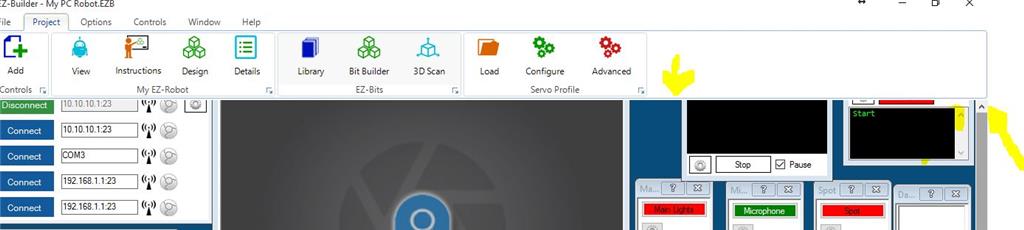

It's not a bug... There is a setting you need enabled to prevent auto arranging of your desktop when you add controls or open projects...However, I will let someone else tell you how to do it...
I don't think rubenvogeler is talking about being able to stop auto arrange. Instead I believe it is something I have seen myself when opening someone else's project. Sometimes a portion of the top row of controls are above the top of the window and even running the the scroll bar up to the top will not bring the top portion into view. This means you cannot move the control since they can only be moved by their top bar.
He has to use auto arrange to bring them back into view. Which, of course messes up his arrangement. Unfortunately I have no better fix for it.
Yes, different screen resolutions from different user I guess... Simple fix (works for me anyway)... auto arrange your controls then manually arrange your project the way you want and then re-save... Un-check auto arrange when opening projects and make sure you also un-check auto arrange when you add new controls...
All my projects open the way I last left them.... If I open someone else's I do the above then re-save it... Next time I open that project it is arranged the way I last left it as well...
FYI... If I open my projects on a different computer (read, having a different screen resolution) then I have to auto arrange it again...
Wow, guys, I never expected to receive a reply so fast on a Sunday morning!
It is exactly how WBS00001 described. When I open the project the top part is cut off and I am not able to set or move the top controls.
The weird thing, this never happen to me before on earlier versions for over a year. I am using the same computer, same user, same resolution and project every time. This started to happen after my last update with 1-31-16. I will hate to have to manually re-arrange my controls every time I open the project. I thought may be a bug, or maybe, I am doing something with my controls to make this issue happen
Thanks Richard R and WBS00001 for your prompt reply. Please let me know if you know any other way for this to stop happening
@RichardR I see. Yes different resolutions would explain it. Thing is, rubenvogeler said it was happening with his own projects. Assuming it was the same computer with the same resolution each time, it would seem there may be other causes.
FYI I found a project on the cloud that does to me every time. It's called "(1)Six".
@rubenvogeler Since you mentioned that it has been happening since a new update, I take it everything was fine until you installed update 1-31-16? If so then there may be some sort of change in that release that is causing the problem.
What happens if you do what Richard suggested and put the controls the way you want them to be then save your project again? Does it open properly after that?
EDIT I see you responded and answered my first question just before I posted.
This also happens to me on my project now from time to time. It was a pain in the butt a while back and the EZ Robot team made some changes after a lot of complaining from us. It was fixed for a long time. Looks like it's now back again. tired Back then ARC had a resolution setting. EZ Robot must have taken that feature out because I can't find it anymore.
I've had to do the auto arrange, self arrange and save to get things back to normal a few times in the past few weeks. Then a few days later I'll have the top of the project stuck up and out of sight. Again and again I have to do the dance. Odd thing is it only seems to be on one of the three desktops. The other two were OK with the top of the project in sight. Cant remember if the problem travels between the three views or not but don't remember having to rearrange desktop number one.
I'd like to get this issue resolved also because it's a pain to have to rearrange my project all the time.
I also would like to be able to change the resolution to change the size of the writing and controls to see the project better. Everything is so small on my higher resolution laptop. However that may be a topic for another thread. blush
EDIT: I'd like to add that the problem doesn't seem to be popping up on my newer higher resolution laptop. I've only seen it happen to my old lower resolution laptop. However I don't run ARC on the hi res much so that's not a good control.
Yeah - welcome to windows! You should see the amount of hacked code i have trying to work with that. Windows sometimes forgets the the visible portion of the workspace. I don't know why - but i force scrolling to the top. I force redrawing. Man i do everything and windows will occasionally get confused.
To fix it, when it very rarely happens - scroll to the top and press the Smart Arrange button a few times. If there was something that i could do, it would have been done
@rubenvoleger, If I have my display set on anything higher than 100%, I get the same problems. So maybe check your Display setting on your computer
Hello Guys
Thank you very much for the tips. I have been able to Re-arrange, open and close a few times and seems to be working now. Not sure if it had something to do, but I use to save my project in the default location with shortcut creator on my desktop. After customizing my controls again, I saved with a new name in a different location and seems to be working. I am amaze of all your effort to help anybody on a Sunday, faster that I am able to respond. Thanks to all of you: WBS00001, Richard R, Dave Schulpius and of course DJ Sures. Not sure, should I close as resolved? or stays open?
@rubenvogeler We're just passionate so doesn't matter if it is Sunday or Friday... we like being here... That and I live in Canada so there really isn't much else to do until spring...
Unless microsoft fixes their UI, it will have to stay open for ever...
And as mentioned, ensure you have the correct text size since Microsoft changed it to being 125% for some ridiculous reason in Windows 10. Why 125% Some strange arbitrary number that has no relative connection to anything else... why not just increase the font size behind the scenes and make that 100%. That's not how microsoft does things...
Here's the tutorial that explains how to set the text size: https://synthiam.com/Tutorials/Lesson/20
@DJ, Although the solution to this is to set the text size to 100%, it got me thinking again about projects on low resolution monitors. Would it be possible to set the control ribbon to auto-hide similar to how the debug window (and if desired, the windows taskbar) can auto-hide? This would give a little extra project space, and might have also been a solution in this instance where objects were hidden by the control ribbon. (while I am asking how about more virtual desktops? On my biggest project, 3 is not enough).
Alan
I'll look into an option for that and see how windows likes it
@Alan that's a great idea... I have a Panasonic toughbook CF-19 that I use sometimes so screen real estate is at a premium...
My Panasonic CF-30 is what led me to ask (although the W3 is pretty tight on space too, when it becomes an embedded device in my steampunk dog it won't matter as much).
Alan
steampunk dog? eek
I would like to second Alan's 2 suggestions. I also find that more virtual desktops would be helpful. Often this need arises for me because of the fact some components cannot be resized. Therefore each takes much more screen space than it really needs just to run. One such example are the the Vertical and Horizontal servo controls. I often use a complete set of these (one for each servo) to have a way to readily adjust the various servos independent of each other. For operation, I only need the number changing icon and the number itself. And the number could be a lot smaller as well at that point. I realize that, being a window, there are limits to the smallness it can practically go, but they can go a lot smaller than they are once set up. An alternative could be a checkbox in the options area that would choose between the current size and a much more compact form factor. Something like this, for instance:
As to the auto-hide feature, an alternative or adjunct might be a beginner and advanced mode. The advanced mode eliminating the large area for the icons currently in use in favor of a standard top menu system. Basically, the click and choose from drop down menus kind of thing.
I have been planning a steampunk version of K-9 since I got my first V3. Got sidelined by the basement flood when all my tools and many of my parts were in a ServPro warehouse for 6 months, but everything is back, and I am finally going to start construction.
Actually the USB expansion board for the V4. X/2 will solve my last major issue, which is how can I reliably use WiFi with a copper body. Going to have an external WiFi antennae on the embedded computer (probably the w3, but considering the VOYO instead if I can solve its power management issues) so I can remote control it via TeamViewer or web interface, as well as mounting Bluetooth and Joystick Dongles outside (BT for headset, and Joystick obviously for Joystick control) but I'll connect the V4 directly to the on board computer running the autonomous project.
Only electronics I still need are some BECs to take the 24 volt battery powering the motors down to 7.4 for the EZ-B, 12 (or less depending on which computer I pick) for the computer, and maybe a 5v line for some peripherals. Oh, and I need one or more USB cameras. I can't find my good one, and the other two I have are not Windows 10 compatible (and I won't be able to use the EZ-B camera if I use the USB expansion).
I have motors, 2x25 Sabertooth, more servos than I need and lots of other bits and parts.
I will of course document the build.
Alan
I discovered a different but related issue today. I have controls on all desktops, and when I opened my project today, some of the controls from the second and 3rd desktops had moved to the first desktop, bizarrely. I could re-position them no problem back to their positions by right clicking and selecting which desktop, but its strange that it happened in the first place.
@MazeHorizonTech
That has been happening to me since multiple desktops was introduced. It is pretty consistent when I add a new object. The next time I open the project the object is back on desktop 1, but if I move it and save again it sticks from then on.
Alan
Yes, these strange moving controls happens to me all the time. When I first install a control the next time I open the project it's on desktop 1. Not only that, it's usually hidden under some other controls. Like Allen, if I move them back to where I want them and save, close and reopen, it will then stay put.
I fixed the "forgetting what desktop a control is added" for the next release.
Sweet, thanks! One less thing to loose sleep over.