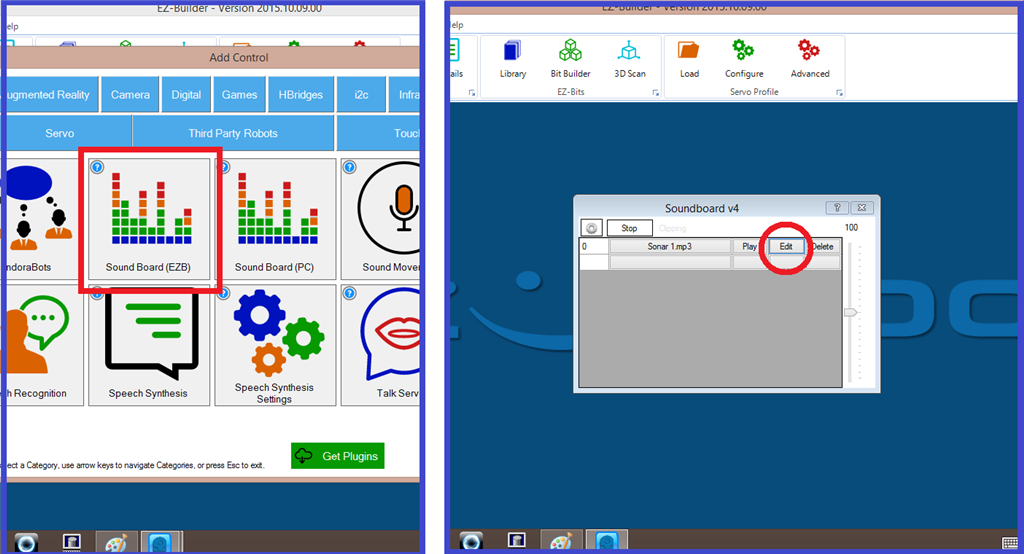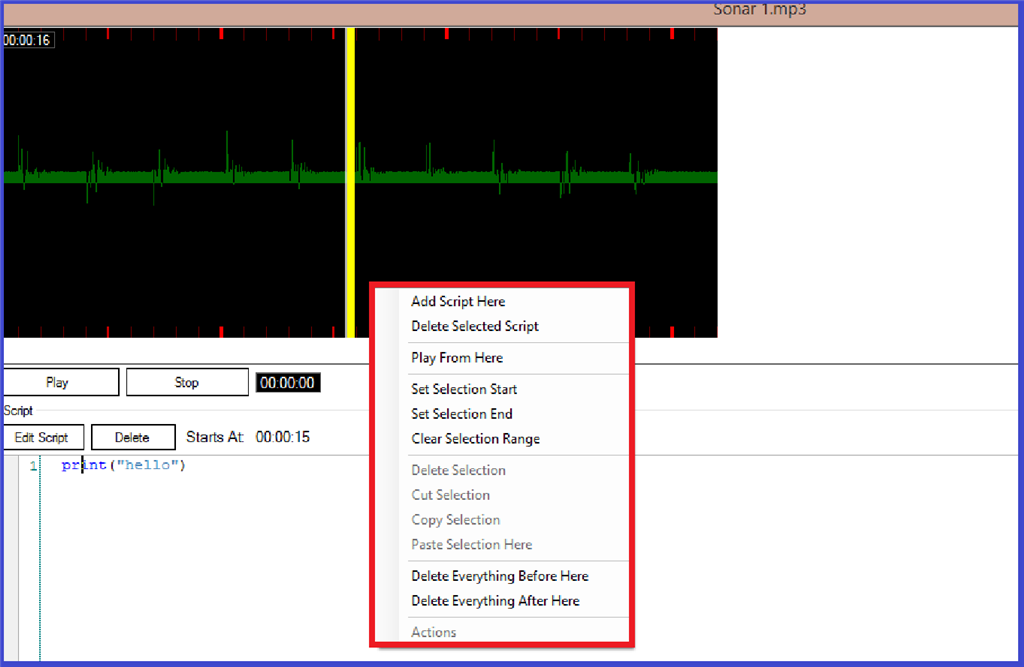Step 4. Soundboard (EZB) Aditional Menu Options.
When clicking on the "Edit" on a sound file in the soundboard (EZB) control, you will now see is a visual waveform spectrum of the audio file. There are also some extra control options...
Play: Plays the audio file
Stop: Stops audio file playback
Edit Script: Opens up the script editor.
Delete: Deletes the script.
Close: Closes the menu.
You will also see a small clock in the top left of the waveform window which will change when you drag your mouse pointer over it. There is another black clock which gives you a run time of the audio file when played a "Starts at" clock which tells you at what point a script will run, and a dialog box which displays your added scripts.
There are further options which are used for modifying script and audio file behavior which are found by moving the mouse pointer to a position on the waveform, then right clicking on the for the option list for this position.
Add Script Here: Adds a script to the selected position.
Delete selected script: Deletes the script from the selected position.
Play from here: Plays the audio track from the selected position.
Set selection start: Sets the audio track starting position for selected waveform position.
Set Selection End: Sets the audio track finishing position for selected waveform position.
Clear Range: Clears any "Start" and/or "End" positions added to the waveform.
Delete Selection: Deletes everything in between any set "Start and "End" positions.
Cut Selection: Cuts everything in between any set "Start and "End" positions.
Copy Selection: Copies everything in between any set "Start and "End" positions.
Paste Selection: Pastes everything in between any set "Start and "End" positions.
Delete Everything Before Here: Deletes the part of the waveform before the selected area.
Delete Everything After Here: Deletes the part of the waveform after the selected area.
Actions: Will add Auto Position actions instantly to create dances and animations.
So we have seen in step 3 how easy it is to play a sound file within a script, and looked at what the options do in the soundboard (EZB) control do. So to do something a little different, and run a script using the "Soundboard (V4) control, click on the link below which will take you to another step by step tutorial created by DJ Sures, which will guide you through the process.