Connecting Arduino to ARC
Connecting to ARC
On the previous step, we programmed the Arduino to become an EZ-B. Now that the code is running on the chip, we can begin using it with ARC.
Load ARC and press the CONFIG button on the connection control
Press the SETTINGS tab and select the BAUD RATE for the EZB Index that will be your Arduino. If you're connecting to multiple devices (i.e. EZ-B v4, IoTiny and Arduino), you will want to have each device on a different connection index. I'm using connection index 0 (zero) in my example. Change the BAUD RATE for the connection index that you wish to use. The BAUD RATE was specified in the previous step. By default, most of the EZ-Arduino firmwares will be 57600 baud.
Press SAVE
Click on the ADDRESS input of the device index that you configured for the Arduino. In my example, I'm using index 0 (zero). The ADDRESS will display a number of detected addresses and devices, including a COMx port, which is the Arduino. Select the COMx port. My Arduino is on COM6.
Now press the CONNECT button and ARC will connect to the Arduino. The capabilities of the particular Arduino device are detected by ARC and displayed in the debug window. In the example below, I added a debug window to demonstrate the connection log.
Notice the capabilities detected by the Firmware used on this Arduino. There are a number of capabilities listed, but there's a larger number of capabilities missing. For example, there is no Video or Audio support. Consult the capability list of the firmware so you understand what features may be missing before using. If a feature is missing from the firmware, ARC will notify you when attempting to use the capability.
You may now begin using your Arduino with ARC. The port numbers align with the ports of the Arduino. Based on the Arduino hardware version, you may be limited to ports. For example, the Arduino UNO has 14 digital ports and only 2-13 are usable. This is because 0 and 1 are used for the USB. If you select a port higher than 13 in ARC, nothing will happen on the Arduino because there's no port. The same applies to Analog ports, as the UNO only has 6 ADC ports.
The Arduino Mega, however, has enough ports to satisfy ARC’s port selection dialog.
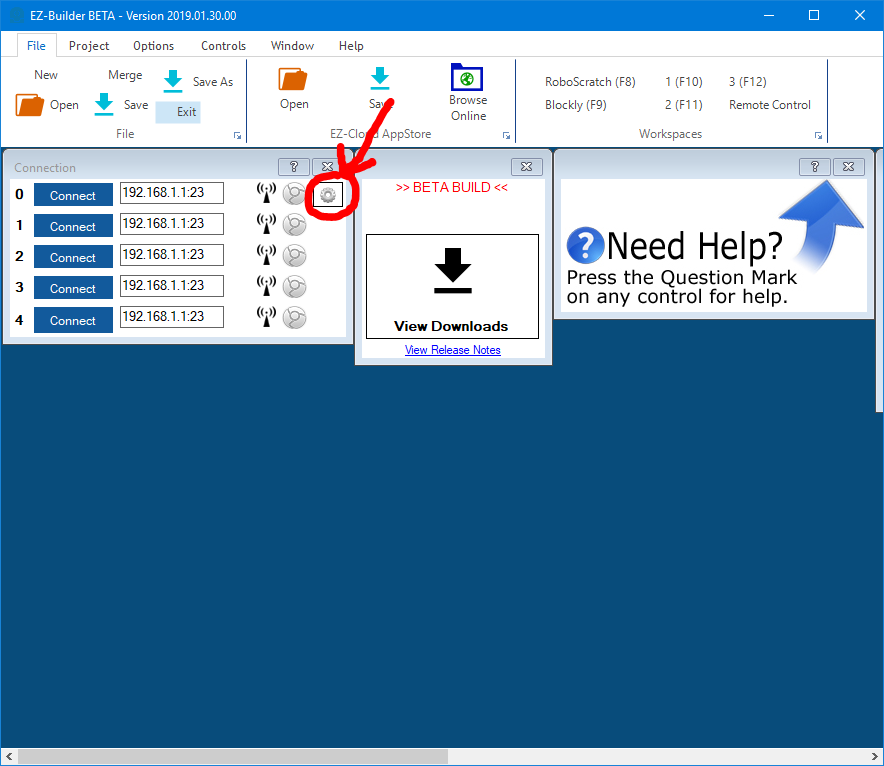
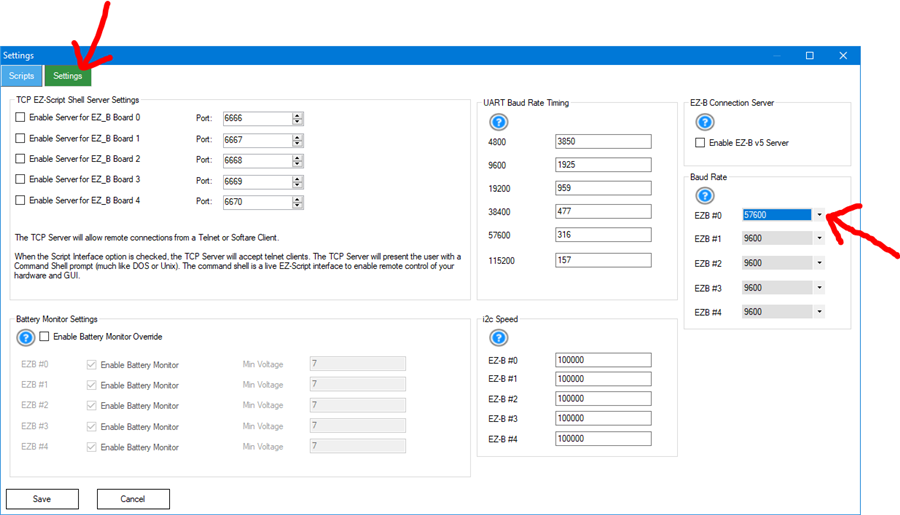
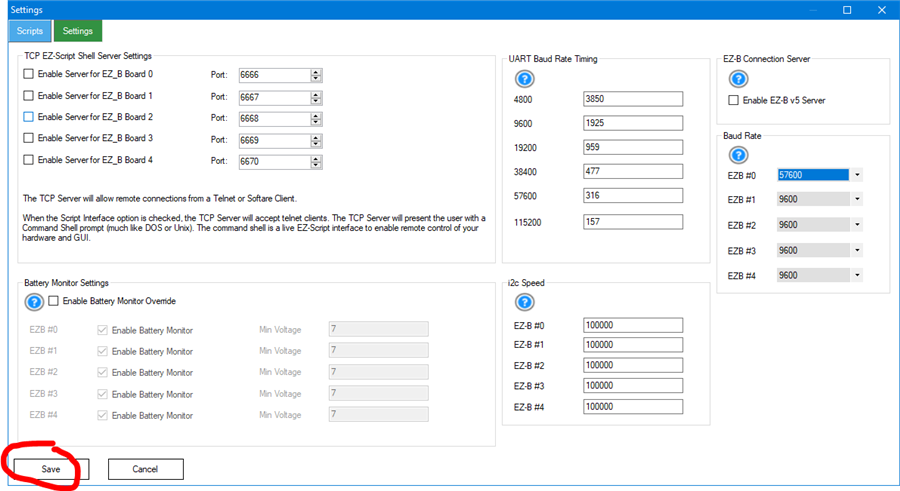
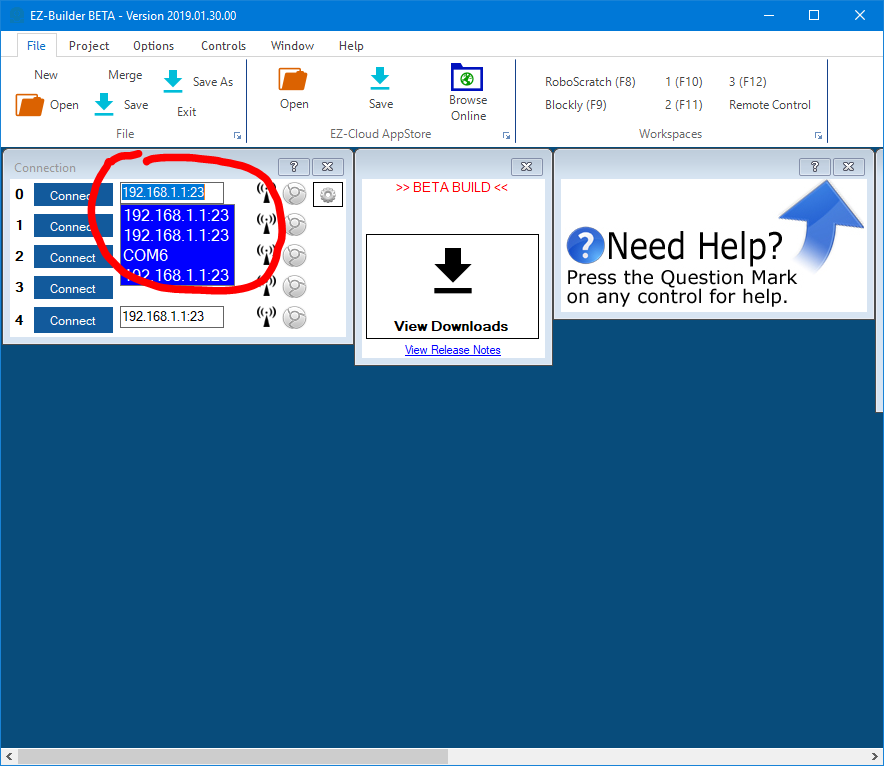
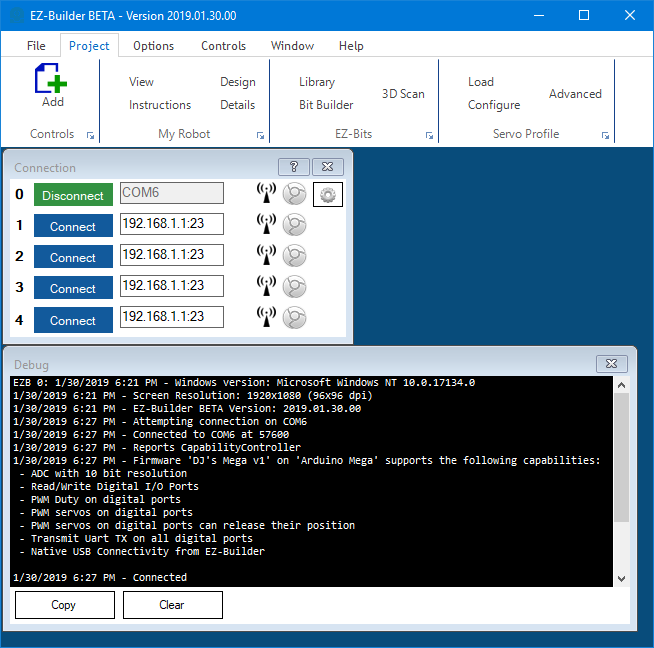

It would appear you are missing a file. Download the package and ensure you have uncompressed and extracted all of the files included. You will receive this error message if you do not uncompress all files.
Went through your tutorial. It's been a few years since you finished. I have the Arduino Mega and the Mega Shield. I'm looking to run 44 servo's off this thing but when I'm building robot seems I can only use 16 servo's even though I added 44 servo's to the bit file I started to build. Is there any more to your tutorial to get this to work better with ARC?
Hello, I believe the Mega has a maximum number of 24 servos. You will find more detailed information than I can type here: https://synthiam.com/Support/Hardware/Arduino-Due-Mega
There is a list of what each port is capable of doing.
BTW, 44 servos is going to be a great robot! Hope to see it!