PRO
EzAng
USA
Asked
— Edited
Horizontal servo control, now it will not let me save when I change the values ?
same with the vertical servo control
Related Hardware EZ-B v4
Related Control
Horizontal Servo
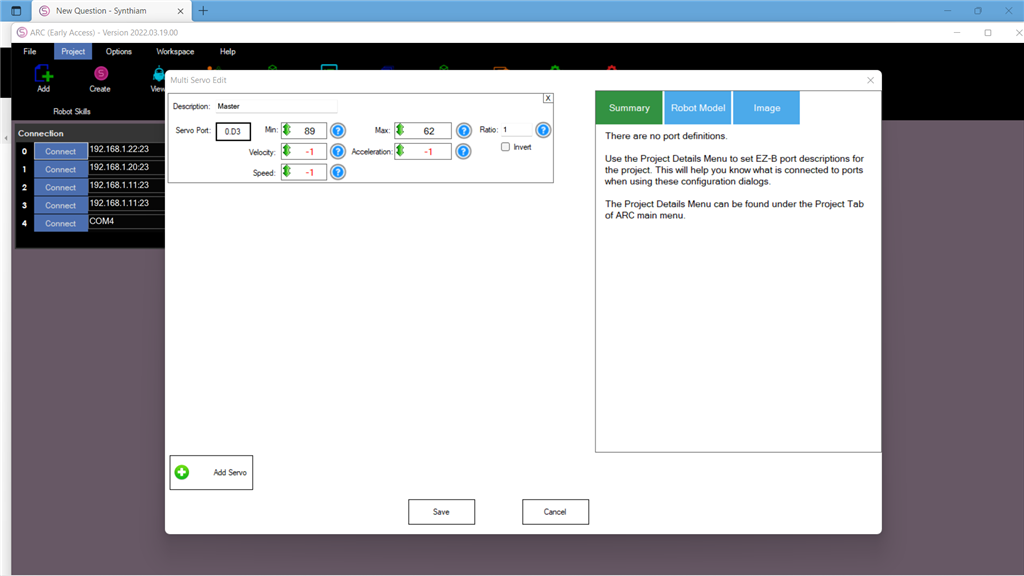

Just a trouble shooting guess. Try reversing your min/max values? Switch the values in the two boxes.
I see so you have to change the min then max
this was never like this before
I'm not sure it will work. Just a guess. Everything in your pic actually looks good.
hi ezang
i set all the -1 to 1 .what i notest is that all servo's you AD all going same direction at same time , aldo they have diff port number.
I changed this because everything works now, go figure...
I am not trying to waste anyone's time
I just don't understand, lol not doing anything different
There are no issues with saving servo positions. The servo position editor is used across all robot skills that use servo controls and has not been changed in over a year. The screenshot you display is the Advanced button interface, allowing additional editing features. A few notes about your question...
You are not connected to an EZB so no servo will be moving. Unless you are using an external USB robot skill such as polulu maestro or ssc-32. Either way, the settings will stil save.
The servo MIN and MAX values are reversed. You cannot have a MAX value higher than a MIN value. MIN is smaller than MAX. If you require the servo to be reversed, press the INVERT option.
The -1 values mean "ignore." You can hover over the question mark to read the option. Use the mouse to move the cursor over the blue question mark
To save the values of a configuration menu, the SAVE button must be pressed
You can find the manual on setting servo positions here: https://synthiam.com/Support/ARC-Overview/Servo-Controls