Old videos are either removed or are too old and doesn't seem to match the current software, so instructional videos look different and I'm simply having trouble trying to do something assigning servos.
Could someone please add a current link to current software that could help me?
As I've mentioned before it's been almost 5 years since doing this..last night i spent 3hrs trying to assign servos but i just couldn't do it, which was frustrating because i did it so easily years ago. It's intuitive up to a certain point, then i just don't know what I'm doing.
As mentioned previously all servos have been calibrated and the lower leg servos have been assigned through a multi-edit.
I don't know and can't remember how to drag the servo profiles to the image of the robot, unless i do that i simply can't proceed.


Ah yes, I see what's happening, you'll want the port edit mode box selected in the upper right, then all will be as you remember it!
I just assigned all 11 servos for the lower body...but I'm still not seeing them.
Their all in my work space and i can't see them anywhere else...i thought i had it but it's still the same.
After i assigned the 11 servos i chose Auto Position, it wont let me check the Port Edit Mode.
When i select New Frame its says i need to select from the list below, but theres no list.
So still back to where i started, i cannot select/add servos to the project.
So i have no frame positions.
The box in the picture is empty on mine so currently impossible to copy frame positions to the clip board.
Does the EZB need to be turned on for this?
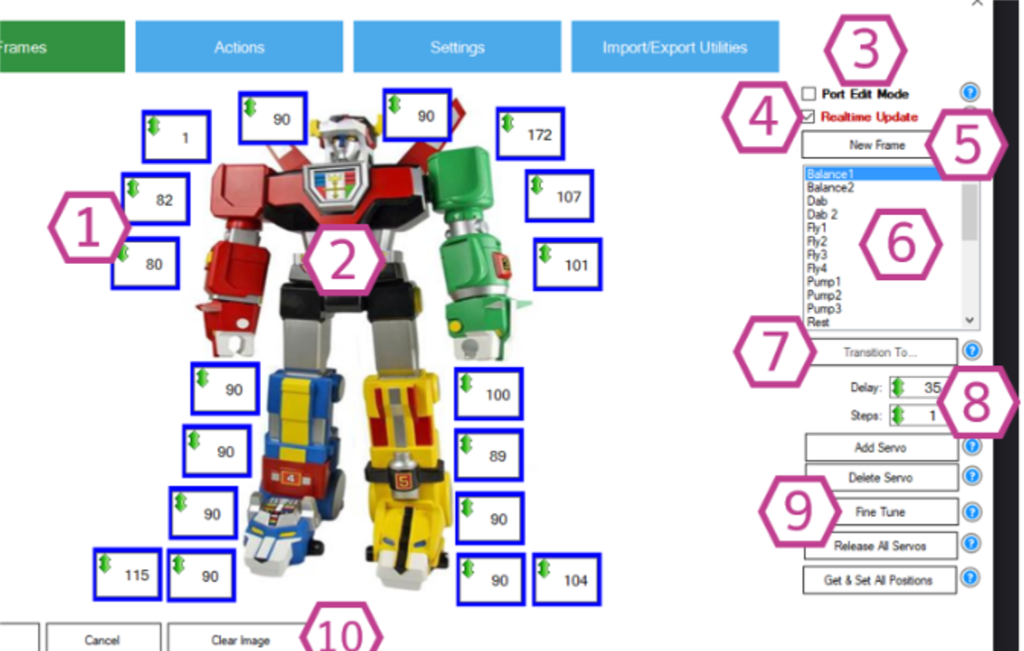
So the box on the right with all the servo profiles aren't showing in my box, the box is empty. Can someone please tell me why the servos i have assigned aren't showing within this box for me?I load the servo profiles into my work space, test each movement and save it. I re-centre the servo and move to the next one. I did that for all 11 servos...so their not showing in the box and i can't even select a new frame. I wish i knew what was happening but i have spent the whole day on this and still after many hours I'm still back to where i started. I'm baffled.
I'm still a bit uncertain about the verbiage you're using but here's a screenshot of Port edit mode being enabled and additional servos being added inside the AutoPosition skill. A frame must be selected to enable Port Edit mode.
Note that when you add multiple servos to the AutoPosition skill they all appear in the upper left, if you add more than one it will appear over the previous servo so you'll need to drag them away from the upper left corner one by one.
A servo profile is a one-time calibration file that can be accessed in the menu. Project -> servo Profile section -> Calibration This should only be done once to fine-tune your servos to the proper 90-degree positions. You should only use 1 file for this and adjust it once, then load it each time you open your project for that specific robot.
A servo profile can't be accessed from inside the Auto Position skill. A servo profile will not be shown inside the Auto Position skill. The STAND frame will be your default frame that should be all 0, 90, and 180 degree values that you want to start building your other frames from.
This video should help, well i hope it does!
Ooh and OMG it just worked!
Thank you for the video..all i had to was click on STAND.:P
I'll be back to let you know if it all went well, but there's no reason why it shouldn't now, thanks again.:D
Excellent! I'm glad you got it, I knew it had to be something like that.