Old videos are either removed or are too old and doesn't seem to match the current software, so instructional videos look different and I'm simply having trouble trying to do something assigning servos.
Could someone please add a current link to current software that could help me?
As I've mentioned before it's been almost 5 years since doing this..last night i spent 3hrs trying to assign servos but i just couldn't do it, which was frustrating because i did it so easily years ago. It's intuitive up to a certain point, then i just don't know what I'm doing.
As mentioned previously all servos have been calibrated and the lower leg servos have been assigned through a multi-edit.
I don't know and can't remember how to drag the servo profiles to the image of the robot, unless i do that i simply can't proceed.


So my problem is small, and a little embarrassing..I've either lost far too many brain cells or the new layout is simply confusing me. :{P
Oh my goodness...so i have to-Press Add robot skill from the button ribbon bar in ARC?
If that is what i was missing...because when i read that it makes it out as though i already have a fully functioning robot and wanting to share it with the world..the actual robot skill.
I'm going to laugh if that is all it is.
\But yeah the words are deceptive it made me very hesitant to want to add a robot skill.
Funny how video and pics upload to this thread just fine....but not in the project sharing thread?
Ok I'm hoping i have resolved this myself.
If i have, can i just keep posting progress pics and video here?
Because trust me nothing is working on the other thread.
I had to install Visual Studio Code will see if i can assign the servos now.
I am having a lot of trouble with Visual Studio, i downloaded it and then i said i needed to add other things and those other things are too larger files to add, it wants C drive and C drive is full and it doesn't want to go to external drive.
So I'm back to where i started many hours later.
Having many issues with this...can anyone help me please?
Is there any video regarding Visual Studio installation?
I'm a bit confused, what version of Windows are you running? Did you install ARC "Teams" version? The "Runtime" version will give you trouble if you try developing with it. It's meant for running projects that have been developed already.
Assigning servos is the same way as it was, use the auto-position skill.
Hi Jeremie, I'm confused also I'm running Windows10.
Yep i installed ARC Teams.
Ok so it seems i don't need the Visual Studio then that's great thank you.
Has been too long Jeremie, I'll keep going I'm sure I'lll work it out.
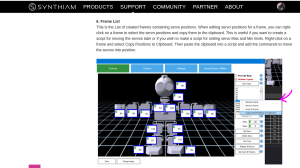
I am having trouble with this, i can't add any of my servos, My servo buttons are greyed out.I can't take screen shots from the windows10 laptop so i can't show what I'm doing sorry. Has been years since I've used windows also so that's not helping.
So original problem persists, i can't assign any servos, it's like it can't see all the servos i created in the multi-edit hence the buttons being greyed out.
I'm going to start again.
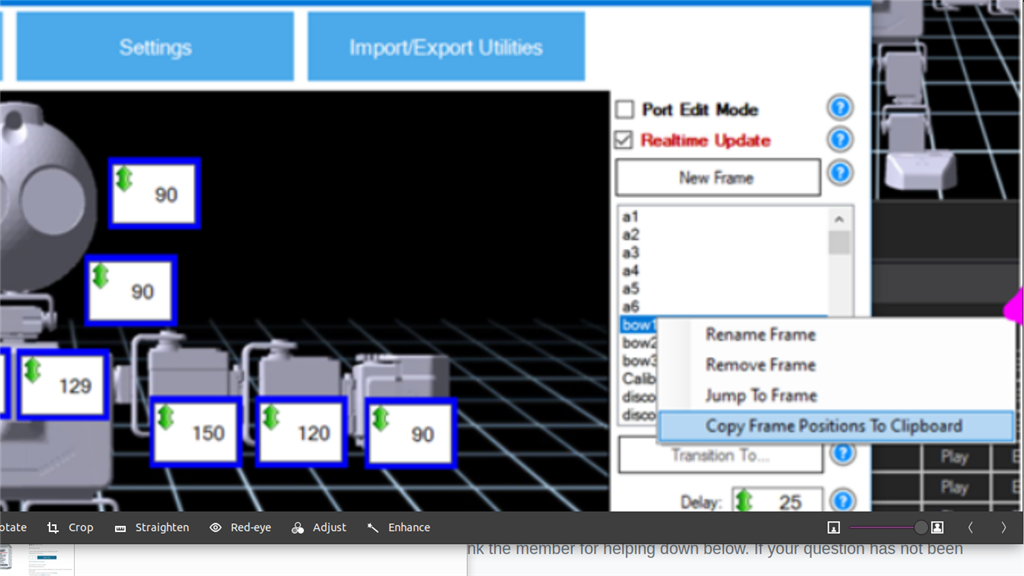
Ok seems all my 10 servo edits for the lower body went no where judging by this photo.This must be the reason i simply can't add servos...the servos don't exist even though i connected and named all 10 of them.
Thats ok...back to the drawing board.