Now I know there are video tutorials however sometimes it's cool to have a text/image based walkthrough which can be printed too.
One of the first things you may want to do when you get your EZ-B V4 is to change how it connects. By default it acts as an access point which your PC or Mobile device will connect to. That's fine for some however I plan to have mine online and connected to my home network.
In order to change this you will need to connect to your EZ-B V4 while it is in "WiFi AP Mode". To do this is very easy. First power up the EZ-B V4. The EZ-B will be transmitting a wireless network named "EZ-B v4 2E" (where 2E is a unique number, mine just happens to be 2E, yours may be something different) so with your WiFi enabled PC or mobile device connect to this Wireless network. It is an open network by default so there should be no need to enter any passwords or codes.
Once connected the EZ-B V4 open up your web browser and enter the URL of 192.168.1.1 (you can access this through ARC also which I will cover later however I find this method allows you to skip the step of opening ARC).
Once you enter the URL you are greeted with the following page;
Ignore my IP and the information the page gives about being client, I had already changed mine to Client modeOnce in here you can change the settings. First click on the button on the left labelled "Wi-Fi Client Mode"
You should then get this page;
Now enter your SSID and password. Note, these are CaSe SeNsItIve!
Now click on Connect.
The EZ-B V4 should make some noise and reboot itself. It's advised you power cycle once changing from adhoc to client (and vice versa).
The message should then play the default "Welcome to the EZ-Robot revolution..." message followed by "I have connected to the network".
Once that is done, fire up ARC.
EZ-Builder has a built in IP finder, click on the icon as highlighted below;
A new dialogue should pop up;
Now select the range you want to scan;
And click Start;
Scanning should start, as indicated at the bottom of the dialogue;
After a while it should have found all EZ-B V4s and listed them;
Simply click on the one you wish to use then click select;
The connection dialogue should be auto updated;
Hit connect;
It should then connect to the EZ-B;
Now add your controls as you would have before (or if you are new, just check the other tutorials).
As mentioned earlier, you can access the EZ-B V4 config through ARC also, this is done by clicking on the highlighted icon below (provided the IP to the left of it is the IP of your EZ-B V4).
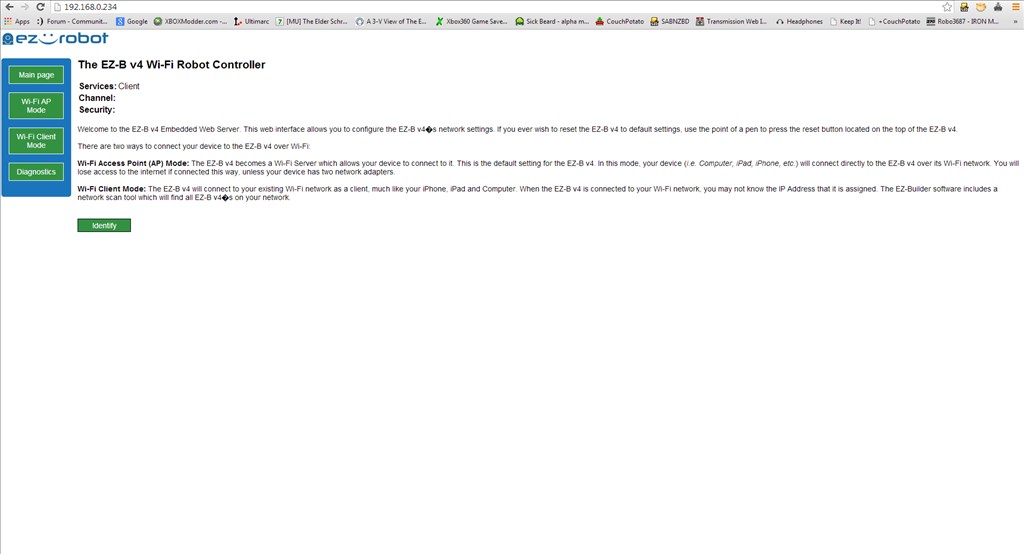
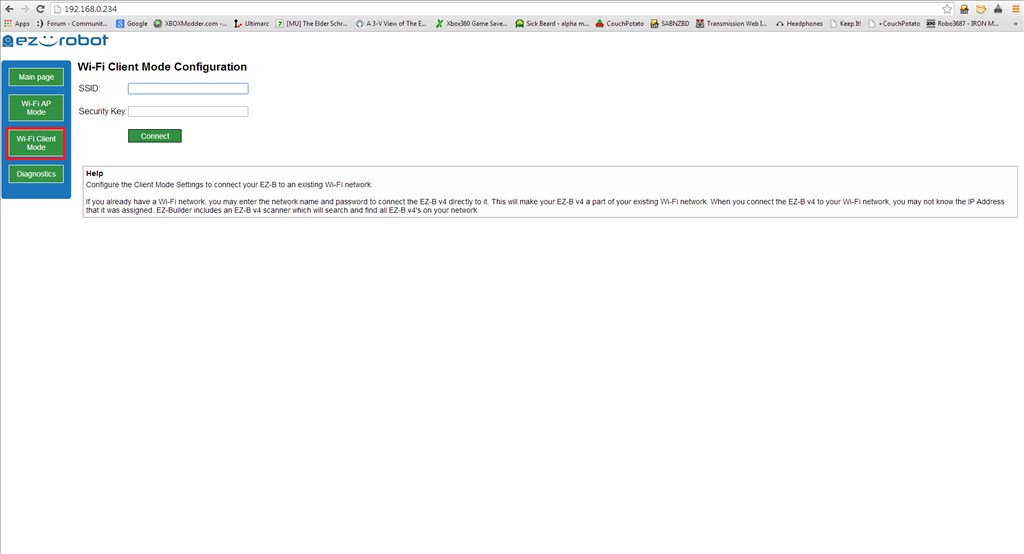
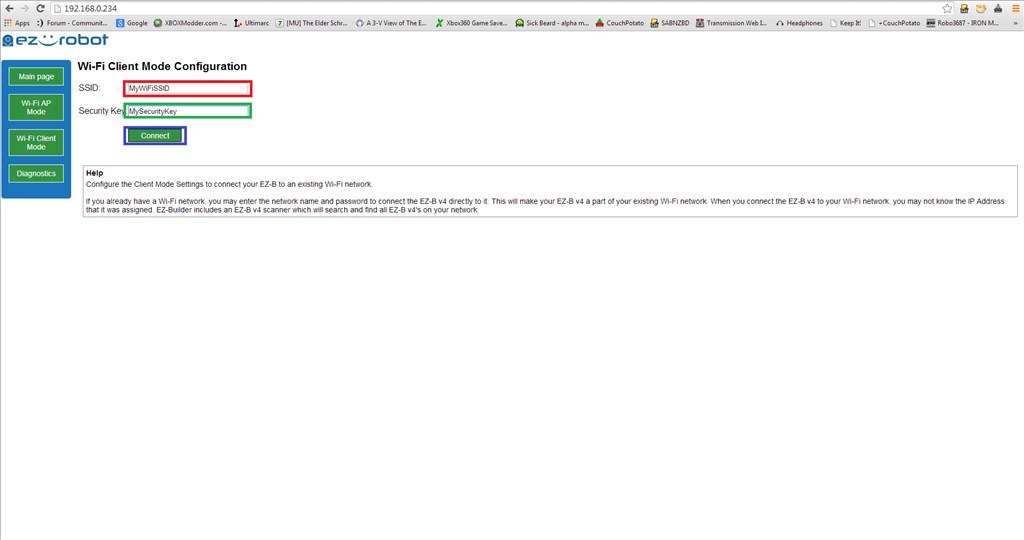

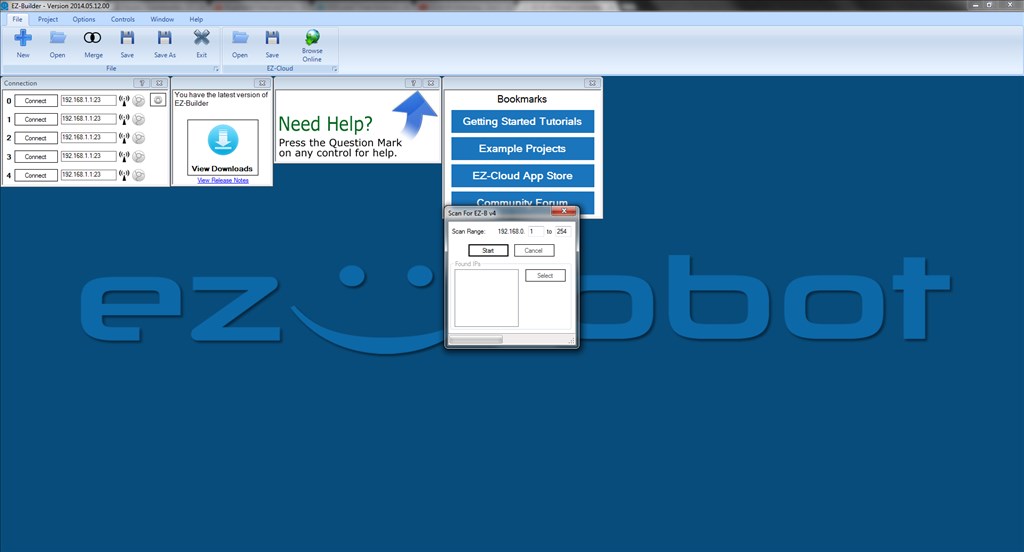
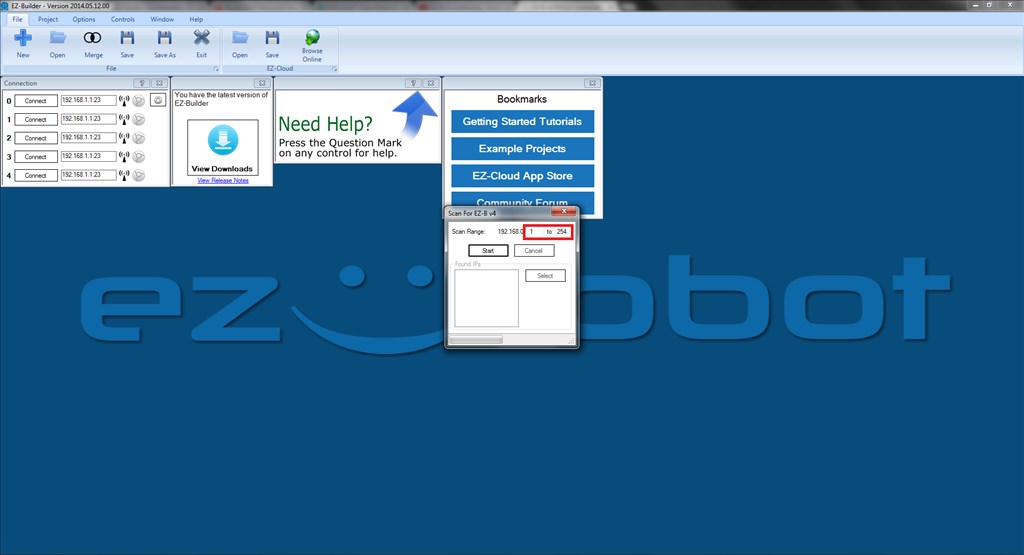
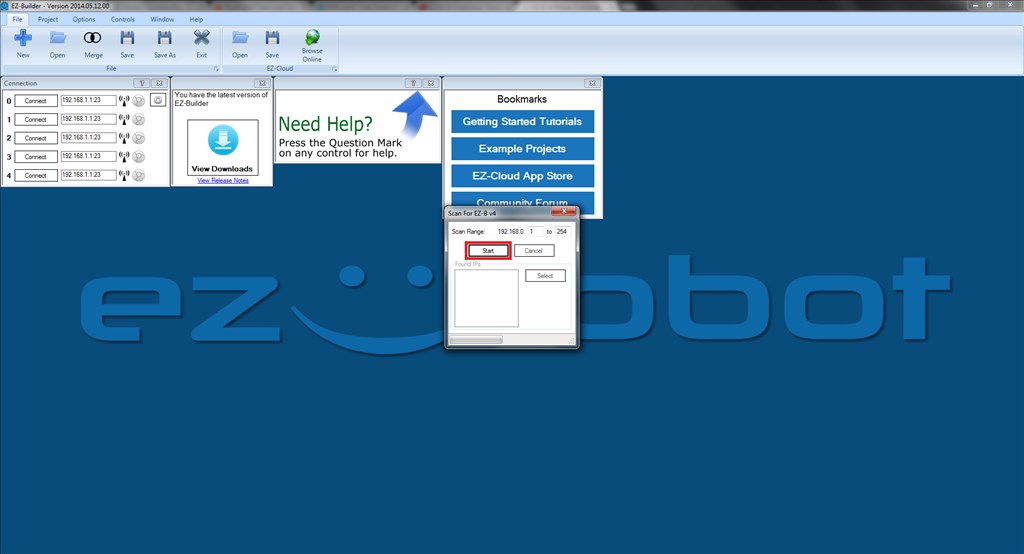
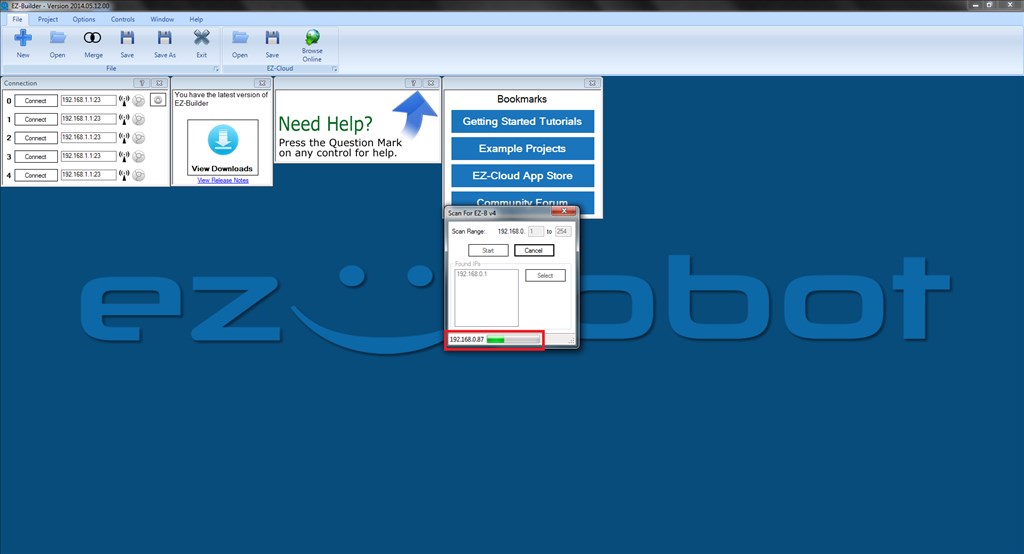
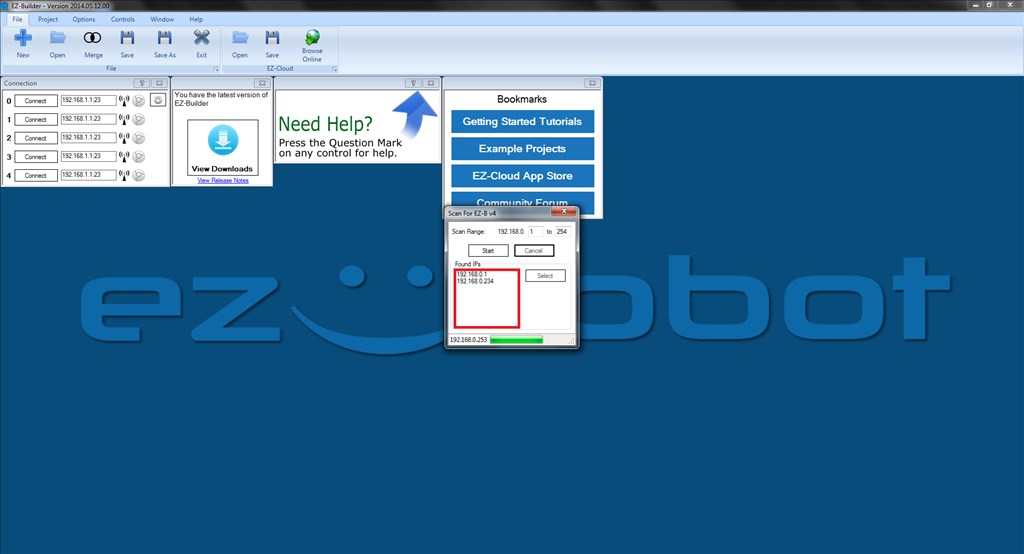
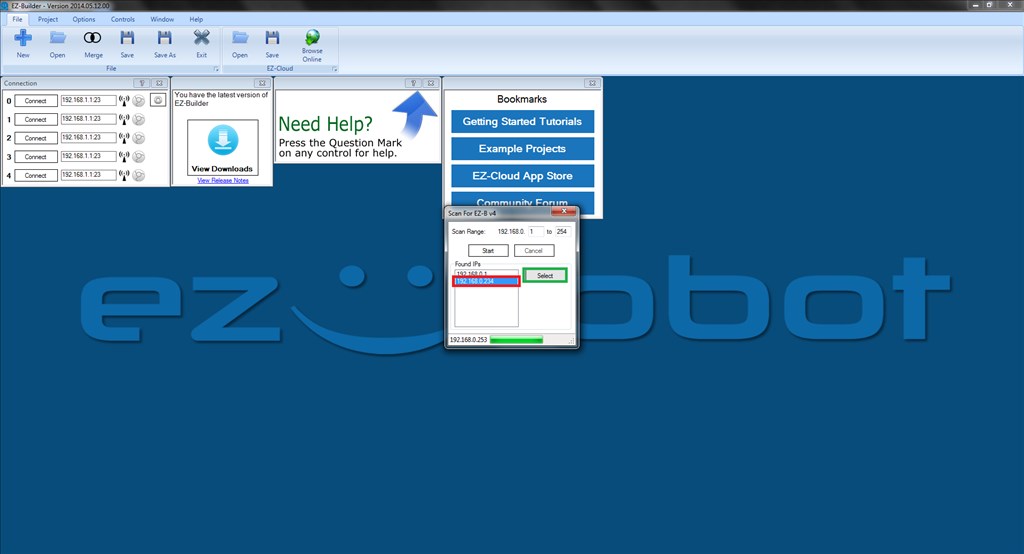
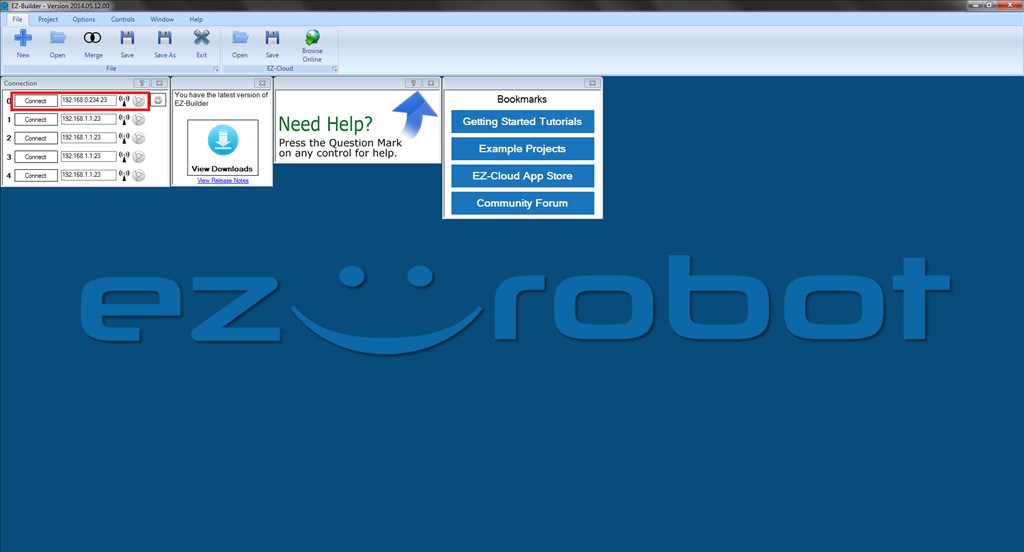
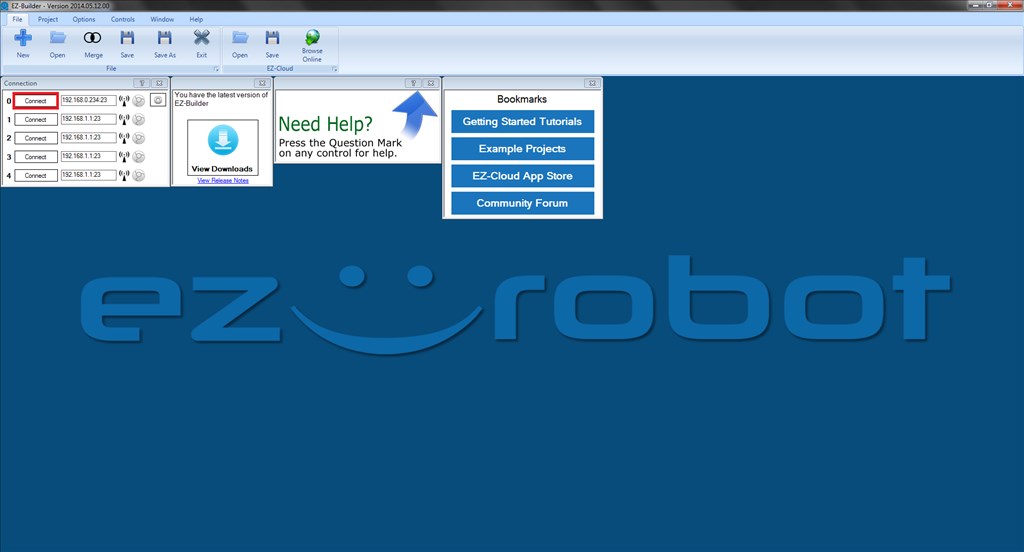
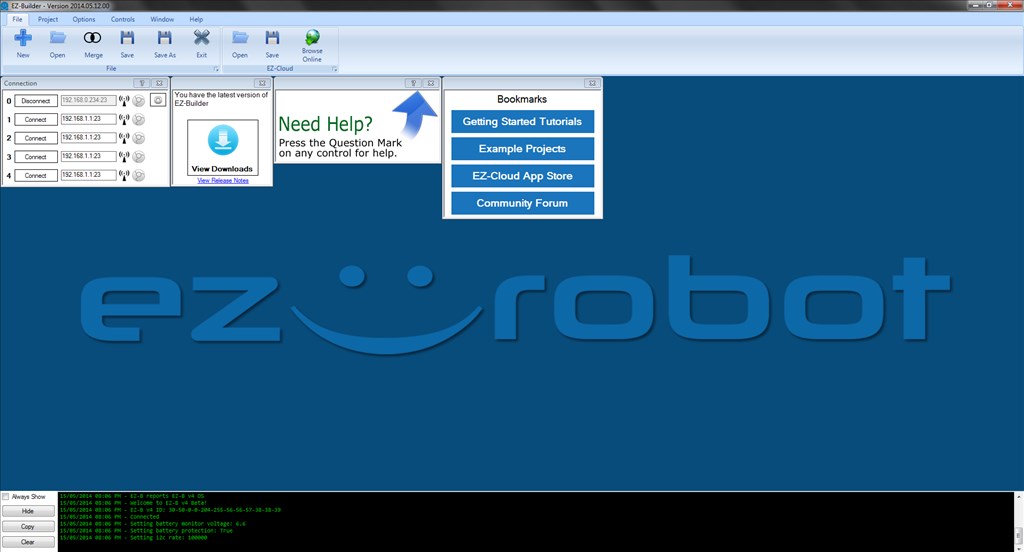
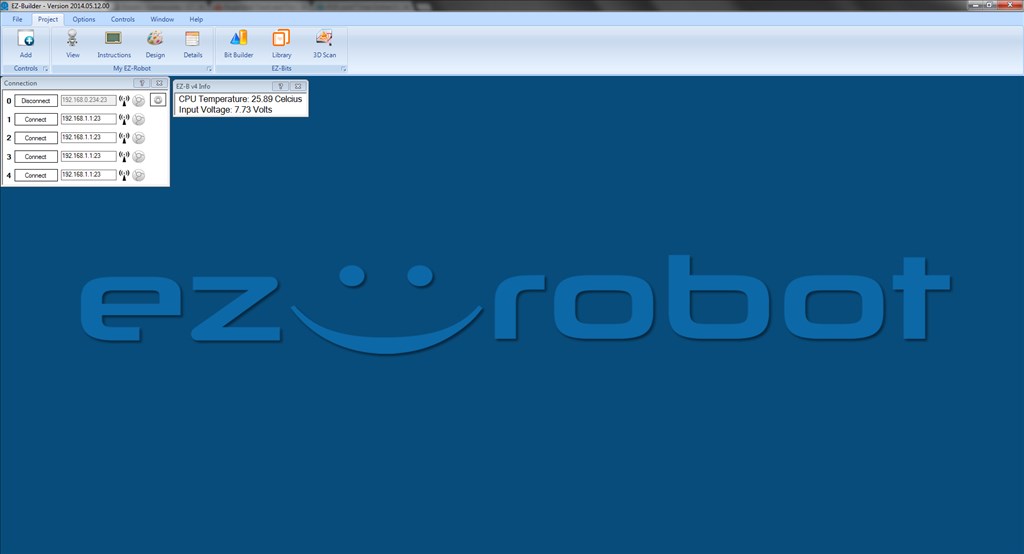
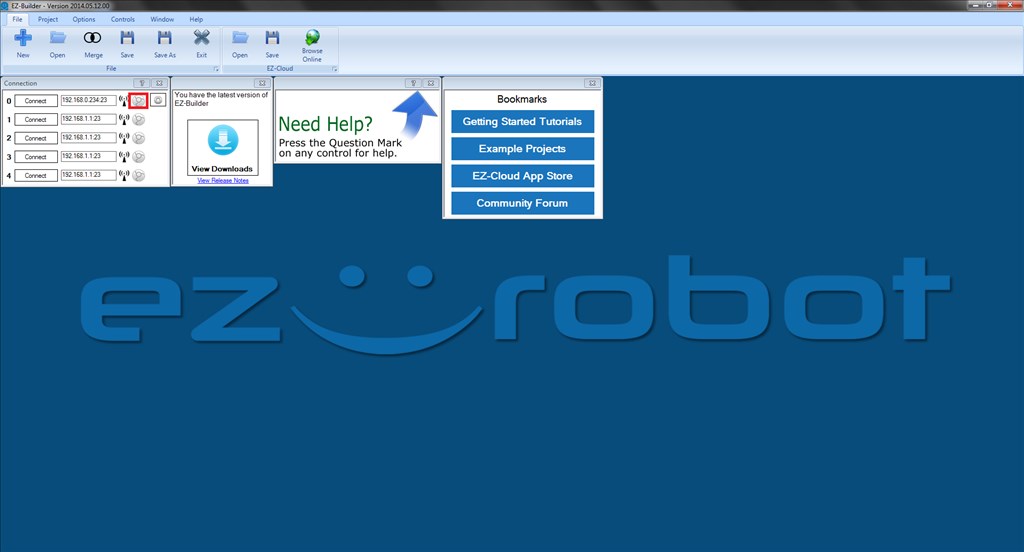

Advantages: I can use my desktop PC which doesn't have a WiFi NIC. The PC running ARC can be connected to the internet therefore Pandora Bot works as do various script commands that rely on the internet (news feeds, weather etc.) No need to disconnect from your home network and connect to the V4 to use the EZ-B.
Disadvantages: None yet... I guess it makes it less portable, you can't take your router out for a walk but you can take your laptop/tablet/phone.
I'm sure there are more, to me it makes sense to connect to the home network rather than go adhoc.
Here is another reason:
Since your computer can only connect to one WiFi network at a time (unless you have multiple WiFi NICs), if you want to run multiple EZ-B's from the same computer, they need to all join the same Infrastructure network, although I assume you could use one of them as the access point for all of the others if you don't need Internet access or access to other WiFi devices at the same time.
Alan
The datasheet was updated just now - you can access it from the Learn menu at the top of the website.
Friends... I just can't connect MY V4 as Client mode.. I did everything I found at the tutorial video. I received the Message that EZ_b was connected to my network. But, I can't find It at the connection control in ARC. It does not connect with default IP (192.168.1.1:23) and when I use the Scan button the ez-b is not found (the scan Range says 172.16.242... and the scan range goes from 1 to 254
what am I doing wrong ? thanks!
You might consider pressing the reset button and then start over.
did that several times... is that another way to find the ez-b IP number ?!
Try another pc if you have one... I had to use my laptop with integrated WiFi to set up my v4 in client mode... for some reason my desktop which uses a USB WiFi dongle wouldn't connect to my v4 until I set them up with my laptop first...
well.. here is what I did: Igot into my router page and found some IPs labeled as UNKOWN in my lan device list. That was the IP number for the ez-bs. and did connected with that ! but, i am afraid that anytime I reload the router that number will change... is there a way to fix it ?!