Now I know there are video tutorials however sometimes it's cool to have a text/image based walkthrough which can be printed too.
One of the first things you may want to do when you get your EZ-B V4 is to change how it connects. By default it acts as an access point which your PC or Mobile device will connect to. That's fine for some however I plan to have mine online and connected to my home network.
In order to change this you will need to connect to your EZ-B V4 while it is in "WiFi AP Mode". To do this is very easy. First power up the EZ-B V4. The EZ-B will be transmitting a wireless network named "EZ-B v4 2E" (where 2E is a unique number, mine just happens to be 2E, yours may be something different) so with your WiFi enabled PC or mobile device connect to this Wireless network. It is an open network by default so there should be no need to enter any passwords or codes.
Once connected the EZ-B V4 open up your web browser and enter the URL of 192.168.1.1 (you can access this through ARC also which I will cover later however I find this method allows you to skip the step of opening ARC).
Once you enter the URL you are greeted with the following page;
Ignore my IP and the information the page gives about being client, I had already changed mine to Client modeOnce in here you can change the settings. First click on the button on the left labelled "Wi-Fi Client Mode"
You should then get this page;
Now enter your SSID and password. Note, these are CaSe SeNsItIve!
Now click on Connect.
The EZ-B V4 should make some noise and reboot itself. It's advised you power cycle once changing from adhoc to client (and vice versa).
The message should then play the default "Welcome to the EZ-Robot revolution..." message followed by "I have connected to the network".
Once that is done, fire up ARC.
EZ-Builder has a built in IP finder, click on the icon as highlighted below;
A new dialogue should pop up;
Now select the range you want to scan;
And click Start;
Scanning should start, as indicated at the bottom of the dialogue;
After a while it should have found all EZ-B V4s and listed them;
Simply click on the one you wish to use then click select;
The connection dialogue should be auto updated;
Hit connect;
It should then connect to the EZ-B;
Now add your controls as you would have before (or if you are new, just check the other tutorials).
As mentioned earlier, you can access the EZ-B V4 config through ARC also, this is done by clicking on the highlighted icon below (provided the IP to the left of it is the IP of your EZ-B V4).
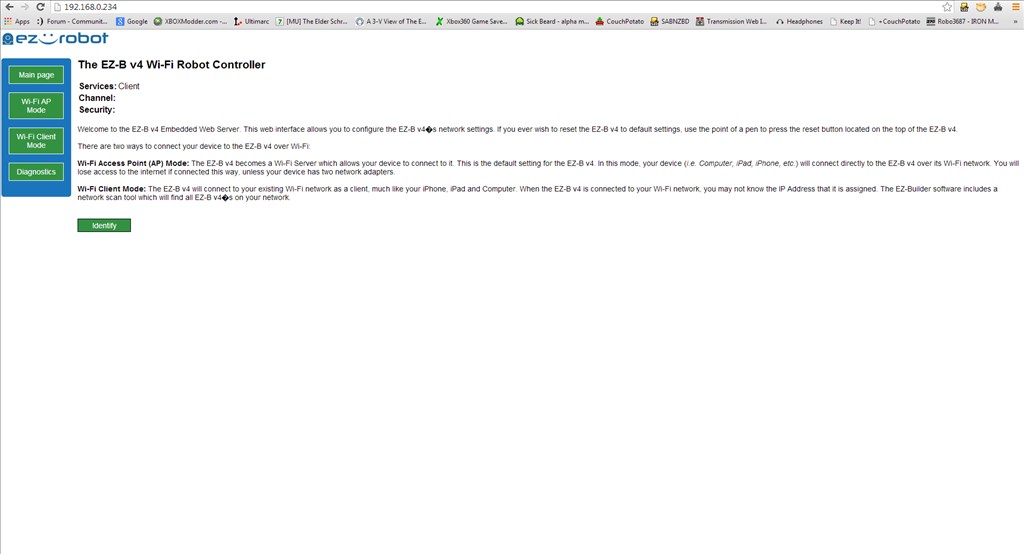
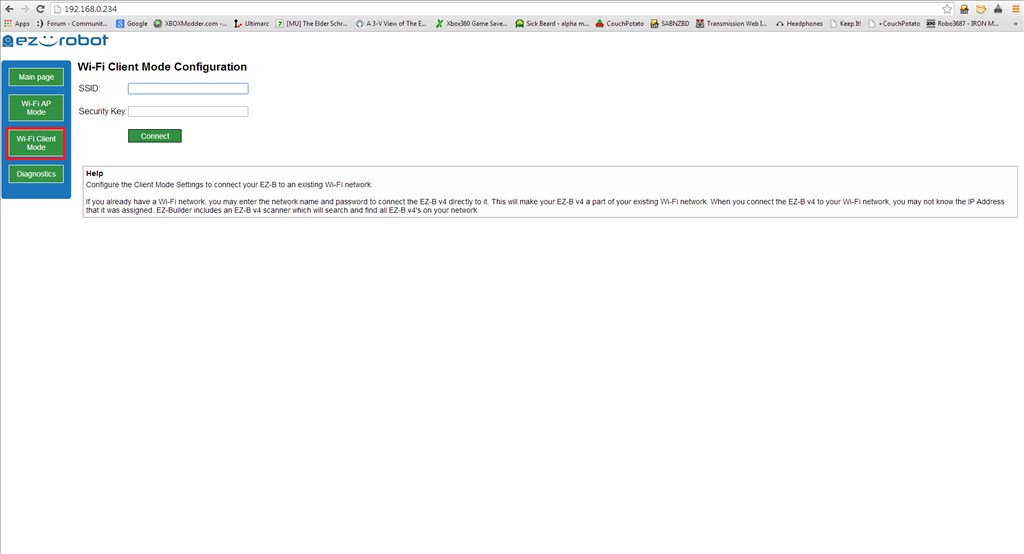
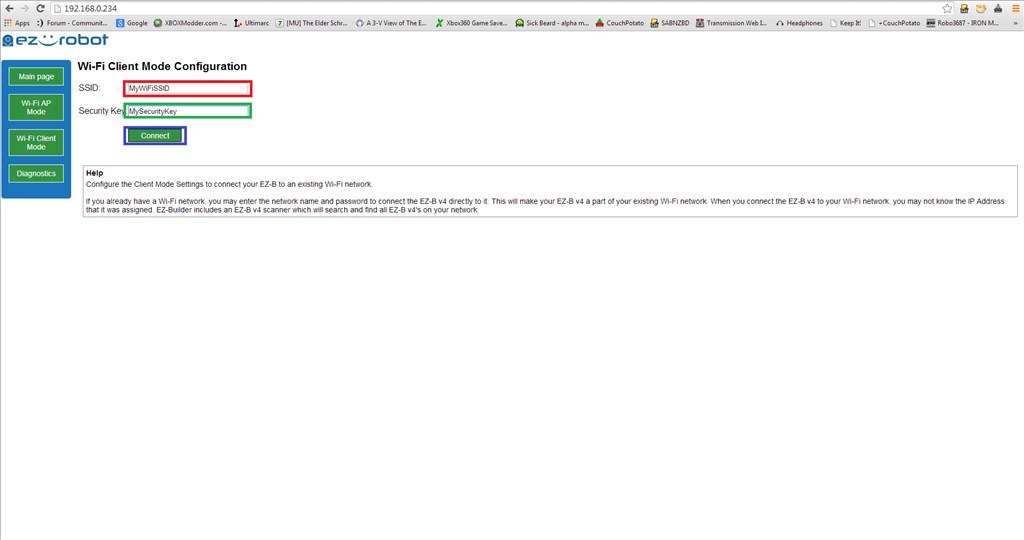

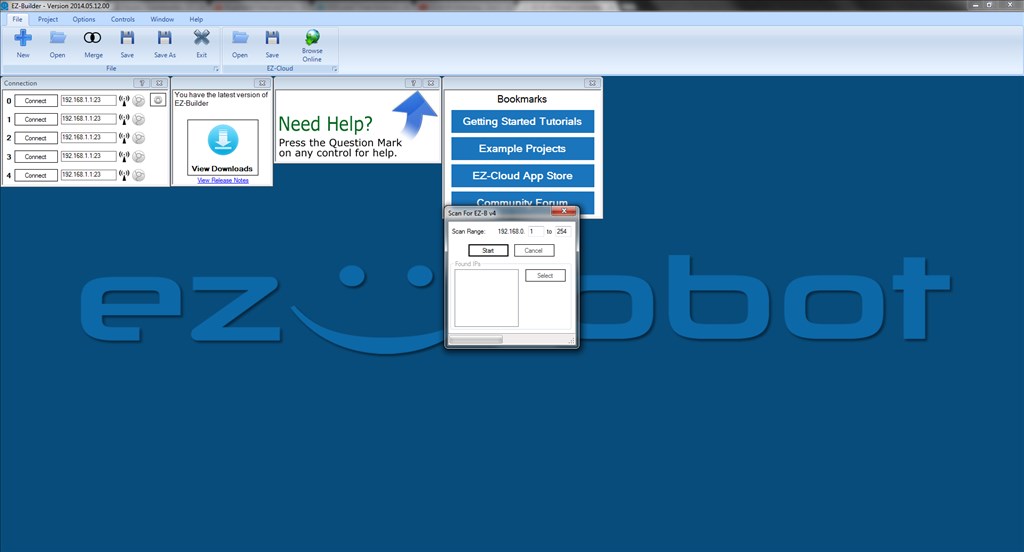
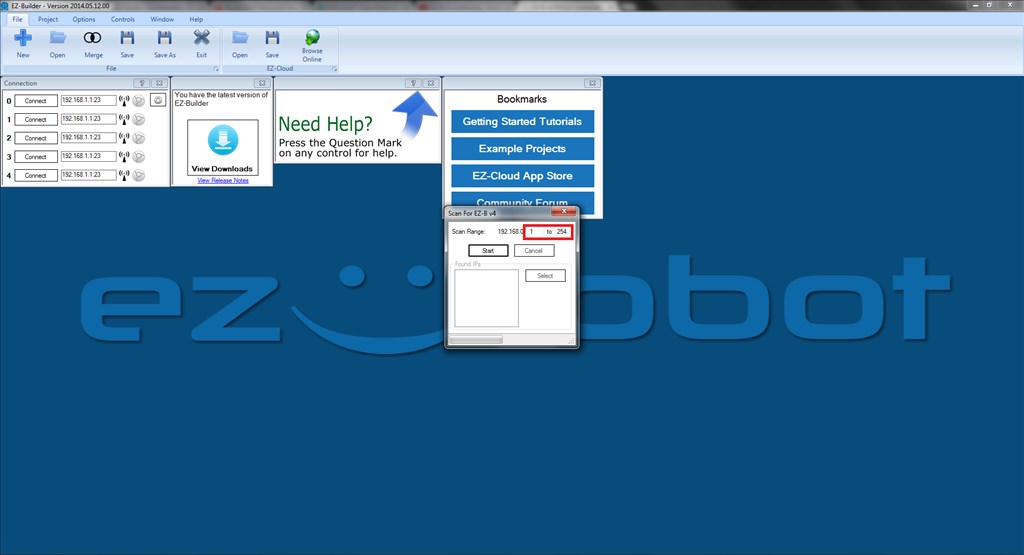
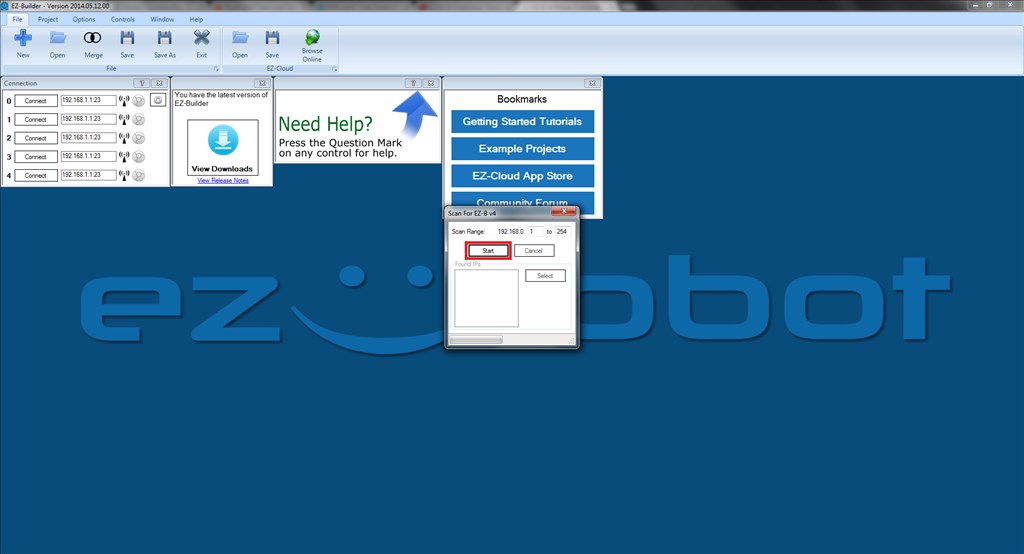
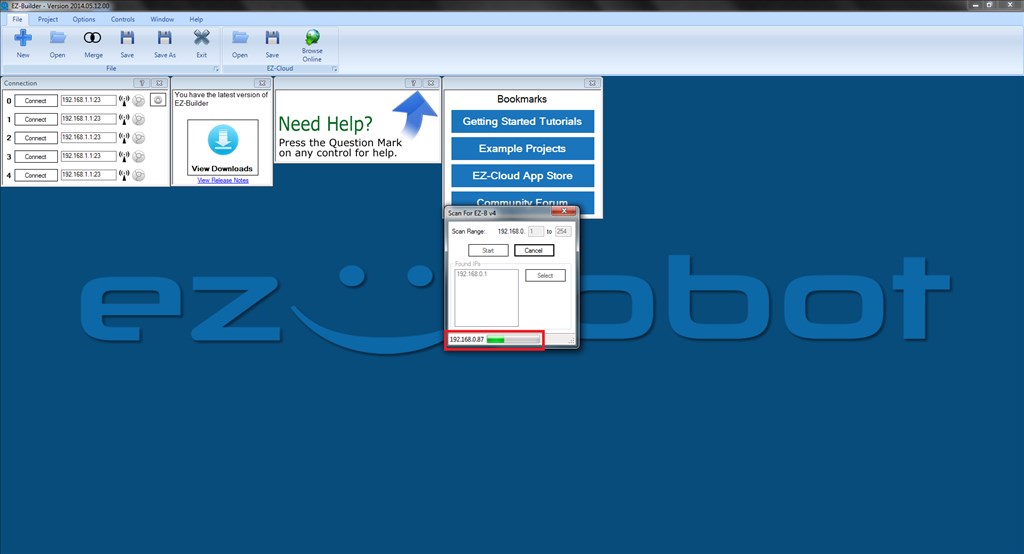
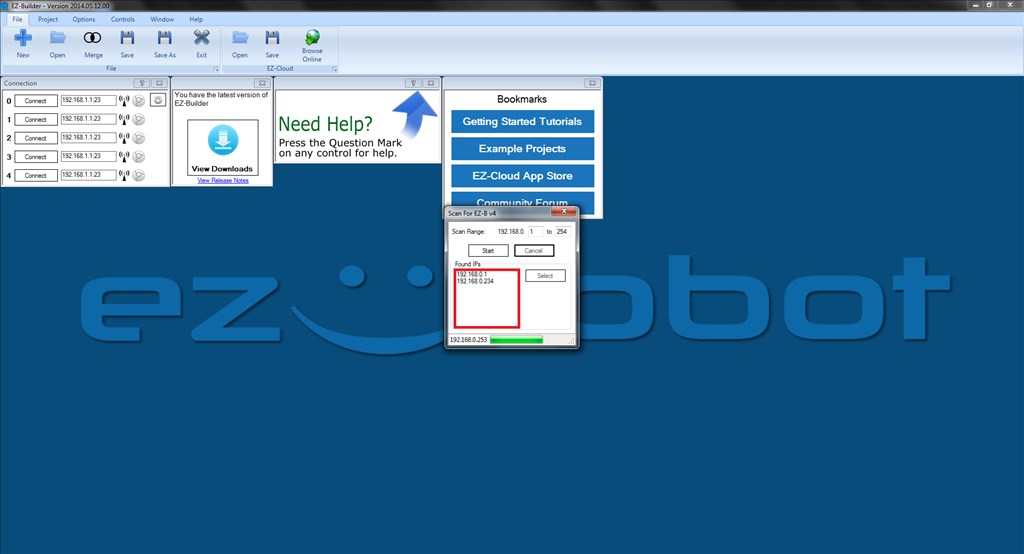
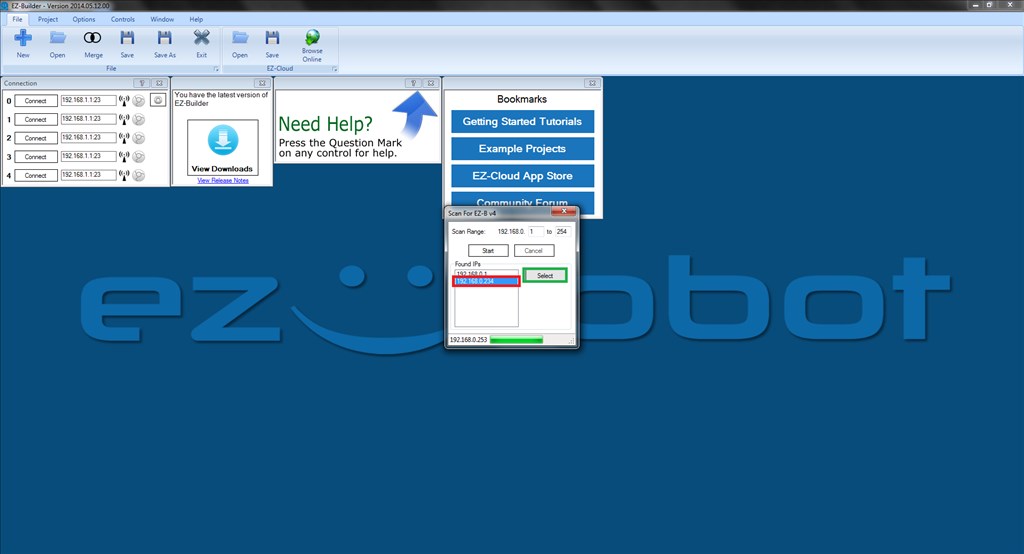
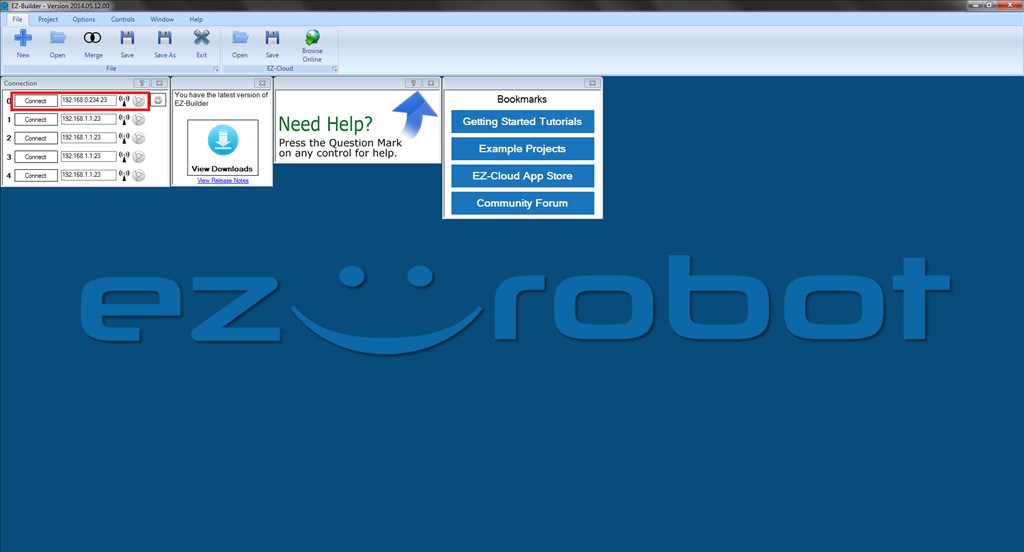
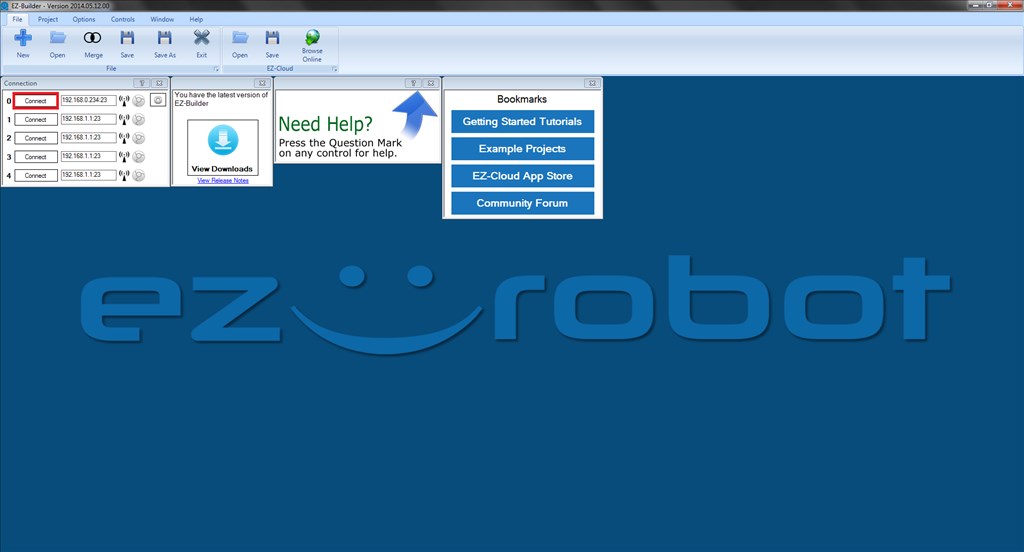
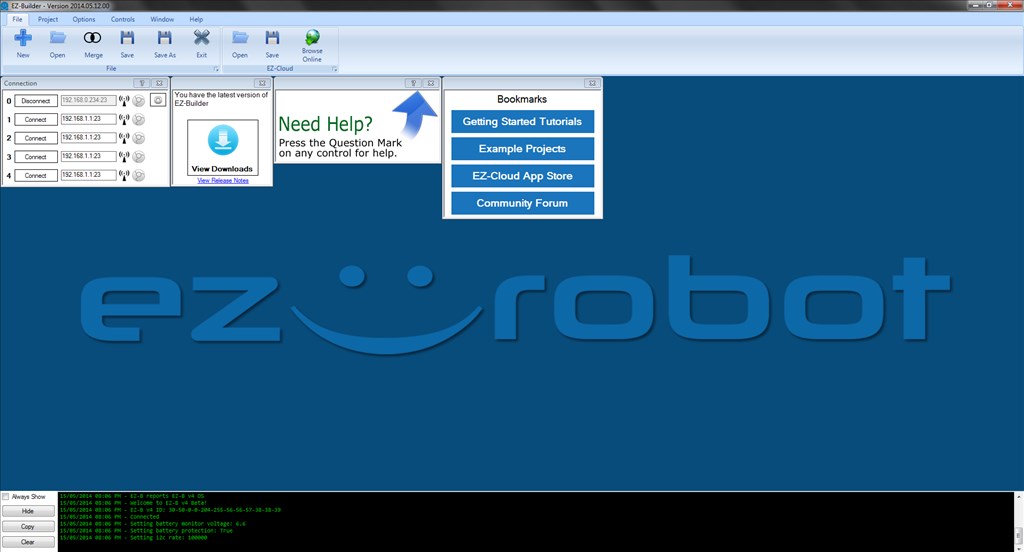
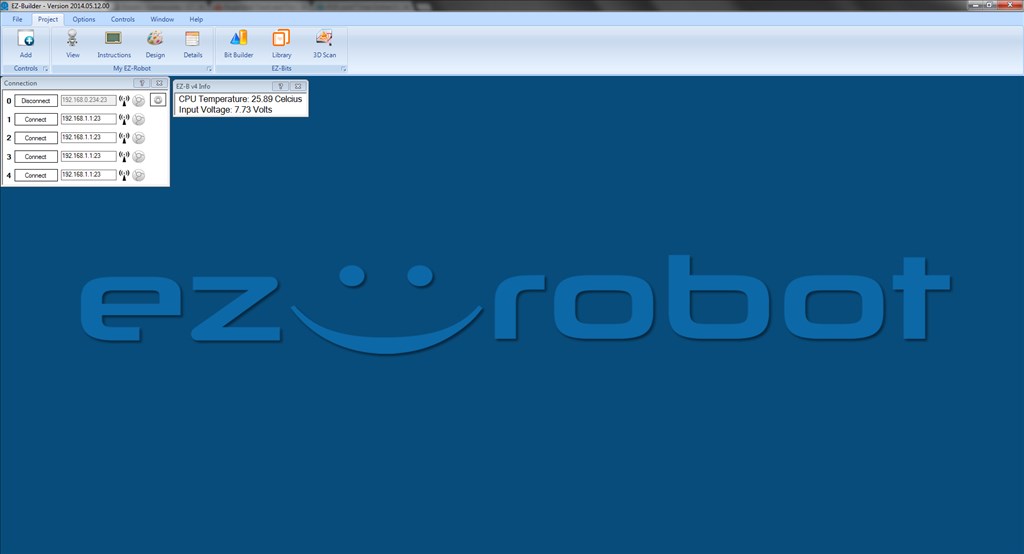
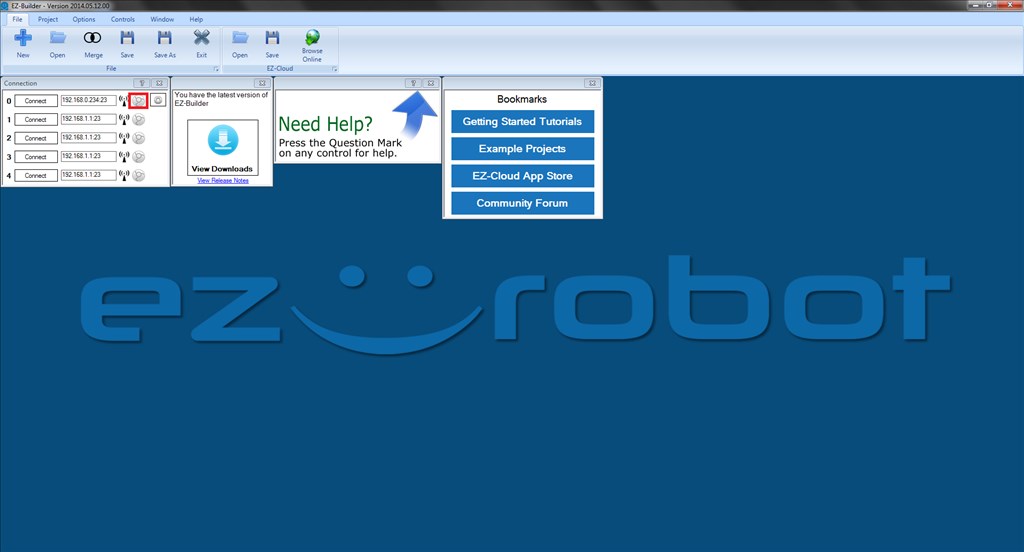

If it can't connect to your network, does it default to AP mode or do you need to hit the reset button or something similar?
It would be good to have it connect to my home network when home, but switch to AP mode if I take my robot out on the town...
Alan
As far as I've noticed it's one or the other. So to do that you would need to manually change it to AP mode prior to going out on the town with your robot.
Me being too busy playing with this I totally missed the new info in the Learn section. There may be more info in there.
Thanks, and thanks for doing written tutorials. I much prefer them to videos (despite the excellent quality and information in the videos).
Alan
Hey @Rich Thanks for creating this tutorial and all your great feedback!
I just wanted to add that yes the Board does default to AP mode, just hit the reset button and you are back to connecting Adhoc style. Connecting via client mode again does get a little easier if you have auto-complete turned on in your browser settings as it will save your SSID and password if you'd like it to.
Another thing I'll add is that in some instances you will want to unplug and replug in power after setting up Client mode to make sure the WiFi module has a good reset.
Thanks for the additional info, I'll add it in
And sorry, I did know resetting it goes back to adhoc, I needed to do that when I entered the wrong password... I thought Alan meant does it automatically change to adhoc if client mode fails.
Ah I see now, sorry I misread.
If the client settings are incorrect the board just stays in a "Can't Connect to your network" Mode (even if powered cycled) until you hit the reset button and try Client mode settings again.
As jeremie (skater) said, you have to press the reset button. You do not want it defaulting back to AP mode if it has an issue connecting to your network. If your router was unavailable, the EZ-B v4 is not going to reset to AP mode, that would be silly
Well, I don't know if it would be silly. I have a use case, but it looks like the reset is easy enough as long as I make the bot so that the board is accessible, and reprogramming back to my network looks like a snap, so no big deal.
One other choice would be to use the hotspot on my phone to have the same SSID and password as the home network so it will connect to that if the bot is not home. For my big bot, I could also have an access point on the bot that is the same SSID and password as my home network and only power it when the bot is away from home.
Alan