Now I know there are video tutorials however sometimes it's cool to have a text/image based walkthrough which can be printed too.
One of the first things you may want to do when you get your EZ-B V4 is to change how it connects. By default it acts as an access point which your PC or Mobile device will connect to. That's fine for some however I plan to have mine online and connected to my home network.
In order to change this you will need to connect to your EZ-B V4 while it is in "WiFi AP Mode". To do this is very easy. First power up the EZ-B V4. The EZ-B will be transmitting a wireless network named "EZ-B v4 2E" (where 2E is a unique number, mine just happens to be 2E, yours may be something different) so with your WiFi enabled PC or mobile device connect to this Wireless network. It is an open network by default so there should be no need to enter any passwords or codes.
Once connected the EZ-B V4 open up your web browser and enter the URL of 192.168.1.1 (you can access this through ARC also which I will cover later however I find this method allows you to skip the step of opening ARC).
Once you enter the URL you are greeted with the following page;
Ignore my IP and the information the page gives about being client, I had already changed mine to Client modeOnce in here you can change the settings. First click on the button on the left labelled "Wi-Fi Client Mode"
You should then get this page;
Now enter your SSID and password. Note, these are CaSe SeNsItIve!
Now click on Connect.
The EZ-B V4 should make some noise and reboot itself. It's advised you power cycle once changing from adhoc to client (and vice versa).
The message should then play the default "Welcome to the EZ-Robot revolution..." message followed by "I have connected to the network".
Once that is done, fire up ARC.
EZ-Builder has a built in IP finder, click on the icon as highlighted below;
A new dialogue should pop up;
Now select the range you want to scan;
And click Start;
Scanning should start, as indicated at the bottom of the dialogue;
After a while it should have found all EZ-B V4s and listed them;
Simply click on the one you wish to use then click select;
The connection dialogue should be auto updated;
Hit connect;
It should then connect to the EZ-B;
Now add your controls as you would have before (or if you are new, just check the other tutorials).
As mentioned earlier, you can access the EZ-B V4 config through ARC also, this is done by clicking on the highlighted icon below (provided the IP to the left of it is the IP of your EZ-B V4).
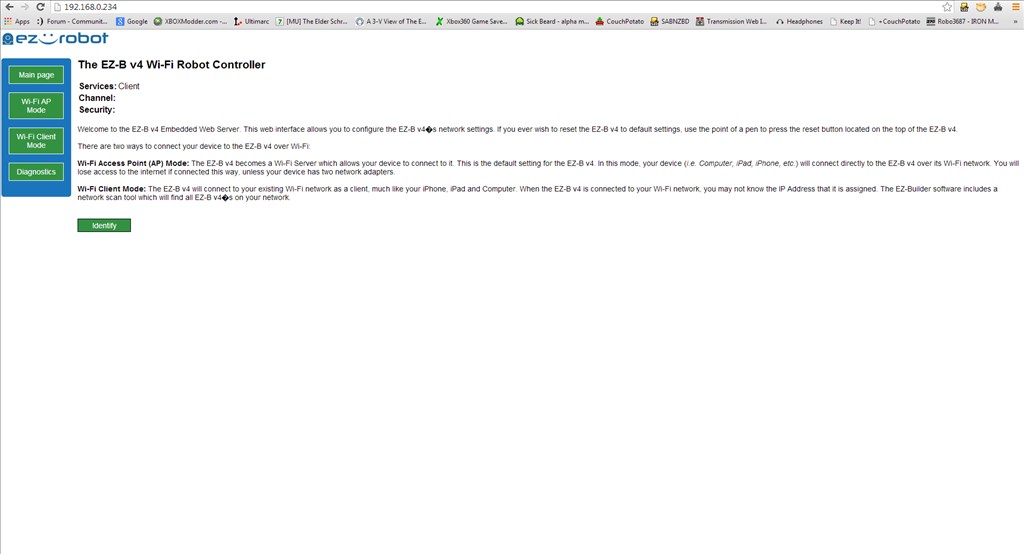
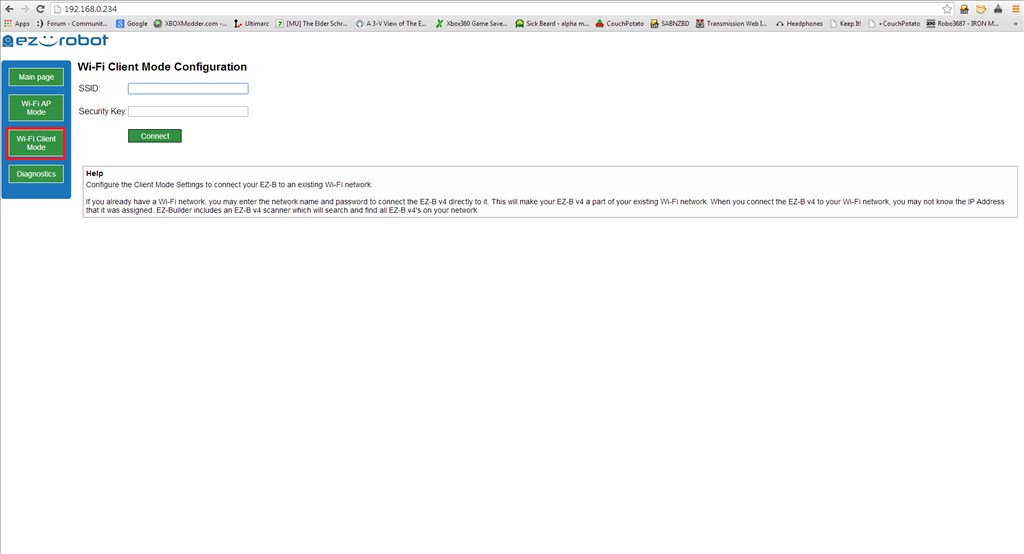
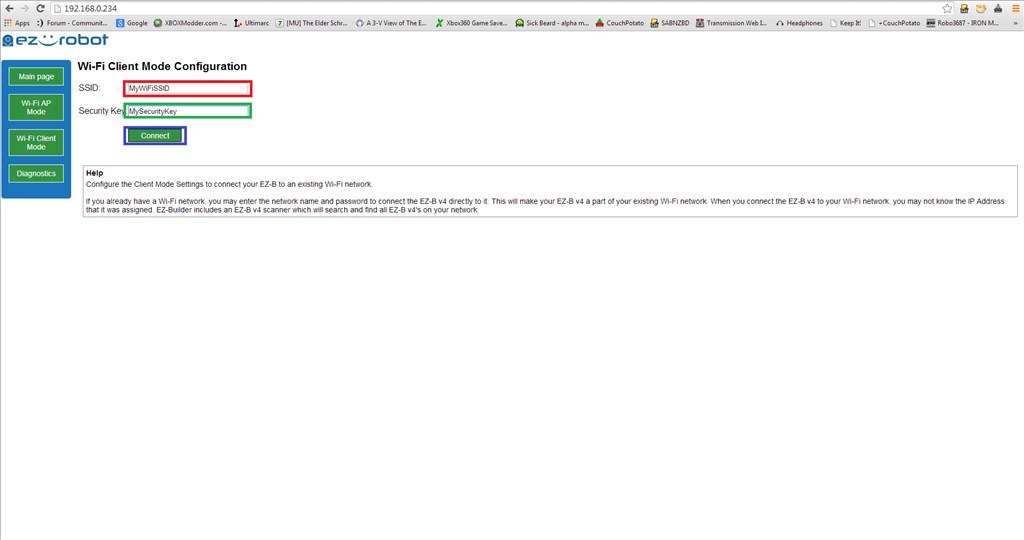

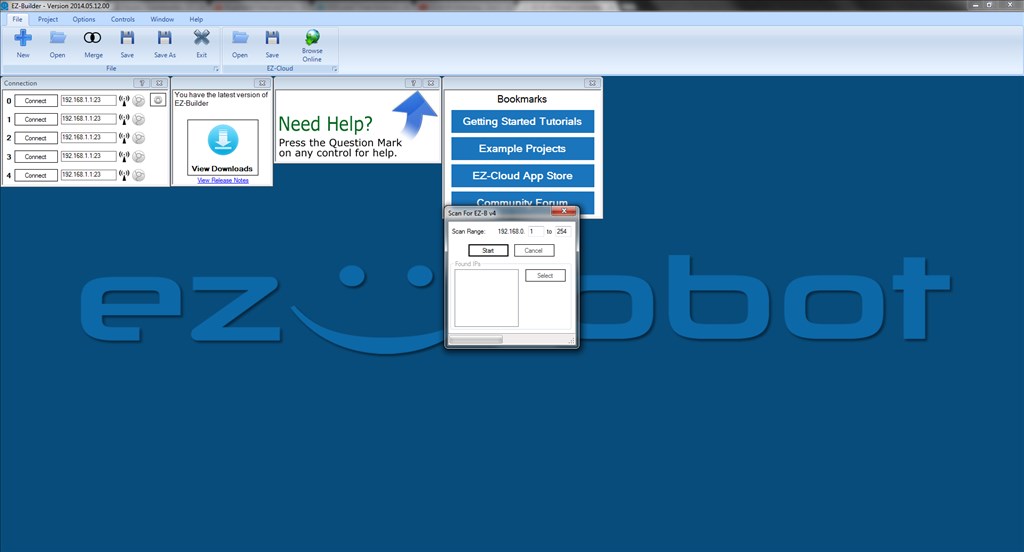
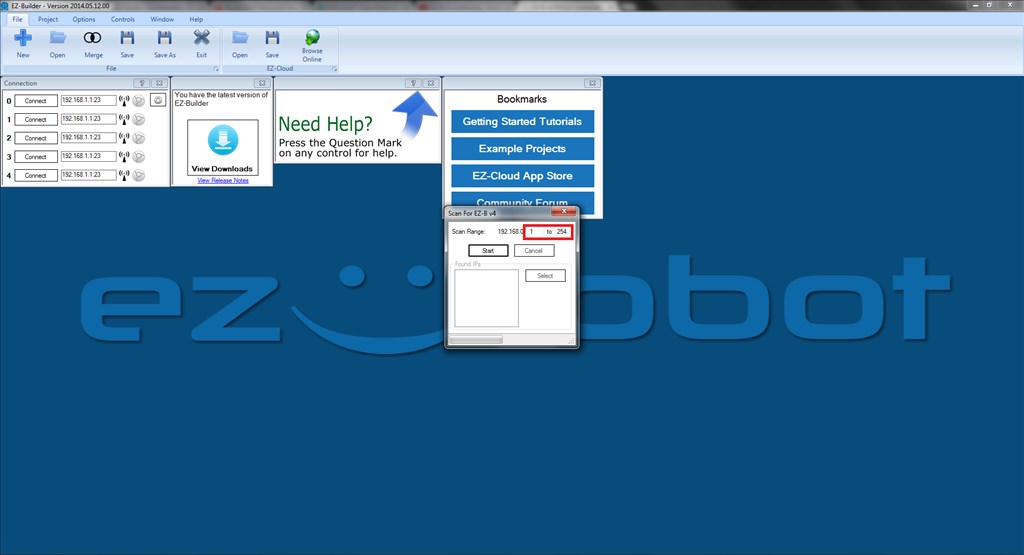
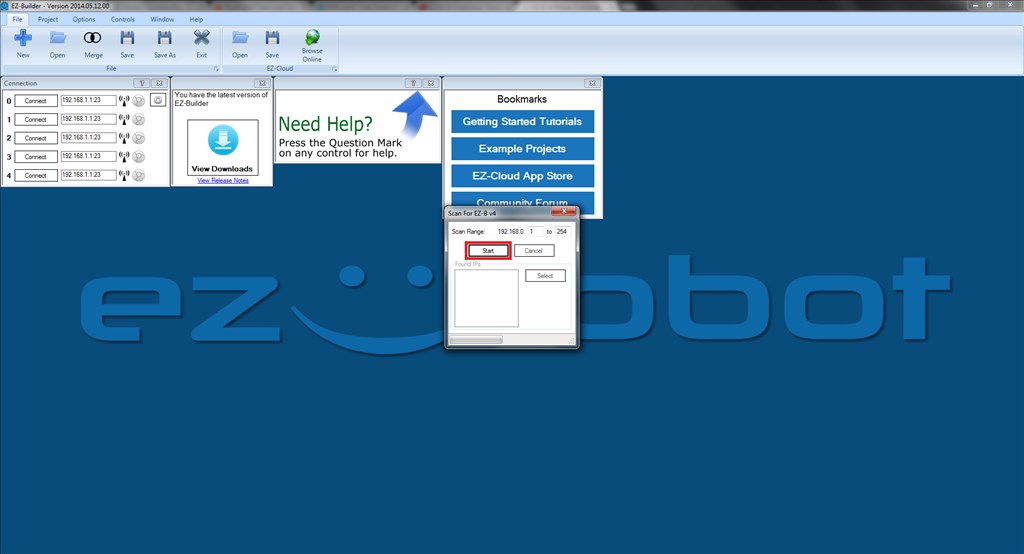
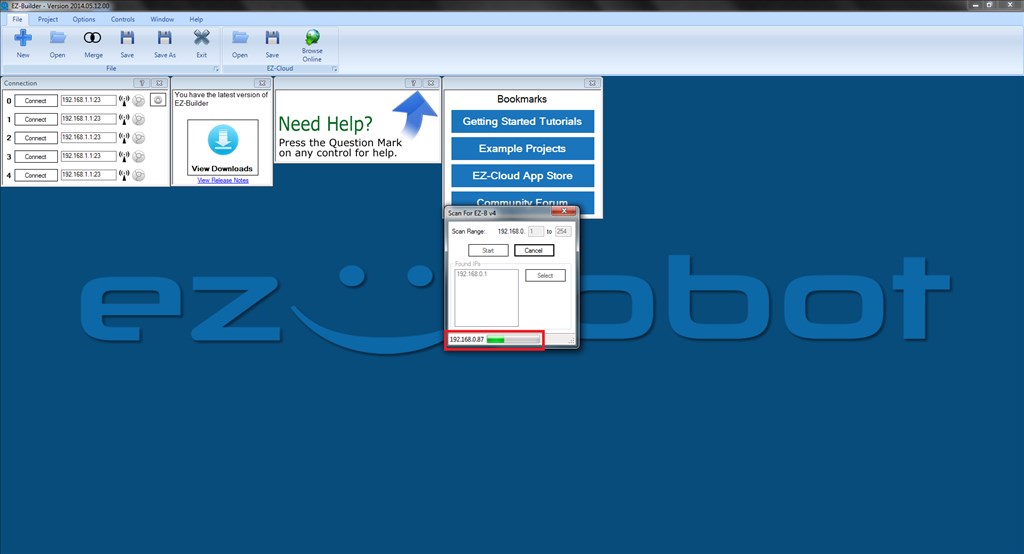
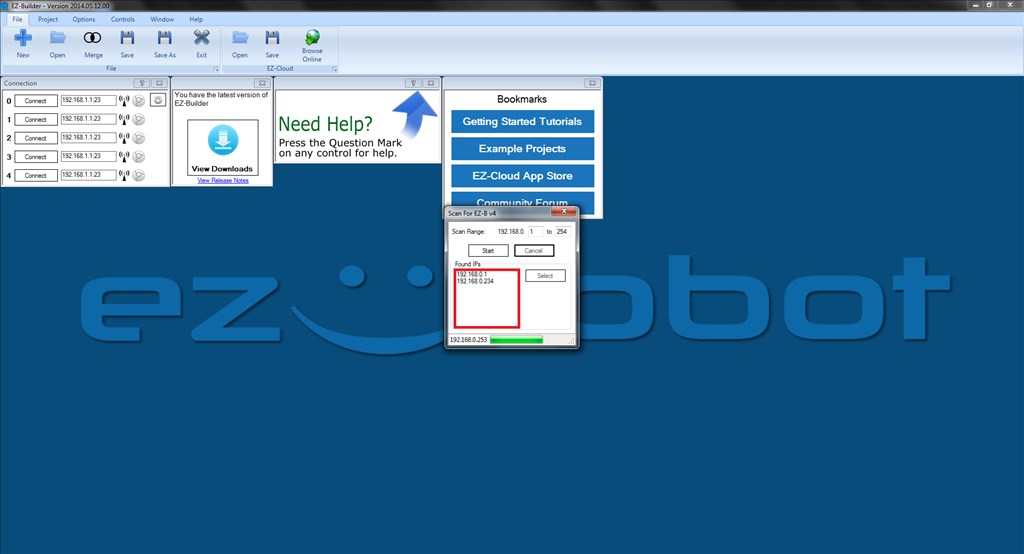
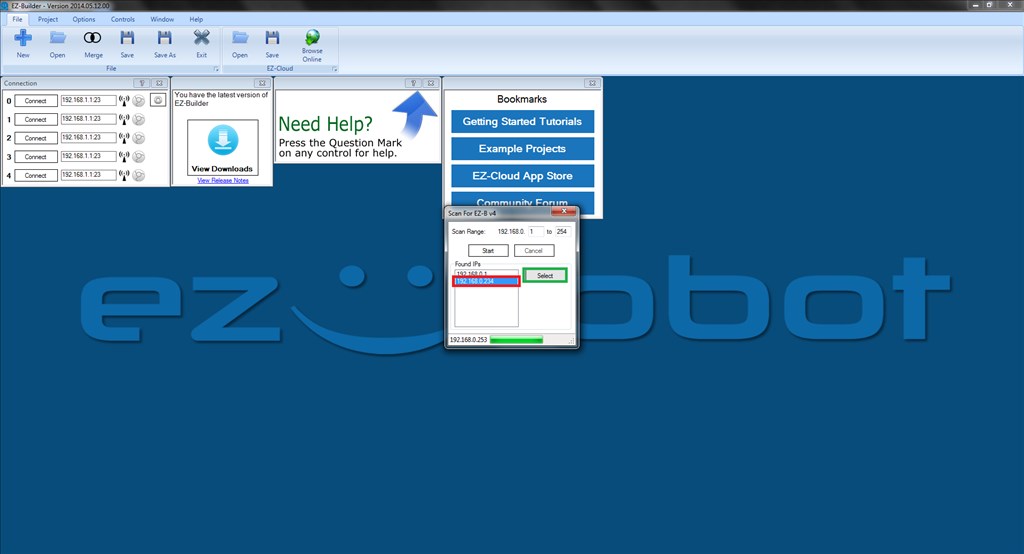
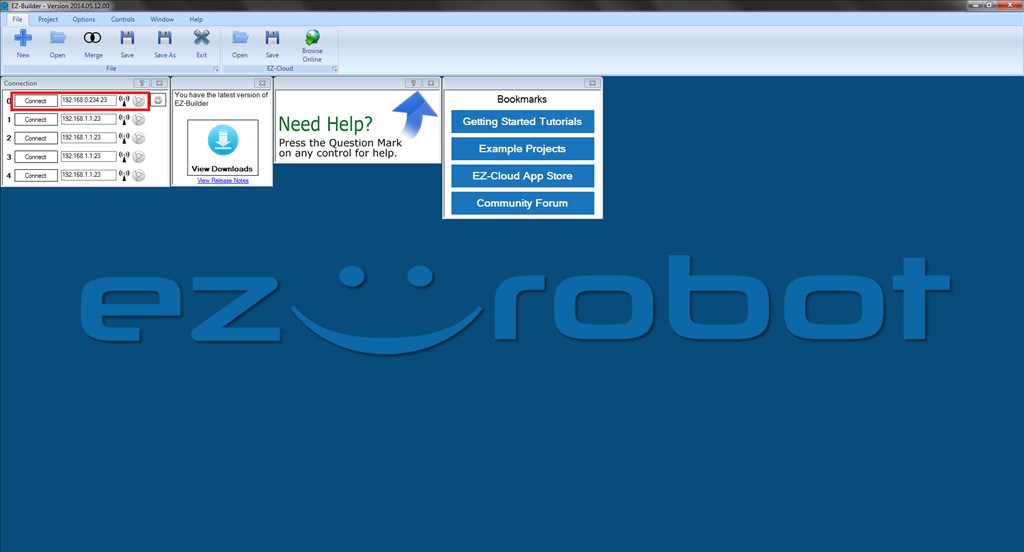
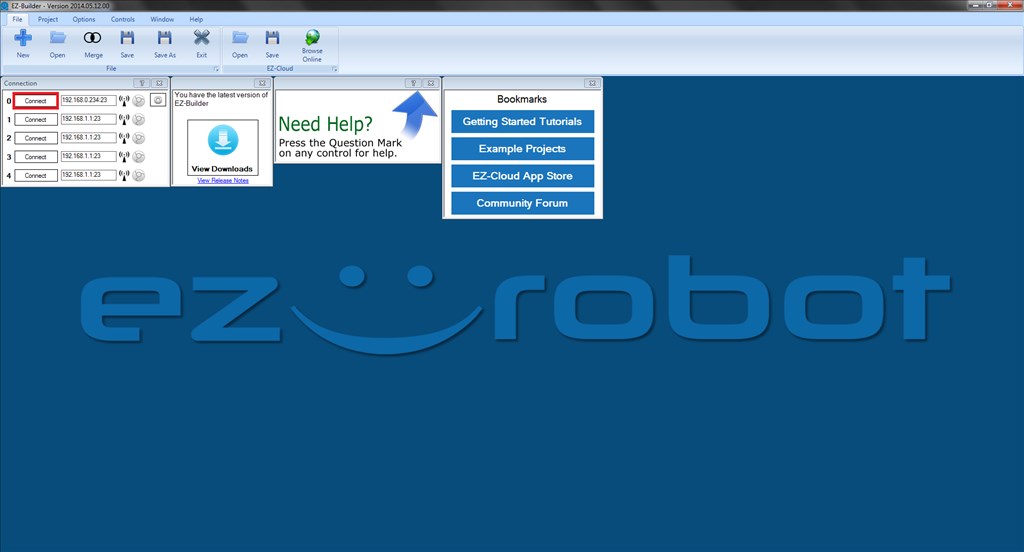
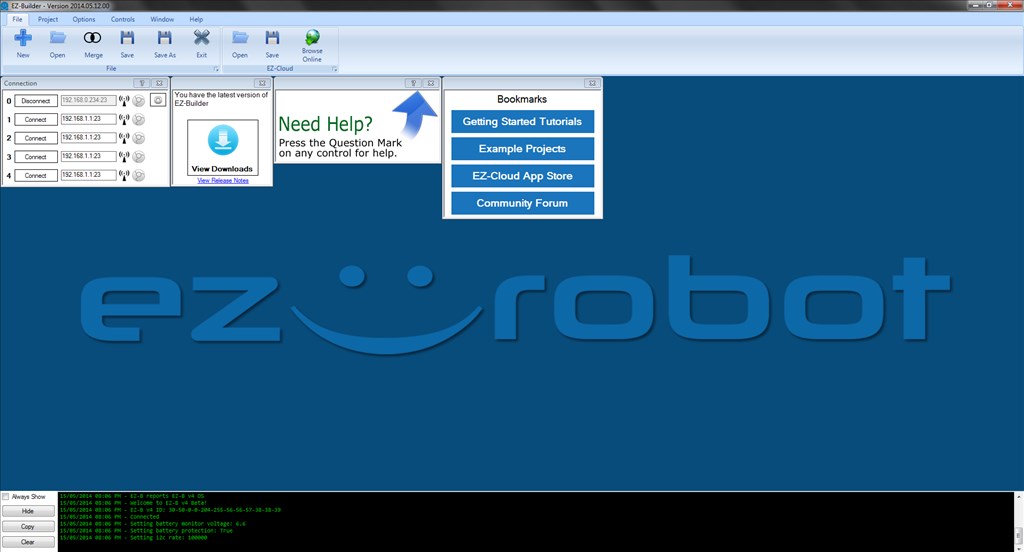
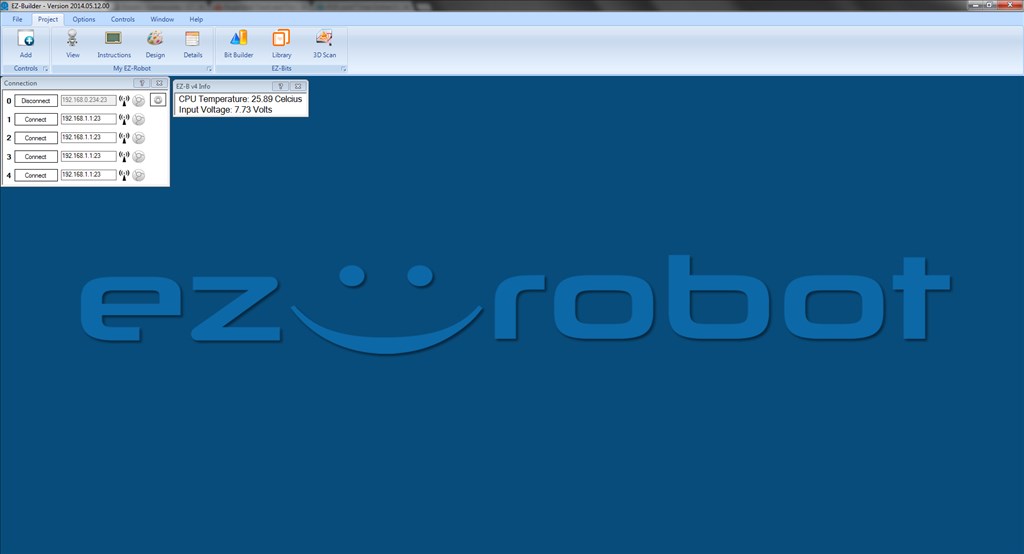
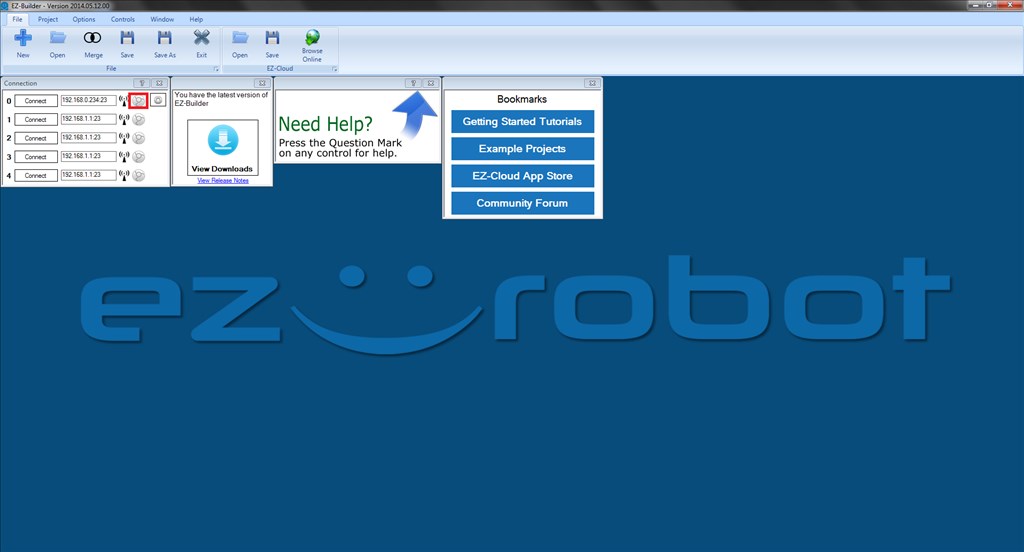

It would be silly because the EZ-B v4 would automatically change it's connection mode without you asking. So let's pretend that you reboot your router... would you want the EZ-B to disconnect and go into ad-hoc?
Or, if you turned on the microwave or cordless phone and the Wi-Fi interference disconnected the EZ-B... would you want it to change it's configuration and go into Ad-hoc?
That would be a bad thing for us to do
I don't want to hijack the thread, so let's just agree to disagree. I was talking about at boot-up, not any time it loses connection, and I still think I have a valid use case, but also easy enough other ways to achieve the same goal, so no worries.
Alan
I like to know what you're thinking so I can understand the scenario. it's how I know what features are best I like knowing what features to add
I like knowing what features to add
It does sound like a good idea if you boot up the robot and it can't connect as a client, it would say "Can't connect to your network. Starting up access point. Reboot to try connecting again." and start up an access point.
It would save the client connection info and default to that, but when booting only try connecting for a certain amount of time then fallback to ap mode if it can't find a connection.
But this isn't how it behaves so oh well At best these are ideas for the next ez-b I think? Lol.
At best these are ideas for the next ez-b I think? Lol.
@chrisi, that was exactly what I was thinking. It is a "nice to have", but by no means critical.
Alan
For the sake of future features.....I would find it more useful if there were an input on the ez-b to select between ap and client. 0 = ap, 1 = use stored client info. Then a switch or other device could be used to select.
It would not have to be dedicated, there could be a drop down menu in the wifi setup page to select OFF or the digital pin to use. So the user can decide.
Most home wifi devices I would never imagine needing such a feature, but my robot I could see the need to change often.
awesome tutorial.great pics .and sinds its about wifi ,we have a saying here in belgium.
man are like wifi ,ones they connected they stay connected.but when you go to far away (woman), they immediately surh for other devices.hahahahaha
What is the advantage of hooking up to my home router over a direct WiFi link to my laptop? Is there any way to serf the internet with the same computer I'm hooked to the robot with using WiFi for both connections?