Tutorial On Fixing Voice Synthesis Question With Windows 8.1
Tutorial On Fixing Voice Synthesis issue With Windows 8.1 and Windows 10.
This is a tutorial to help those of you having issues with speech synthesis working within ARC on a Windows 8.1 or 10 computer. Hopefully this will help you if your a seasoned ARC user, or if your just starting out. This issue doesn't effect every Windows 8.1 user, as it seems to be limited to computers that have "Microsoft Hazel Desktop - English (Great Britain)" installed in the text to speech properties of Windows 8.1. In North America there has also been reports of MS David causing the same issue. In this case the en-US directory for the Microsoft David voice needs to be deleted which is the same process explained below. This tutorial is focused to solve the problem of "MS Hazel" being the only voice heard when using ARC's speech synthesis, no matter what voice is selected or settings that are changed. These can be third party voices from companies such as Cepstral, Ivona, and Cereproc, and even Microsofts own "MS Herra" and "MS Zira" voices. So before we begin please take note of the following...
Although the following information are not Registry changes, you will effectively be deleting system files, so you may want to back them up to a separate drive which is explained, just in case. I take no responsibility if things go pear shaped, and you do this at your own risk.
Now that's out of the way, let's start.
From your Charm bar or Windows Start, go to "Search" and type in the following...
C:\Windows\Speech\Engines\TTS\en-GB
Click on this folder.
Or in windows 10, Simply copy and paste C:\Windows\Speech\Engines\TTS\en-GB in to the "Cortana" taskbar search.
This will now show the four files for Microsoft Hazel. Right click on each file and delete these files one by one. These files will now go to your "Recycle Bin". It's up to you if you empty the bin or keep the files there for a while, it won't make any difference either way to get your voices working. If you want you can make a copy of these files and save them to an external drive such as a thumb drive or memory card.
These are the four files that should show up, and the should be deleted...
M2057HAZ.Keyboard.NUS M2057HAZ MSTTSLocENGB.dat M2057HAZ.APM
Now exit the system files and go back to your "Home screen" or "Desktop". Time to test if the changes have worked. Open ARC and do the following...
Click on "Project"
Click on "Add Controls"
Click on "Audio"
Click on "Speech Synthesis Settings" and select the Cepstral voice you want to use from the drop down menu.
Now click "Add Control"
Click on "Scripting"
Click on "EZ-Script"
Open the EZ-Script configuration menu (click on the little gear icon), rename the script control to "Voice Test" (this is optional), and enter the following script...
Say("Hello. You are listening to my new voice.")
and click "Save".
Now when you click "Start" on the script control, you should hear the script being read with the voice you have chosen. You should now also be able to use "MS Herra" and "MS Zira" voices as well. If you hear a different voice you may need to change some of the voice settings within "Speech Synthesis Settings" to change the gender and/or age. If you hear nothing, insure the computer volume is turned up and not muted.
Cepstral Voice Effects
For anyone who uses or wants to use "Cepstral" voices, you may be aware that they also supply sound effects with the voices they offer. These are great to have your robot sound, well, like a robot and not so human. Downloading a Cepstral voice and selecting a sound effect to use such as "Old Robot" will work fine with Windows Narrator, but won't work straight away with ARC, only the non effect voice will be heard. But there is a way to achieve this. Here I will use "Cepstral Lawrence" as an example but the setup is the same whatever voice you purchase. So to get the Cepstral effects working on ARC, do the following....
Open your (c: ) drive,
Click on "Program files",
Click on "Cepstral",
Click on "Sfx",
Select and Copy the effect you want to use,
Go back to "Cepstral" again,
Click on "Voices",
Click on the "Lawrence (or whatever voice you have)" file,
Paste the sfx file you copied in to the folder,
Rename the effect to "default.sfx"
And that should be it. Open ARC, select the Cepstral voice you changed the effect for, and give it a try. You should hear the effect that you have chosen. If you don't hear the voice straight away you will need to change some of the "Voice Synthesis Settings" in that control. I have "Lawrence" working on "Male" in "Gender" and "Senior" in "Age".
So hopefully these changes will help those of you having Issues using the voices you want to with your EZ-Robot projects, and hopefully Microsoft will sharpen up on their SAPI voice engine in their Windows 10 release regarding Text to Speech voices, so nobody will face these problems in the future. We can only hope.
A HUGE thanks to D Cochran, Richard R, The tech guru, also DJ, Jeremie, and Aislinn at EZ-Robot for their help and support when I initially had this issue.
Windows 8 Speech Synthesis And Ez Builder Question
Good luck, and happy building.
Steve G.
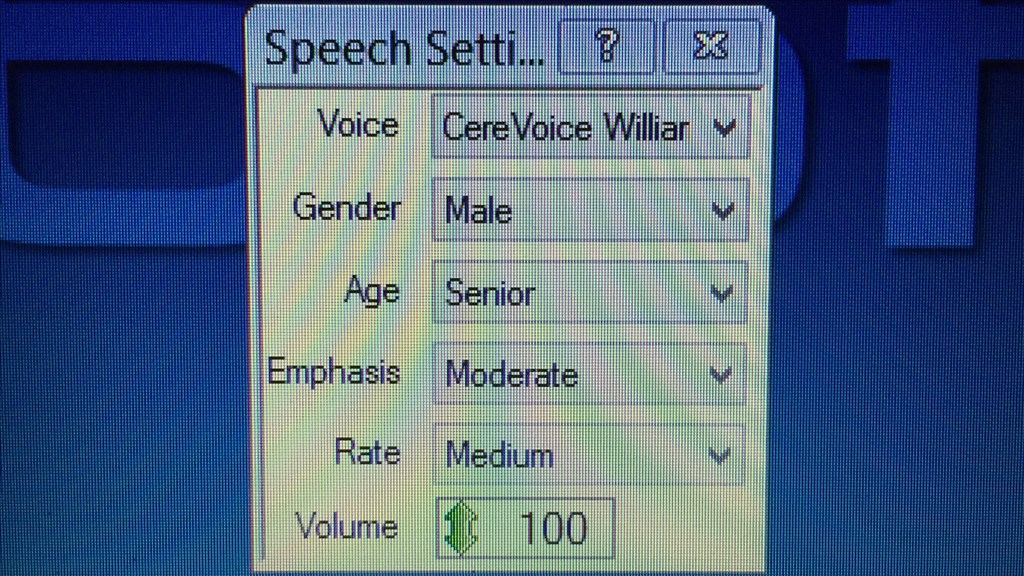
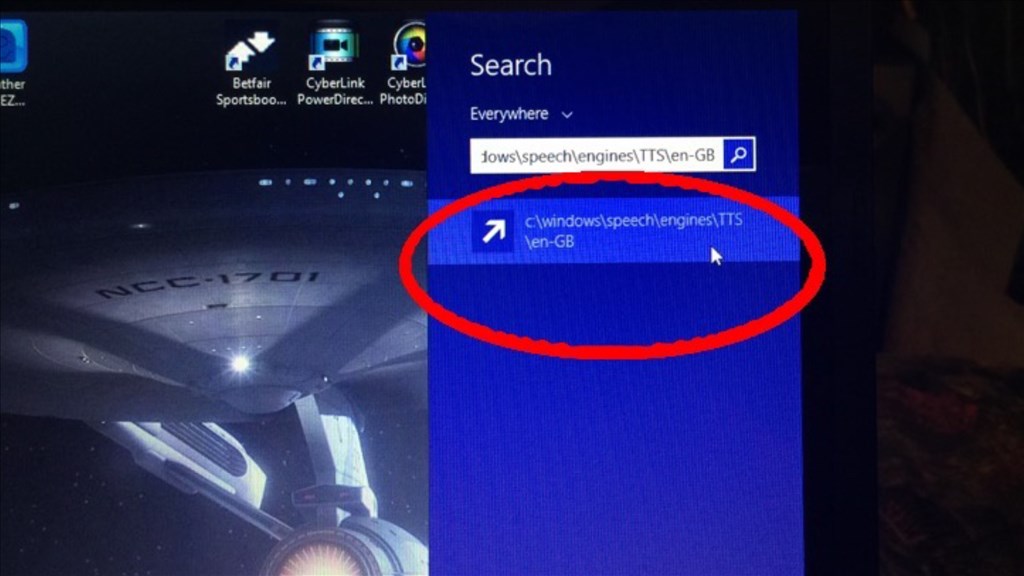
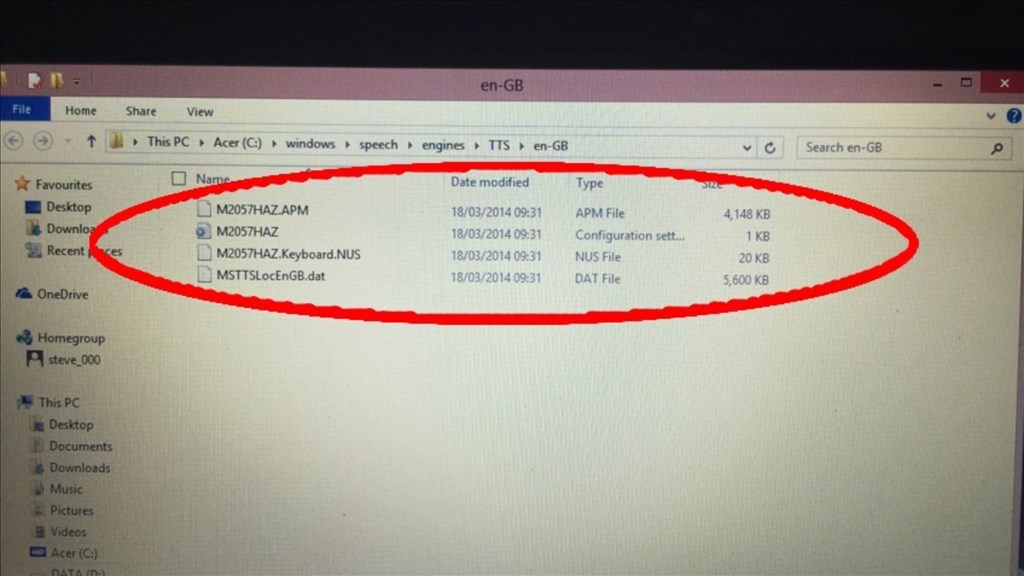
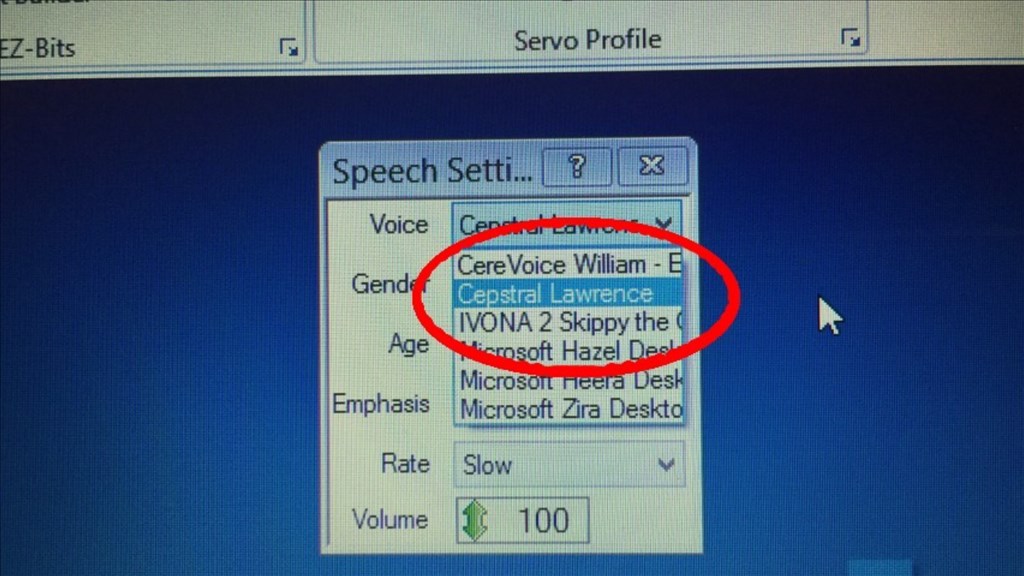
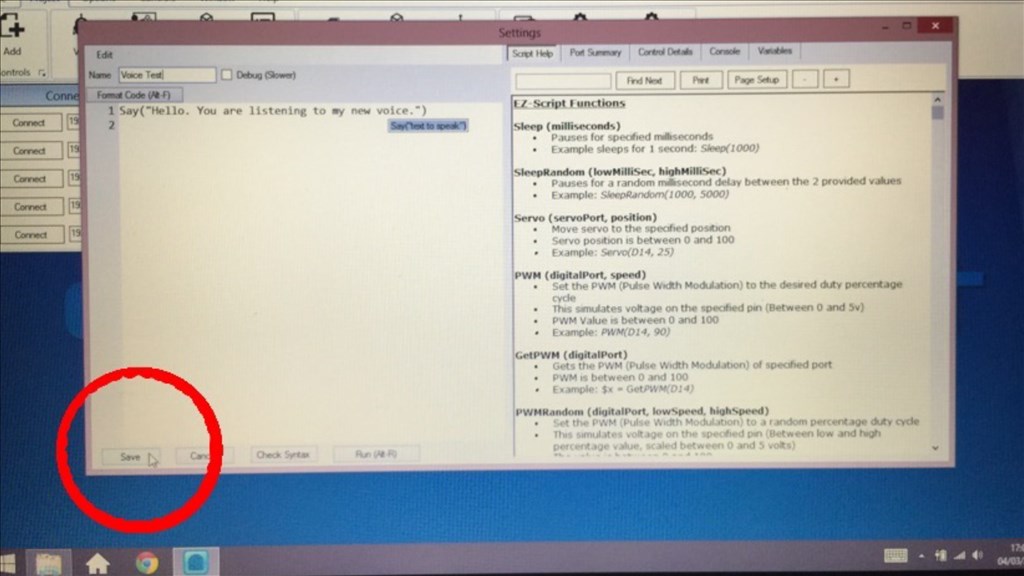
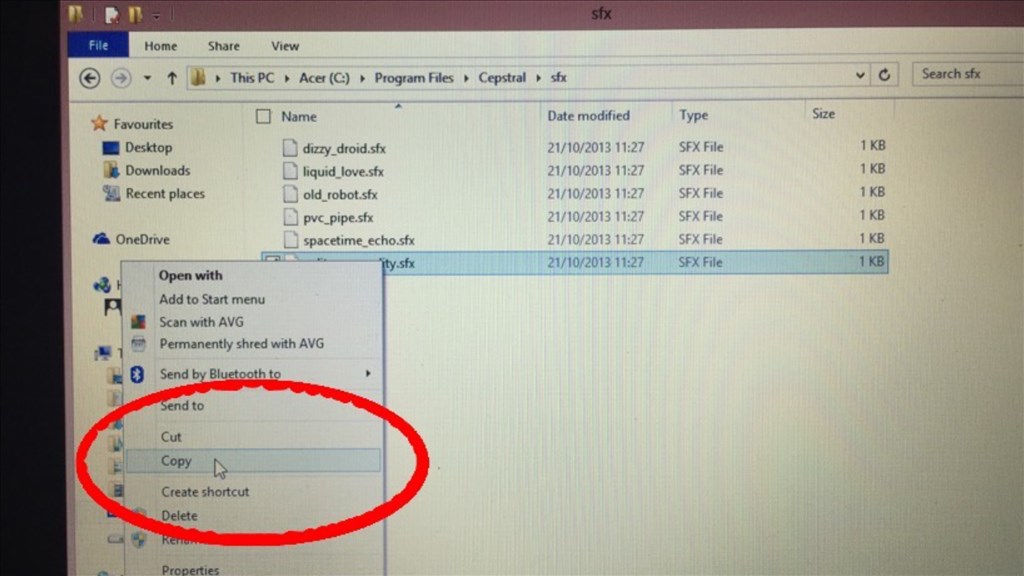
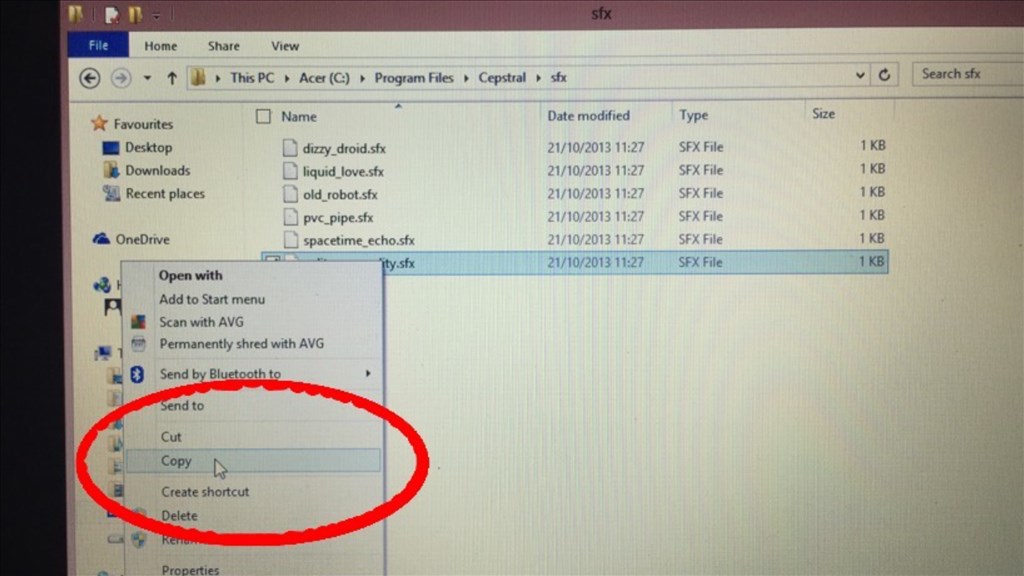

I did try the wow64 fix, but did not work . BUT, you gave an obvious choice to try, , going with another company...lol. I so liked Brain's voice. But I tried Paul with the Cepstral and worked out great. So it is the Ivona voices. I sprung for William and I'm happy to say it works very well. I also liked the American voice, Adam. Thanks for suggesting the obvious. I think I need a holiday
No worries buddy. I'm glad you got something working, and something your happy with. Now, get down to your travel agent. I here Spain is nice this time of year.
:)
@ Steve G I'm running windows 8.1 64 bit and have followed every step in this guide but still can't get Ivonas Brian's voice to work. My question is do i need to delete the 4 files in en-GB prior to installing Ivona? Been banging my head on a wall trying to figure it out
Since you are in the US, it is probably the default US voices that are interfering. See this note from post 2 on the thread:
Alan
@Xuven.
When I went through the process, I already had the 3rd party voices installed before I deleted the MS Hazel directory which worked for me. I guess you could try.
Just to note, I see you're from the U.S. Do you have a en-US directory as well as en-GB? If so, I believe that's what you need to delete. I'm not 100% sure on that so I'd thought I ask, as @thetechguru mentioned about the North America directory, and en-US directory and the Microsoft David voice that needs to be deleted. What MS voice takes over when trying to use Ivona Brian?
Also, have you tried different setting variations in the voice synthesis control in ARC? (Changing Gender, Age ect.)
EDIT:
I just saw that Alan replied while I was writing. That's probably what's causing the issue.
@ thetechguru and Steve G You guys are awesome! I went back and backed up my en-US folder and deleted the files. Fired up ARC and Brian is now working
@Xuven.
That's great. Pleased to hear it (as I bet you are).