PRO
EzAng
USA
Asked
— Edited
Can't see any options under AutoPosition, I right clicked it and this small list apperaed
the code says: There are no Auto Position actions. Maybe there isn't even an Auto Position control added to the project?
I added an Auto Position control, then added actions, AutoPosition Stop, AutoPositionWait Point
This did add it to my Blockly code
Was this correct?
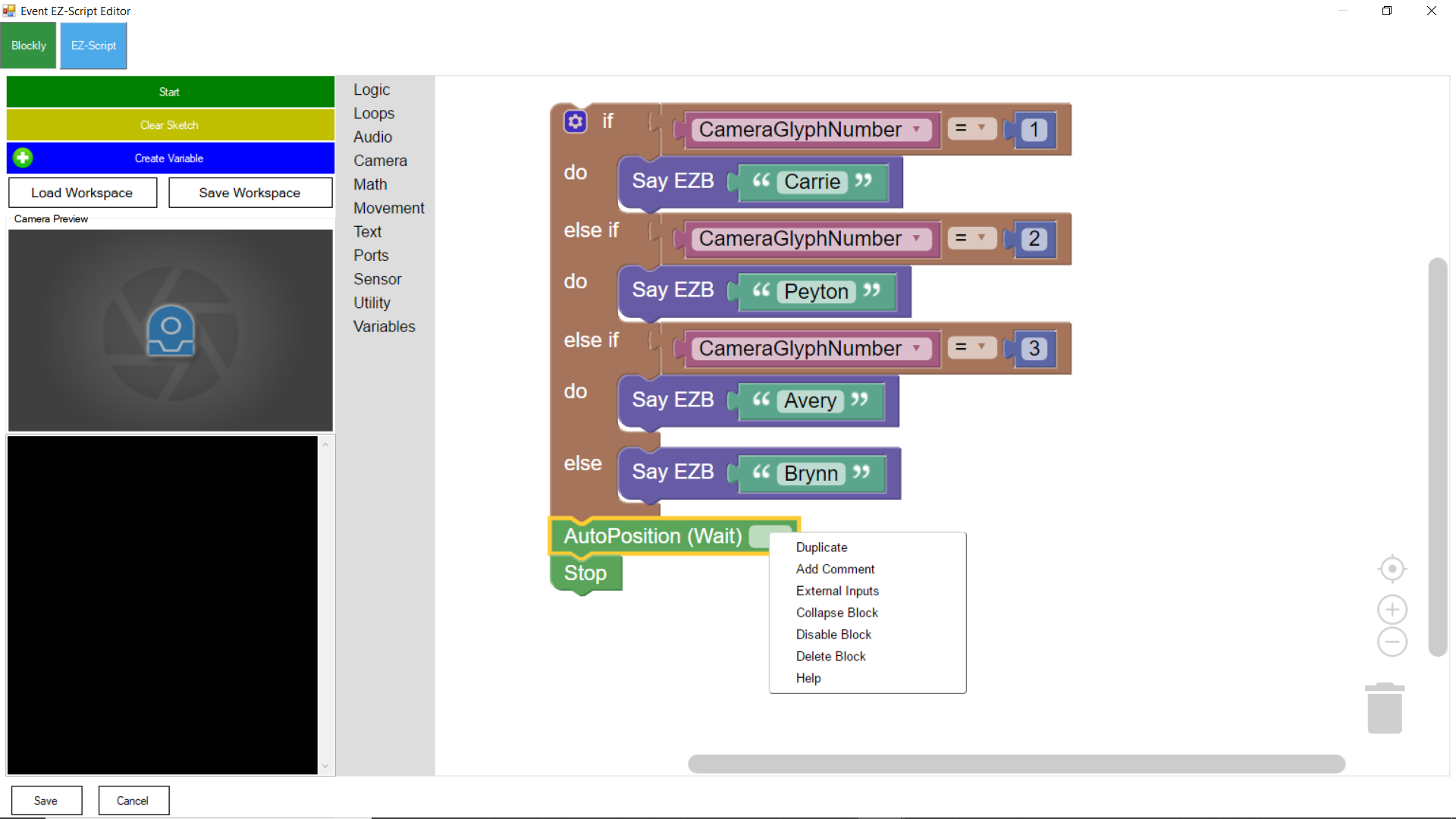

You have to have a AutoPosition control for that drop down menu in Blockly or the Cheat Sheet in a EZ Script to show any options. Also you need to Left Click (not right click) to see the options (unless you have your mouse's on your computer set up differently the default).
Have fun!
Thanks for the response, I got it working
By the way, nice robot you created. Looks familiar :-)
The message you received is exactly what you needed to do to solve it. First, all instructions and tutorials does mention to right-click. Left-clicking is for options like copy and paste, which are standards menus across all windows versions.
I highly recommend following some of the educational tutorials for the controls, such as The Robot Program episodes by ezrobot. They’re designed for very new users all the way down to grade 3 students, so there’s a lot to learn and grow with. Such as mouse clicking, reading messages/errors and generally programming a robot.
Plus, they’re fun
Thanks EZang60 for the kind words about my Robot. He's a exact recreation of the robot from Lost In Space (a tv show way back in the 60's for you younger roboteers).
I'm glad you got your script working. DJ is correct. The educational tutorials are awesome and a good way for us all to learn and work out the bugs.