Hope you are well!
Anyone can help me the camera servo & connecting problems? I have used the new version of the EZ-bulider 22-1-2016 version with my EZB4 and camera, and use client mode network to connect the camera, but it doesn't work! Then, I use the built-in camera for testing the object tracking( multi- servo mode), but it is not moving normal ( that mean some servos are not moving, sometime is not active also.)
Pls. note the links as below for ref.: https://www.youtube.com/watch?v=tbBuN3edGWs
https://www.youtube.com/watch?v=eJweae-uXwQ
Besides, I use ARC new version function to download plug-in(my PC window is 8.1 version), but it shown "error"! What's wrong in the download processing?
Pls. note the links as below for ref.
Thanks for your attention and help!
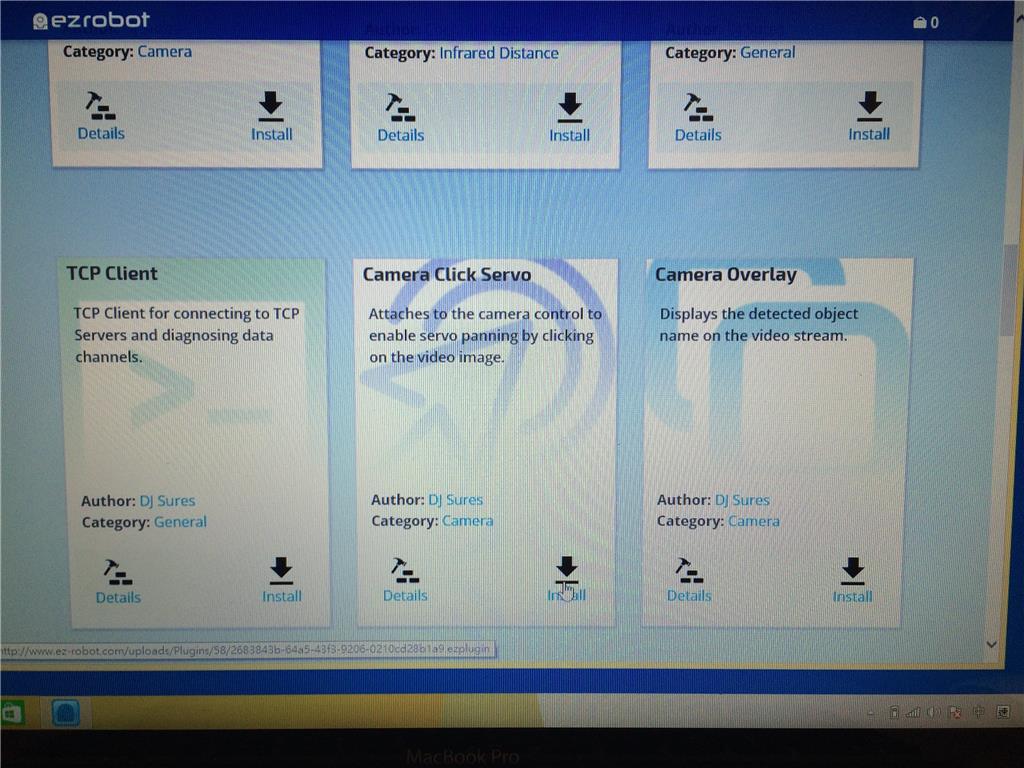
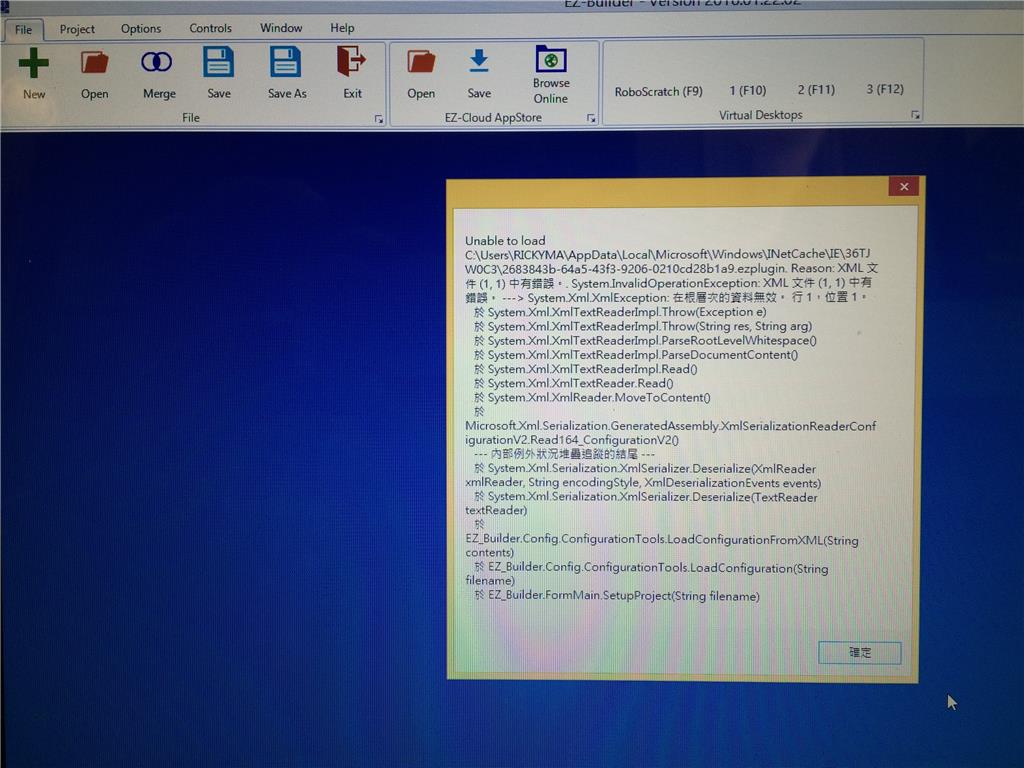

Not sure about the sometimes unresponsive servo, but like your "X" axis where both servos move left and right, is your "Y" axis configured with the multi servo option as well? That could be one reason why only one servo moves up and down.
Also, in your first video, after you refresh to select your webcam, and show us that th EZ-B is connected, you didn't click "Start" to start the camera stream.
Hi Steve,
Thanks and appreciated your reply!
Yes, X, Y axis is multi-servo setting, left and right workable but up and down just only one moving( even Y axis is multi-servo setting). I don't know what wrong with servo or setting or some problems!
And the camera, I have connected to EZB4 and turn-on blue light indicator. But in the ARC camera setting can't find EZB4's camera after refresh, It just find my computer built-in webcam only. So, how to connect my EZB4's camera in client mode?
Type in your EZ-B's "Client mode" IP address in to the camera control manually, then hit "Start". You should start seeing the stream come through.
The camera IP address is the same as your EZB. It should automatically be set, but make sure the cameras IP address is the same as the EZ-B (as seen in the connection control) with the only difference of leaving off the last two numbers. For example, if your EZ-B address is... 192.168.1.2:34, the cameras address should be... EZB://192.168.1.2
In the video, it looks like your cameras IP address is set for AP mode. Enter your client mode address manually in to the input field outlined below...
For the servo, connect it to another port and test it with a simple servo control or script to see if the servo is working correctly, and that the port is not damaged.
Hi Steve,
Yeah.......! The camera connecting is successful! Thanks a lot again!
Y axis servo moving problems! I have try different servo and port, but still have a same problems.(pls. see the link for ref.) So, What problems with that?
https://www.youtube.com/watch?v=o1aBGQEEUi8&feature=youtu.be
Anyway, really appreciated!
Great that you got the camera working now.
I'm at a bit of a loss as what to suggest about the Y axis servo. Clearly the servos are working fine, as are the ports. The only thing I can suggest is to try the same setup in a new project to see if it does he same thing. Maybe someone else might have a better idea of what it could be.
Hi Steve,
Thanks for your help!
Finally, I found out the problems in the multi-servo setting. I just switch the min & max number. It is moving normally!
Really appreciated for your helping!
Great. Glad you got it sorted.