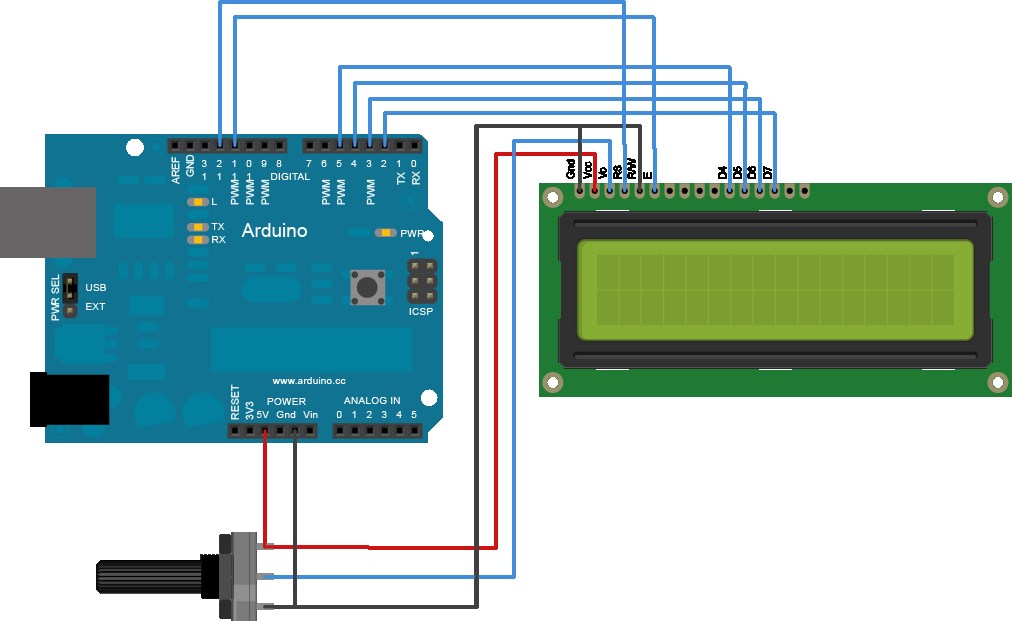Description
Hello again,
I have created an LCD Display for the EZB4.
This is a very cheep and easy project.
You will need
1 LCD display ( my code is set up for 2 line 16 char display) here are 5 of them for about 10 bucks USD
1 Arduino ( any model will work but i recomend the Pro MINI)
Here is a listing of them on ebay
Oh here is the wiring . again I am using the pro mini . this is...
Related Robot Skills
Step 1
Hello again,
I have created an LCD Display for the EZB4.
This is a very cheep and easy project.
You will need
1 LCD display ( my code is set up for 2 line 16 char display) here are 5 of them for about 10 bucks USD
1 Arduino ( any model will work but i recomend the Pro MINI)
Here is a listing of them on ebay
Oh here is the wiring . again I am using the pro mini . this is showing and UNO board. the pin outs are the same.
To wire your LCD screen to your Arduino, connect the following pins: LCD RS pin to digital pin 12 LCD Enable pin to digital pin 11 LCD D4 pin to digital pin 5 LCD D5 pin to digital pin 4 LCD D6 pin to digital pin 3 LCD D7 pin to digital pin 2 Additionally, wire a 10K pot to +5V and GND, with it's wiper (output) to LCD screens VO pin (pin3).
Arduino code:
// LCD and Arduino to EZB4
// Project Created by Luis A. Vazquez
// www.dragontear.com
#include <LiquidCrystal.h>
String content = "";
LiquidCrystal lcd(12, 11, 5, 4, 3, 2);
void setup() {
Serial.begin(9600);
lcd.begin(16, 2);
lcd.setCursor(0,0);
lcd.print("EZB4 LCD Display");
lcd.setCursor(0,1);
lcd.print("By DragonTear");
}
void loop() {
readSignalFromComp();
}
void readSignalFromComp() {
if (Serial.available()) {
delay(100);
while (Serial.available() > 0) {
int temp = Serial.read();
Serial.print("Debug:");
Serial.println(temp);
if (temp == 17){lcd.clear();}
if (temp == 18){lcd.setCursor(0,0);}
if (temp == 19){lcd.setCursor(0,1);}
if (temp > 31){ lcd.write(temp); }
}
}
}
EZ-Builder Script
UartInit(0,2,9600)
UARTWrite(0,2,17, 18, "Hello From" , 19 , "EZ-Builder")
The control codes are:
17 - to clear the screen 18 - Move cursor to line 1 19 - Move cursor to line 2
I hope this was complete and self explanitory, but if not please ask , I am willing to help.